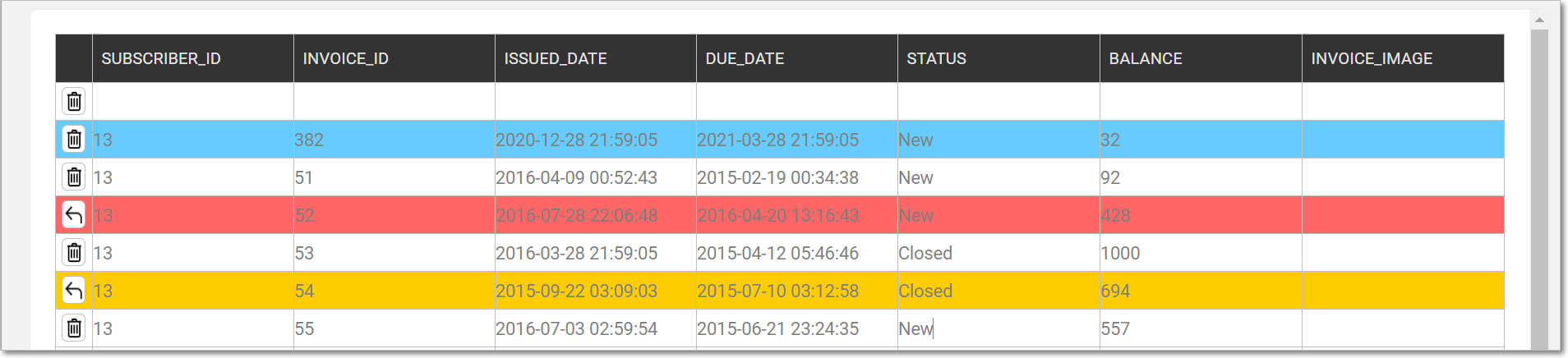Table Data Explorer
Information in the Data Explorer is displayed in a table and can be edited, added, updated and deleted using the functions displayed in the top Actions bar.

Actions Bar
| Fetch | Click to fetch data for the IID. |
| Info | Click to display the synced data. |
| Edit | Click to switch to Edit mode. |
| Export | Click to export the LUI data in CSV format. |
| IID X | Click to reset the LUI. |
To fetch data, select the sync-mode, enter the IID and click Fetch.
Table Data
A table displays data which can be filtered, sorted and navigated. Click the  to display the data's predecessor, descendants and its connections in the hierarchy.
to display the data's predecessor, descendants and its connections in the hierarchy.
In the following CASES table, a customer LUI has several activities each having a case. The data has been filtered to display the cases for ACTIVITY_ID = 530:
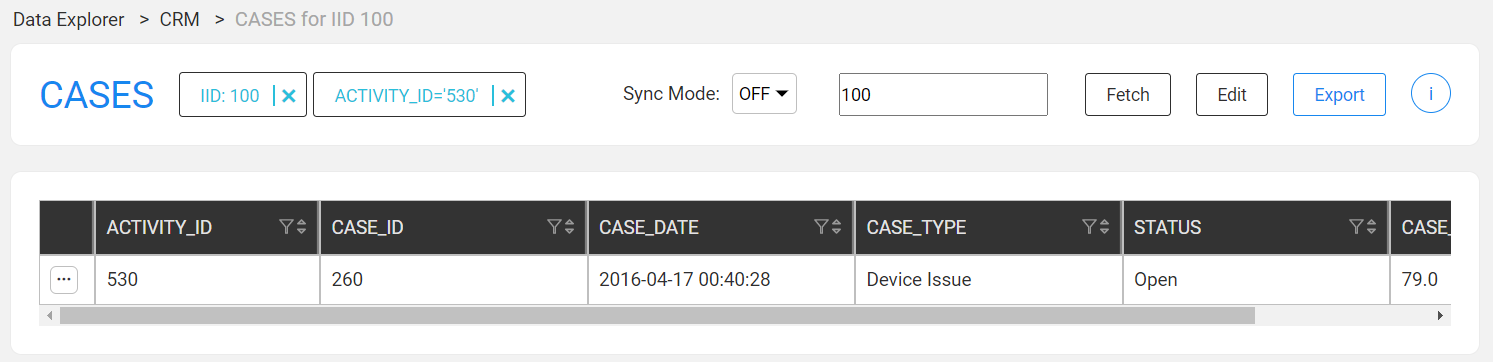
Note that a table displays the first 1000 entries.
Table Edit Mode
The Editing option is permissions based.
To edit the table's content, click Edit to switch to Edit mode:
- New rows are automatically added at the top of the table.
- Click
 to remove a table entry.
to remove a table entry.
Once an entry is added, edited or marked for deletion it is highlighted:
- New = blue.
- Edited = orange.
- Deleted = red.
To undo your changes, click
 .
.To apply the changes, click Update in the top Actions bar.
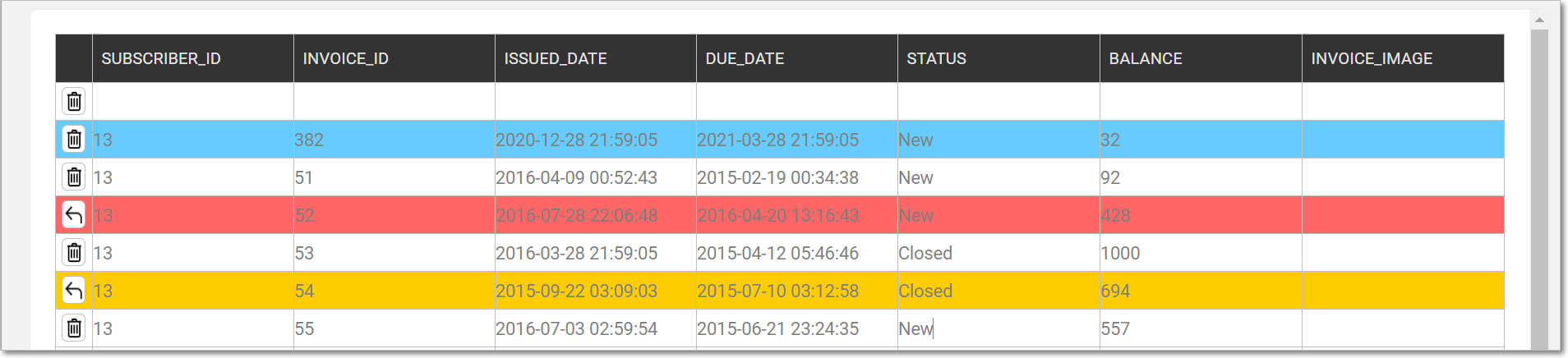
Table Data Explorer
Information in the Data Explorer is displayed in a table and can be edited, added, updated and deleted using the functions displayed in the top Actions bar.

Actions Bar
| Fetch | Click to fetch data for the IID. |
| Info | Click to display the synced data. |
| Edit | Click to switch to Edit mode. |
| Export | Click to export the LUI data in CSV format. |
| IID X | Click to reset the LUI. |
To fetch data, select the sync-mode, enter the IID and click Fetch.
Table Data
A table displays data which can be filtered, sorted and navigated. Click the  to display the data's predecessor, descendants and its connections in the hierarchy.
to display the data's predecessor, descendants and its connections in the hierarchy.
In the following CASES table, a customer LUI has several activities each having a case. The data has been filtered to display the cases for ACTIVITY_ID = 530:
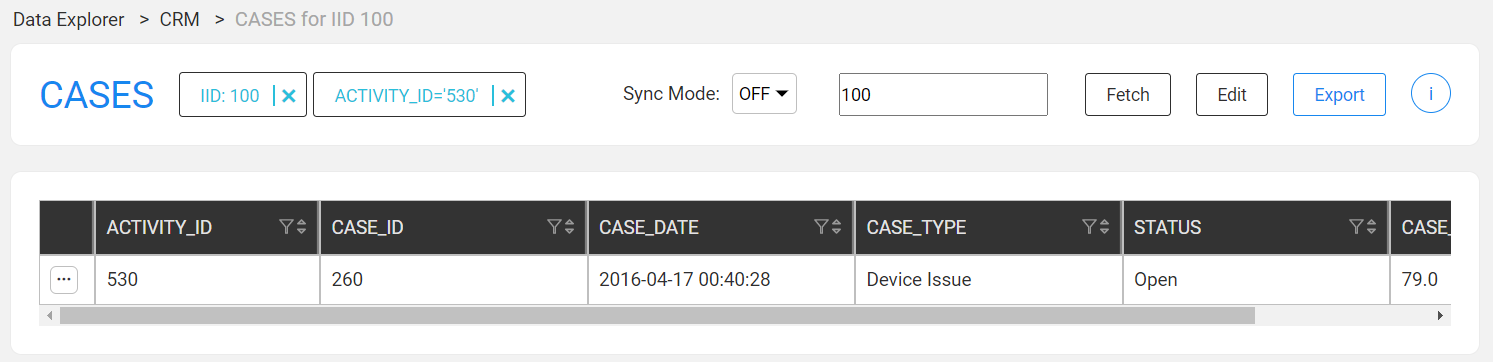
Note that a table displays the first 1000 entries.
Table Edit Mode
The Editing option is permissions based.
To edit the table's content, click Edit to switch to Edit mode:
- New rows are automatically added at the top of the table.
- Click
 to remove a table entry.
to remove a table entry.
Once an entry is added, edited or marked for deletion it is highlighted:
- New = blue.
- Edited = orange.
- Deleted = red.
To undo your changes, click
 .
.To apply the changes, click Update in the top Actions bar.