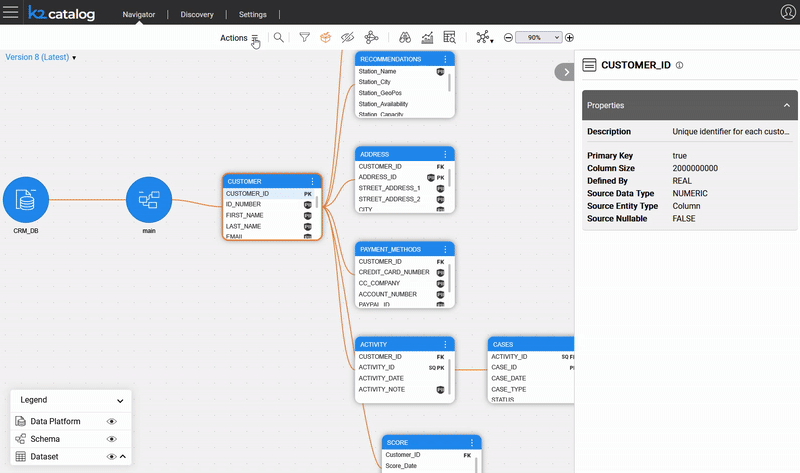Bulk Edit of Catalog Entities
Overview
Manual update of multiple Catalog entities is often slow and prone to errors, especially when the same change must be applied to many of them. Starting from Fabric V8.3, the Catalog includes Bulk Creation and Edit capabilities for improving efficiency and usability of manual procedures. This capability streamlines tasks often performed by database administrators or managers that need to make large-scale changes with consistency and ease.
Why Should I Bulk-Edit Entities?
- For simultaneous editing, adding or deleting of multiple entities.
This article explains how to edit properties using the Bulk Edit capability.
Click here to learn how to create and view a bulk of entities.
How Can I Edit Entities in a Bulk Group?
To enable the bulk-edit activity, it is required to switch the Catalog to edit mode by selecting Actions > Edit Catalog in the menu bar.
Next, open the bulk group by clicking the  icon in the menu bar.
icon in the menu bar.
- An orange icon indicates that the bulk includes one or more entities.
- If the icon is black, the bulk group is empty. Then the bulk should be first created, as explained here.
The Common properties list displays the properties that are shared across all bulk-selected entities. Bulk-editing of properties is performed using this pane, as follows:
- To add a new property:
- Click the
 icon on the Common Properties list pane and populate the Name and Value fields in the Edit property sub-section that opens below.
icon on the Common Properties list pane and populate the Name and Value fields in the Edit property sub-section that opens below. - Next, click the
 icon. The Edit property sub-section closes, and the new property is added to the Common properties list.
icon. The Edit property sub-section closes, and the new property is added to the Common properties list.
- Click the
- To delete a property from the Common Properties list, click the
 icon next to the property.
icon next to the property. - To edit an existing property:
- Click the property in the Common properties list and update its Value field in the Edit property sub-section.
- Next, click the
 icon. The Edit property sub-section closes, and the edited property is updated in the Common properties list.
icon. The Edit property sub-section closes, and the edited property is updated in the Common properties list.
- Click Submit to complete the bulk-edit activity.
Note that clicking Submit & Clear bulk applies the bulk changes and clears the bulk in a single action. This is useful when there is a need to create and edit another bulk of entities.
All updates are aggregated on the client side only. To save all changes and create a new version, click the Save button in the menu bar. The Catalog will then exit the edit mode.
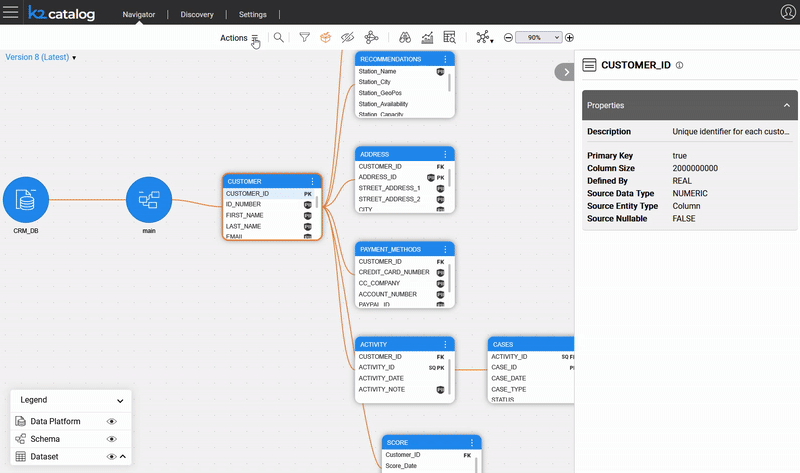
Bulk Edit of Catalog Entities
Overview
Manual update of multiple Catalog entities is often slow and prone to errors, especially when the same change must be applied to many of them. Starting from Fabric V8.3, the Catalog includes Bulk Creation and Edit capabilities for improving efficiency and usability of manual procedures. This capability streamlines tasks often performed by database administrators or managers that need to make large-scale changes with consistency and ease.
Why Should I Bulk-Edit Entities?
- For simultaneous editing, adding or deleting of multiple entities.
This article explains how to edit properties using the Bulk Edit capability.
Click here to learn how to create and view a bulk of entities.
How Can I Edit Entities in a Bulk Group?
To enable the bulk-edit activity, it is required to switch the Catalog to edit mode by selecting Actions > Edit Catalog in the menu bar.
Next, open the bulk group by clicking the  icon in the menu bar.
icon in the menu bar.
- An orange icon indicates that the bulk includes one or more entities.
- If the icon is black, the bulk group is empty. Then the bulk should be first created, as explained here.
The Common properties list displays the properties that are shared across all bulk-selected entities. Bulk-editing of properties is performed using this pane, as follows:
- To add a new property:
- Click the
 icon on the Common Properties list pane and populate the Name and Value fields in the Edit property sub-section that opens below.
icon on the Common Properties list pane and populate the Name and Value fields in the Edit property sub-section that opens below. - Next, click the
 icon. The Edit property sub-section closes, and the new property is added to the Common properties list.
icon. The Edit property sub-section closes, and the new property is added to the Common properties list.
- Click the
- To delete a property from the Common Properties list, click the
 icon next to the property.
icon next to the property. - To edit an existing property:
- Click the property in the Common properties list and update its Value field in the Edit property sub-section.
- Next, click the
 icon. The Edit property sub-section closes, and the edited property is updated in the Common properties list.
icon. The Edit property sub-section closes, and the edited property is updated in the Common properties list.
- Click Submit to complete the bulk-edit activity.
Note that clicking Submit & Clear bulk applies the bulk changes and clears the bulk in a single action. This is useful when there is a need to create and edit another bulk of entities.
All updates are aggregated on the client side only. To save all changes and create a new version, click the Save button in the menu bar. The Catalog will then exit the edit mode.