Task — Scheduler Tab
The Scheduler tab in the task's Advanced settings enables setting a scheduled execution:
- Check the Set scheduling parameters checkbox in order to define an automatic execution of a task via the TDM Scheduler process on predefined intervals.

- Sets the timing interval for the automatic scheduling. It is also possible to define an end date for the automatic scheduling. For example, execute the task every Monday at 2:15 AM until the end of 2024.
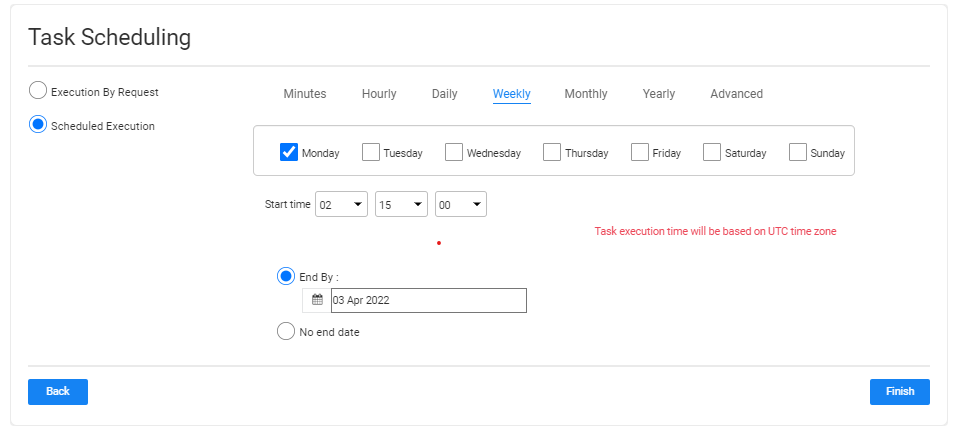
Notes:
- Testers can set an automatic scheduling for a task only when their TDM Environment permission set has permission to select this method for the target environment.
- A scheduled task can still be executed on demand. To execute a scheduled task, click
 next to the task record in the Tasks window.
next to the task record in the Tasks window.
Scheduled Execution Parameters
The Execution Time Interval is saved in TDM as a crontab value. Scheduling parameters can be populated by either:
Selecting the Advanced tab and populating the crontab value manually. Set a Quartz crontab expression.
Selecting another tab and setting the scheduling parameters using the TDM Wizard. The following options are available:
The End By setting can be set to run a task by the Scheduler until a predefined date. For example, run the task every week until the end of 2024.
Task — Scheduler Tab
The Scheduler tab in the task's Advanced settings enables setting a scheduled execution:
- Check the Set scheduling parameters checkbox in order to define an automatic execution of a task via the TDM Scheduler process on predefined intervals.

- Sets the timing interval for the automatic scheduling. It is also possible to define an end date for the automatic scheduling. For example, execute the task every Monday at 2:15 AM until the end of 2024.
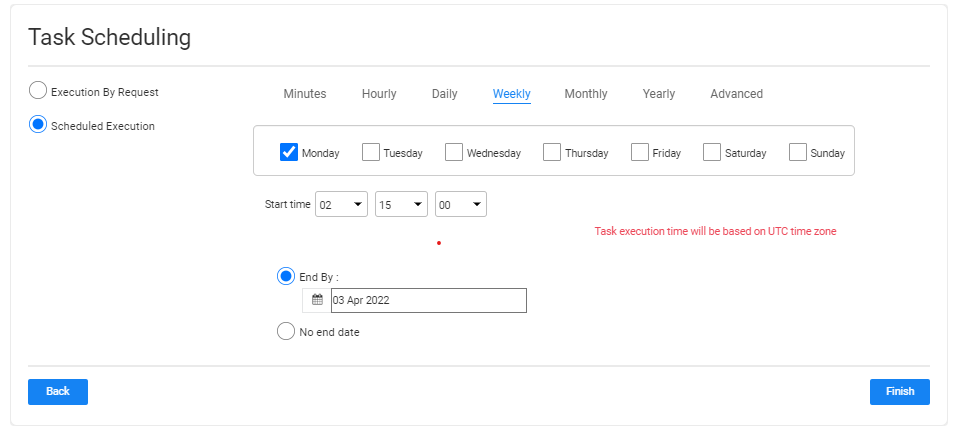
Notes:
- Testers can set an automatic scheduling for a task only when their TDM Environment permission set has permission to select this method for the target environment.
- A scheduled task can still be executed on demand. To execute a scheduled task, click
 next to the task record in the Tasks window.
next to the task record in the Tasks window.
Scheduled Execution Parameters
The Execution Time Interval is saved in TDM as a crontab value. Scheduling parameters can be populated by either:
Selecting the Advanced tab and populating the crontab value manually. Set a Quartz crontab expression.
Selecting another tab and setting the scheduling parameters using the TDM Wizard. The following options are available:
The End By setting can be set to run a task by the Scheduler until a predefined date. For example, run the task every week until the end of 2024.



