Add an Interface Configuration
Click the 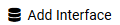 button at the top-right of the screen in order to configure a new Interface.
button at the top-right of the screen in order to configure a new Interface.
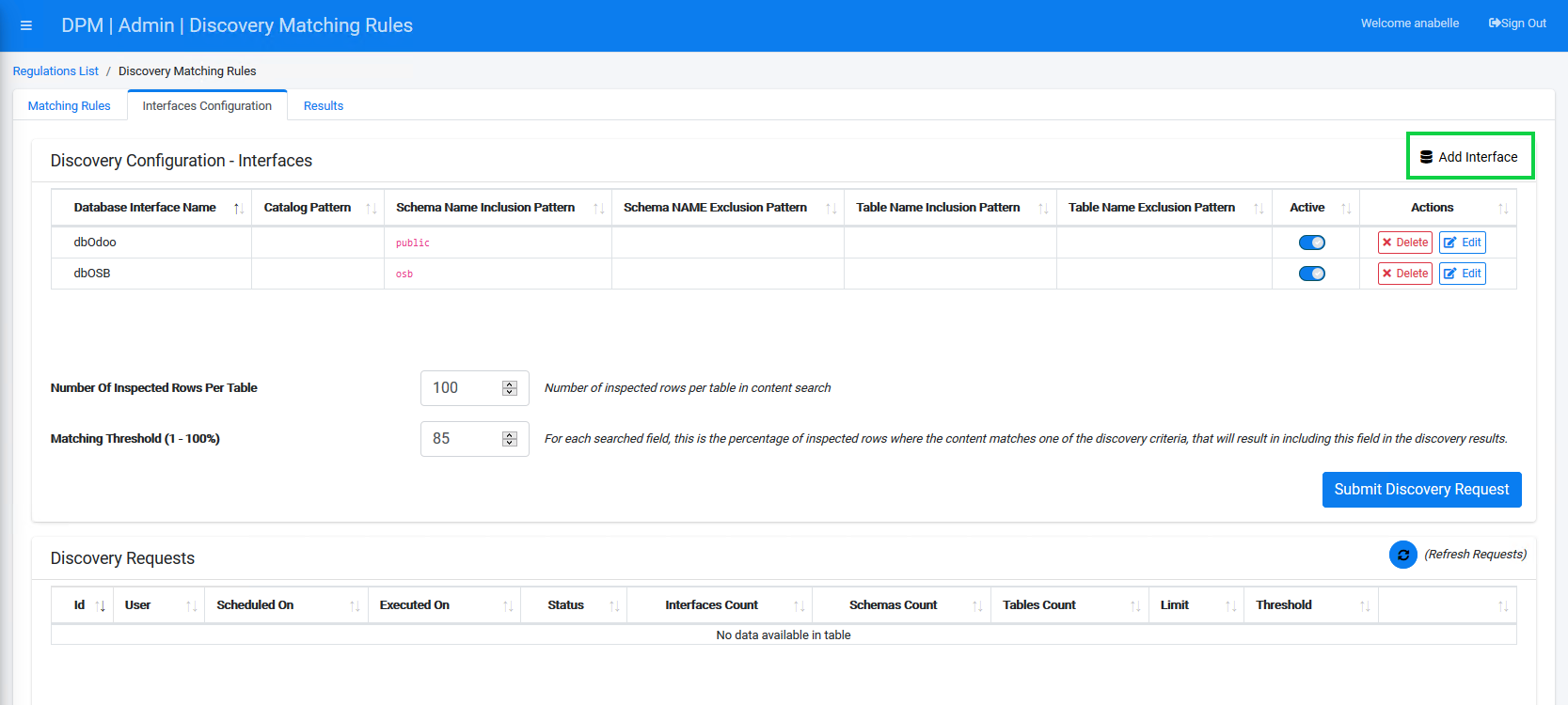
The following dialog box displays.
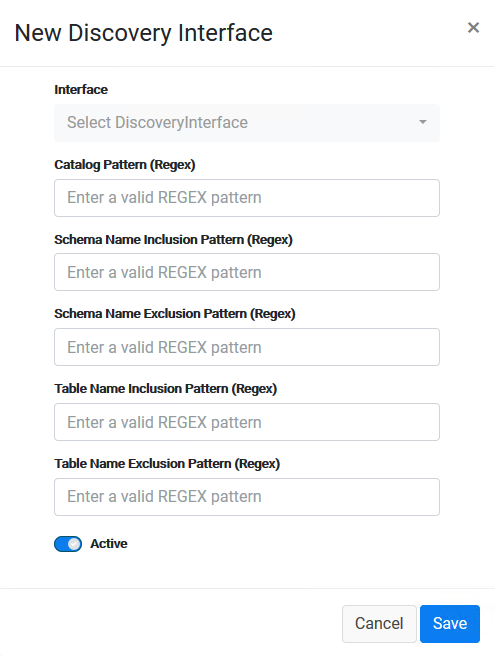
Edit or Delete an Interface
Use the  button to delete an Interface.
button to delete an Interface.
Note: If you click the  button, the system displays a dialog box, prompting “Are you sure you want to Delete Interface: [InterfaceName]?” Click the
button, the system displays a dialog box, prompting “Are you sure you want to Delete Interface: [InterfaceName]?” Click the ![]() button to remove the selected Interface from the system.
button to remove the selected Interface from the system.
Click the  button to edit the Interface name, Schema information, and table information.
button to edit the Interface name, Schema information, and table information.
Add an Interface Configuration
Click the 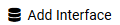 button at the top-right of the screen in order to configure a new Interface.
button at the top-right of the screen in order to configure a new Interface.
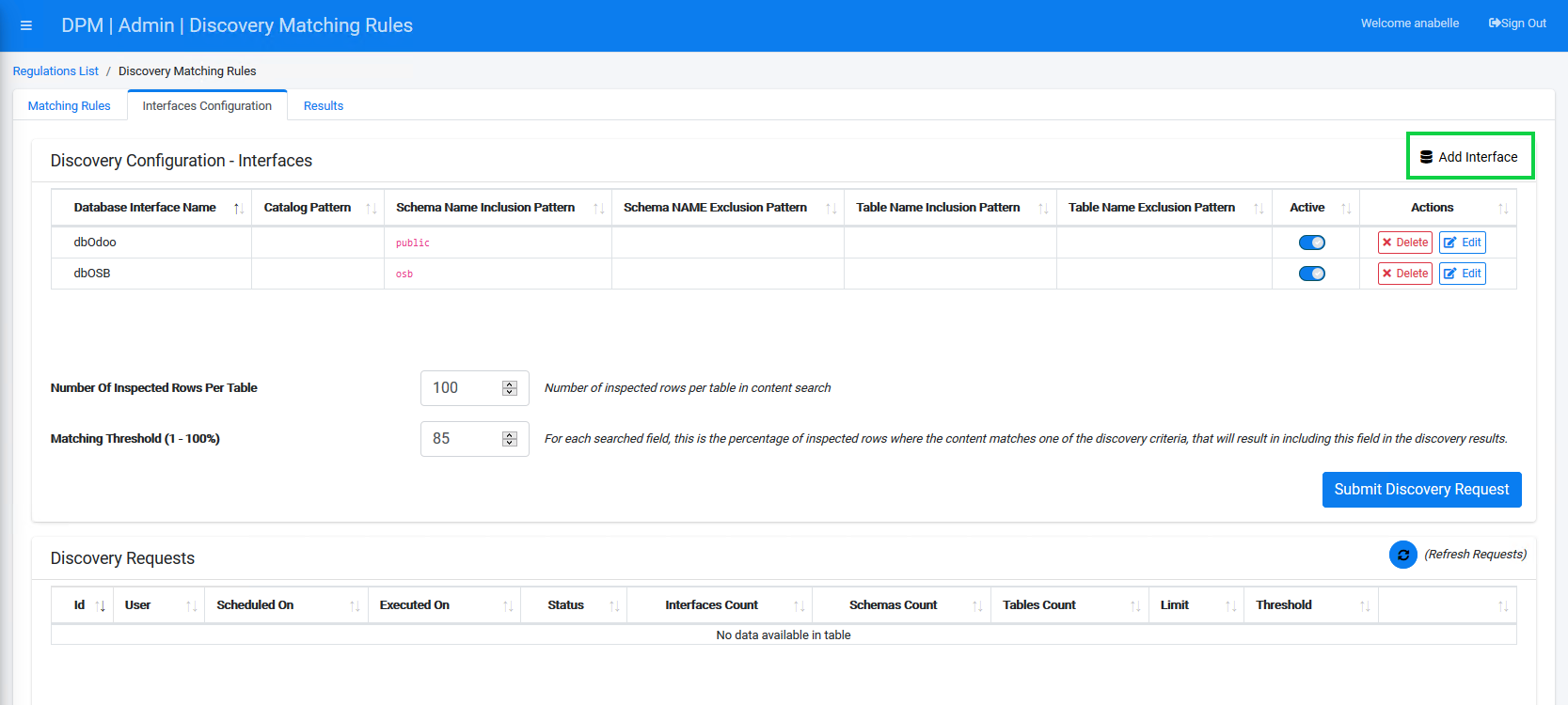
The following dialog box displays.
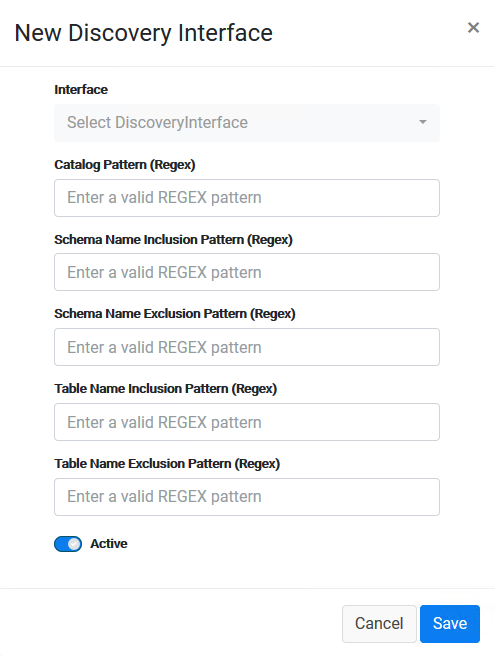
Edit or Delete an Interface
Use the  button to delete an Interface.
button to delete an Interface.
Note: If you click the  button, the system displays a dialog box, prompting “Are you sure you want to Delete Interface: [InterfaceName]?” Click the
button, the system displays a dialog box, prompting “Are you sure you want to Delete Interface: [InterfaceName]?” Click the ![]() button to remove the selected Interface from the system.
button to remove the selected Interface from the system.
Click the  button to edit the Interface name, Schema information, and table information.
button to edit the Interface name, Schema information, and table information.




