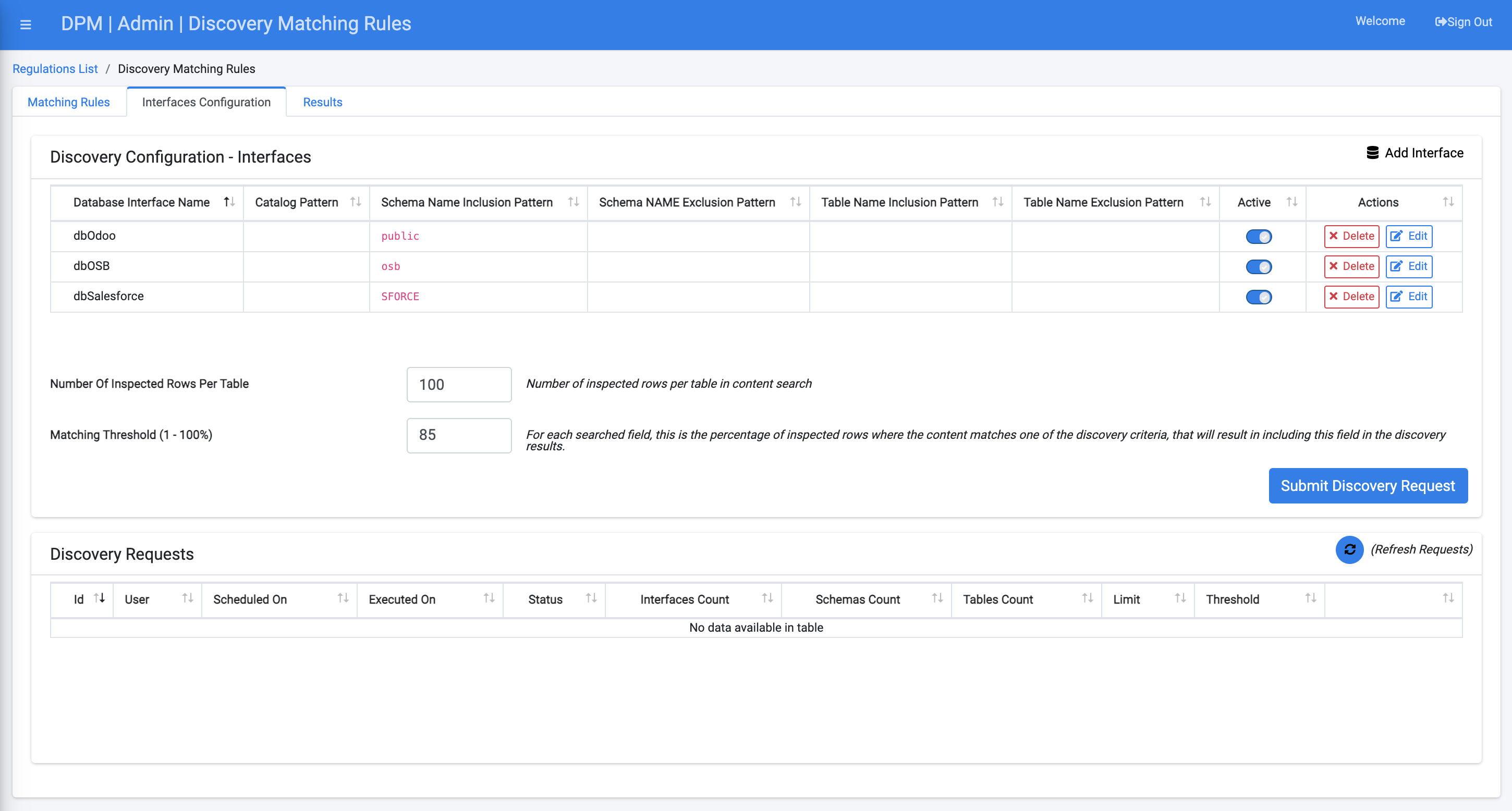Second Tab: Interfaces Configuration
The Interfaces Configuration tab contains options for telling the system the location of databases you want to scan. This tab has two main functions. You can tell system where the databases are that you want to scan, and you can run a scan of the databases using criteria set in the Interfaces Configuration tab.
Add an Interface
Click the  tab.
tab.
The Interfaces Configuration screen displays.
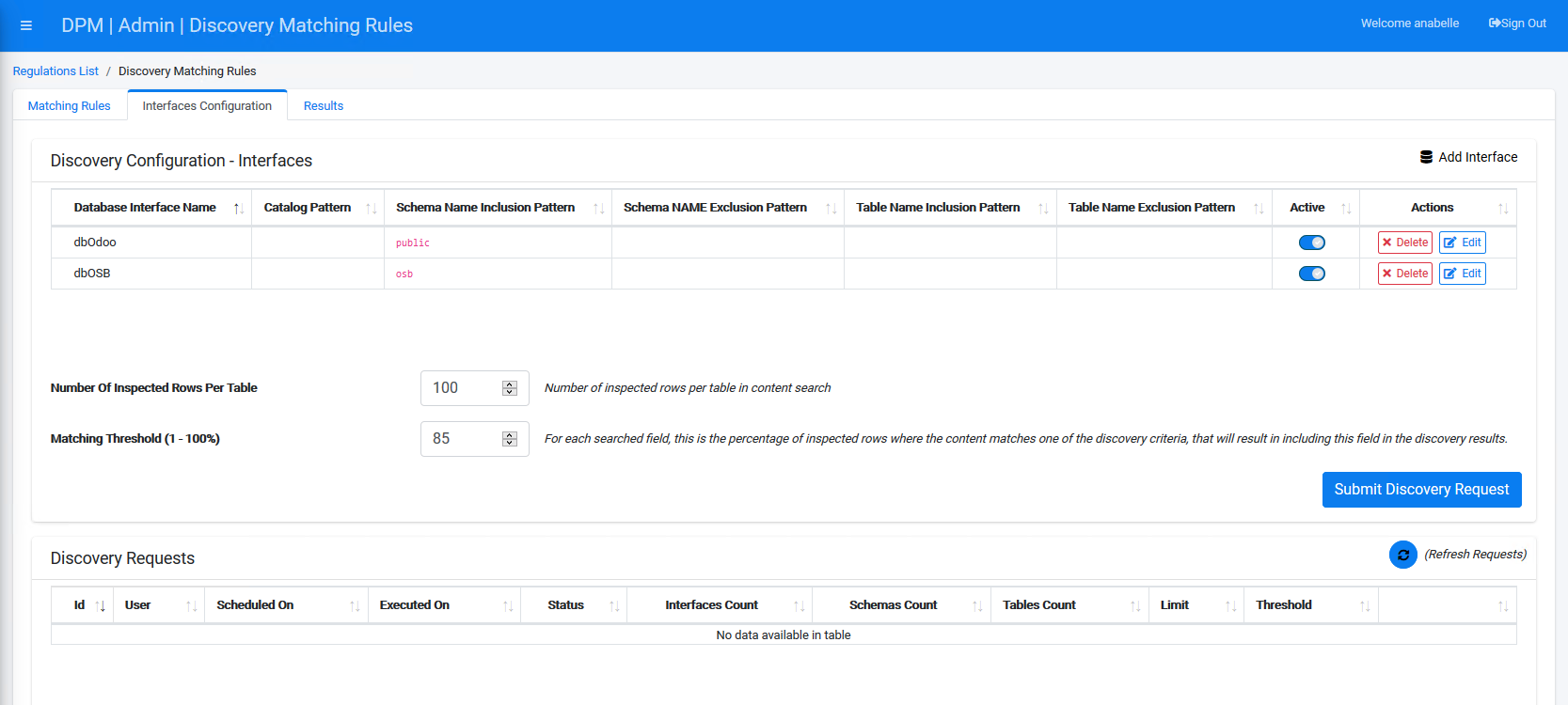
Click the 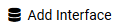 button at the top-right of the screen in order to configure a new interface. The New Discovery Interface dialog box displays.
button at the top-right of the screen in order to configure a new interface. The New Discovery Interface dialog box displays.
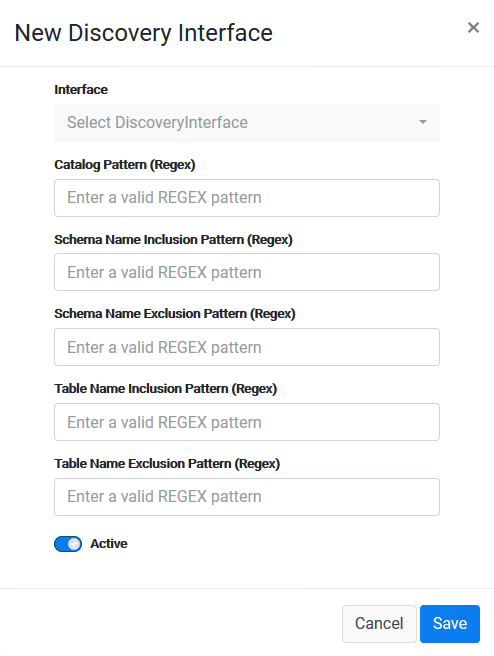
Select an Interface. This list will include all the systems with which the DPM is integrated in your company and is configured in the DPM fabric studio, as part of your project configuration.
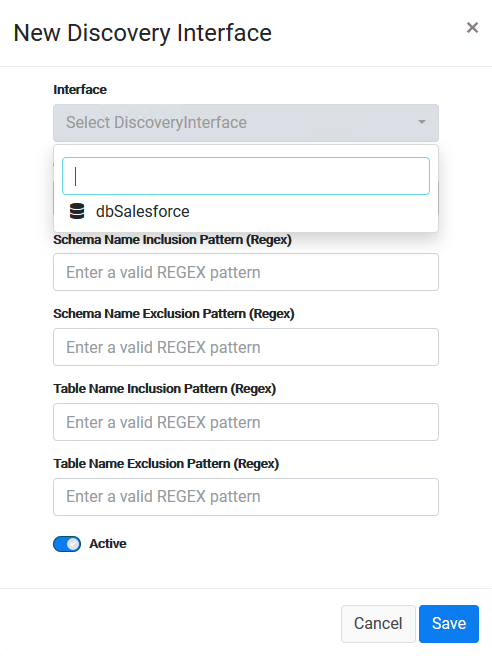
For this tutorial, select dbSalesforce.
You may further restrict the discovery scope by entering a Schema Name Inclusion Pattern, if you want the discovery process to scan only tables under specific schemas. Alternatively, enter a Schema Name Exclusion Pattern if you want the discovery process to ignore specific schemas.
In the same way, enter a Table Name Inclusion Pattern if you want the discovery process to scan only tables with a specific name pattern, or Table Name Exclusion Pattern if you want the discovery process to ignore tables with a specific name pattern.
For this Tutorial, select the SFORCE schema from the dropdown list at the Schema Name Inclusion Pattern.

Review your entries as needed, and then click ![]() .
.
The New Discovery Interface displays in the Interfaces Configuration table.
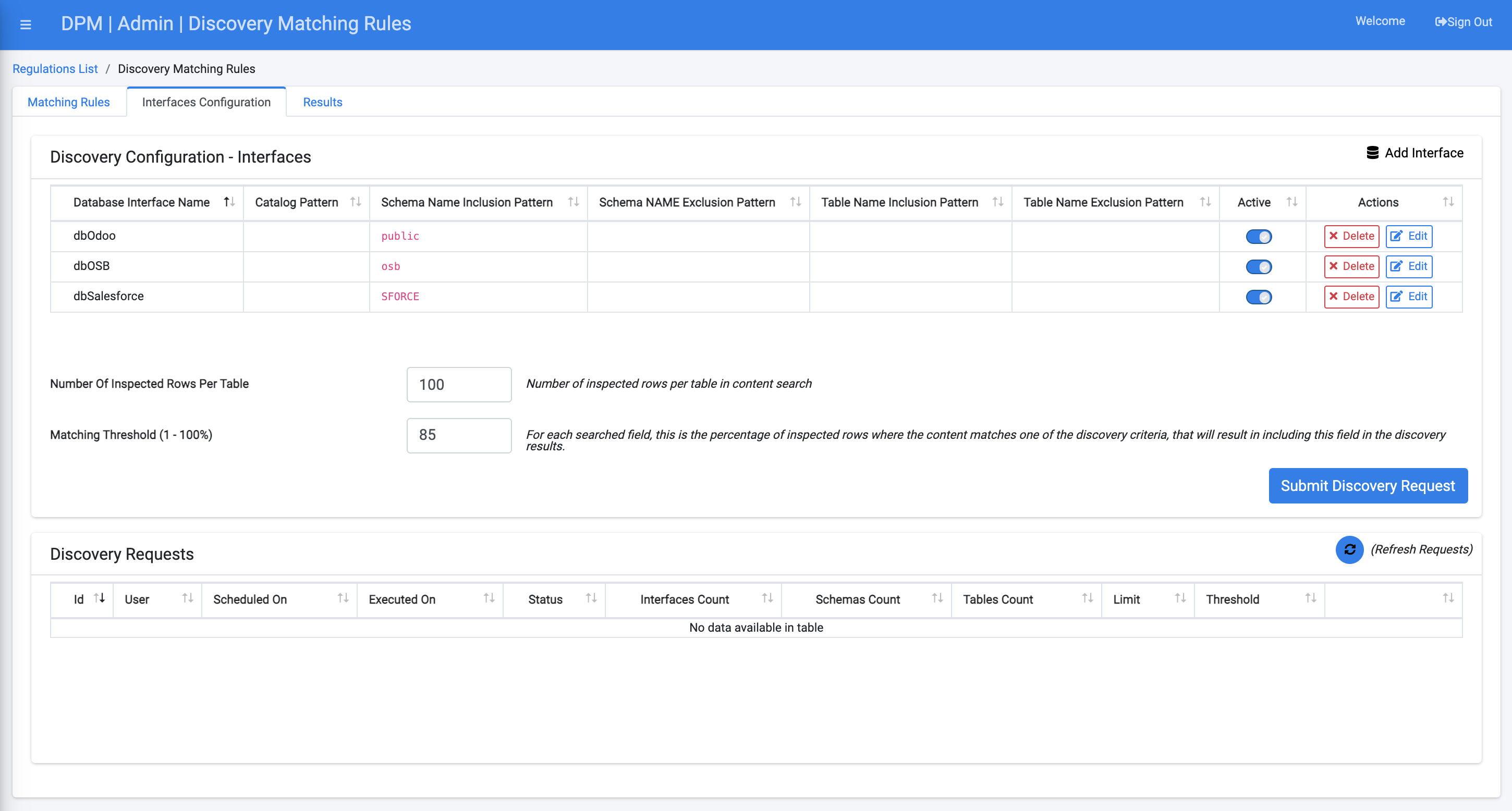
Second Tab: Interfaces Configuration
The Interfaces Configuration tab contains options for telling the system the location of databases you want to scan. This tab has two main functions. You can tell system where the databases are that you want to scan, and you can run a scan of the databases using criteria set in the Interfaces Configuration tab.
Add an Interface
Click the  tab.
tab.
The Interfaces Configuration screen displays.
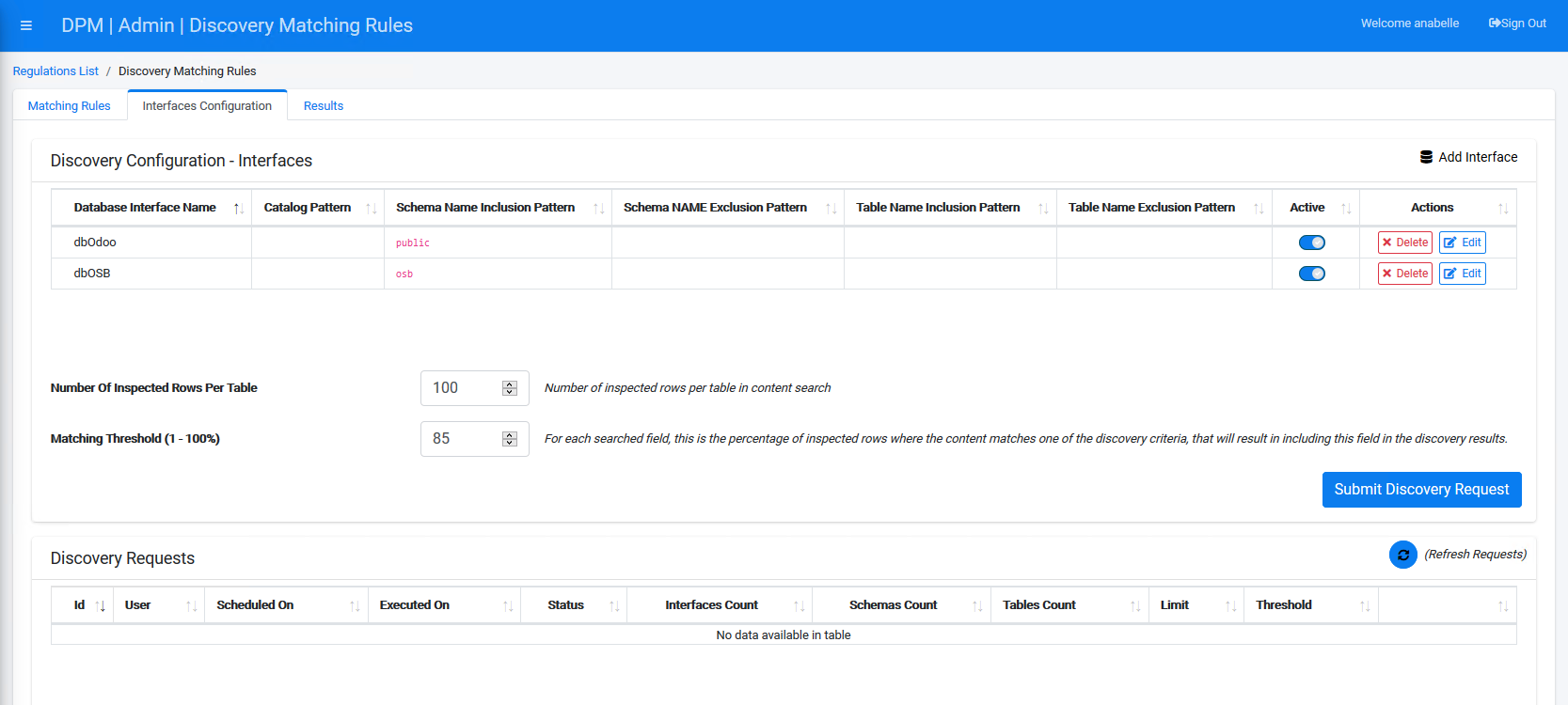
Click the 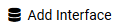 button at the top-right of the screen in order to configure a new interface. The New Discovery Interface dialog box displays.
button at the top-right of the screen in order to configure a new interface. The New Discovery Interface dialog box displays.
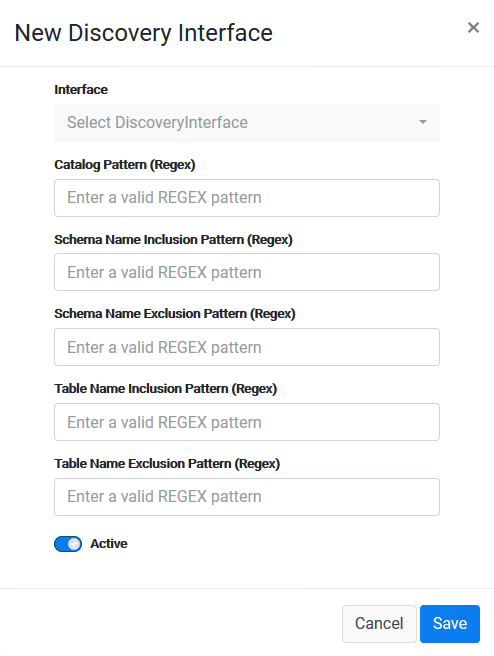
Select an Interface. This list will include all the systems with which the DPM is integrated in your company and is configured in the DPM fabric studio, as part of your project configuration.
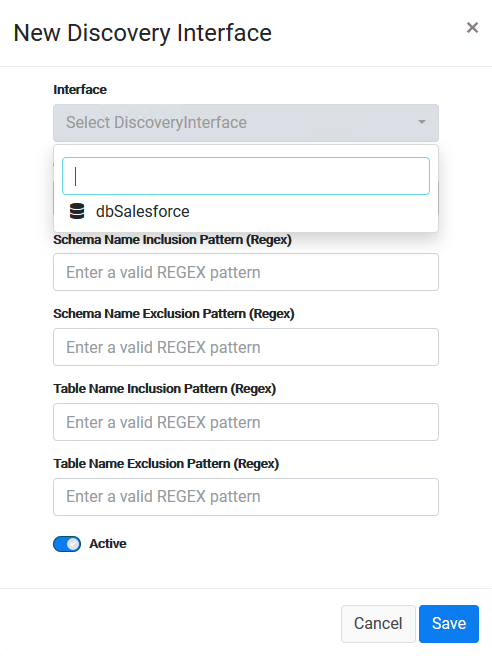
For this tutorial, select dbSalesforce.
You may further restrict the discovery scope by entering a Schema Name Inclusion Pattern, if you want the discovery process to scan only tables under specific schemas. Alternatively, enter a Schema Name Exclusion Pattern if you want the discovery process to ignore specific schemas.
In the same way, enter a Table Name Inclusion Pattern if you want the discovery process to scan only tables with a specific name pattern, or Table Name Exclusion Pattern if you want the discovery process to ignore tables with a specific name pattern.
For this Tutorial, select the SFORCE schema from the dropdown list at the Schema Name Inclusion Pattern.

Review your entries as needed, and then click ![]() .
.
The New Discovery Interface displays in the Interfaces Configuration table.