JMS Interface
The JMS interface type defines the connection to a JMS Queue or Topic using a JMS provider (RabbitMQ , Active MQ, etc). The interface can be used by Broadway Pub / Sub Actors or by User Jobs.
To create a new JMS interface, do the following:
Go to Project Tree > Shared Objects, right click Interfaces, select New Interface and then select JMS from the Interface Type dropdown menu to open the New Interface window.
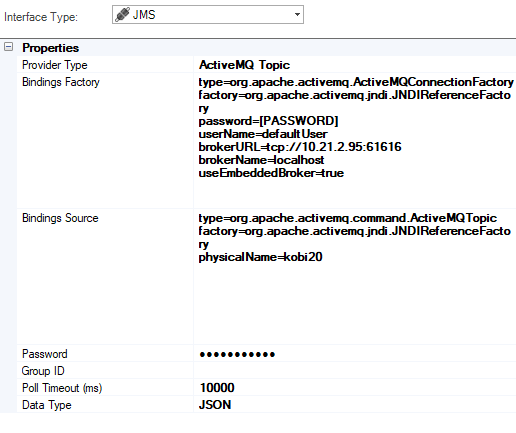
Populate the connection's settings and click Save.
Go to Project Tree > Shared Objects, right click Interfaces, select New Interface and then select JMS from the Event Streaming and Queue section to open the New Interface window.
Enter a suitable name for your new JMS Interface, then click Create:
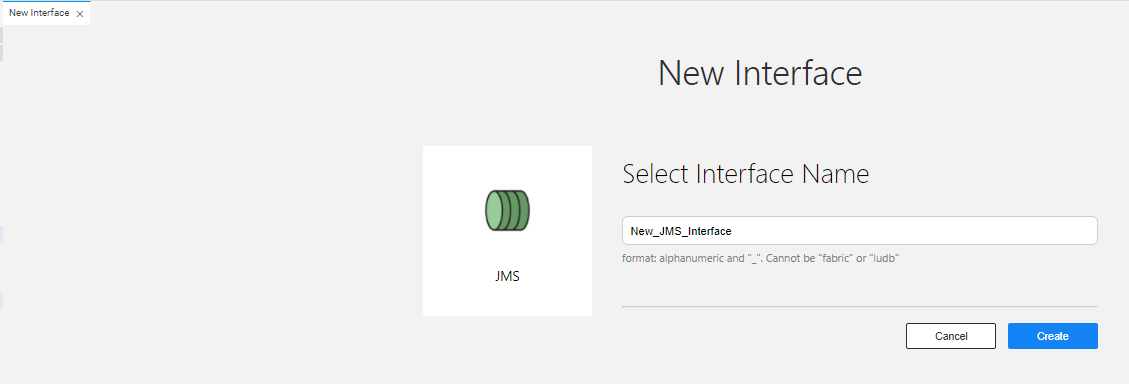
Populate the connection's settings and click Save.

Connection Settings
Example of Publish to JMS Broadway Flow
The above Broadway flow uses a Publish Actor to publish the data to the predefined JMS interface. When using a JMS Queue provider, the topic input argument indicates the queue name.
JMS Interface
The JMS interface type defines the connection to a JMS Queue or Topic using a JMS provider (RabbitMQ , Active MQ, etc). The interface can be used by Broadway Pub / Sub Actors or by User Jobs.
To create a new JMS interface, do the following:
Go to Project Tree > Shared Objects, right click Interfaces, select New Interface and then select JMS from the Interface Type dropdown menu to open the New Interface window.
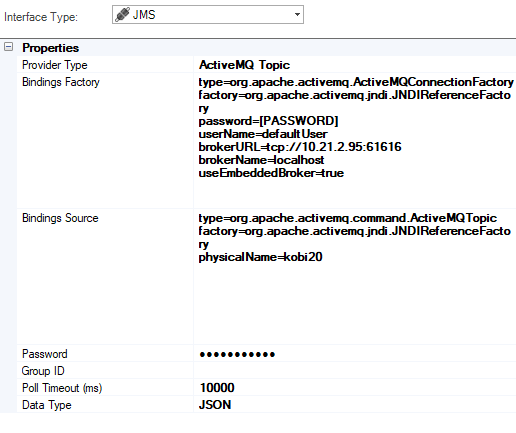
Populate the connection's settings and click Save.
Go to Project Tree > Shared Objects, right click Interfaces, select New Interface and then select JMS from the Event Streaming and Queue section to open the New Interface window.
Enter a suitable name for your new JMS Interface, then click Create:
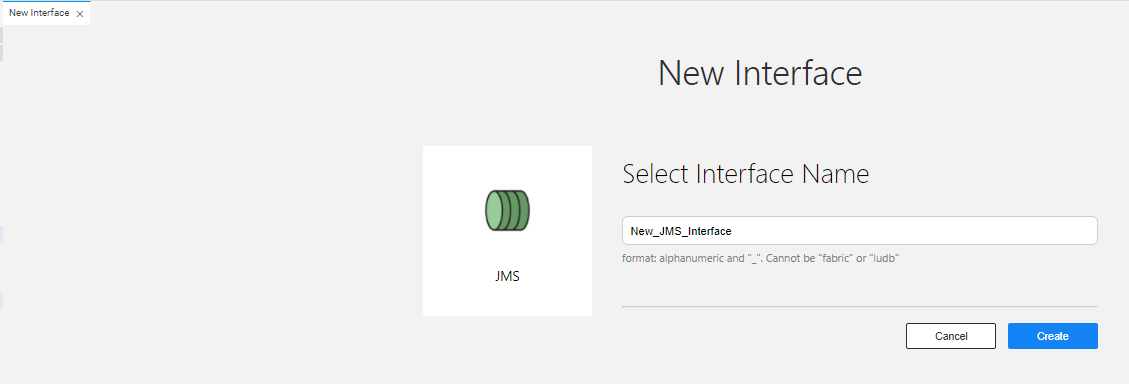
Populate the connection's settings and click Save.

Connection Settings
Example of Publish to JMS Broadway Flow
The above Broadway flow uses a Publish Actor to publish the data to the predefined JMS interface. When using a JMS Queue provider, the topic input argument indicates the queue name.




