Redis Interface
The Redis interface type defines the connections to the Redis in-memory storage used as key-value data storage to enable quick access to data sets.
A Redis interface connection is used by K2View TDM or by Broadway Actors to handle sequences or to mask sensitive data which is required for data uniqueness and consistency across multiple nodes or a Fabric cluster.
To create a new Redis interface, do the following:
Go to Project Tree > Shared Objects, right click Interfaces and select New Interface and then select Redis from the Interface Type dropdown menu to open the New Interface window.
Populate the connection settings and click Save.
Go to Project Tree > Implementation > Shared Objects, right click Interfaces, select New Interface.
From the window that appears, select Redis. Alternatively, you can scroll down to find this interface type. You can reduce the number of interface types shown by clicking on a menu item from the Show All … Others list.
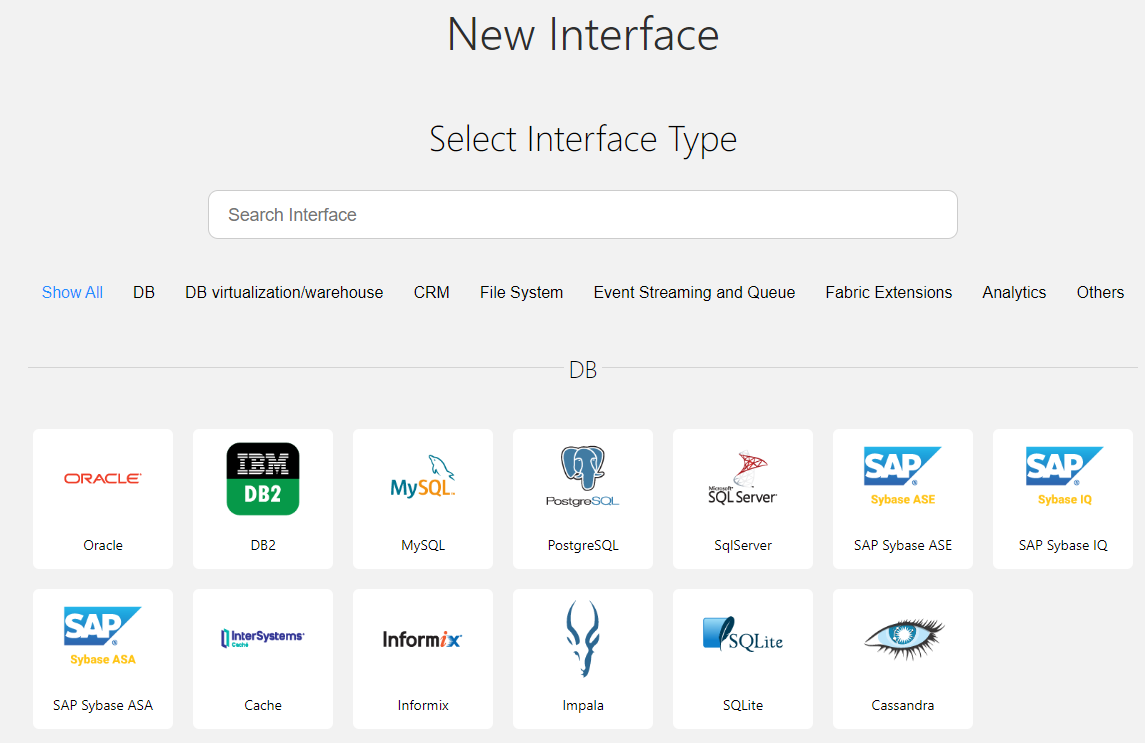
Enter a suitable name for your new Redis Interface, then click Create:
Populate the connection settings and click Save.
Connection Settings
Example of Using a Redis Interface in a Broadway Flow
The above Broadway flow uses a MaskingSequence Actor to mask an input list of customer IDs. The Actor connects to a predefined Redis interface populated in the Actor's sequenceInterface input argument.
Redis Interface
The Redis interface type defines the connections to the Redis in-memory storage used as key-value data storage to enable quick access to data sets.
A Redis interface connection is used by K2View TDM or by Broadway Actors to handle sequences or to mask sensitive data which is required for data uniqueness and consistency across multiple nodes or a Fabric cluster.
To create a new Redis interface, do the following:
Go to Project Tree > Shared Objects, right click Interfaces and select New Interface and then select Redis from the Interface Type dropdown menu to open the New Interface window.
Populate the connection settings and click Save.
Go to Project Tree > Implementation > Shared Objects, right click Interfaces, select New Interface.
From the window that appears, select Redis. Alternatively, you can scroll down to find this interface type. You can reduce the number of interface types shown by clicking on a menu item from the Show All … Others list.
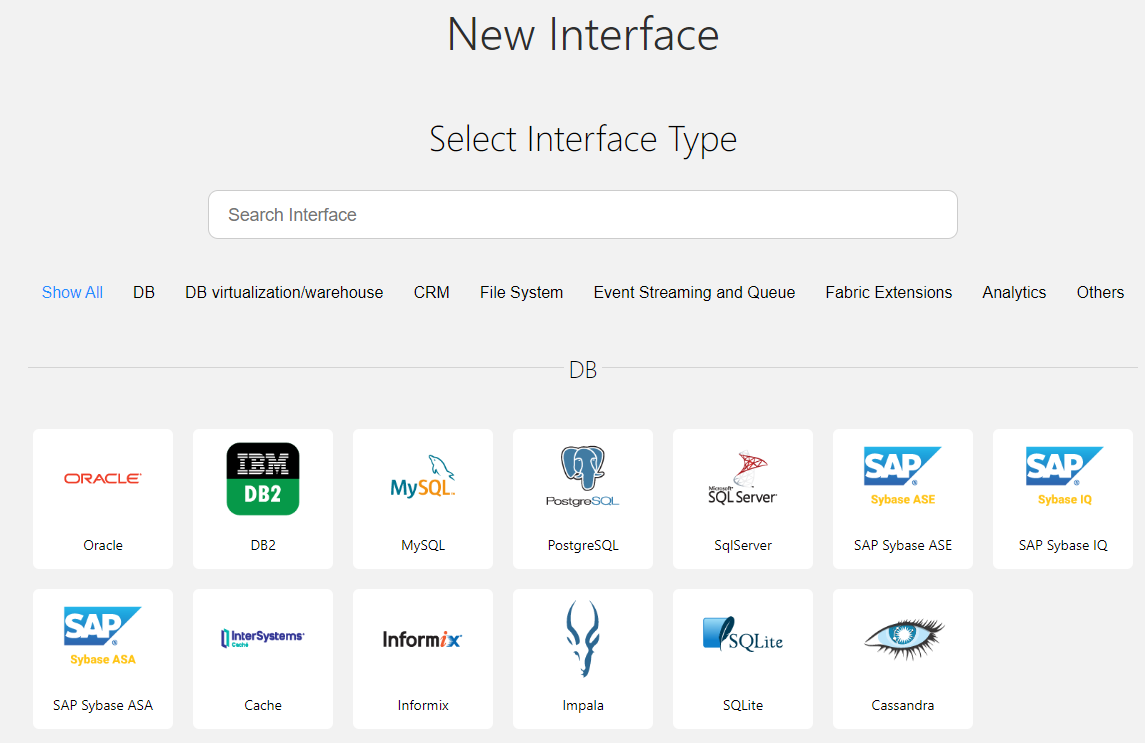
Enter a suitable name for your new Redis Interface, then click Create:
Populate the connection settings and click Save.
Connection Settings
Example of Using a Redis Interface in a Broadway Flow
The above Broadway flow uses a MaskingSequence Actor to mask an input list of customer IDs. The Actor connects to a predefined Redis interface populated in the Actor's sequenceInterface input argument.




