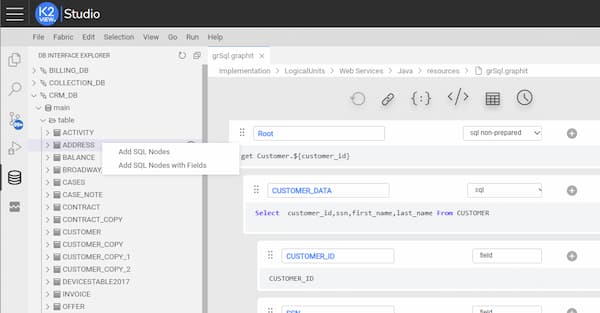DB Interface Explorer
DB Interface Explorer View lets you explore the project's data source (the DB interfaces), as well as Fabric, and carry out actions using the Studio editors.
To bring up this view, select the DB Interface Explorer  icon in the Activity Bar on the side of Web Studio.
icon in the Activity Bar on the side of Web Studio.
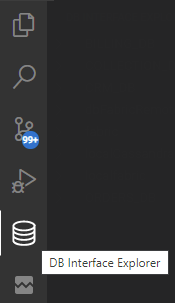
The view shows the project's DB interfaces list in a tree form. You can then expand each entry in the list to explore schemas, tables, views, and columns, according to each database type structure and its hierarchy.
According to the opened editor's context you can apply actions, like: executing SQL queries at Query Builder, adding DB statements to Fabric functions, adding DB Actors to Broadway and adding an SQL section to Graphit.
Choose the required SQL statement by using the context menu (right click) on the relevant tree entry. The available statements are:
- select statement.
- insert statement.
- update statement.
- delete statement.
Note: You can also choose a specific table's fields so that the query will contain only those fields.
Following are the actions you can make with the DB Explorer View.
Open the Query Builder
When no editor is opened, then you can examine the source data and execute SQL statements in the Query Builder (QB). Select the DB Interface or any table under it on the tree, and choose the required SQL statement(s) to open the right panel of the Query Builder.
To open the Query Builder you can also click the DB icon  that appears near their names - either the data source or a table. Clicking on the icon that is next to the table will open a SELECT statement on it, at the Query Builder Editor panel.
that appears near their names - either the data source or a table. Clicking on the icon that is next to the table will open a SELECT statement on it, at the Query Builder Editor panel.
Notes:
- The DB icons let you to open the Query builder even when other editors, such as Java, Broadway or Graphit, are opened.
- If you choose entities of a DB Interface where a Query Builder is already opened on another Interface, an additional Query Builder tab will be opened. This will let you make queries on more than a single interface at the same time.
Add SQL Statements to the Query Builder
When Query Builder is opened and is in focus, you can right click to open the context menu and add a code snippet of the SQL statement for the selected table into the Query Builder Editor window.
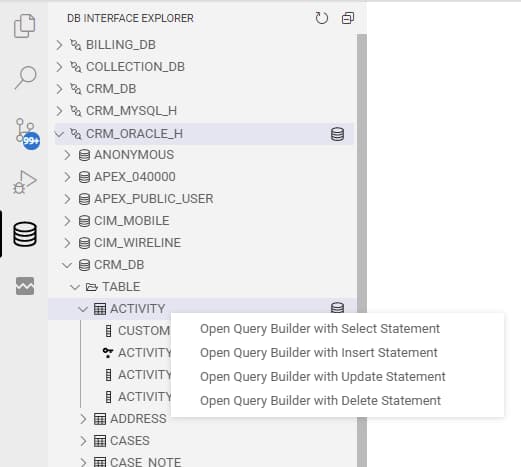
Add SQL Statements to Fabric Functions
When a Java file editor is opened and is in focus, you can right click to open the context menu and add a code snippet of the SQL statement for the selected table.
In the following example, specific columns from the CASES table are selected in the DB Explorer. Then, using the right click context menu, a Fabric fetch function Java code is added, with the appropriate select statement:
String sql = "select ACTIVITY_ID, CASE_ID, CASE_DATE, CASE_TYPE, STATUS"
+ " from CRM_DB.CASES"
+ " where CASE_ID=?";
db("CRM_ORACLE_H").fetch(sql, val0).each(row->{
});
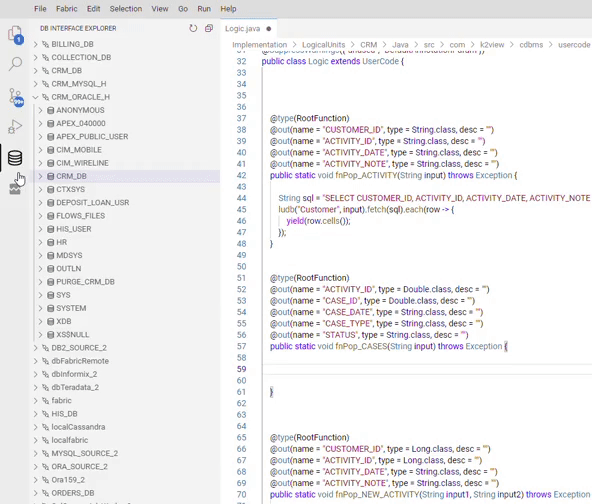
Add DB Actors to Broadway
When a Broadway's file is opened and is in focus, you can right click to open the context menu and add actors for the selected table.
The actors that can be added:
- DbCommand
- DbLoad
- DbDelete
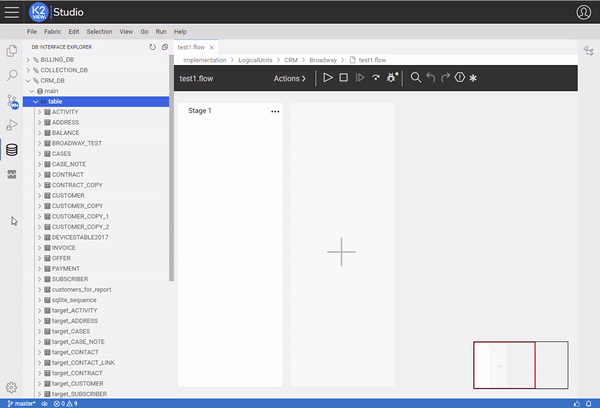
Add SQL Section to Graphit
When a Graphit file is opened and is in focus, you can right click to open the context menu and add SQL nodes for the selected table.
Nodes that can be added:
- SQL node
- SQL node with fields expanded
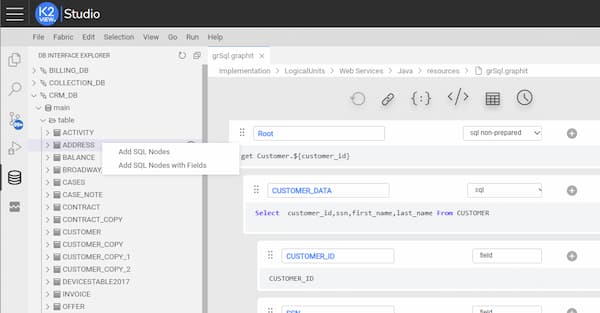
DB Interface Explorer
DB Interface Explorer View lets you explore the project's data source (the DB interfaces), as well as Fabric, and carry out actions using the Studio editors.
To bring up this view, select the DB Interface Explorer  icon in the Activity Bar on the side of Web Studio.
icon in the Activity Bar on the side of Web Studio.
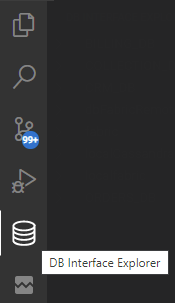
The view shows the project's DB interfaces list in a tree form. You can then expand each entry in the list to explore schemas, tables, views, and columns, according to each database type structure and its hierarchy.
According to the opened editor's context you can apply actions, like: executing SQL queries at Query Builder, adding DB statements to Fabric functions, adding DB Actors to Broadway and adding an SQL section to Graphit.
Choose the required SQL statement by using the context menu (right click) on the relevant tree entry. The available statements are:
- select statement.
- insert statement.
- update statement.
- delete statement.
Note: You can also choose a specific table's fields so that the query will contain only those fields.
Following are the actions you can make with the DB Explorer View.
Open the Query Builder
When no editor is opened, then you can examine the source data and execute SQL statements in the Query Builder (QB). Select the DB Interface or any table under it on the tree, and choose the required SQL statement(s) to open the right panel of the Query Builder.
To open the Query Builder you can also click the DB icon  that appears near their names - either the data source or a table. Clicking on the icon that is next to the table will open a SELECT statement on it, at the Query Builder Editor panel.
that appears near their names - either the data source or a table. Clicking on the icon that is next to the table will open a SELECT statement on it, at the Query Builder Editor panel.
Notes:
- The DB icons let you to open the Query builder even when other editors, such as Java, Broadway or Graphit, are opened.
- If you choose entities of a DB Interface where a Query Builder is already opened on another Interface, an additional Query Builder tab will be opened. This will let you make queries on more than a single interface at the same time.
Add SQL Statements to the Query Builder
When Query Builder is opened and is in focus, you can right click to open the context menu and add a code snippet of the SQL statement for the selected table into the Query Builder Editor window.
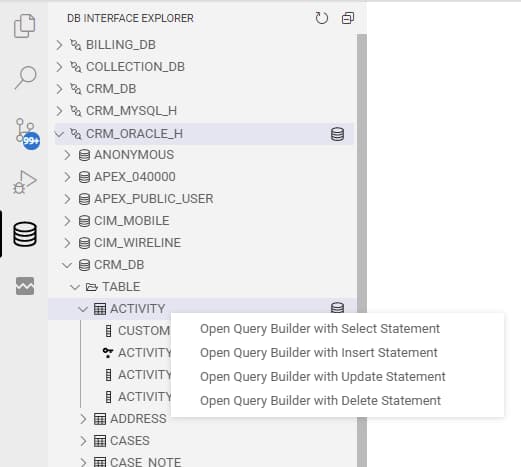
Add SQL Statements to Fabric Functions
When a Java file editor is opened and is in focus, you can right click to open the context menu and add a code snippet of the SQL statement for the selected table.
In the following example, specific columns from the CASES table are selected in the DB Explorer. Then, using the right click context menu, a Fabric fetch function Java code is added, with the appropriate select statement:
String sql = "select ACTIVITY_ID, CASE_ID, CASE_DATE, CASE_TYPE, STATUS"
+ " from CRM_DB.CASES"
+ " where CASE_ID=?";
db("CRM_ORACLE_H").fetch(sql, val0).each(row->{
});
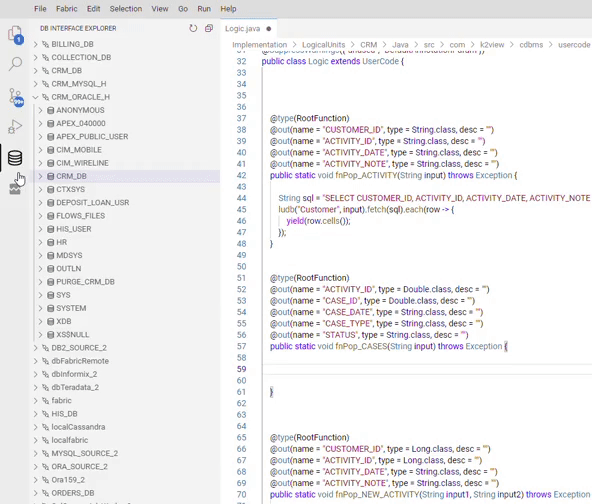
Add DB Actors to Broadway
When a Broadway's file is opened and is in focus, you can right click to open the context menu and add actors for the selected table.
The actors that can be added:
- DbCommand
- DbLoad
- DbDelete
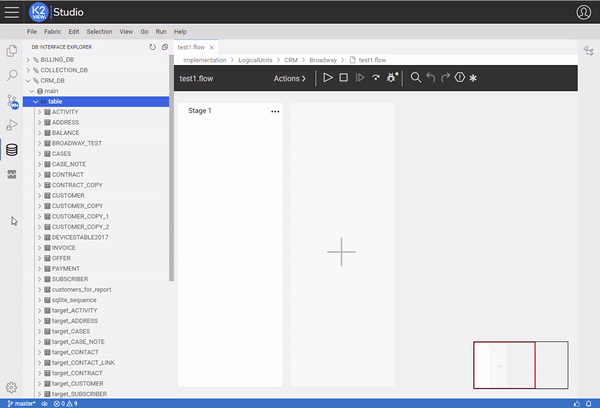
Add SQL Section to Graphit
When a Graphit file is opened and is in focus, you can right click to open the context menu and add SQL nodes for the selected table.
Nodes that can be added:
- SQL node
- SQL node with fields expanded