Catalog Integration with Studio
Run Discovery
To initiate the Discovery process:
Start by defining an interface for your data source in the Fabric Studio.
Next, trigger the Discovery job on this interface. This is done by opening the DB Interface Explorer in the Web Studio, right-clicking on the interface and selecting Run Discovery Job.
Alternatively, run the following command from the Fabric terminal:
startjob DISCOVERY_CRAWLER name='<interface name>' uid='<interface name>';
To initiate the Discovery process:
Start by defining an interface for your data source in the Fabric Studio.
Run the following command from the Fabric terminal:
startjob DISCOVERY_CRAWLER name='<interface name>' uid='<interface name>';
When the Discovery job is invoked, it automatically triggers the DATA_DISCOVERY_JOB listener job. The DATA_DISCOVERY_JOB is subscribed to the Pubsub topic dedicated to the Discovery process. Its purpose is to create a new Catalog version in the neo4j GraphDB.
You can view the discovery results in the Catalog by opening it via the Fabric's Web Framework.
Open In Catalog
Once the Discovery job execution on a data source has been completed, the message is shown in the Fabric Studio:
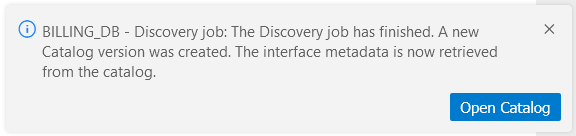
You can view the discovery results in the Catalog by clicking the button in the message.
Upon the Discovery job completion, the DB Interface Explorer tab in the Web Studio retrieves the Discovery schema from the neo4j rather than from the data source. Note that the tab should be refreshed.
To view a data source element in the Catalog application, do the following:
Open the DB Interface Explorer tab in the Web Studio and select the required element. It can be either an interface, a schema, a table or a field.
Right-click the element and click Open in Catalog.
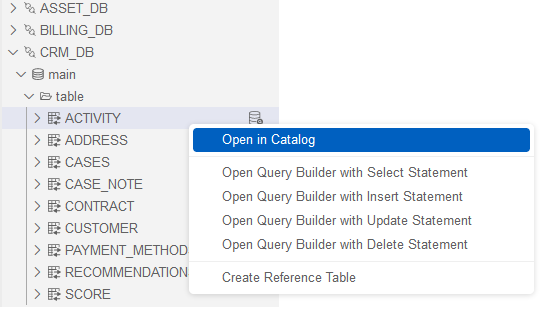
The Catalog application opens and the selected element is displayed in the Catalog's Navigator tree.
Click here for more information about the Catalog Application.
Note that Run Discovery Job and Open in Catalog commands may be hidden in the Web Studio.
Click here for more information about how to hide these menu items.
Catalog Integration with Studio
Run Discovery
To initiate the Discovery process:
Start by defining an interface for your data source in the Fabric Studio.
Next, trigger the Discovery job on this interface. This is done by opening the DB Interface Explorer in the Web Studio, right-clicking on the interface and selecting Run Discovery Job.
Alternatively, run the following command from the Fabric terminal:
startjob DISCOVERY_CRAWLER name='<interface name>' uid='<interface name>';
To initiate the Discovery process:
Start by defining an interface for your data source in the Fabric Studio.
Run the following command from the Fabric terminal:
startjob DISCOVERY_CRAWLER name='<interface name>' uid='<interface name>';
When the Discovery job is invoked, it automatically triggers the DATA_DISCOVERY_JOB listener job. The DATA_DISCOVERY_JOB is subscribed to the Pubsub topic dedicated to the Discovery process. Its purpose is to create a new Catalog version in the neo4j GraphDB.
You can view the discovery results in the Catalog by opening it via the Fabric's Web Framework.
Open In Catalog
Once the Discovery job execution on a data source has been completed, the message is shown in the Fabric Studio:
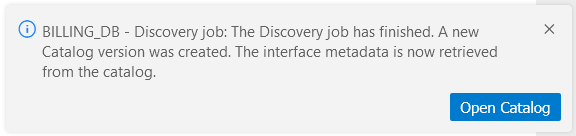
You can view the discovery results in the Catalog by clicking the button in the message.
Upon the Discovery job completion, the DB Interface Explorer tab in the Web Studio retrieves the Discovery schema from the neo4j rather than from the data source. Note that the tab should be refreshed.
To view a data source element in the Catalog application, do the following:
Open the DB Interface Explorer tab in the Web Studio and select the required element. It can be either an interface, a schema, a table or a field.
Right-click the element and click Open in Catalog.
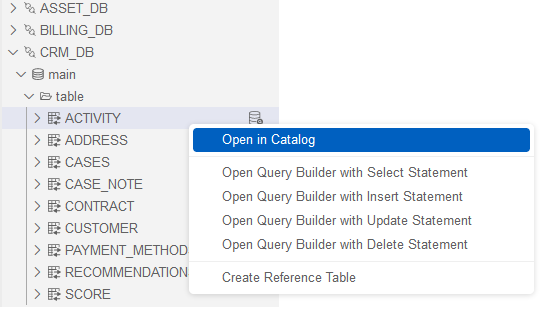
The Catalog application opens and the selected element is displayed in the Catalog's Navigator tree.
Click here for more information about the Catalog Application.
Note that Run Discovery Job and Open in Catalog commands may be hidden in the Web Studio.
Click here for more information about how to hide these menu items.




