Set Root Table and Instance ID
Each LU schema must have a Root Table and Instance ID (Instance ID Column). The Instance ID is the unique identifier of each LU instance.
When creating a Logical Unit using the Auto Discovery Wizard, the Root Table and the Instance ID column are defined according to the selected Root Table and column in the Wizard.
If you are not using the Auto Discovery Wizard, do the following:
- Go to Project Tree > Logical Unit > double click the schema > Logical Unit screen.
- Create the LU table and add it to the LU schema.
- Go to LU table > right click table header > Set as: Root:
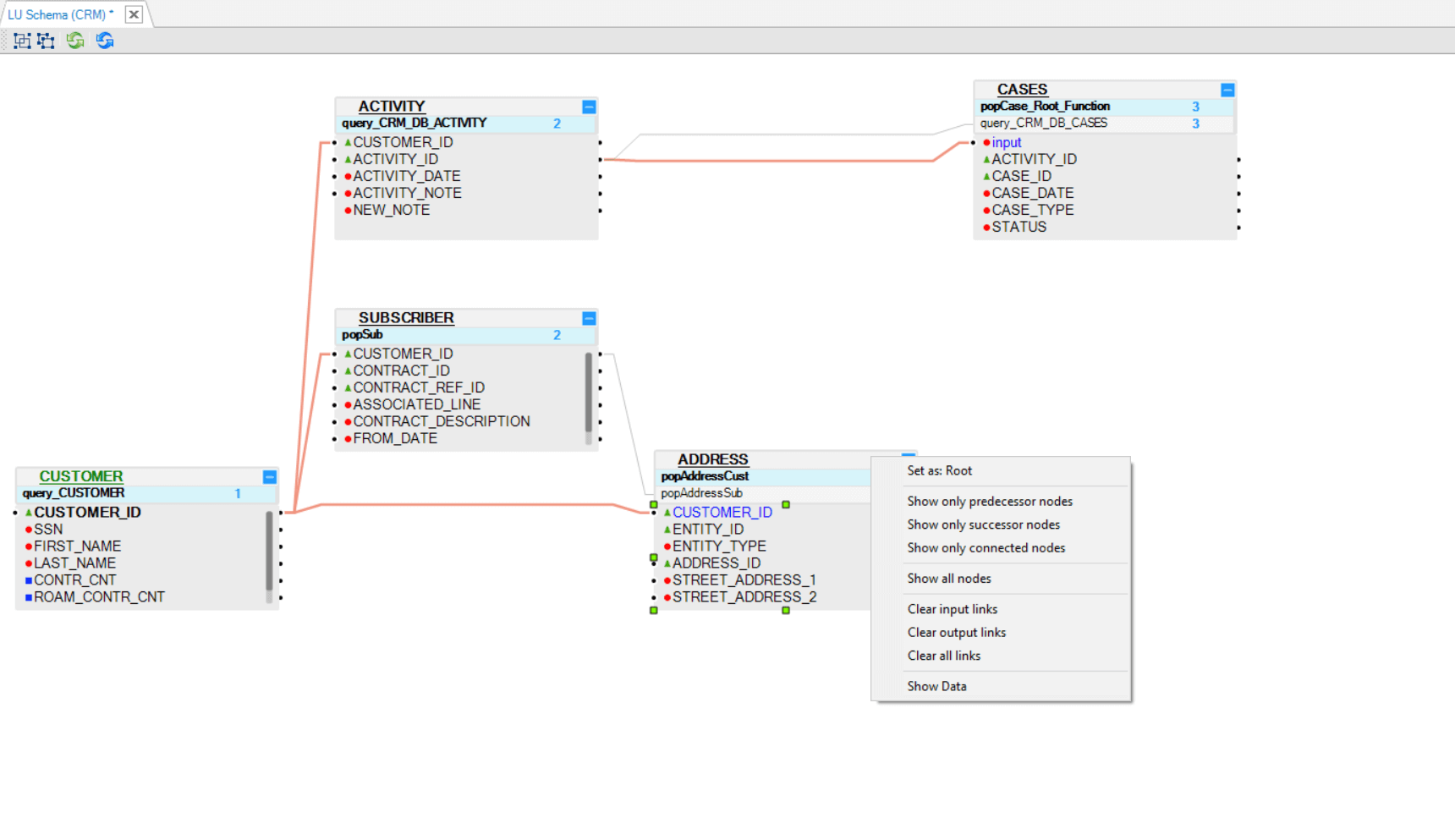
- Double click LU table to open it.
- In the Table Properties, click Instance ID Column > select the table column defining the Main Identifier of the table.
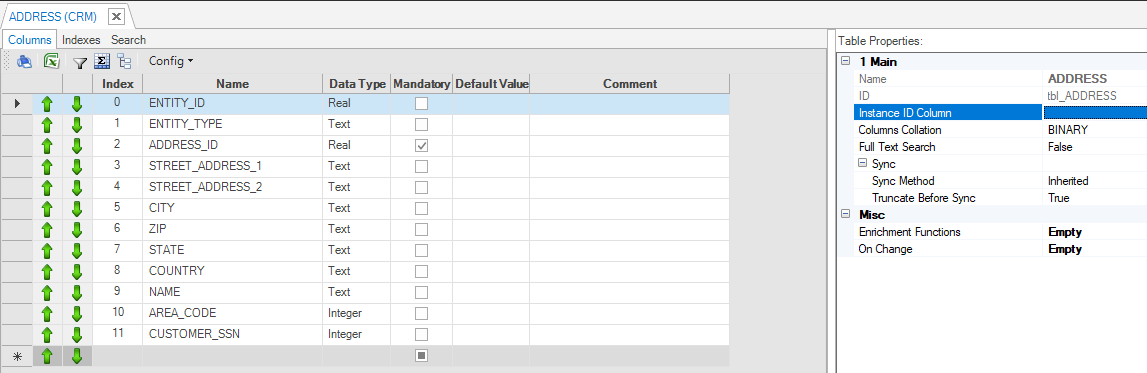
Note that only one column can be defined as True in the Input Arguments of the Root Table. This field is populated by the Instance ID.
In order to set the Root Table and Instance ID do the following:
Go to Project Tree > Logical Units / Data Products > click and open the schema of the relevant Data Product.
Click on the table that should be the Root Table, open its menu and choose "Set as root". Only a table with no input connections can be set as root. Such option is disabled for a table with input connection.
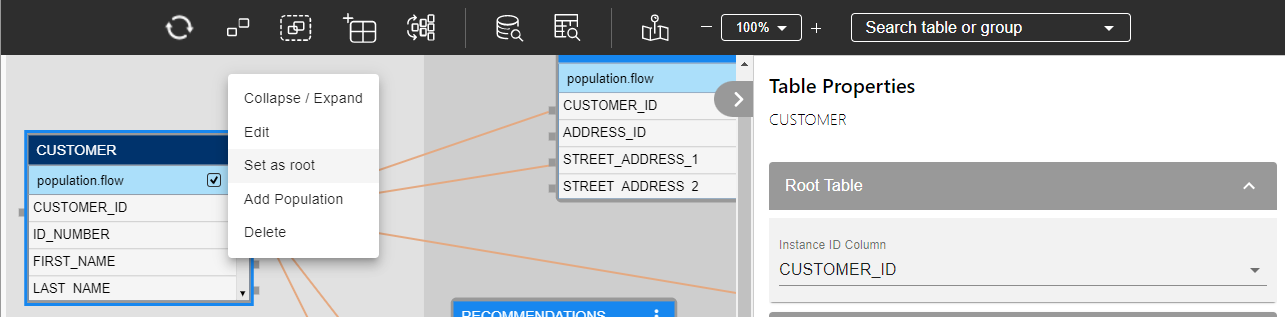
The table properties tab is automatically opened to set the required Instance ID column, at the top Root Table section. Note that the color of the root table's header has changed to dark blue.
Save your changes.
Set Root Table and Instance ID
Each LU schema must have a Root Table and Instance ID (Instance ID Column). The Instance ID is the unique identifier of each LU instance.
When creating a Logical Unit using the Auto Discovery Wizard, the Root Table and the Instance ID column are defined according to the selected Root Table and column in the Wizard.
If you are not using the Auto Discovery Wizard, do the following:
- Go to Project Tree > Logical Unit > double click the schema > Logical Unit screen.
- Create the LU table and add it to the LU schema.
- Go to LU table > right click table header > Set as: Root:
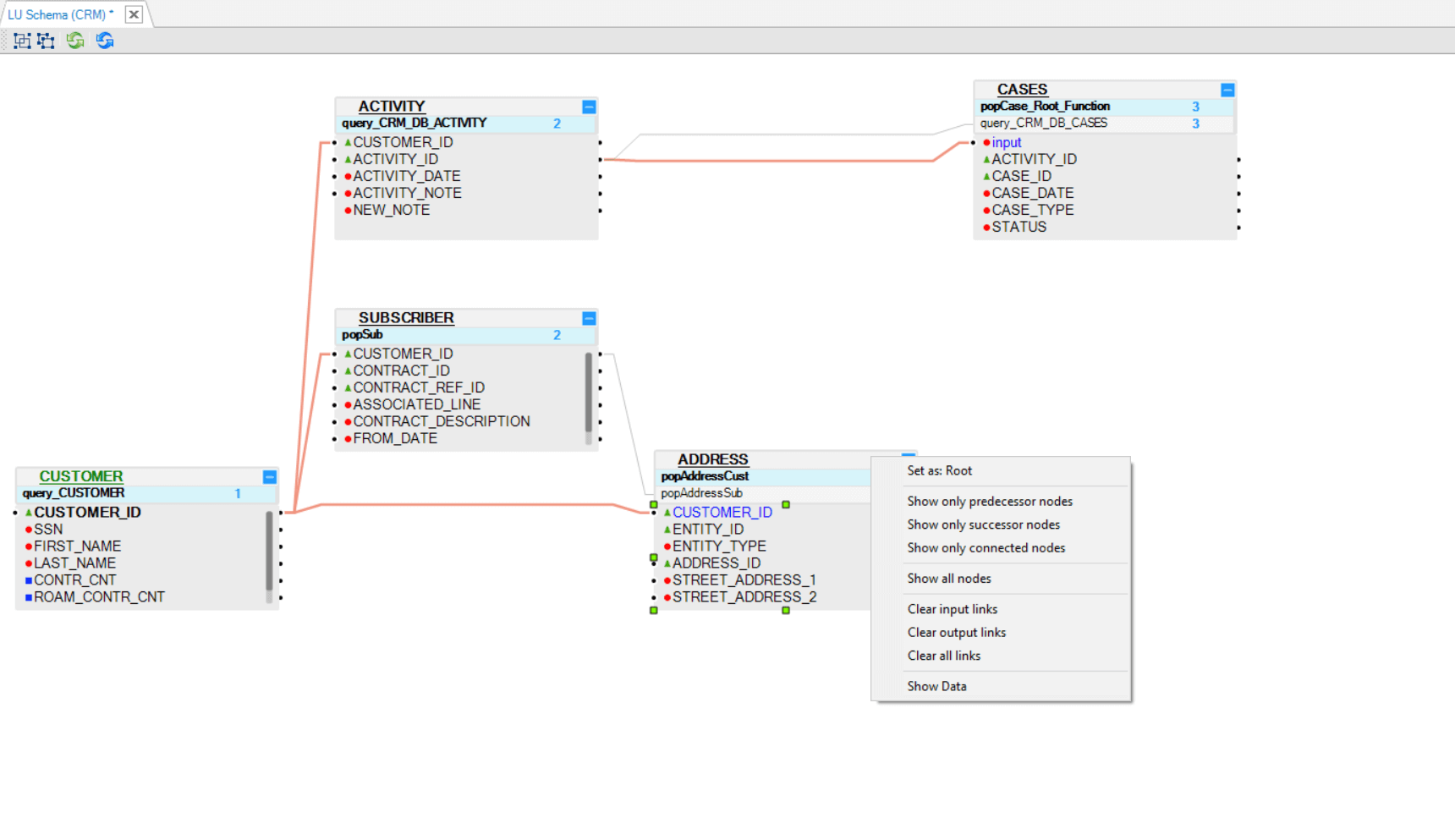
- Double click LU table to open it.
- In the Table Properties, click Instance ID Column > select the table column defining the Main Identifier of the table.
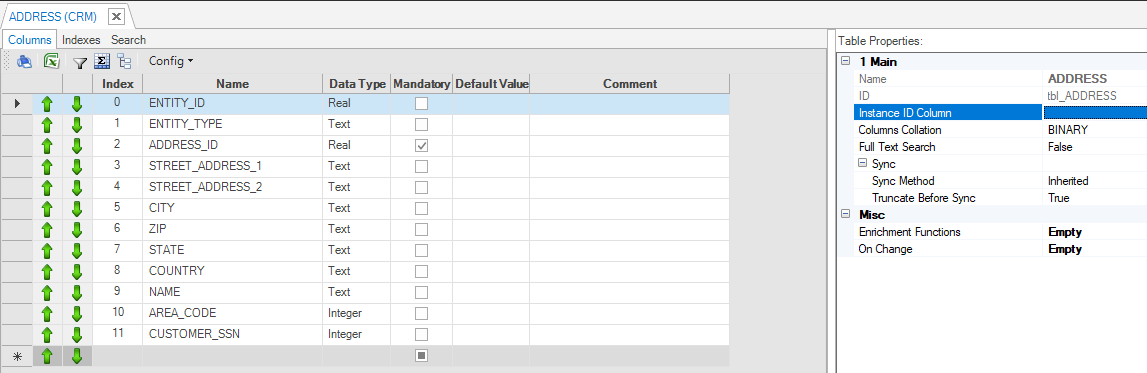
Note that only one column can be defined as True in the Input Arguments of the Root Table. This field is populated by the Instance ID.
In order to set the Root Table and Instance ID do the following:
Go to Project Tree > Logical Units / Data Products > click and open the schema of the relevant Data Product.
Click on the table that should be the Root Table, open its menu and choose "Set as root". Only a table with no input connections can be set as root. Such option is disabled for a table with input connection.
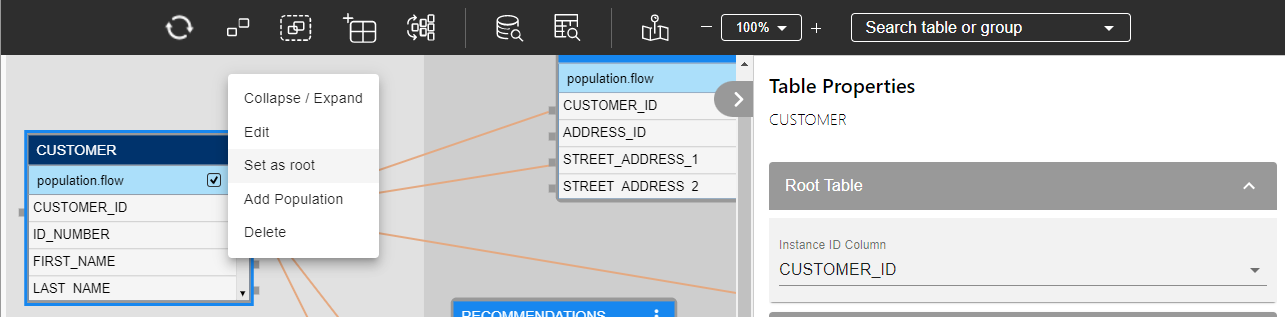
The table properties tab is automatically opened to set the required Instance ID column, at the top Root Table section. Note that the color of the root table's header has changed to dark blue.
Save your changes.





