Creating an Event Function
What Is an Event Function?
An Event function is a Project function invoked from the Sync LU Schema tab.
An Event function is a Project function invoked from the Events LU Schema property.
- An Event function enables running user code upon the completion of a Sync or Delete Instance.
- The function is triggered on one of the following events:
- Sync success, Sync failure, a successful Delete Instance.
- Any Event function on a shared or LU level can be attached to an LU Schema.
- The same Event function can be attached to several LU Schema events.
Notes:
- Event functions run synchronously. If needed, an event function can be defined to run asynchronously in the Event function's code.
- The implementer is responsible for handling Event function exceptions. It will decide whether to catch an exception or to display it to the user if the Event function fails.
How Do I Create or Edit an Event Function?
To create an Event function, refer to the steps in How to Create Project Functions.
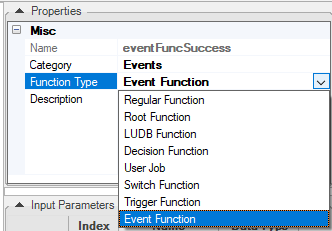
When creating an Event function, make sure that:
- Function Type = Event Function.
- The function has an eventDataContext input parameter with a EventDataContext data type.
The EventDataContext data type exposes a set of methods which allow getting additional information about the change such as:
- Instance ID
- LU Type name
- Exception
Using the above information the function can execute any required business logic, for example, to write the Instance ID and the exception into a log table or publish a message to Kafka.
How Do I Attach or Remove an Event Function?
To attach an Event function to the LU Schema, go to Project Tree > Implementation > Logical Units/Data Products > [LU Name] > Schema to display the LU Schema window.
In the Sync Schema Properties tab, click
icon to add an existing Event function from the list.
Select an Event Type.
To remove an Event function, click
icon next to the Event function definition in the Schema Properties.
Save the LU Schema.
How Do I Attach an Event Function to an LU Schema?
Go to Project Tree > Logical Units > [LU Name] > Schema to display the LU Schema window.
To attach the Event function using the LU Schema Properties tab, click the three dots next to the Events option to open the Event Collection Editor.
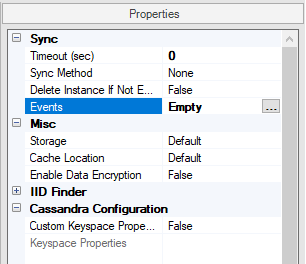
Click Add and then click the area next to Name to display the list of Event functions. Select the function from the list and select the Event Type.
(Optional) To add more Event functions to the same LU, click Add again, select the additional functions and select an event type for each function.
Click OK to close the Editor and then Save the LU Schema.
How Do I Remove an Event Function from an LU Schema?
- Go to Project Tree > Logical Units > [LU Name] > Schema to display the LU Schema window.
- In the Properties tab, click the three dots next to the Events option to open the Event Collection Editor.
- Select the function and click Remove.
- Click OK to close the Editor and then Save the LU Schema.
Example of an Event Function
Create a new function with Function Type = Event Function.
Write the business logic, for example populate the IID, LU name and a message into a specific log table defined in the Fabric Common DB. In addition, publish a message to Kafka using a Broadway flow. Note that you need to add the exception handling to the function.
try {
String IID = eventDataContext.getInstanceId();
String luTypeName = eventDataContext.getLuTypeName();
log.info("Event function - instance ID = "+ IID);
log.info("Event function - LU type = "+ luTypeName);
Db ci = db("fabric");
ci.beginTransaction();
ci.execute("insert into DATA_CHANGES values (?,?,?,?)", IID, luTypeName, "NA", "Post Sync Success");
ci.commit();
fabric().execute("broadway CRM.publishCustomer iid="+ IID);
} catch (Exception e) {
log.error("The function eventFuncSuccess failed: "+e.getMessage(),e);
}
Create a Broadway flow that publishes a message to Kafka.
Open the LU Schema's properties window and attach the Event function to the Events property.
Creating an Event Function
What Is an Event Function?
An Event function is a Project function invoked from the Sync LU Schema tab.
An Event function is a Project function invoked from the Events LU Schema property.
- An Event function enables running user code upon the completion of a Sync or Delete Instance.
- The function is triggered on one of the following events:
- Sync success, Sync failure, a successful Delete Instance.
- Any Event function on a shared or LU level can be attached to an LU Schema.
- The same Event function can be attached to several LU Schema events.
Notes:
- Event functions run synchronously. If needed, an event function can be defined to run asynchronously in the Event function's code.
- The implementer is responsible for handling Event function exceptions. It will decide whether to catch an exception or to display it to the user if the Event function fails.
How Do I Create or Edit an Event Function?
To create an Event function, refer to the steps in How to Create Project Functions.
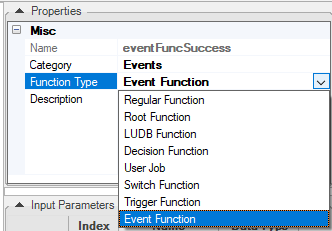
When creating an Event function, make sure that:
- Function Type = Event Function.
- The function has an eventDataContext input parameter with a EventDataContext data type.
The EventDataContext data type exposes a set of methods which allow getting additional information about the change such as:
- Instance ID
- LU Type name
- Exception
Using the above information the function can execute any required business logic, for example, to write the Instance ID and the exception into a log table or publish a message to Kafka.
How Do I Attach or Remove an Event Function?
To attach an Event function to the LU Schema, go to Project Tree > Implementation > Logical Units/Data Products > [LU Name] > Schema to display the LU Schema window.
In the Sync Schema Properties tab, click
icon to add an existing Event function from the list.
Select an Event Type.
To remove an Event function, click
icon next to the Event function definition in the Schema Properties.
Save the LU Schema.
How Do I Attach an Event Function to an LU Schema?
Go to Project Tree > Logical Units > [LU Name] > Schema to display the LU Schema window.
To attach the Event function using the LU Schema Properties tab, click the three dots next to the Events option to open the Event Collection Editor.
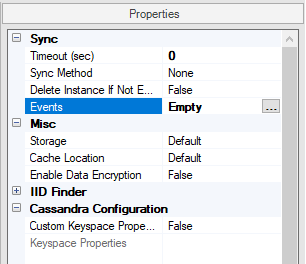
Click Add and then click the area next to Name to display the list of Event functions. Select the function from the list and select the Event Type.
(Optional) To add more Event functions to the same LU, click Add again, select the additional functions and select an event type for each function.
Click OK to close the Editor and then Save the LU Schema.
How Do I Remove an Event Function from an LU Schema?
- Go to Project Tree > Logical Units > [LU Name] > Schema to display the LU Schema window.
- In the Properties tab, click the three dots next to the Events option to open the Event Collection Editor.
- Select the function and click Remove.
- Click OK to close the Editor and then Save the LU Schema.
Example of an Event Function
Create a new function with Function Type = Event Function.
Write the business logic, for example populate the IID, LU name and a message into a specific log table defined in the Fabric Common DB. In addition, publish a message to Kafka using a Broadway flow. Note that you need to add the exception handling to the function.
try {
String IID = eventDataContext.getInstanceId();
String luTypeName = eventDataContext.getLuTypeName();
log.info("Event function - instance ID = "+ IID);
log.info("Event function - LU type = "+ luTypeName);
Db ci = db("fabric");
ci.beginTransaction();
ci.execute("insert into DATA_CHANGES values (?,?,?,?)", IID, luTypeName, "NA", "Post Sync Success");
ci.commit();
fabric().execute("broadway CRM.publishCustomer iid="+ IID);
} catch (Exception e) {
log.error("The function eventFuncSuccess failed: "+e.getMessage(),e);
}
Create a Broadway flow that publishes a message to Kafka.
Open the LU Schema's properties window and attach the Event function to the Events property.





