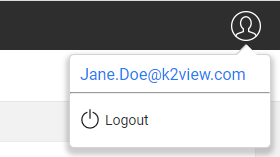Web Login
Access to the Fabric web framework and its apps is done via user credentials and permissions.
Table of Contents
- Login
1.1 Fabric and LDAP Authenticators
1.2 SAML Authenticator - Logout
2.1 Fabric and LDAP Authenticators
2.2 SAML Authenticator - Session Timeout
- User Details Panel
Login
If there is no active Fabric session, the user must provide their credentials, which the relevant IAM authenticator verifies.
Fabric and LDAP Authenticators
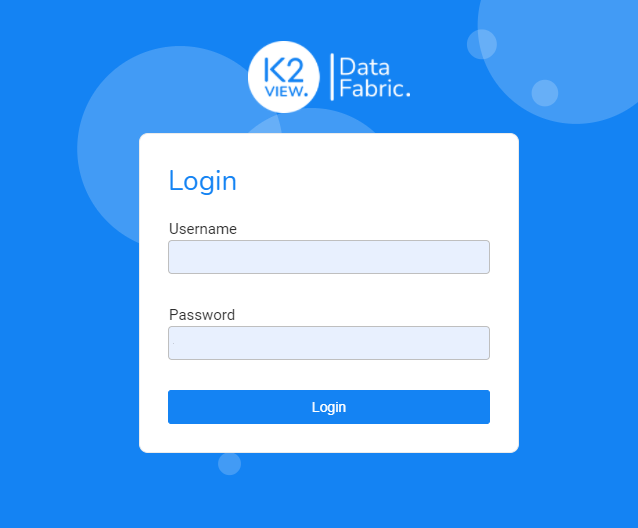
SAML Authenticator
User is redirected to the configured SAML IDP and, from the login page, enters their credentials. For example, at Okta IDP:
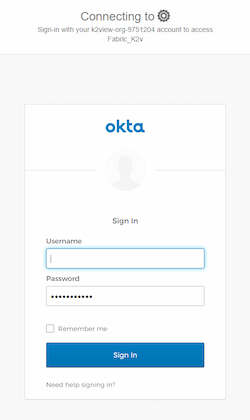
While preparing the authentication request and initiating the interaction with the IDP, a loading spinner may appear, indicating to the user that the process is in progress.
Logout
Fabric and LDAP Authenticators
Upon logout, the Fabric session is invalidated, and the user is directed back to the login page, where they can type their credentials and log back in to the web framework.
SAML Authenticator
Upon logout, the Fabric session is invalidated, and the user is directed to a "logout" page, where they can decide whether to reconnect.
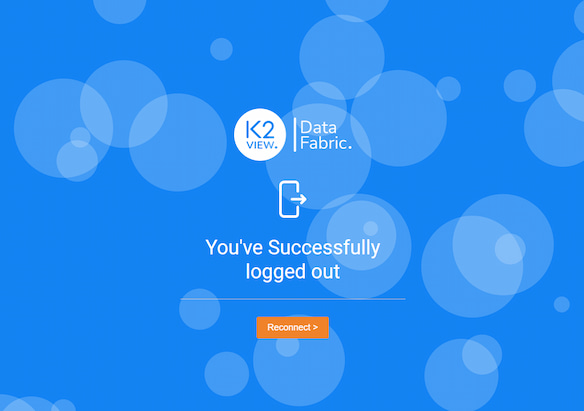
Clicking the reconnect button will activate a SAML authentication process. If the IDP verifies that its user is still valid, the user is returned to the Fabric web framework. If the IDP determines that the user is not valid, the user will be redirected to the IDP login page.
Session timeout
Following some predefined idle time, the user's session in the Fabric web framework expires. If the user wishes to continue, he should renew the session. When trying to take any action after a session expiration, the user is notified via a pop-up alert that their session must be renewed.
When either Fabric or LDAP authenticators are active, the user will be redirected to the login page. There, he should re-enter his credentials. If the authenticator is SAML, the IDP session may still be valid, even though the Fabric session has expired. As a result, the user can benefit from the SSO feature, meaning they will not be required to go through the login process again.
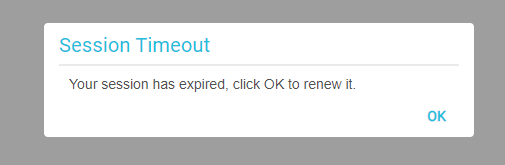
User Details Panel
The User Details panel is located in the top right area of the web framework, next to the avatar icon.
To view the logout action and the connected username, the user should click on the avatar icon.
If the authenticator is Fabric, the "Change Passwords" action appears; otherwise, it is hidden and disabled. The image below shows the open panel when using an external authenticator:
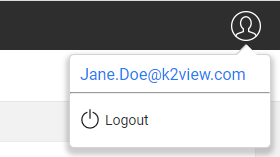
Web Login
Access to the Fabric web framework and its apps is done via user credentials and permissions.
Table of Contents
- Login
1.1 Fabric and LDAP Authenticators
1.2 SAML Authenticator - Logout
2.1 Fabric and LDAP Authenticators
2.2 SAML Authenticator - Session Timeout
- User Details Panel
Login
If there is no active Fabric session, the user must provide their credentials, which the relevant IAM authenticator verifies.
Fabric and LDAP Authenticators
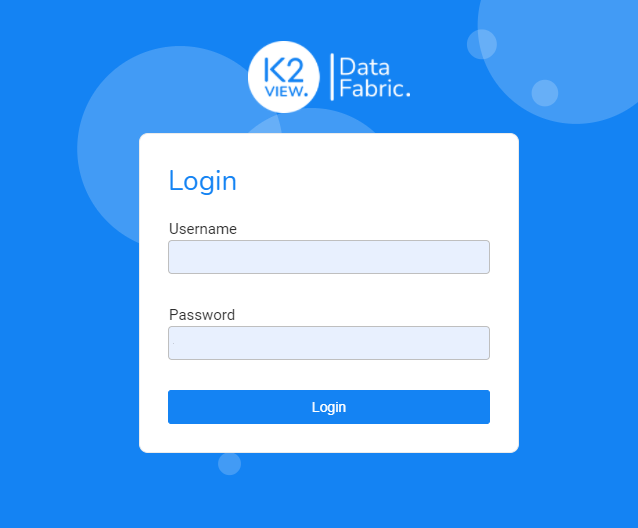
SAML Authenticator
User is redirected to the configured SAML IDP and, from the login page, enters their credentials. For example, at Okta IDP:
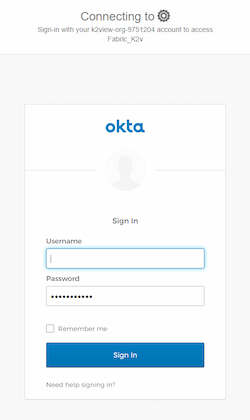
While preparing the authentication request and initiating the interaction with the IDP, a loading spinner may appear, indicating to the user that the process is in progress.
Logout
Fabric and LDAP Authenticators
Upon logout, the Fabric session is invalidated, and the user is directed back to the login page, where they can type their credentials and log back in to the web framework.
SAML Authenticator
Upon logout, the Fabric session is invalidated, and the user is directed to a "logout" page, where they can decide whether to reconnect.
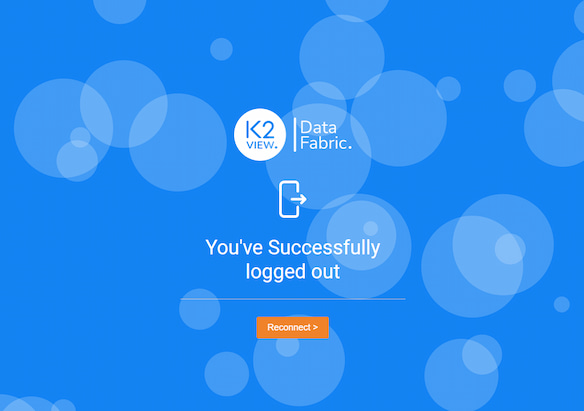
Clicking the reconnect button will activate a SAML authentication process. If the IDP verifies that its user is still valid, the user is returned to the Fabric web framework. If the IDP determines that the user is not valid, the user will be redirected to the IDP login page.
Session timeout
Following some predefined idle time, the user's session in the Fabric web framework expires. If the user wishes to continue, he should renew the session. When trying to take any action after a session expiration, the user is notified via a pop-up alert that their session must be renewed.
When either Fabric or LDAP authenticators are active, the user will be redirected to the login page. There, he should re-enter his credentials. If the authenticator is SAML, the IDP session may still be valid, even though the Fabric session has expired. As a result, the user can benefit from the SSO feature, meaning they will not be required to go through the login process again.
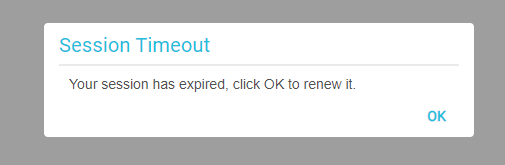
User Details Panel
The User Details panel is located in the top right area of the web framework, next to the avatar icon.
To view the logout action and the connected username, the user should click on the avatar icon.
If the authenticator is Fabric, the "Change Passwords" action appears; otherwise, it is hidden and disabled. The image below shows the open panel when using an external authenticator: