Operations
The Operations tab allows the Admin to add an automated Activity to be executed to perform the Task.
The user selects an Operation from the operation dropdown list. As a result, the list of parameters to be defined for the selected Operation is dynamically presented in the “inputs” section of the tab. Some operations may not need any parameters.
As an example, for a Task that should execute the Operation “SendMail” the system expects the parameters “Message”, “Subject” and “to” as configured items.
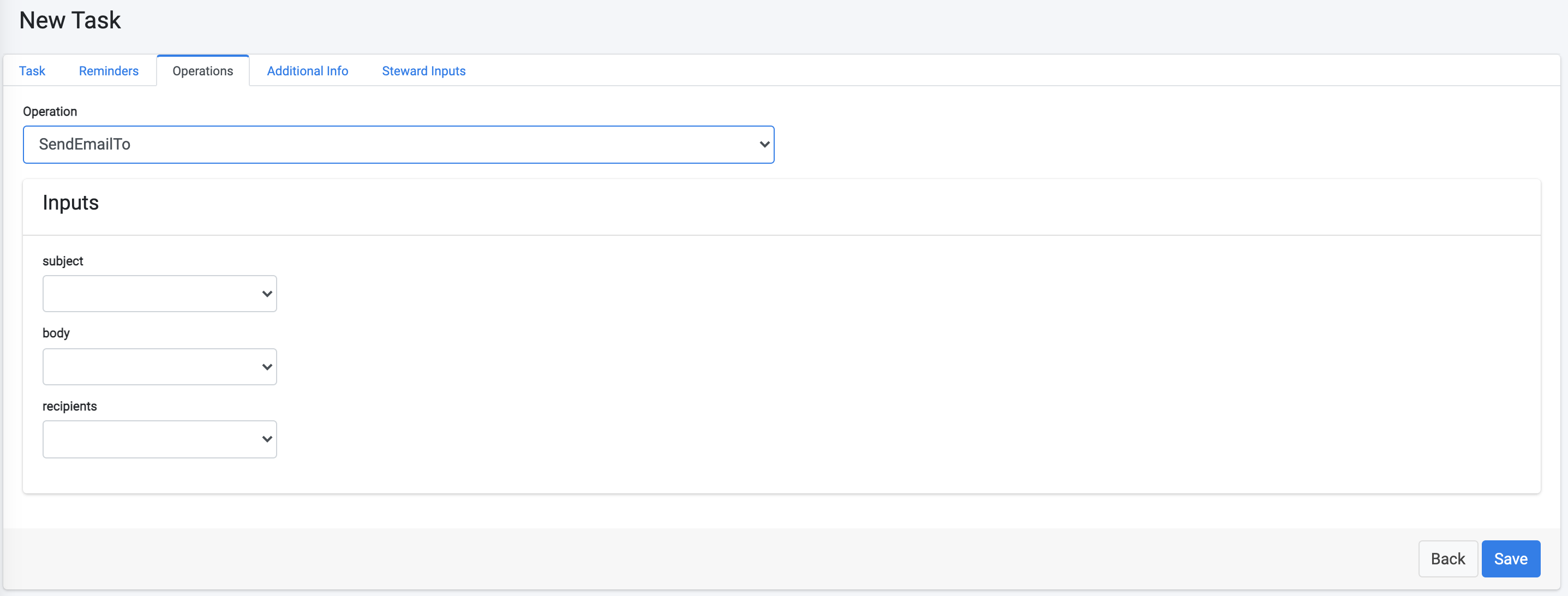
Configuring Parameters for an Operation
When an operation requires the configuration of one or more parameters, the value of those parameters can be defined in several different ways. Each parameter can be one of the following types:
- Value
- Link
- Input
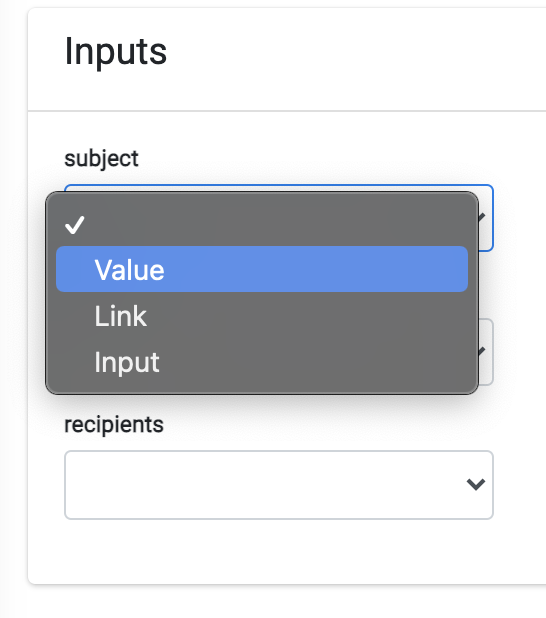
Each of those types allows the user to define a different way to obtain information needed for the execution of the operation. The following table describes the available options.
The following image demonstrates the information the DPM requests the Administrator to fill for each input option.
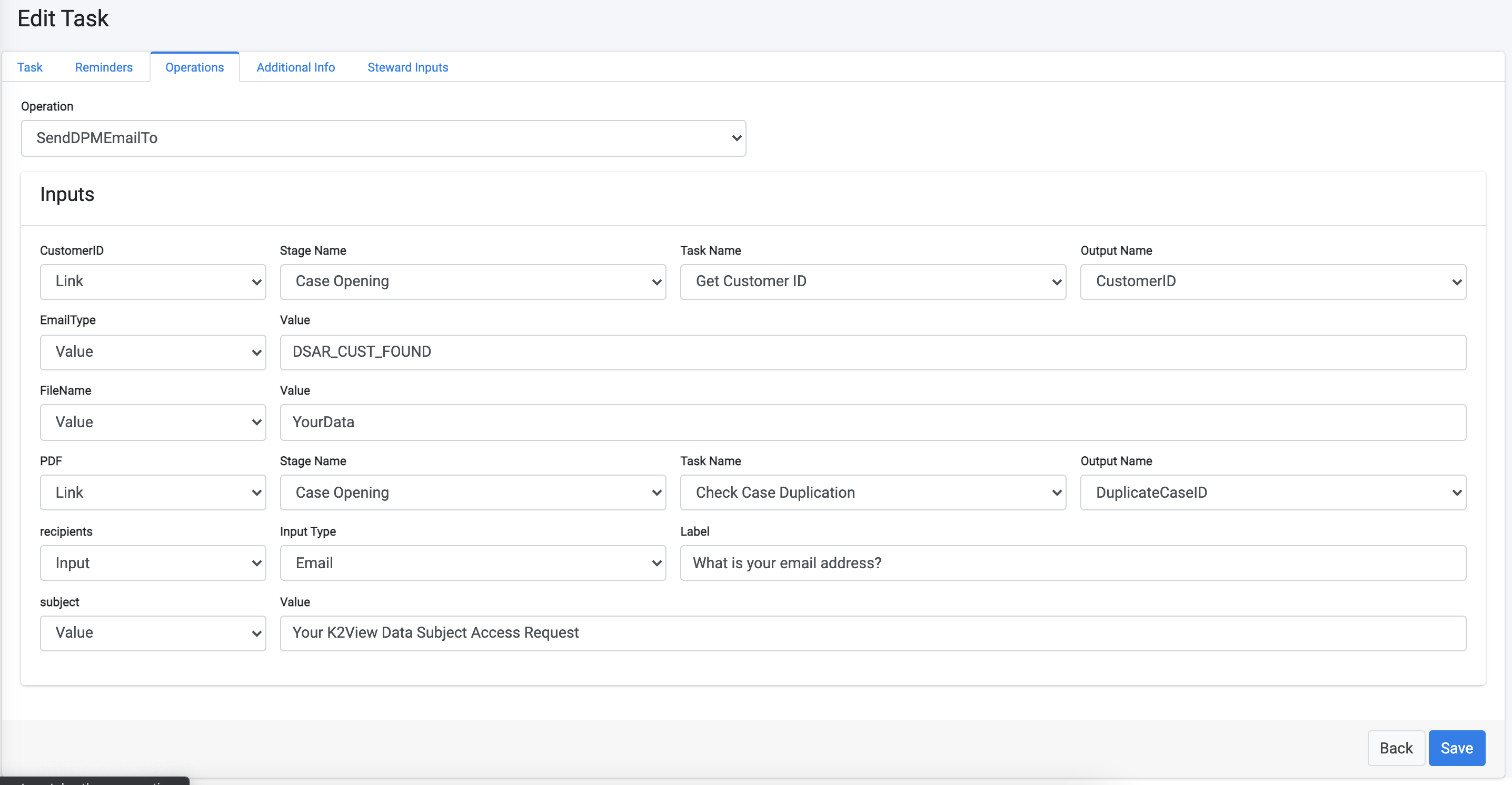
In this example of an operation that sends a DSAR response emails to customers, six input parameters are required: Customer ID, E-mail type (the template of the e-mail to be used in the communication to the customer), the file name, the PDF file itself, the recipient of the e-mail and the e-mail subject. Observe in the image how the different type of input fields are defined. For example:
- The field “PDF” was defined as “Link”, as it should get as an input the PDF file that was generated in previous task of thi sflow. As a result the system presents to the administrator the fields Stage Name, Task Name and Output Name. The administrator can define from which previous Task the information for this field is to be received.
- The field “Recipients” was defined as “input”, meaning the customer will be requested to provide this value at the moment of submitting a request. The system presents to the administrator the field "input type" to define the nature of the input value (e-mail in this case), and the field “Label”, which defines the text that will be presented to the customer so he will know to provide the recipient email address.
- The field "Subject” was defined as “Value”, meaning the administrator can define a fixed text that will be presented as the subject of the mail. The system presents to the administrator the field where the text should be written.
Operations
The Operations tab allows the Admin to add an automated Activity to be executed to perform the Task.
The user selects an Operation from the operation dropdown list. As a result, the list of parameters to be defined for the selected Operation is dynamically presented in the “inputs” section of the tab. Some operations may not need any parameters.
As an example, for a Task that should execute the Operation “SendMail” the system expects the parameters “Message”, “Subject” and “to” as configured items.
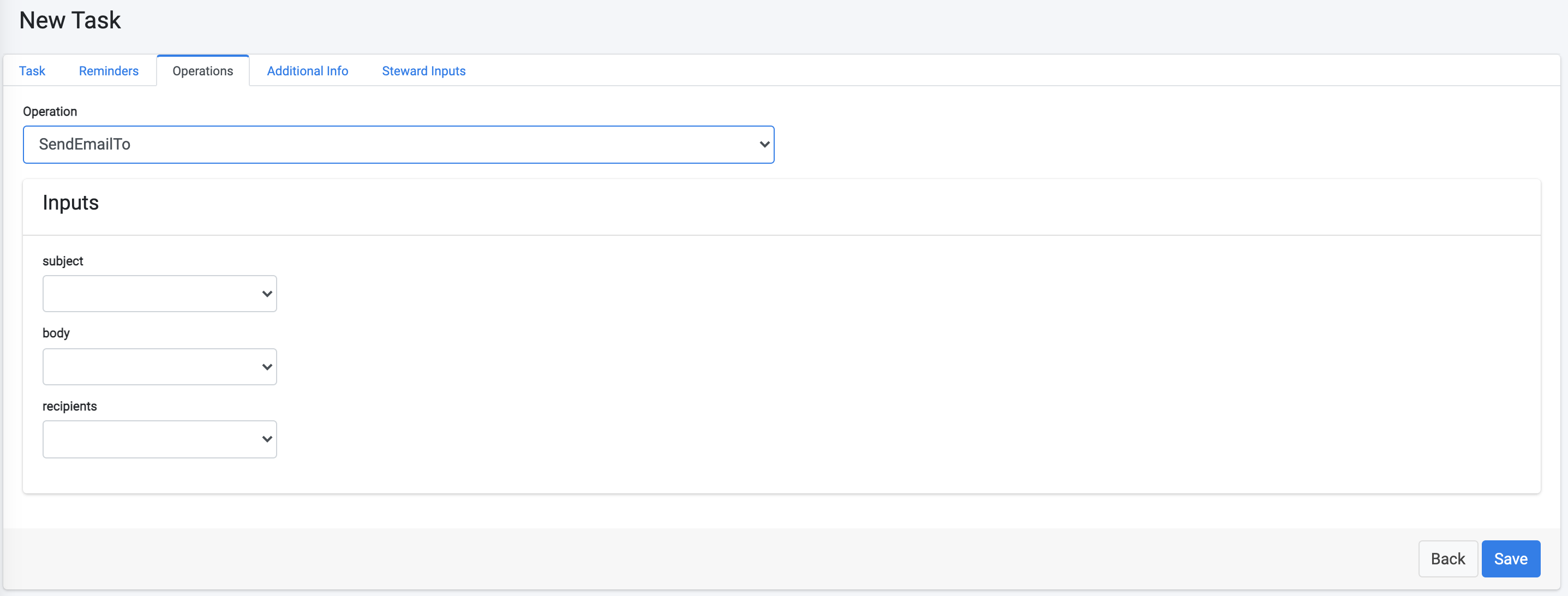
Configuring Parameters for an Operation
When an operation requires the configuration of one or more parameters, the value of those parameters can be defined in several different ways. Each parameter can be one of the following types:
- Value
- Link
- Input
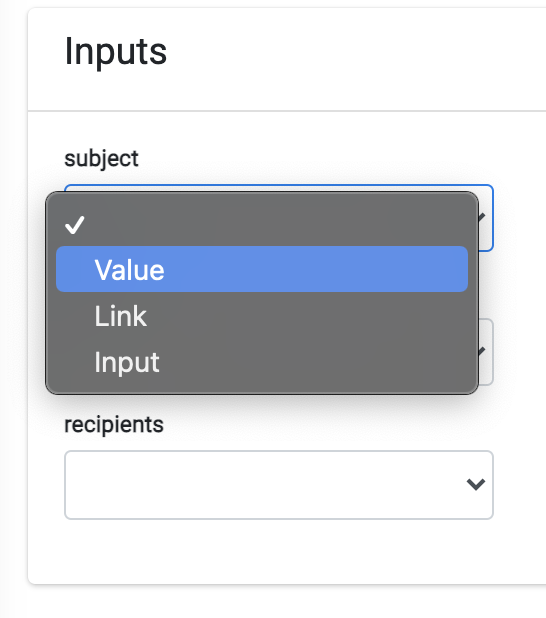
Each of those types allows the user to define a different way to obtain information needed for the execution of the operation. The following table describes the available options.
The following image demonstrates the information the DPM requests the Administrator to fill for each input option.
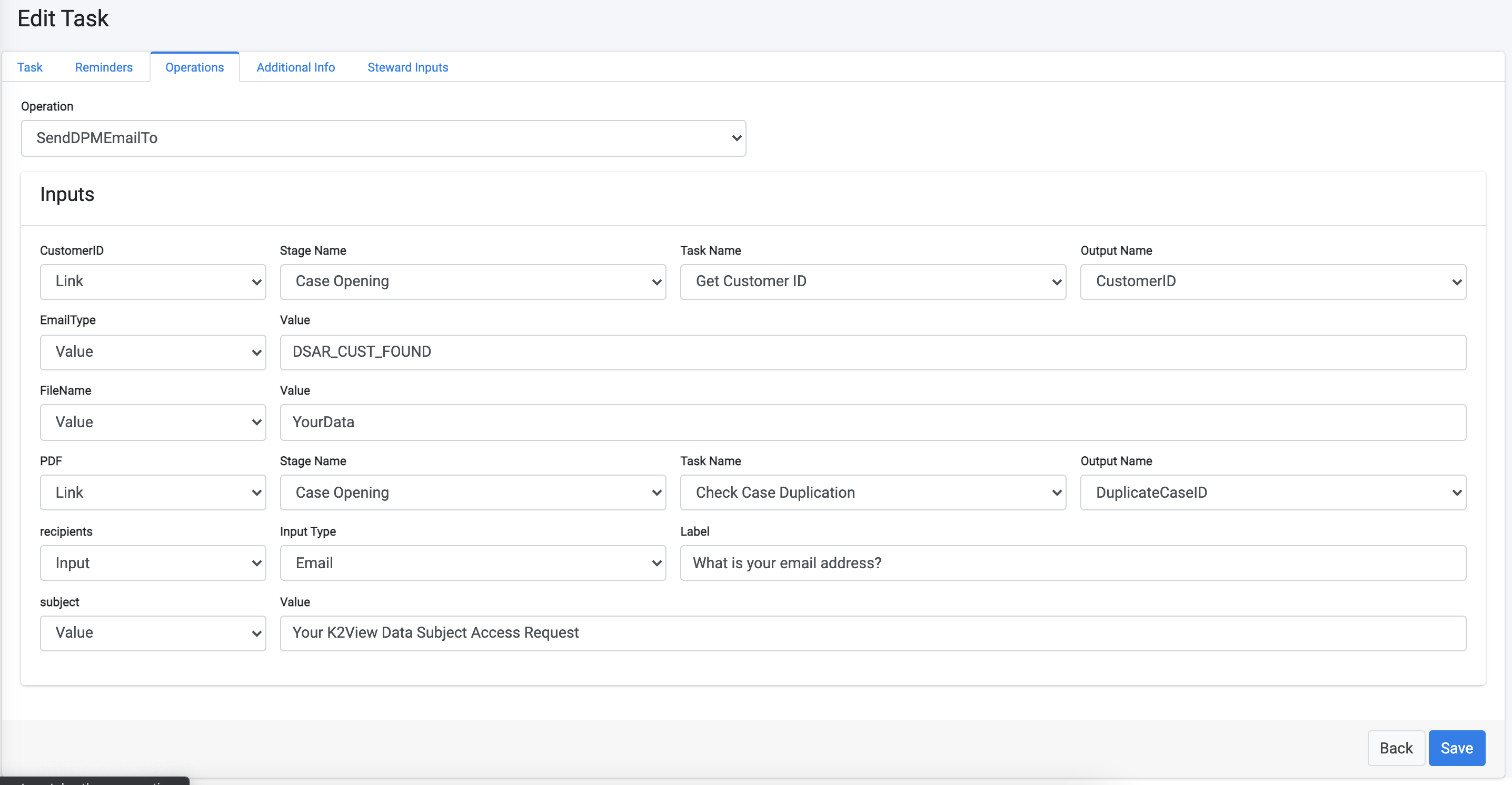
In this example of an operation that sends a DSAR response emails to customers, six input parameters are required: Customer ID, E-mail type (the template of the e-mail to be used in the communication to the customer), the file name, the PDF file itself, the recipient of the e-mail and the e-mail subject. Observe in the image how the different type of input fields are defined. For example:
- The field “PDF” was defined as “Link”, as it should get as an input the PDF file that was generated in previous task of thi sflow. As a result the system presents to the administrator the fields Stage Name, Task Name and Output Name. The administrator can define from which previous Task the information for this field is to be received.
- The field “Recipients” was defined as “input”, meaning the customer will be requested to provide this value at the moment of submitting a request. The system presents to the administrator the field "input type" to define the nature of the input value (e-mail in this case), and the field “Label”, which defines the text that will be presented to the customer so he will know to provide the recipient email address.
- The field "Subject” was defined as “Value”, meaning the administrator can define a fixed text that will be presented as the subject of the mail. The system presents to the administrator the field where the text should be written.




