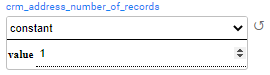Task — Source Component — Rule-Based Generation
K2view's TDM supports two modes of generating synthetic entities:
- Rule-based generation
- AI-based generation
The user can select either one of these methods to generate synthetic entities by the task.
The following information needs to be set for Rule-based generation:
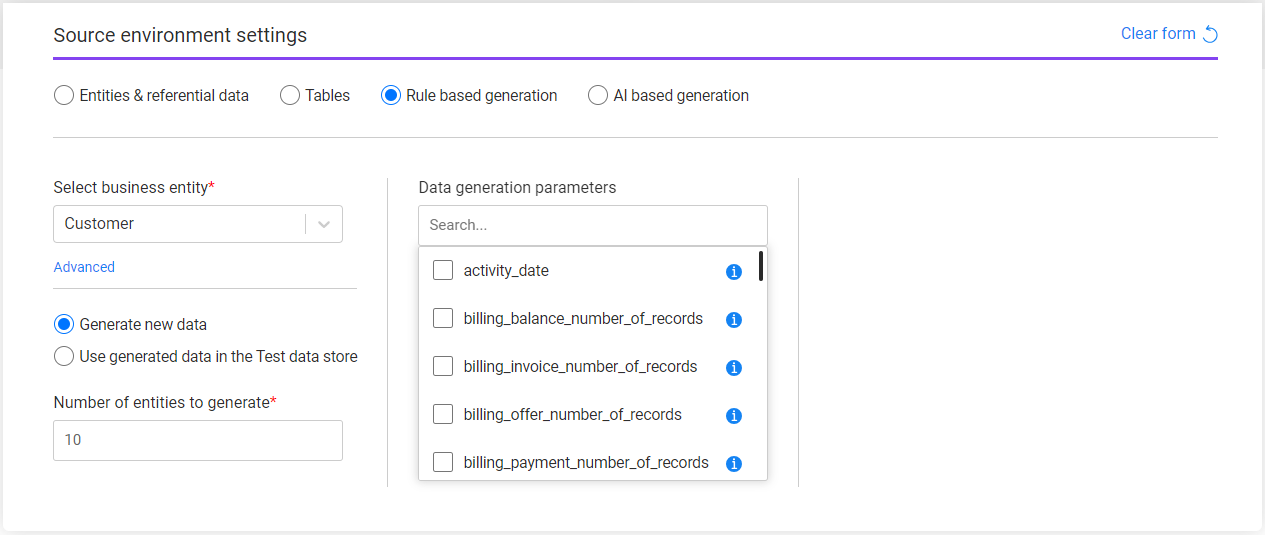
- Business entity - the task's BE. Select a BE from the drop-down list of all the TDM BEs. The Advanced setting is optional and it enables a partial selection of the systems or the LUs in the task. When clicking Advanced, a pop-up window opens with the selected BE's systems and LUs.
- Data generation options:
- Generate new data - new entities are generated. The generated entities are stored in the Test Data Store (Fabric). It is possible to populate also the Target component in the task to load the generated entities to the target environment.
- Use generated data in the Test data store - get pre-generated synthetic entities from the Test Data Store and load them into the target environment (set in the Target component). Set the entities subset in the Subset component and set the target environment in the target environment.
Generate New Data
The following attributes need to be set in order to generate new entities:
- Number of entities to generate - this is a mandatory attribute. The number of entities populated by the tester user is limited by the tester's environment's permission set in the Synthetic environment.
- Data generation parameters - an optional setting.
Data Generation Parameters
The TDM portal is integrated with the Fabric's Broadway editors when populating the data generation parameters in the Requested Entities task’s tab.
This integration enables the user to select a valid value from a list, set dates, and set distributed parameters:
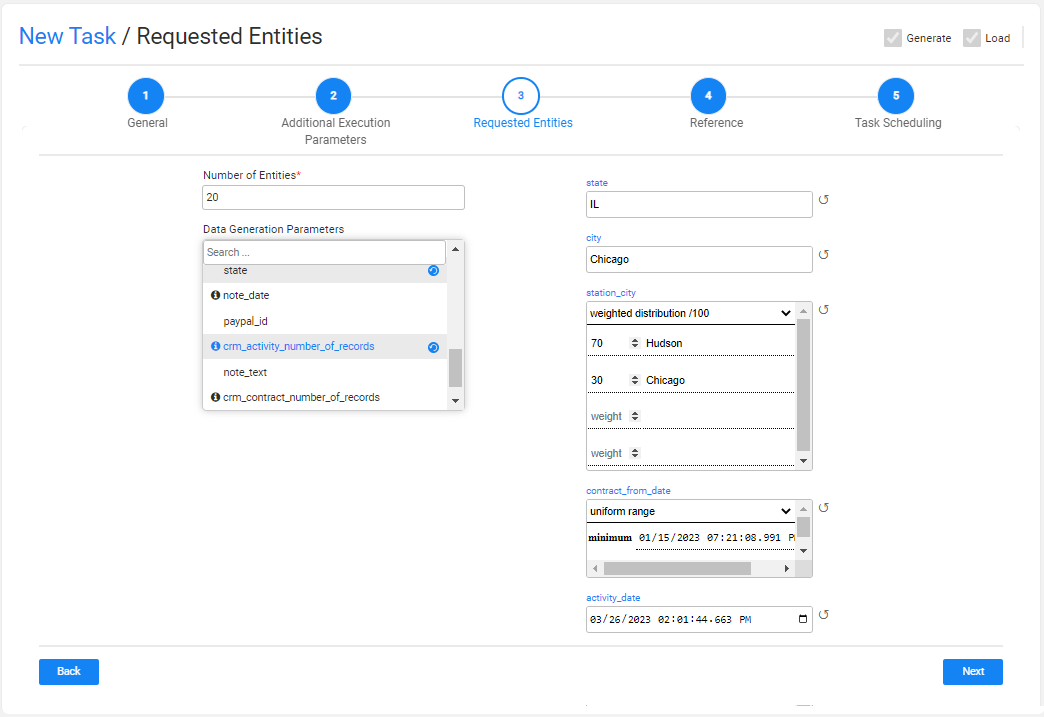
Adding/Removing Data Generation Parameters to the Task
Check/uncheck the checkbox next to the parameter name in order to select/remove the parameter. You can add a search value to get the required parameter. The selected parameter is added to the window with the default values, if set.
Click the information icon next to the parameter to view additional information about the parameter.
Reset the Data Generation Parameter's Value
Click the black Refresh icon next to the parameter's editor to reset your updates and return to the previous value, if set. The previous value can be the default value or the previous value the user has set when opening and updating a Generate task.
Data Generation - Distribution Parameters
The distribution parameter generates random values according to input distribution settings. The supported distribution types are normal, uniform, weighted and constant.
The user can edit the distribution type and the related distribution parameters. The distribution parameters are set based on the selected distribution type:
Normal distribution (gaussian) works using mean and stddev (standard deviation), and can be bound by minimum and maximum values, both inclusive.
Example:
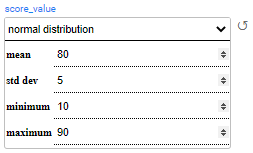
In the above example, invoices are generated for the customers, with balances ranging from 20 to 200. Most customers receive an invoice balance of around 80 with a standard deviation of 5.
Uniform distribution returns a random value between the minimum and maximum values.
Examples:
i. Each customer will have between 1 and 3 cases for every generated activity:
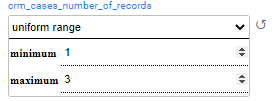
ii. The generated activities are created with an activity date between 1-Jan-2020 and 22-Apr-2024:

Weighted distribution returns a value from the list, based on the value's weight. Weighted distribution uses a 'weights' map, where the keys are the results and the values are positive numbers indicating the entry's weight as a proportion of the whole list. Both, the distributed values and the weights, need to be populated manually.
Example:
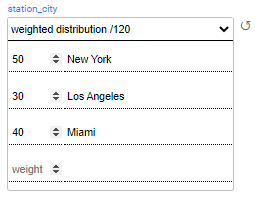
In the above example, 16% (30/190) of the generated subscribers get a Bronze status, 16% (30/190) get a Silver status, 26% (50/190) get a Platinum status, and 42% (80/190) get a Gold status.
costant distribution returns the populated value. For example: Set the number of generated addresses to one address for each synthetic customer:
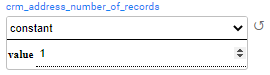
Task — Source Component — Rule-Based Generation
K2view's TDM supports two modes of generating synthetic entities:
- Rule-based generation
- AI-based generation
The user can select either one of these methods to generate synthetic entities by the task.
The following information needs to be set for Rule-based generation:
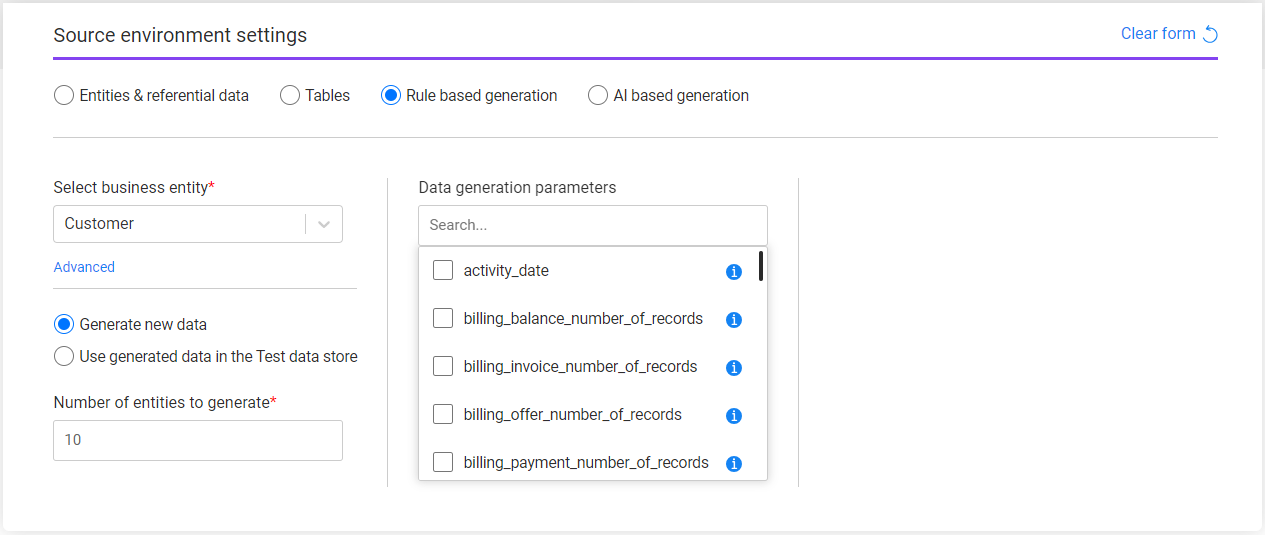
- Business entity - the task's BE. Select a BE from the drop-down list of all the TDM BEs. The Advanced setting is optional and it enables a partial selection of the systems or the LUs in the task. When clicking Advanced, a pop-up window opens with the selected BE's systems and LUs.
- Data generation options:
- Generate new data - new entities are generated. The generated entities are stored in the Test Data Store (Fabric). It is possible to populate also the Target component in the task to load the generated entities to the target environment.
- Use generated data in the Test data store - get pre-generated synthetic entities from the Test Data Store and load them into the target environment (set in the Target component). Set the entities subset in the Subset component and set the target environment in the target environment.
Generate New Data
The following attributes need to be set in order to generate new entities:
- Number of entities to generate - this is a mandatory attribute. The number of entities populated by the tester user is limited by the tester's environment's permission set in the Synthetic environment.
- Data generation parameters - an optional setting.
Data Generation Parameters
The TDM portal is integrated with the Fabric's Broadway editors when populating the data generation parameters in the Requested Entities task’s tab.
This integration enables the user to select a valid value from a list, set dates, and set distributed parameters:
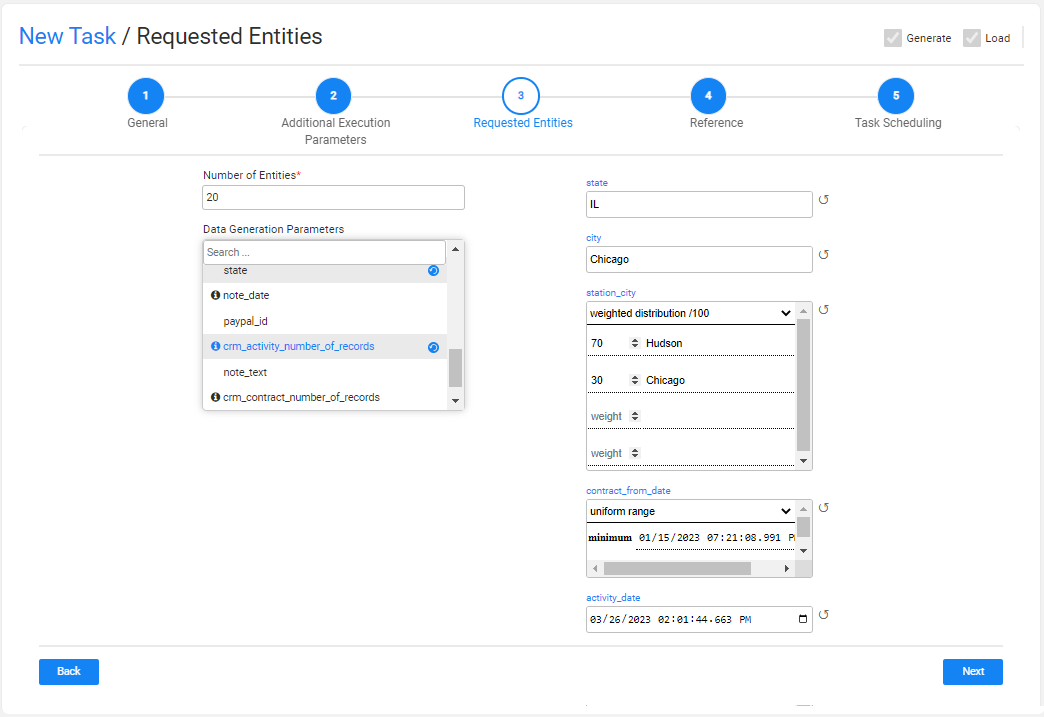
Adding/Removing Data Generation Parameters to the Task
Check/uncheck the checkbox next to the parameter name in order to select/remove the parameter. You can add a search value to get the required parameter. The selected parameter is added to the window with the default values, if set.
Click the information icon next to the parameter to view additional information about the parameter.
Reset the Data Generation Parameter's Value
Click the black Refresh icon next to the parameter's editor to reset your updates and return to the previous value, if set. The previous value can be the default value or the previous value the user has set when opening and updating a Generate task.
Data Generation - Distribution Parameters
The distribution parameter generates random values according to input distribution settings. The supported distribution types are normal, uniform, weighted and constant.
The user can edit the distribution type and the related distribution parameters. The distribution parameters are set based on the selected distribution type:
Normal distribution (gaussian) works using mean and stddev (standard deviation), and can be bound by minimum and maximum values, both inclusive.
Example:
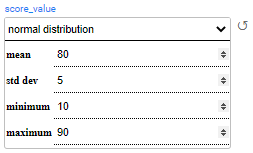
In the above example, invoices are generated for the customers, with balances ranging from 20 to 200. Most customers receive an invoice balance of around 80 with a standard deviation of 5.
Uniform distribution returns a random value between the minimum and maximum values.
Examples:
i. Each customer will have between 1 and 3 cases for every generated activity:
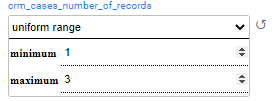
ii. The generated activities are created with an activity date between 1-Jan-2020 and 22-Apr-2024:

Weighted distribution returns a value from the list, based on the value's weight. Weighted distribution uses a 'weights' map, where the keys are the results and the values are positive numbers indicating the entry's weight as a proportion of the whole list. Both, the distributed values and the weights, need to be populated manually.
Example:
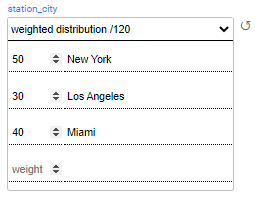
In the above example, 16% (30/190) of the generated subscribers get a Bronze status, 16% (30/190) get a Silver status, 26% (50/190) get a Platinum status, and 42% (80/190) get a Gold status.
costant distribution returns the populated value. For example: Set the number of generated addresses to one address for each synthetic customer: