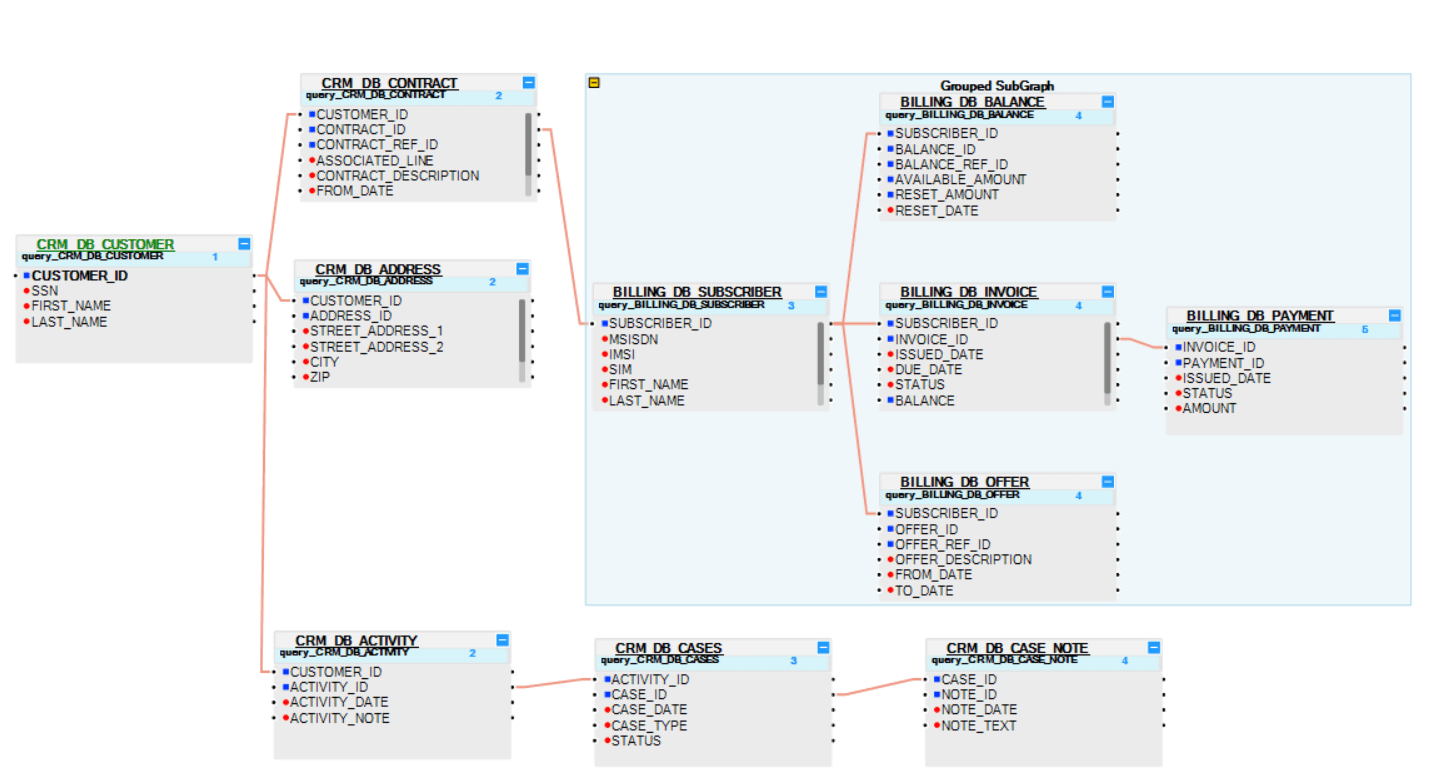Build or Update LU Schema Using Auto Discovery
The Fabric Studio Auto Discovery Wizard enables you to automatically generate or edit an LUDB schema based on predefined database constraints.
How Do I Define a New Logical Unit (LU) Using the Auto Discovery Wizard?
- Go to Project Tree > right click Logical Units > New Logical Unit > Logical Unit dialog box.
- Complete the Name field.
- By default the Open LU Auto Discovery option is checked whereby the Auto Discovery Wizard automatically opens. To manually create an LU, uncheck Open LU Auto Discovery.
- Click OK.
How Do I Add the Auto Discovery Functionality to an Existing Schema?
Auto Discovery allows you to append or override existing LU and can be useful when there is a need to add additional tables to an existing Schema from a different interface.
To use the Auto Discovery Wizard to add tables to an LU schema, do either:
Option 1
- Go to Project Tree > right click LU Name > Auto Discovery Wizard.
- Run the Auto Discovery Wizard.
- When the Studio asks you if you want to override the LU schema, do the following: \ a. Click YES to override the existing schema and create a new one based on Auto Discovery.\ b. Click NO to add the tables to the existing schema.
Option 2
- Open LU Schema > right click a column in an LU table.
- Select Auto Discovery Wizard.
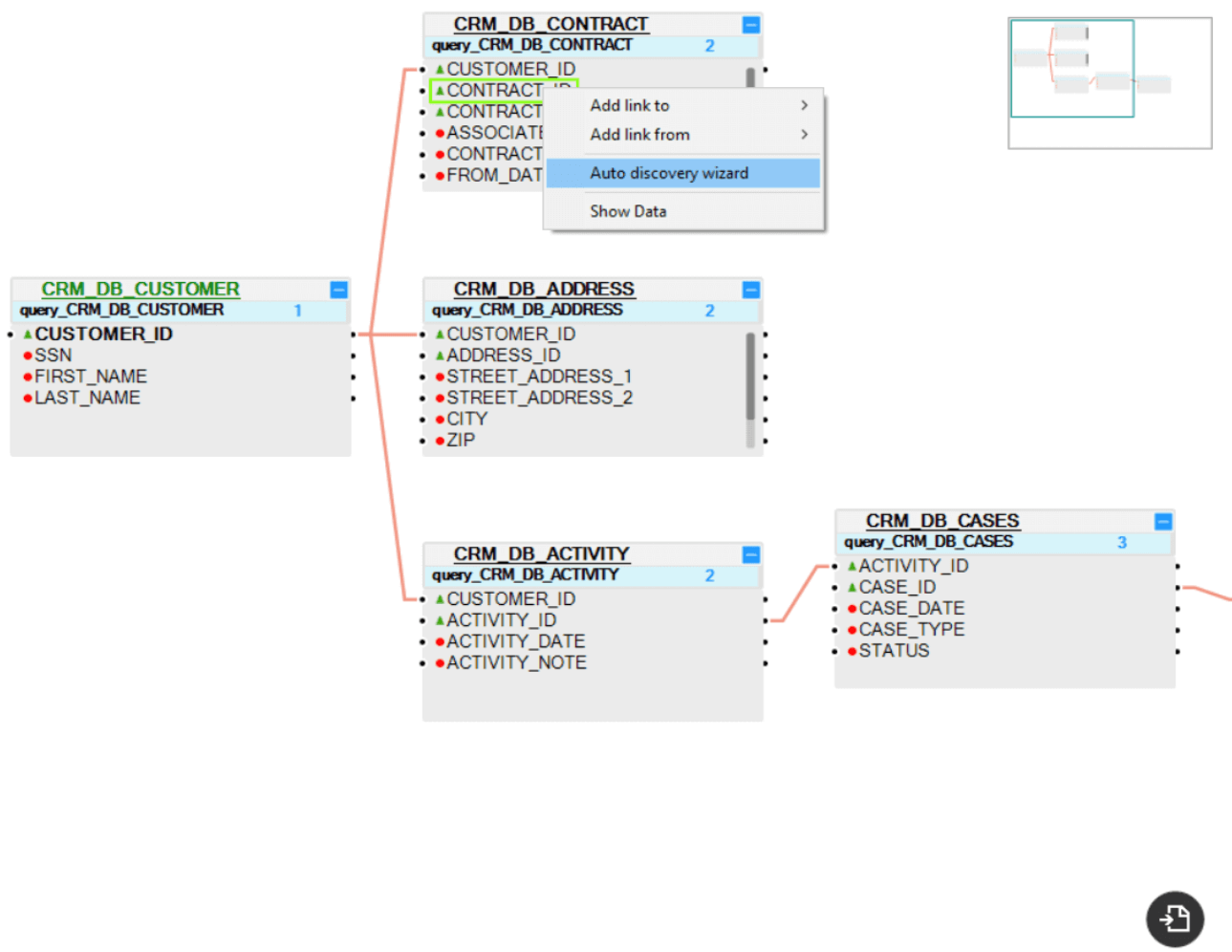
- Run the Auto Discovery Wizard. A new Grouped SubGraph of tables is added to the selected column.
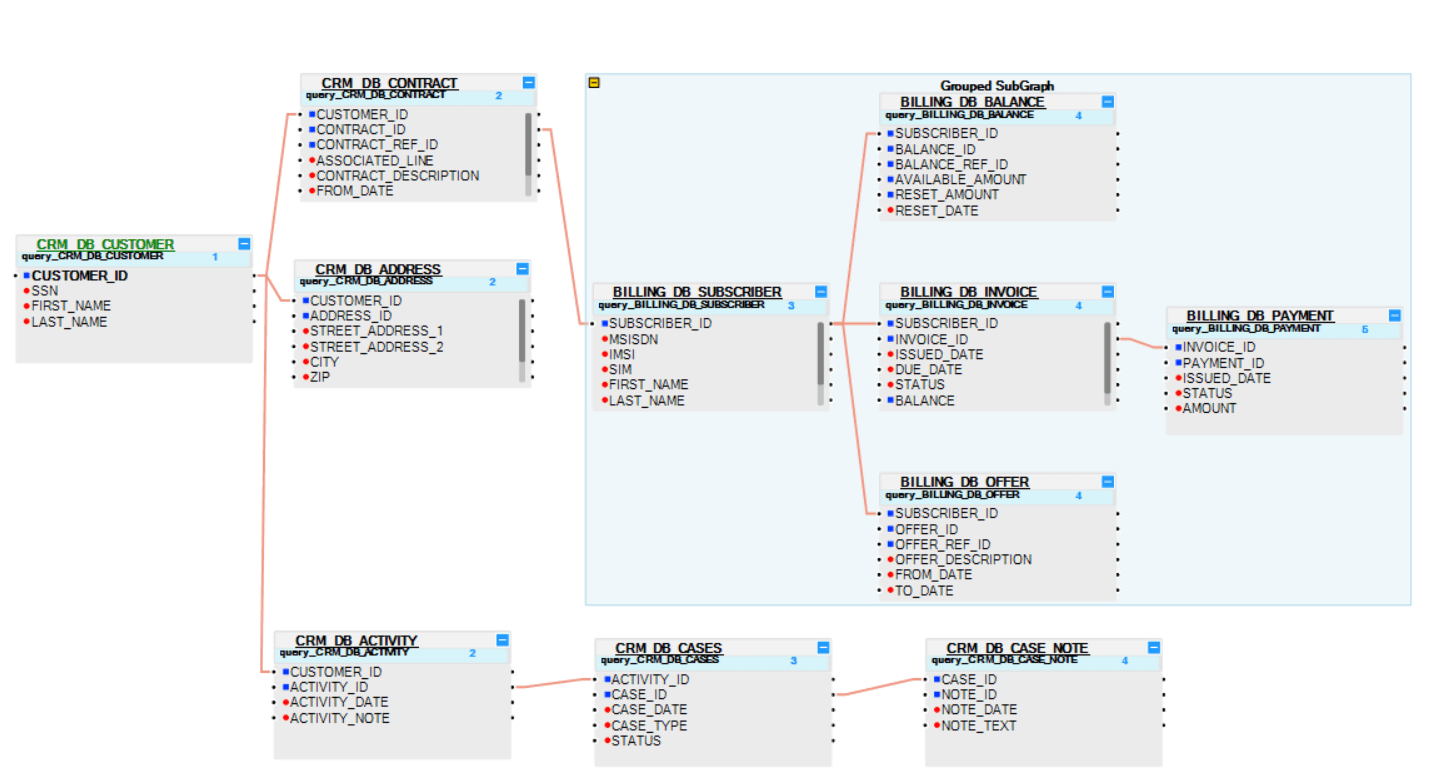
Build or Update LU Schema Using Auto Discovery
The Fabric Studio Auto Discovery Wizard enables you to automatically generate or edit an LUDB schema based on predefined database constraints.
How Do I Define a New Logical Unit (LU) Using the Auto Discovery Wizard?
- Go to Project Tree > right click Logical Units > New Logical Unit > Logical Unit dialog box.
- Complete the Name field.
- By default the Open LU Auto Discovery option is checked whereby the Auto Discovery Wizard automatically opens. To manually create an LU, uncheck Open LU Auto Discovery.
- Click OK.
How Do I Add the Auto Discovery Functionality to an Existing Schema?
Auto Discovery allows you to append or override existing LU and can be useful when there is a need to add additional tables to an existing Schema from a different interface.
To use the Auto Discovery Wizard to add tables to an LU schema, do either:
Option 1
- Go to Project Tree > right click LU Name > Auto Discovery Wizard.
- Run the Auto Discovery Wizard.
- When the Studio asks you if you want to override the LU schema, do the following: \ a. Click YES to override the existing schema and create a new one based on Auto Discovery.\ b. Click NO to add the tables to the existing schema.
Option 2
- Open LU Schema > right click a column in an LU table.
- Select Auto Discovery Wizard.
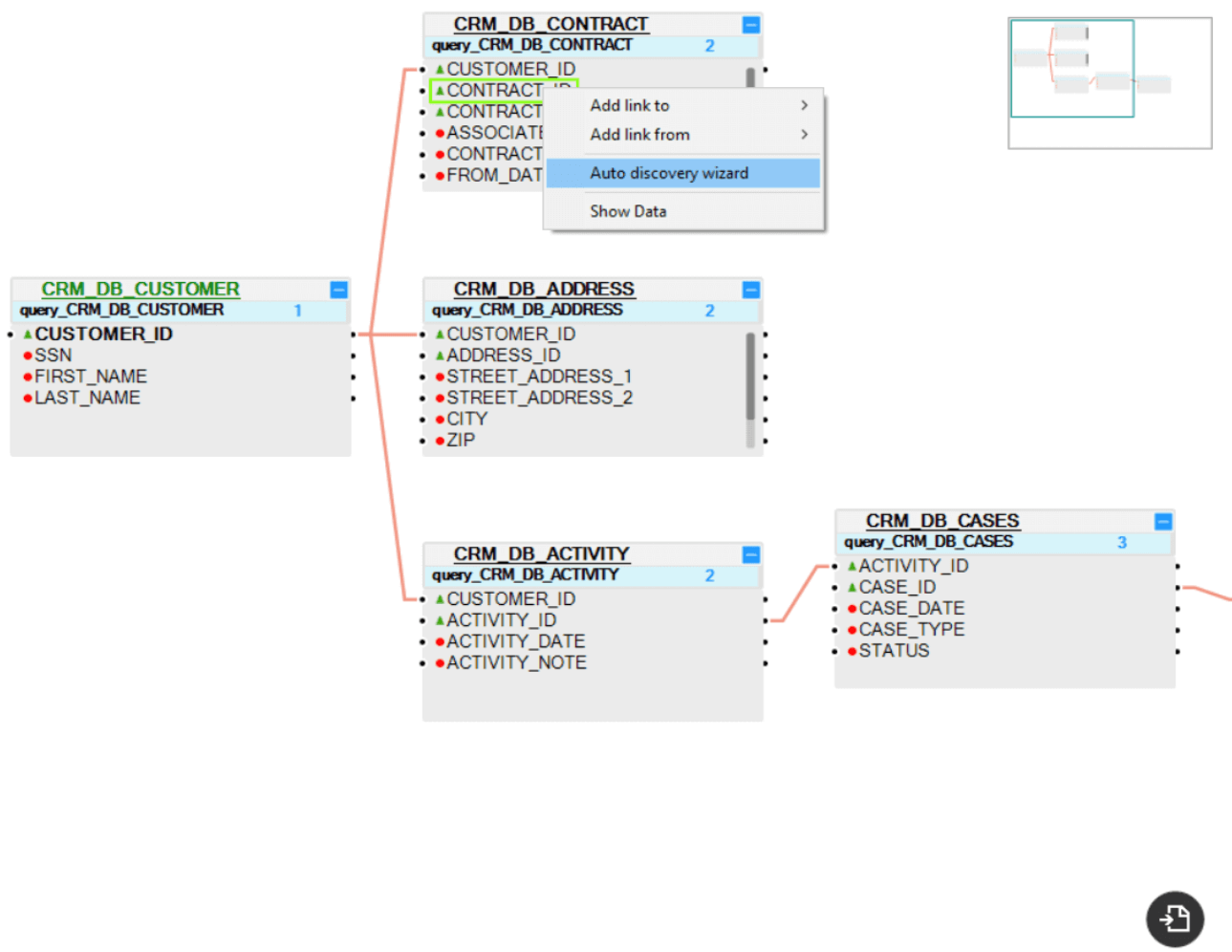
- Run the Auto Discovery Wizard. A new Grouped SubGraph of tables is added to the selected column.