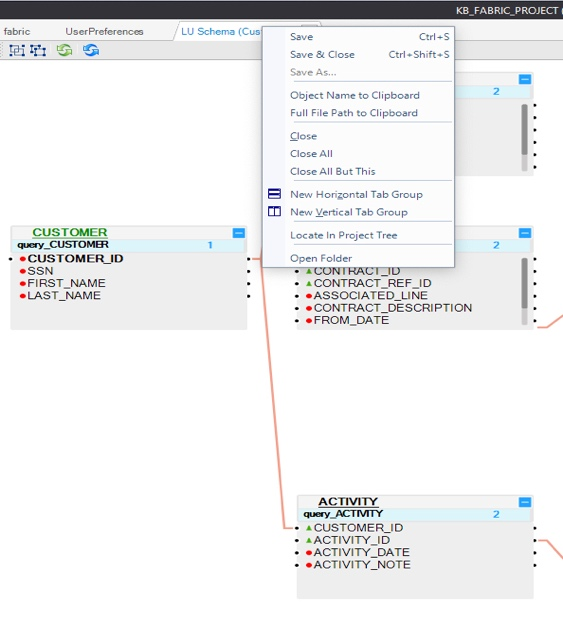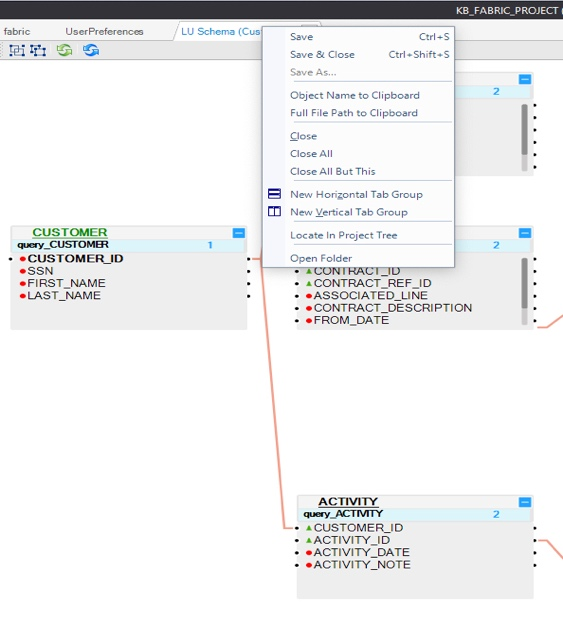When working in the Fabric Studio, use a Window tab to navigate between multiple project components in the same main window’s working area.
Right click the Window Tab Header to display a context menu with the following options:
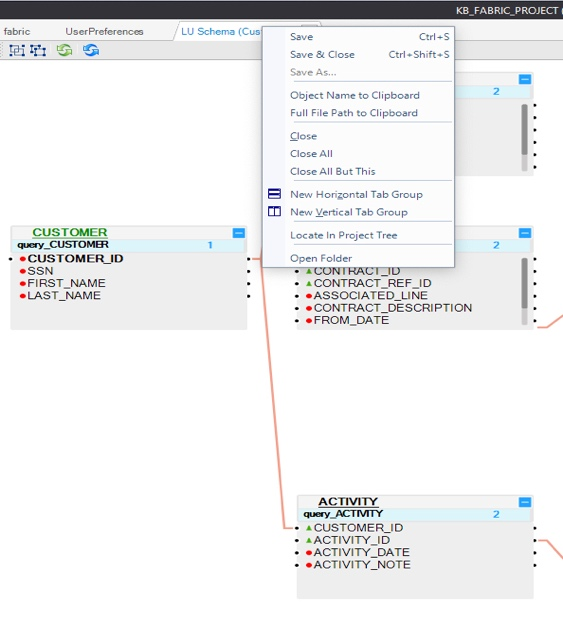
|
Command
|
Description
|
|
Save
|
Save object.
|
|
Save & Close
|
Save object and close it.
|
|
Save As
|
Create a new instance of the object with a different name.
|
|
Object Name to Clipboard
|
Copy the object name onto your clipboard. For example: Schema Name.
|
|
Full File Path to Clipboard
|
Copy the object name including its file path onto your clipboard. For example:
C\k2view\k2Projects\Fabric\KNOWLEDGE_BASE\Implementation\
LogicalUnits\Customer\vdb.k2vdb.xml.
|
|
Close
|
Close object.
|
|
Close All
|
Close all open objects.
|
|
Close All But This
|
Close all open objects except for the one that you are working on.
|
|
New Horizontal Tab Group
|
Set a horizontal view for your open objects.
|
|
New Vertical Tab Group
|
Set a vertical view for your open objects.
|
|
Move to Next Tab Group
|
Move and connect this tab to the next group of tabs on the screen. This option is available once using the New Vertical Tab Group command.
|
|
Move to Previous Tab Group
|
Move and connect this tab to the previous group of tabs on the screen. This option is available once using New Horizontal Tab Group command.
|
|
Locate in Project Tree
|
Select the open object in the Project Tree.
|
|
Open Folder
|
Open the object’s folder.
|


![]()