Using Templates
Once templates have been added to a project, they can be used to create new objects, for example; a Java file or a Broadway Flow or Actor.
For more information, click Creating and Editing templates.
Go to the Fabric Studio project tree and right click Create New Object.
Select New \
from Template. Select the template from the list. Note that the list displays the templates that are defined as Shared Objects or defined in the LU for the specific object type. For example, when creating a new Java file, Java templates are displayed.
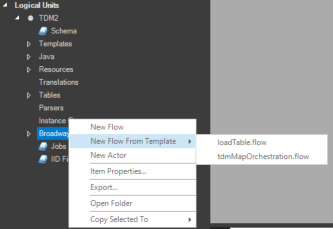
If there are expressions / placeholders in the template, the Template Parameters popup window is displayed. Enter the values into the parameter fields and then click OK. The same information is displayed in the Template Parameters and JSON format tabs.
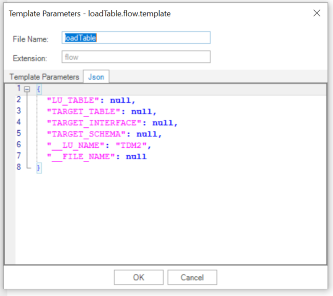
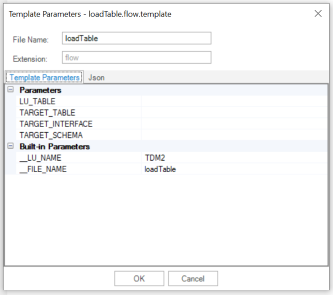
Once the object is created it can be updated, when needed.
Using Templates
Once templates have been added to a project, they can be used to create new objects, for example; a Java file or a Broadway Flow or Actor.
For more information, click Creating and Editing templates.
Go to the Fabric Studio project tree and right click Create New Object.
Select New \
from Template. Select the template from the list. Note that the list displays the templates that are defined as Shared Objects or defined in the LU for the specific object type. For example, when creating a new Java file, Java templates are displayed.
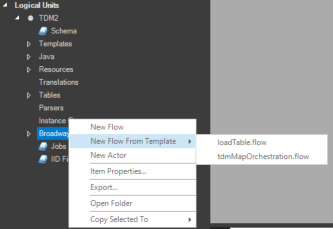
If there are expressions / placeholders in the template, the Template Parameters popup window is displayed. Enter the values into the parameter fields and then click OK. The same information is displayed in the Template Parameters and JSON format tabs.
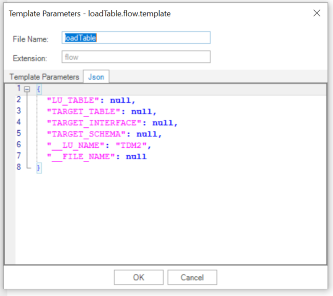
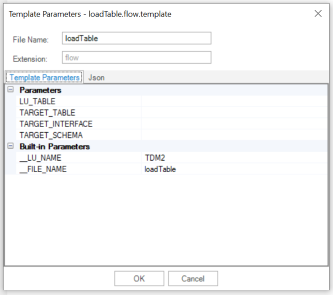
Once the object is created it can be updated, when needed.




