Submit a Request
A representative can submit a request on behalf of a customer, using the “Submit a Request” button located on the search screen, or by using the menu on the left. The list of requests by type and the information to be provided for each of request, is defined by implementation using the Admin module.
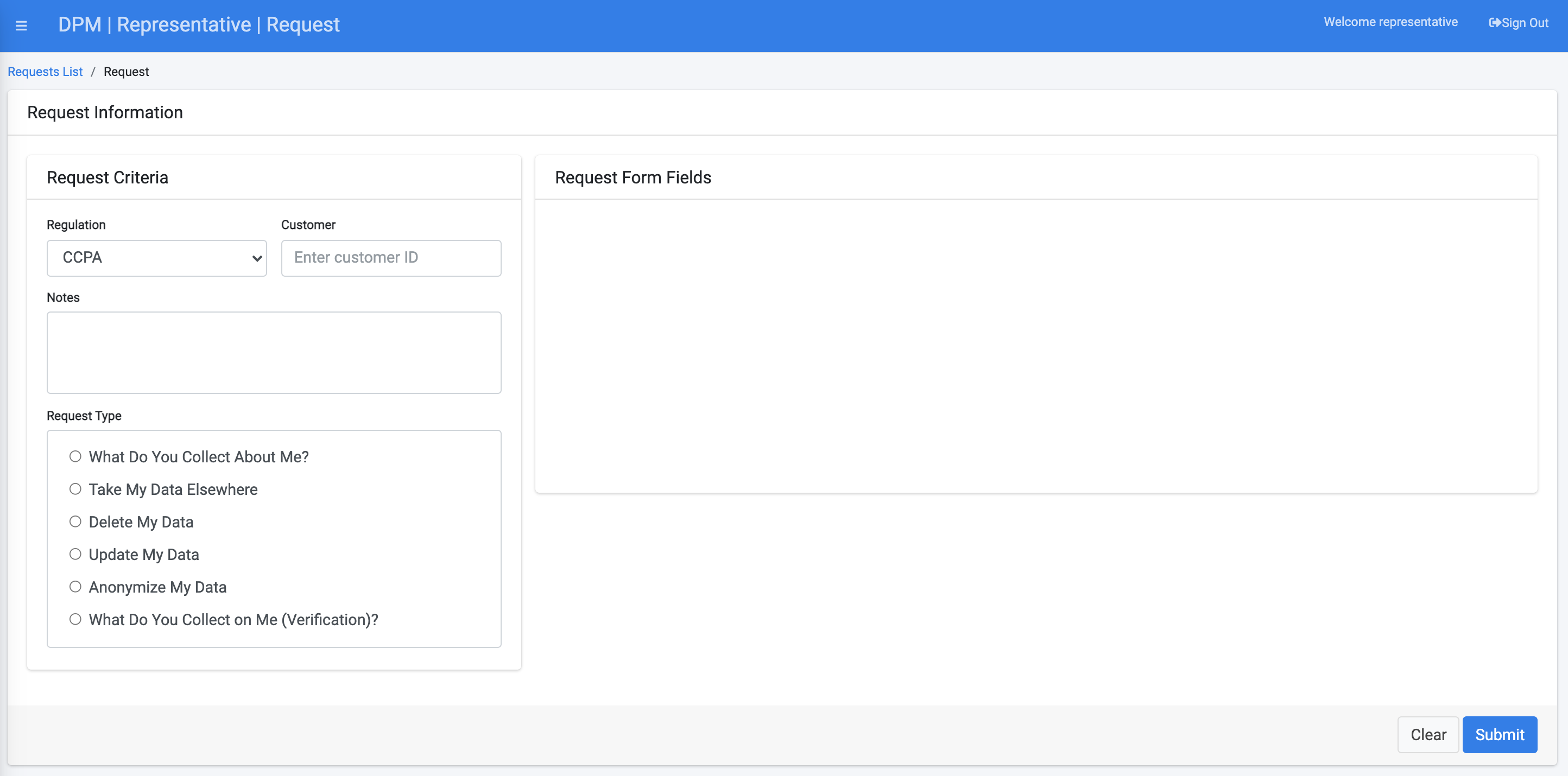
When submitting a new request, the representative first selects the applicable regulation to the customer from the Regulation dropdown list and enters the customer number in the Customer field.
The representative can add notes to the Request before submission.
The list of Request Types displayed at the bottom of the submission form changes according to the selected Regulation.
Once the Request type is selected, the right side of the form displays the list of fields to be completed before submitting the request. This list is automatically correlated with the Request type.
Submit a Request
A representative can submit a request on behalf of a customer, using the “Submit a Request” button located on the search screen, or by using the menu on the left. The list of requests by type and the information to be provided for each of request, is defined by implementation using the Admin module.
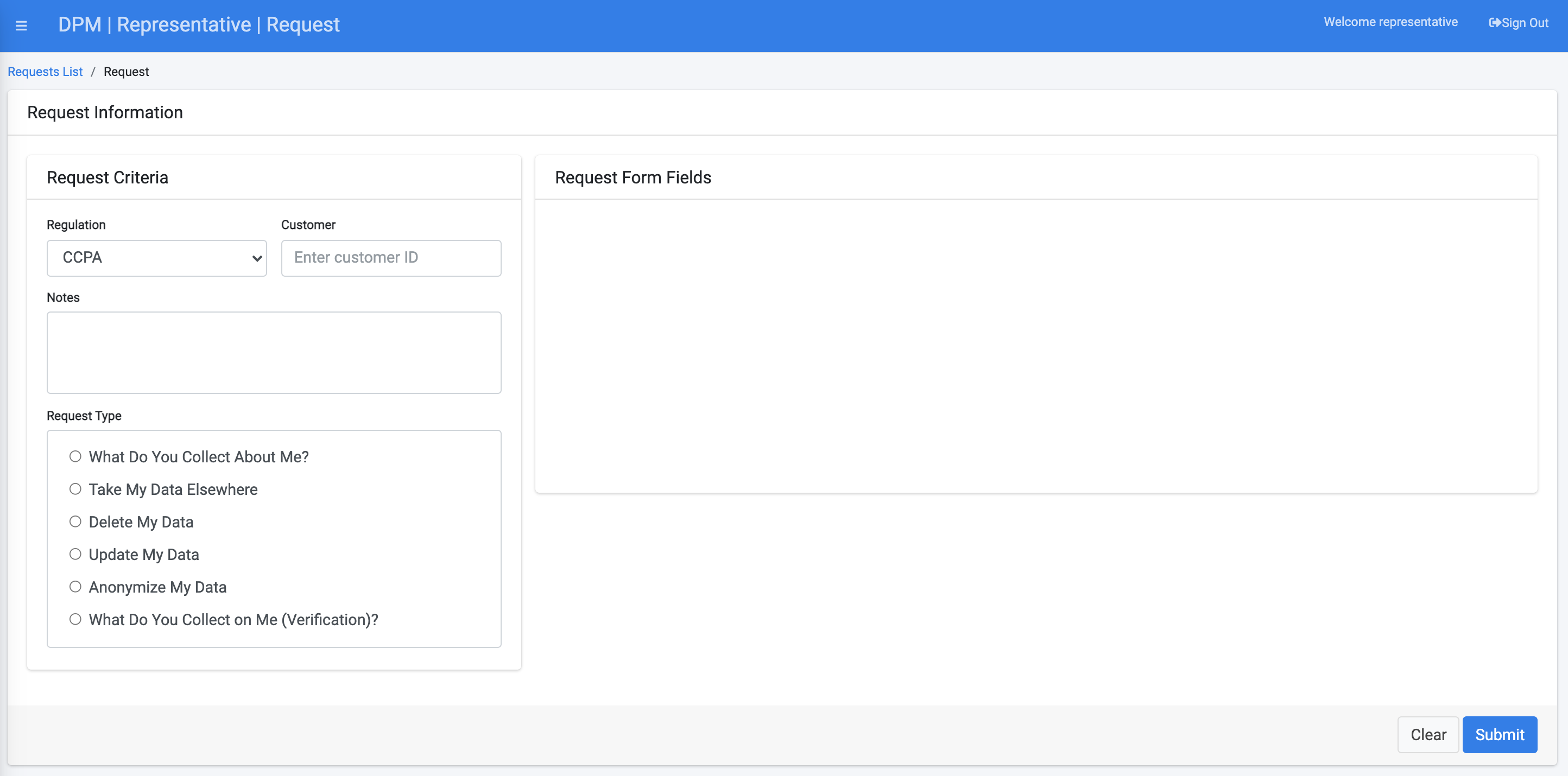
When submitting a new request, the representative first selects the applicable regulation to the customer from the Regulation dropdown list and enters the customer number in the Customer field.
The representative can add notes to the Request before submission.
The list of Request Types displayed at the bottom of the submission form changes according to the selected Regulation.
Once the Request type is selected, the right side of the form displays the list of fields to be completed before submitting the request. This list is automatically correlated with the Request type.




