Find Customers
A representative can search for a customer in order to submit a Request or manage Consent preferences on their behalf.
Click the Find Customers menu option on the left side of the screen.
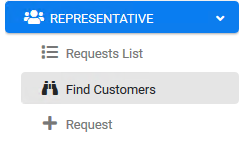
The Find Customers screen displays.
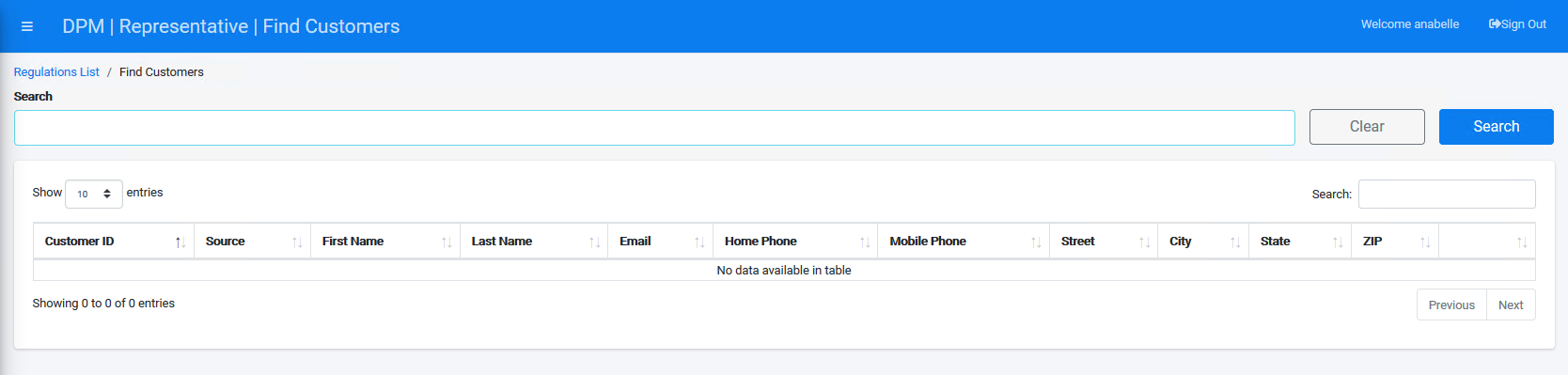
Enter your search criteria into the "Search" field. Entries can be alphanumeric, and either a whole or partial section of the data you want to find. The DPM system will find and retrieve data matches in all the table columns. For this example, we will search for a customer who lives in the state of Puerto Rico by entering pr into the Search field.
Note: Entries and subsequent results are not case-sensitive.
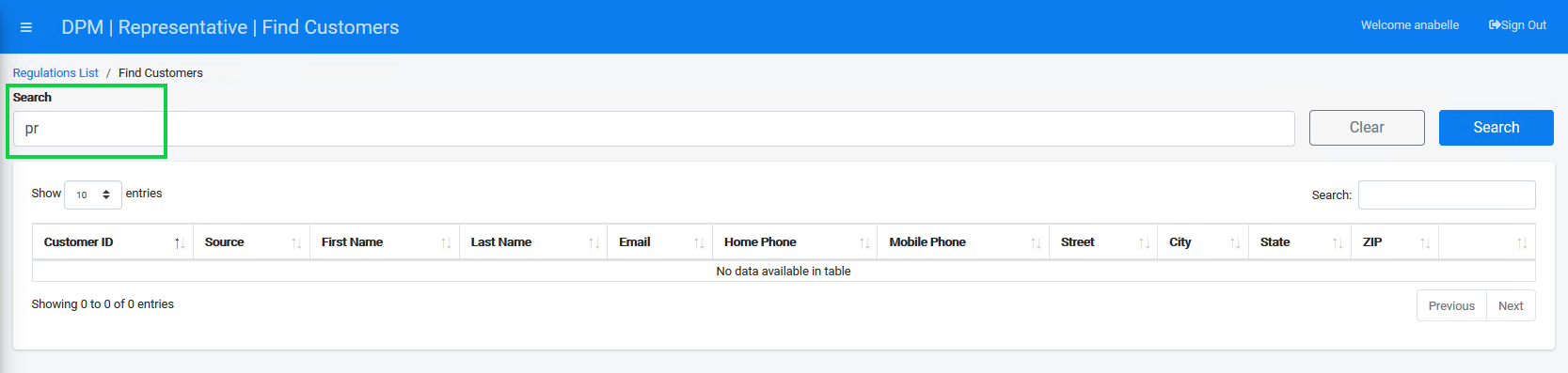
Click the 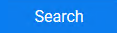 button to execute your search. The results table displays all customers containing pr within any of the columns.
button to execute your search. The results table displays all customers containing pr within any of the columns.
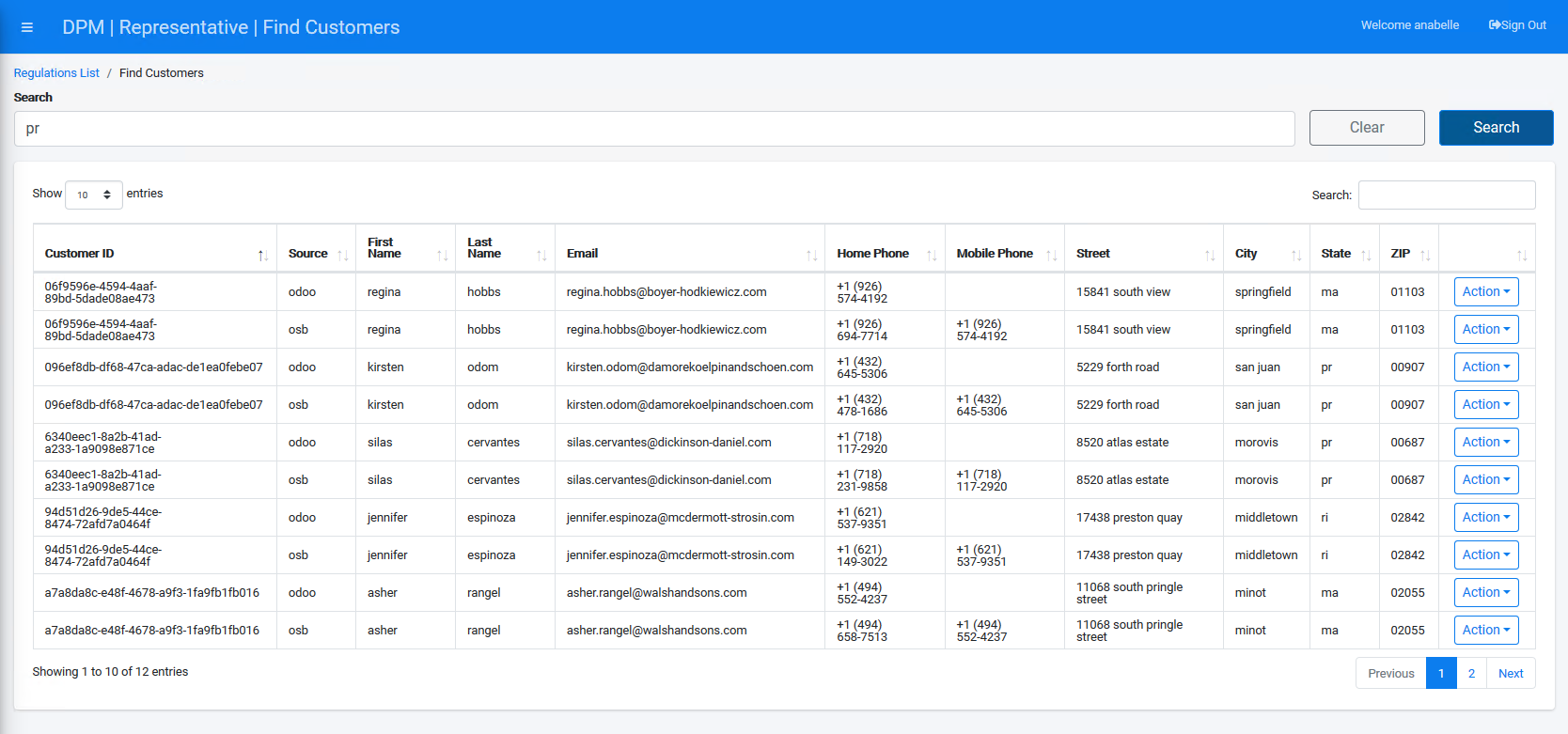
Locate your customer and click the  button on the right-side of their row.
button on the right-side of their row.
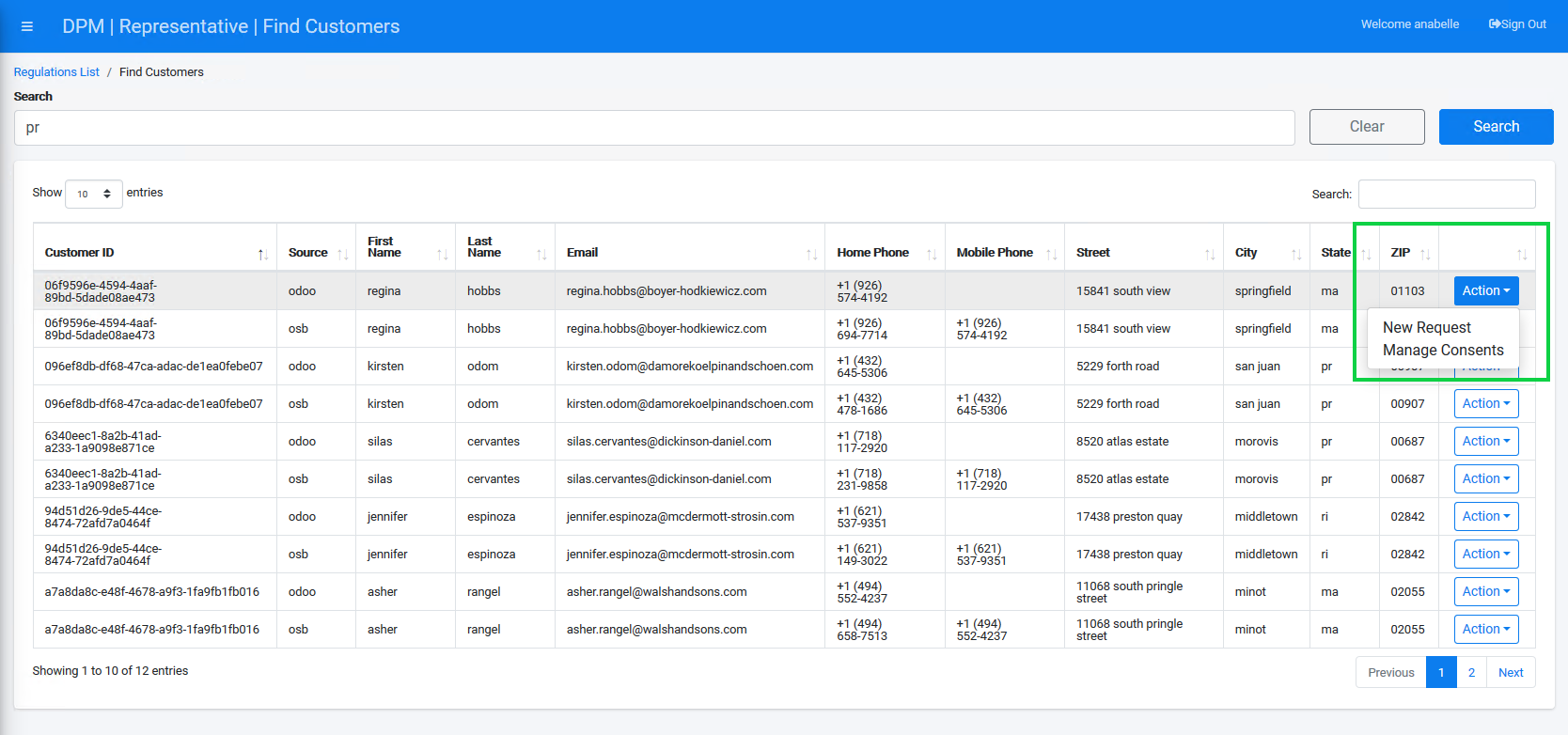
Select New Request to submit a new Request for the customer, or select Manage Consents to view or update the customer's consent preferences. Refer to the DPM User Guide chapters Submit a Request and Representative Consent Management on Customer's Behalf for more information.
Click the 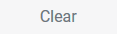 button to clear the Search field and enter a new search term.
button to clear the Search field and enter a new search term.
Find Customers
A representative can search for a customer in order to submit a Request or manage Consent preferences on their behalf.
Click the Find Customers menu option on the left side of the screen.
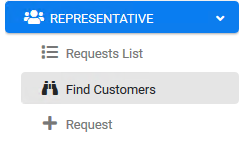
The Find Customers screen displays.
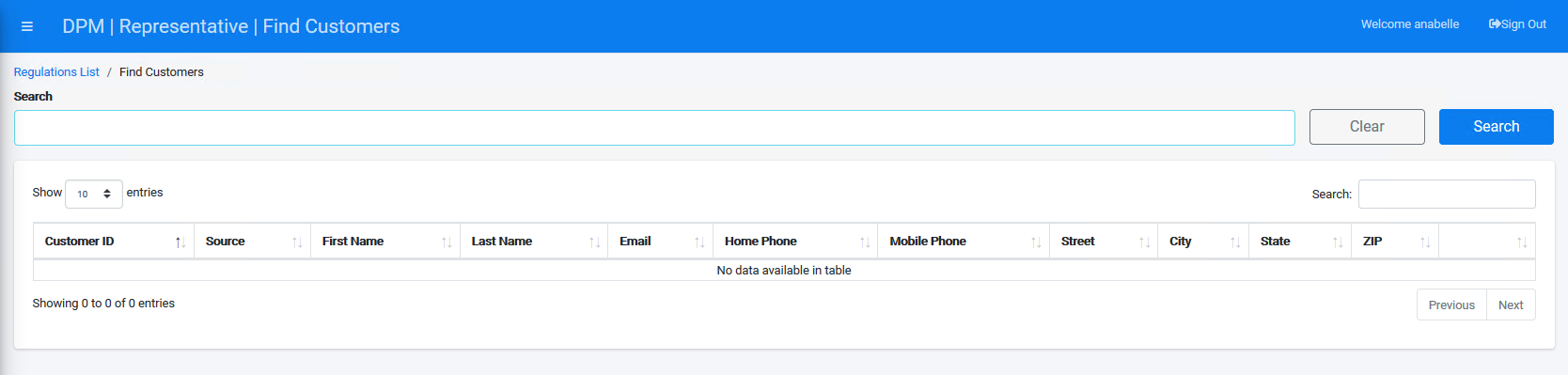
Enter your search criteria into the "Search" field. Entries can be alphanumeric, and either a whole or partial section of the data you want to find. The DPM system will find and retrieve data matches in all the table columns. For this example, we will search for a customer who lives in the state of Puerto Rico by entering pr into the Search field.
Note: Entries and subsequent results are not case-sensitive.
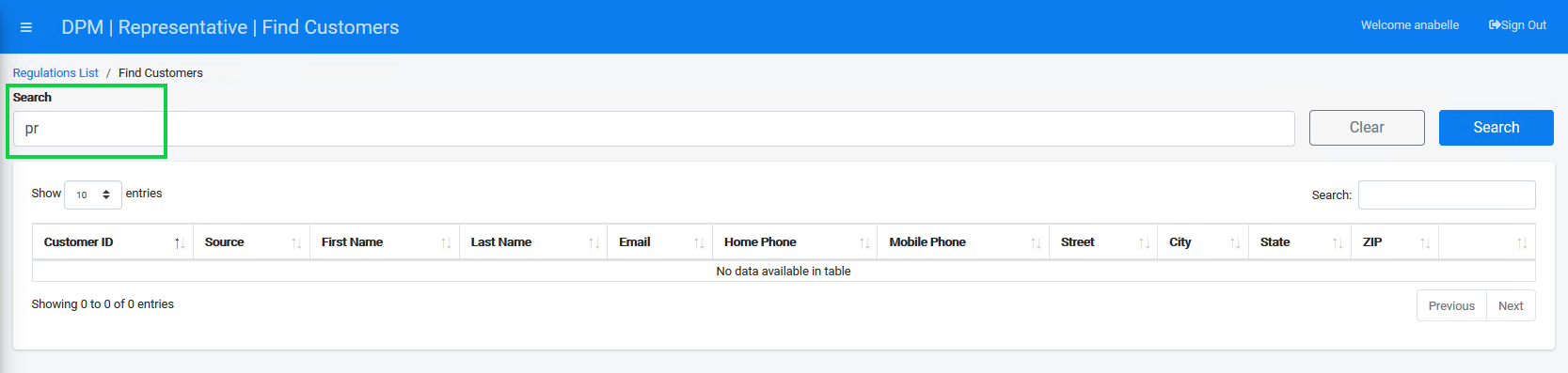
Click the 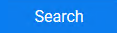 button to execute your search. The results table displays all customers containing pr within any of the columns.
button to execute your search. The results table displays all customers containing pr within any of the columns.
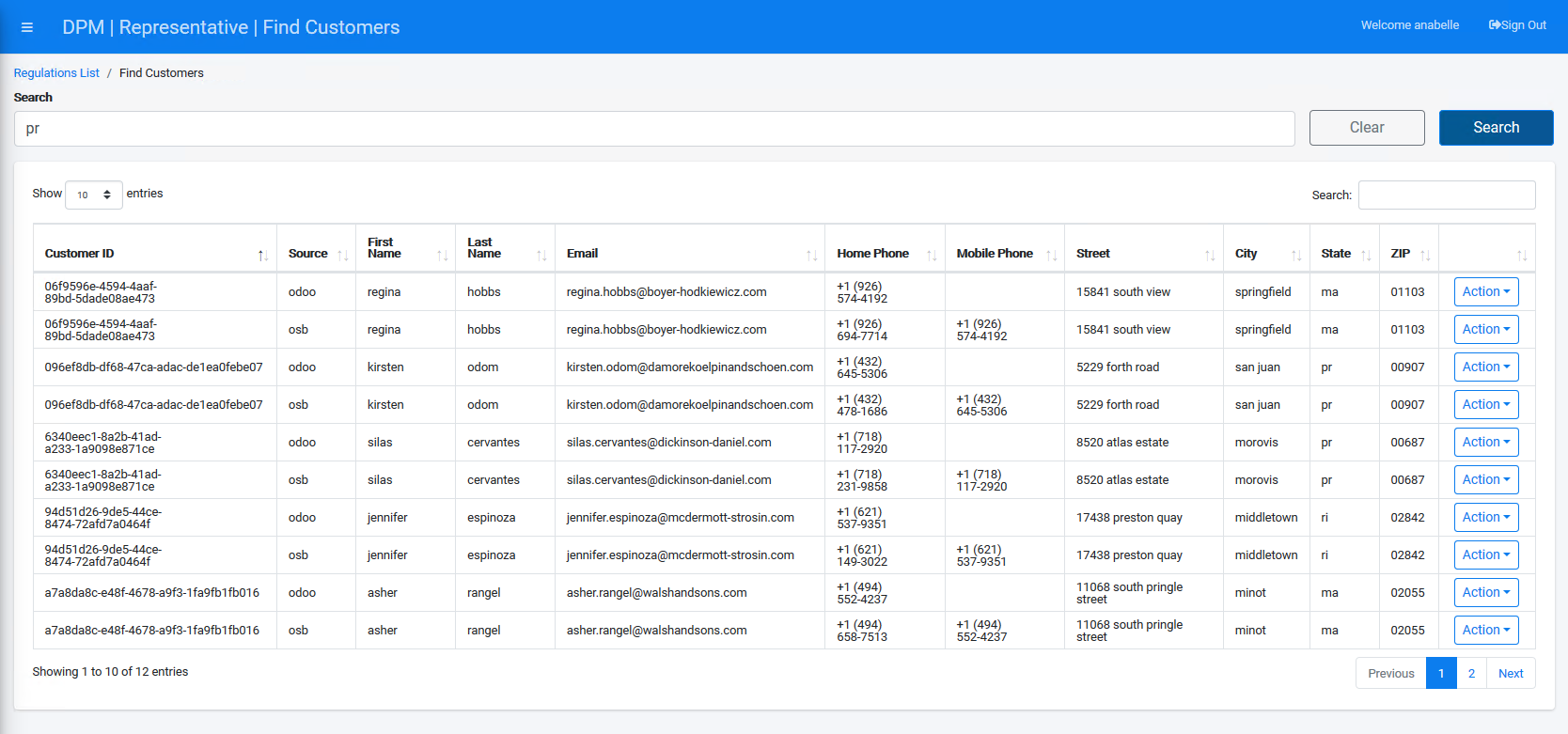
Locate your customer and click the  button on the right-side of their row.
button on the right-side of their row.
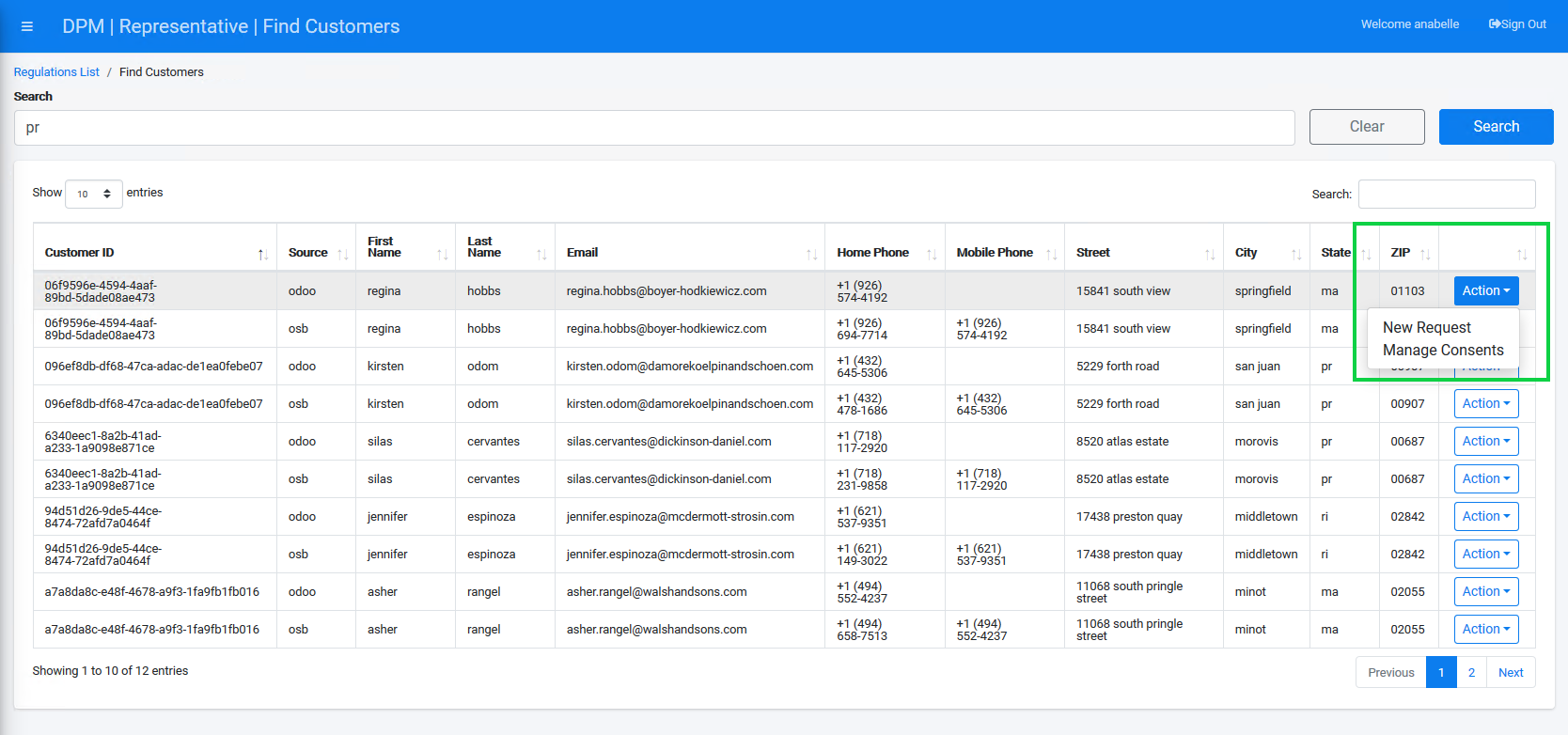
Select New Request to submit a new Request for the customer, or select Manage Consents to view or update the customer's consent preferences. Refer to the DPM User Guide chapters Submit a Request and Representative Consent Management on Customer's Behalf for more information.
Click the 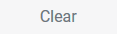 button to clear the Search field and enter a new search term.
button to clear the Search field and enter a new search term.



