View a Request
The customer can view requests by either selecting the “Requests List” menu option, or by selecting the “View Requests” options from the Dashboard. The requests listed include both completed requests and in-progress requests.

Additional details about a specific request can be viewed by clicking the request row:
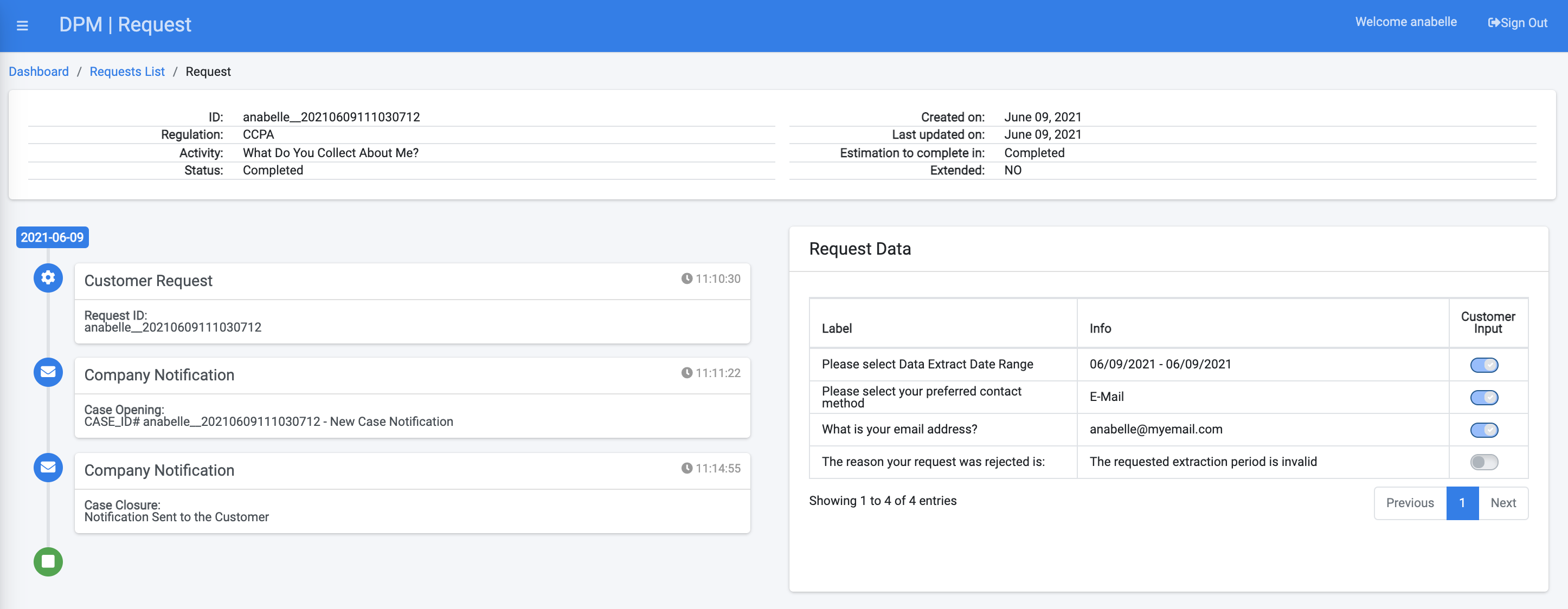
The top section of the screen includes the high level request information:

Request Timeline
The section that appears below the header, on the left side of the screen provides the main milestones of the request:
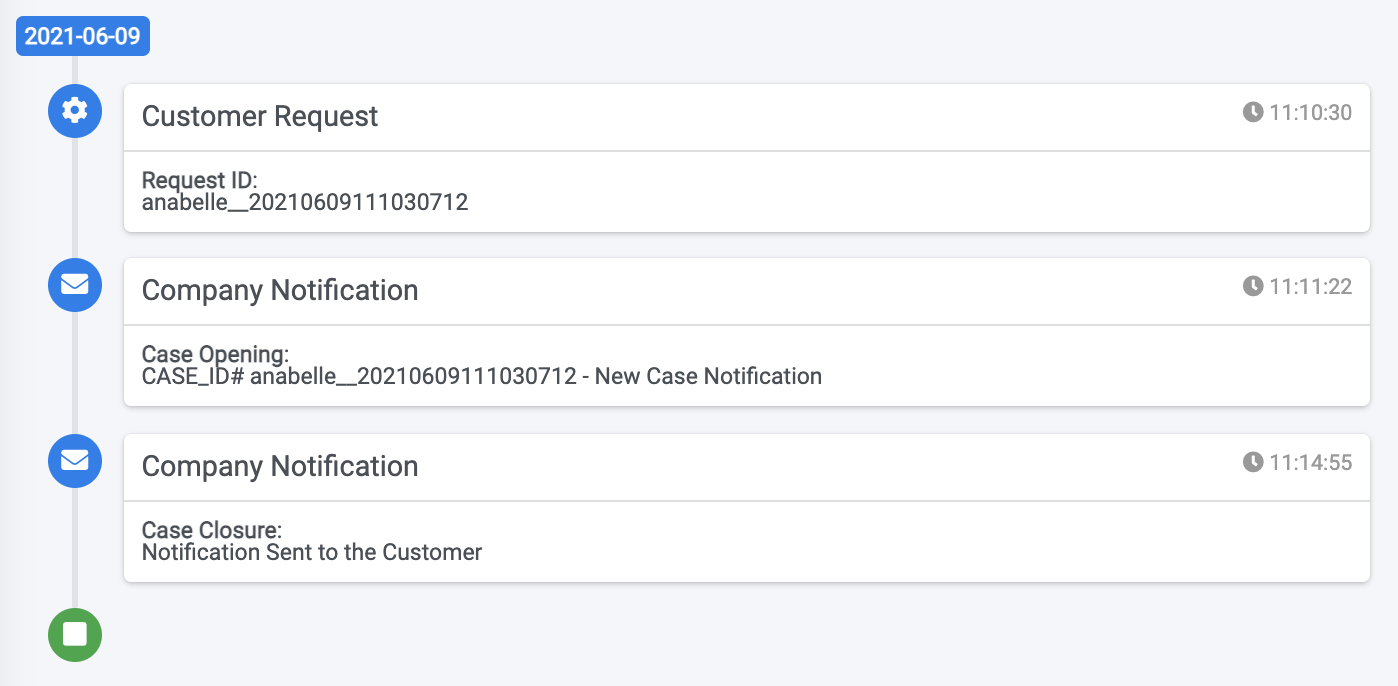
The timeline presents information such the date the request was submitted, the dates when notifications were sent to the customer, and the date when the request was completed.
Request Data
The section to the right of the screen shows detailed data originating from the request input and output attributes. 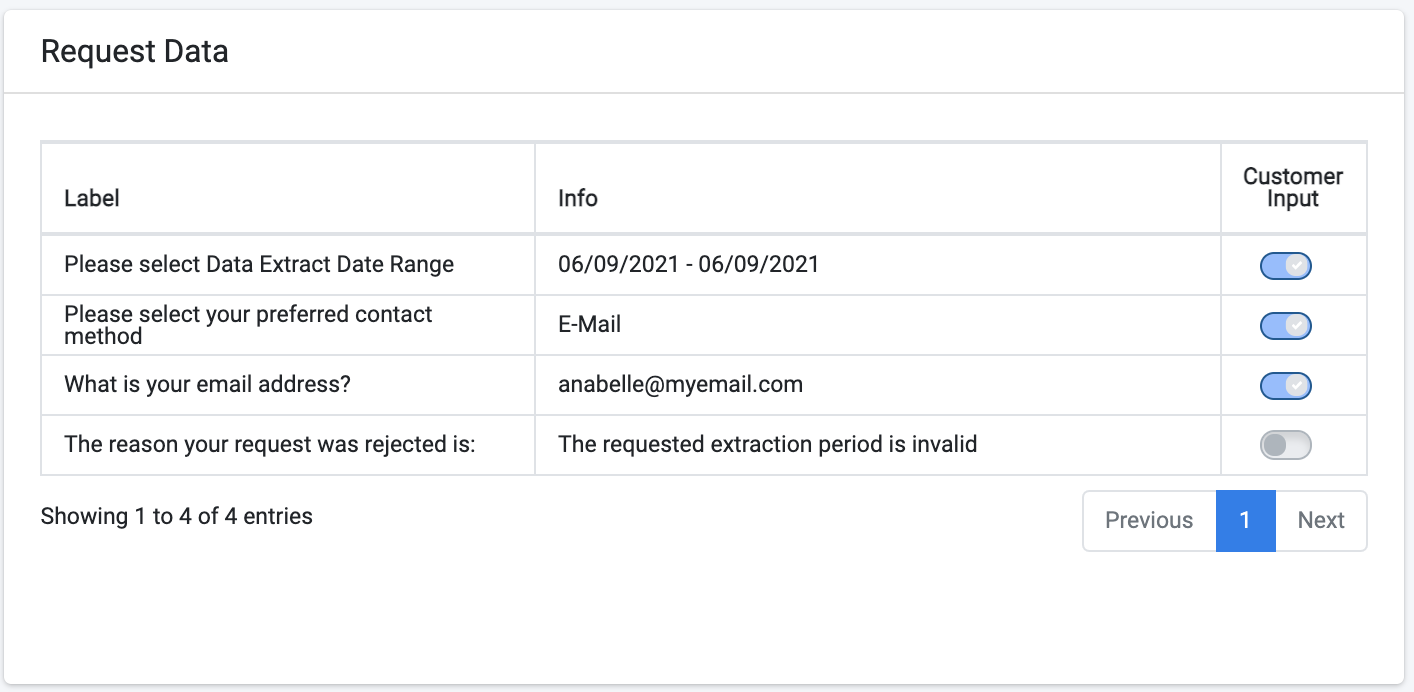
The information in this section includes the the inputs that were requested from the customer at the moment of the request submission, as well as information that was generated as part of the request fulfilment process and that were marked as "show to customer" at the Task configuration screen.
More details about the way to configure parameters so that they would appear on the Request Data section can be found in the Task Configuration section of the Administrator user guide.
View a Request
The customer can view requests by either selecting the “Requests List” menu option, or by selecting the “View Requests” options from the Dashboard. The requests listed include both completed requests and in-progress requests.

Additional details about a specific request can be viewed by clicking the request row:
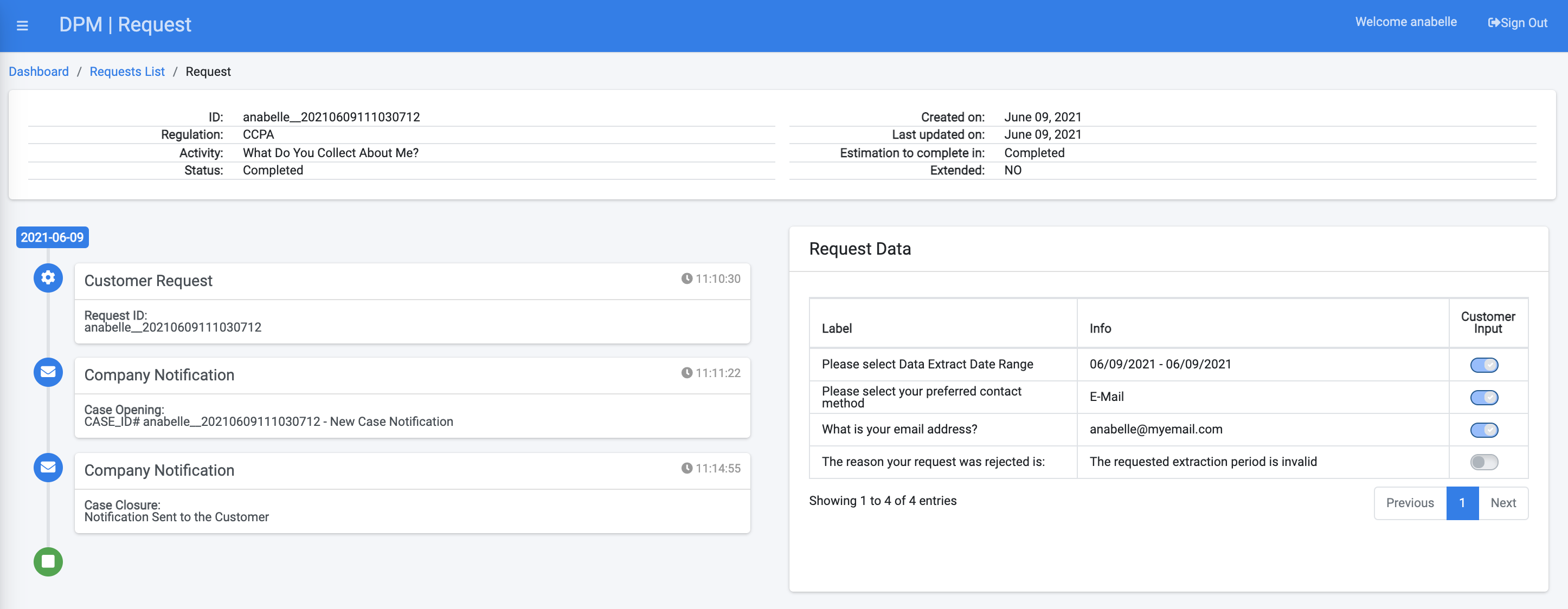
The top section of the screen includes the high level request information:

Request Timeline
The section that appears below the header, on the left side of the screen provides the main milestones of the request:
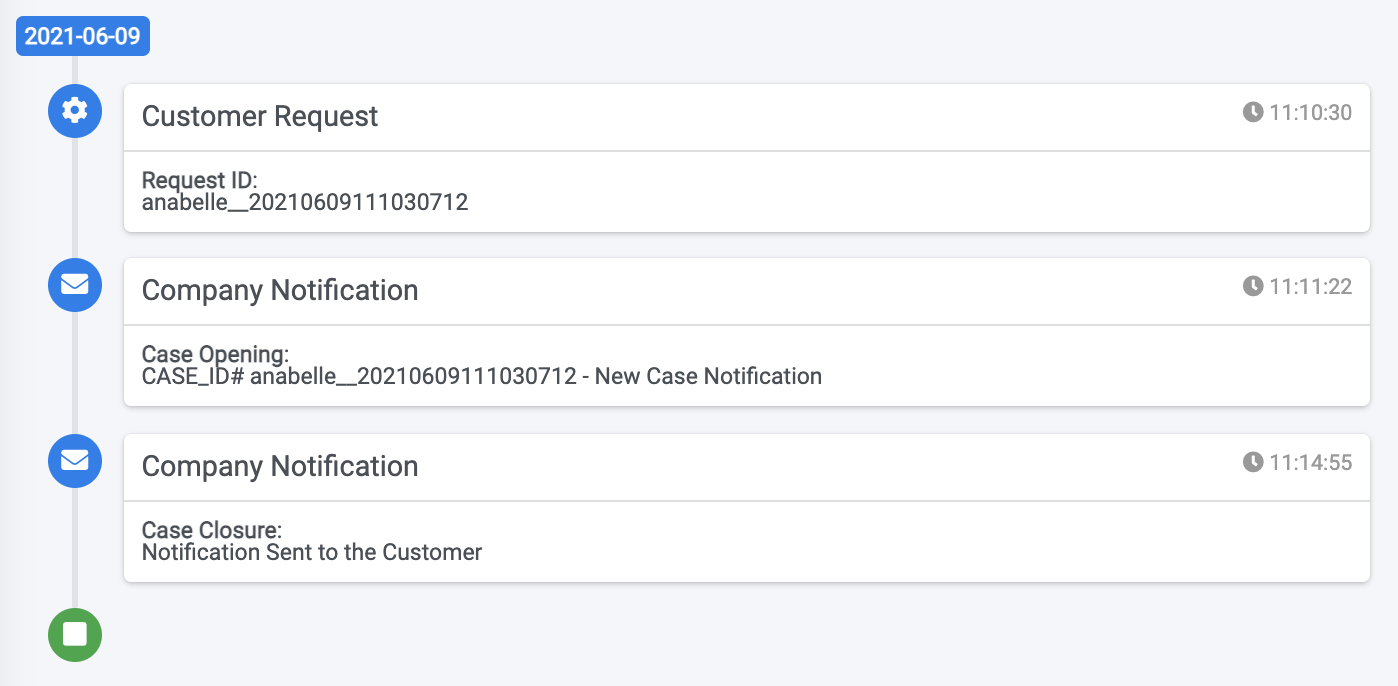
The timeline presents information such the date the request was submitted, the dates when notifications were sent to the customer, and the date when the request was completed.
Request Data
The section to the right of the screen shows detailed data originating from the request input and output attributes. 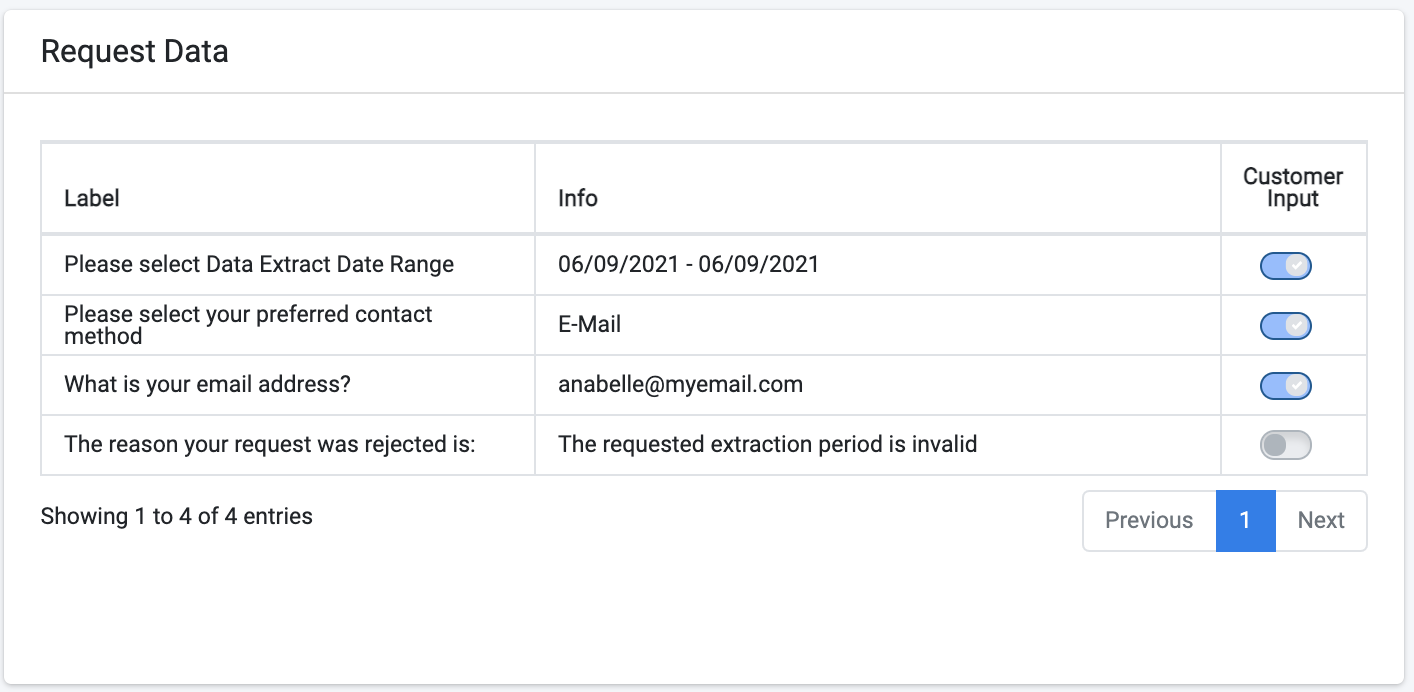
The information in this section includes the the inputs that were requested from the customer at the moment of the request submission, as well as information that was generated as part of the request fulfilment process and that were marked as "show to customer" at the Task configuration screen.
More details about the way to configure parameters so that they would appear on the Request Data section can be found in the Task Configuration section of the Administrator user guide.




