View Configured Consents List
To view the list of configured consents or to create new ones, access the Consent Management option at the DPM Administrator module.
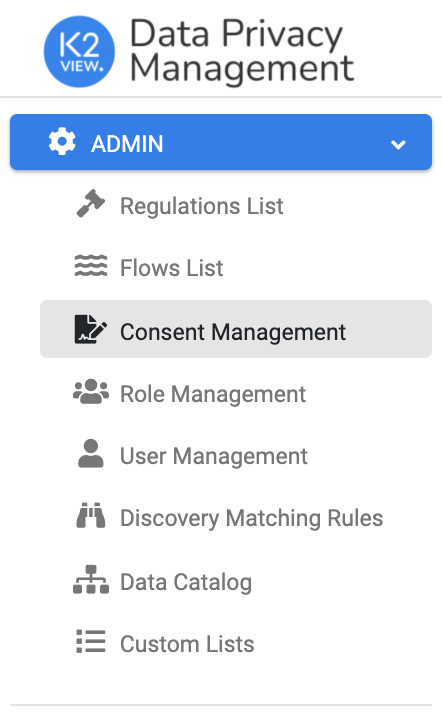
The Consent Management screen displays the consent topics that were already configured by the Administrator, and allows adding a new consent or altering an existing consent configuration.
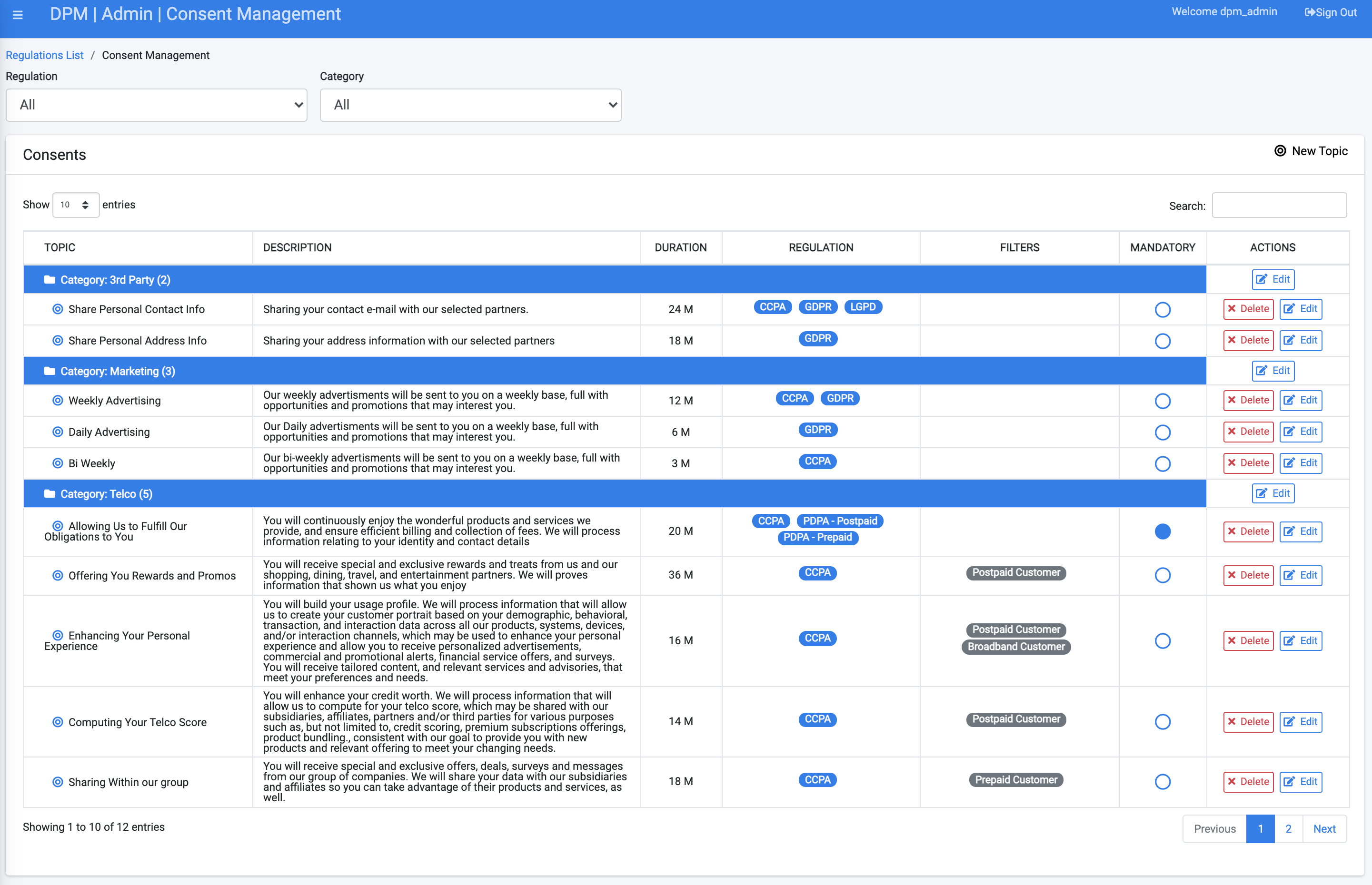
Filter options display along the top-left of the screen, letting you clarify the list of consents presented by Regulation and/or Category.

To search a specific consent, use the Search option at the top-right of the Consents table.
The following defines each column within the Consents table.
Consent Categories
Consents are grouped under user-defined Categories for better organization. Categories are defined by the Administrator when creating a new consent, as described in 8.2.2 Create New Consent Topic. The Category name can be altered by clicking its respective Edit button under the ACTIONS column.

View Configured Consents List
To view the list of configured consents or to create new ones, access the Consent Management option at the DPM Administrator module.
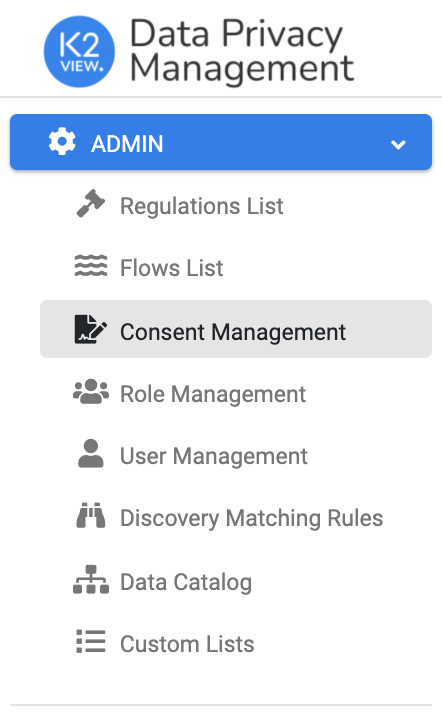
The Consent Management screen displays the consent topics that were already configured by the Administrator, and allows adding a new consent or altering an existing consent configuration.
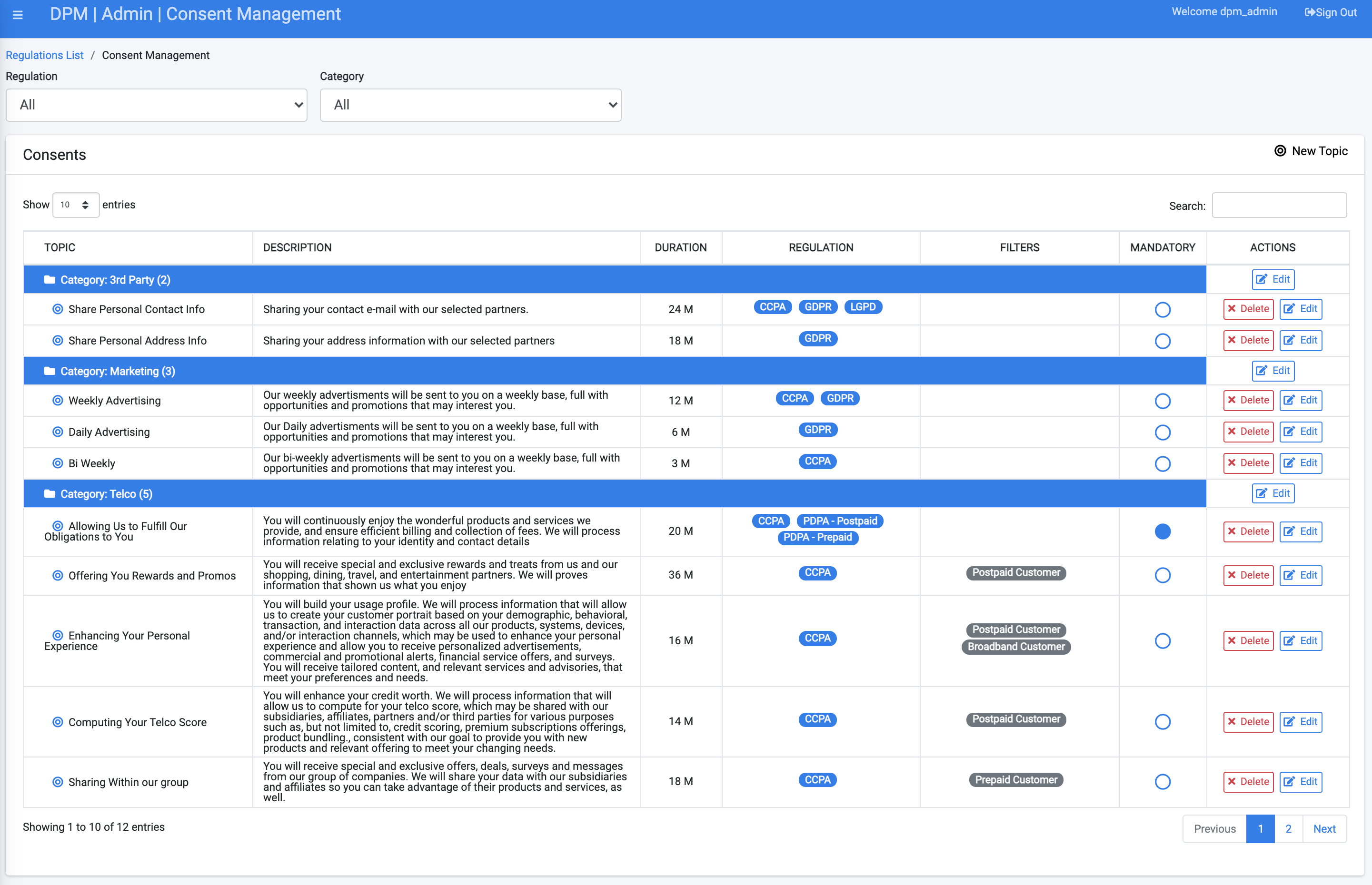
Filter options display along the top-left of the screen, letting you clarify the list of consents presented by Regulation and/or Category.

To search a specific consent, use the Search option at the top-right of the Consents table.
The following defines each column within the Consents table.
Consent Categories
Consents are grouped under user-defined Categories for better organization. Categories are defined by the Administrator when creating a new consent, as described in 8.2.2 Create New Consent Topic. The Category name can be altered by clicking its respective Edit button under the ACTIONS column.





