Permission Groups Mapping Window
The Permission Groups Mapping window displays the mapping between Fabric roles and the TDM Permission Groups.
The relation between Fabric roles and TDM Permission Groups is many-to-one, i.e. one or multiple Fabric role(s) can be mapped into a given TDM Permission Group.
This mapping must be added by the TDM GUI setup activities and is saved in permission_groups_mapping TDM DB table.
Who Can Map a Fabric Role to a TDM Permissions Group?
Only Admin users can add, remove, or edit a mapping of a Fabric role to a permission group.
The TDMDB creation script inserts an initial record to permission_groups_mapping TDM DB table to map Fabric admin role to the Admin TDM Permission Group. This enables an admin user (attached to Fabric admin role) to populate the initial TDM Permission Groups mapping in the TDM GUI:
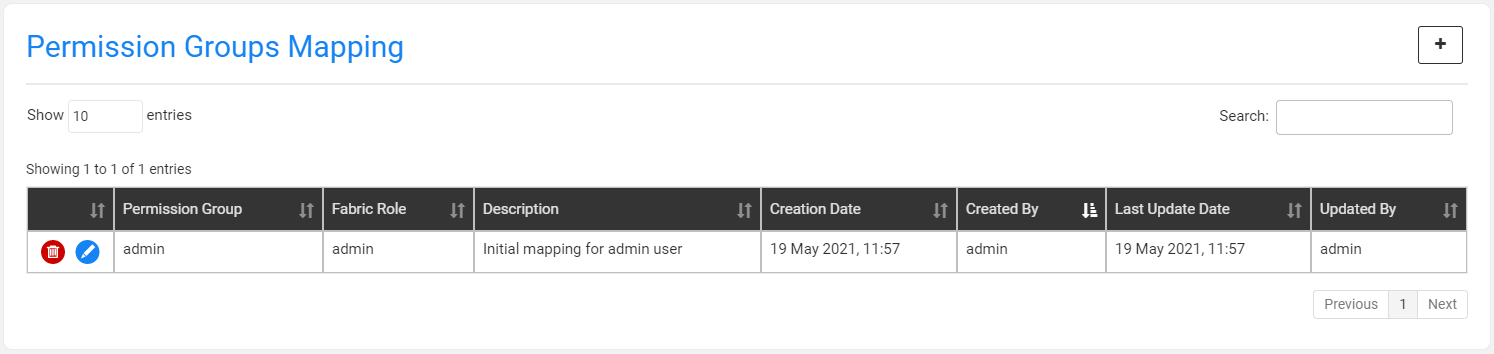
Note that if Fabric is set to authenticate using SAML, LDAP, or AD/LDAP, you must add the following record to permission_groups_mapping TDM DB table before the first log in to the TDM GUI:
insert into public.permission_groups_mapping (
description,
fabric_role,
permission_group,
created_by,
updated_by,
creation_date,
update_date
) values ('Initial mapping for admin user', '<admin group name>', 'admin', 'admin', 'admin', NOW(), NOW());
Click for more information about Fabric User IAM Configuration.
How to Add a New Permission Group Mapping?
- Click the
 icon on the right corner of the Permission Groups Mapping window. A popup window is opened:
icon on the right corner of the Permission Groups Mapping window. A popup window is opened:
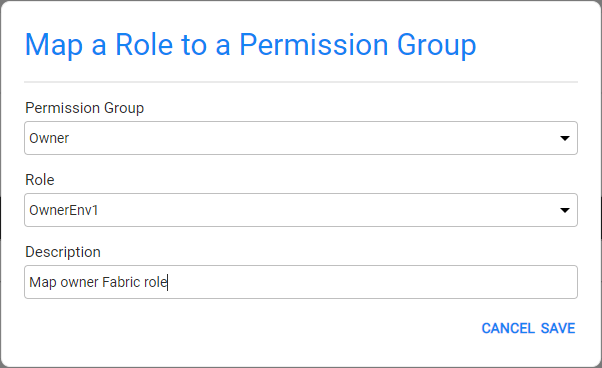
Select a Permission Group and a Fabric Role from the dropdown lists of the Permission Group and Role settings.
The Description setting is an optional setting and can be populated by free text.
Save the changes.
Edit a Permission Group Mapping
Click the ![]() icon next to the Permission Group mapping record. A popup window is opened. Edit the Permission Group, Role, or Description settings if needed and save the changes.
icon next to the Permission Group mapping record. A popup window is opened. Edit the Permission Group, Role, or Description settings if needed and save the changes.
Delete a Permission Group Mapping
Click the ![]() icon next to the Permission Group mapping record to delete the Permission Group mapping. The delete activity deletes the record from permission_groups_mapping TDM DB table.
icon next to the Permission Group mapping record to delete the Permission Group mapping. The delete activity deletes the record from permission_groups_mapping TDM DB table.
Note that a delete or edit of a permission group mapping can remove the users of the related Fabric roles from their TDM environments.
Permission Groups Mapping Window
The Permission Groups Mapping window displays the mapping between Fabric roles and the TDM Permission Groups.
The relation between Fabric roles and TDM Permission Groups is many-to-one, i.e. one or multiple Fabric role(s) can be mapped into a given TDM Permission Group.
This mapping must be added by the TDM GUI setup activities and is saved in permission_groups_mapping TDM DB table.
Who Can Map a Fabric Role to a TDM Permissions Group?
Only Admin users can add, remove, or edit a mapping of a Fabric role to a permission group.
The TDMDB creation script inserts an initial record to permission_groups_mapping TDM DB table to map Fabric admin role to the Admin TDM Permission Group. This enables an admin user (attached to Fabric admin role) to populate the initial TDM Permission Groups mapping in the TDM GUI:
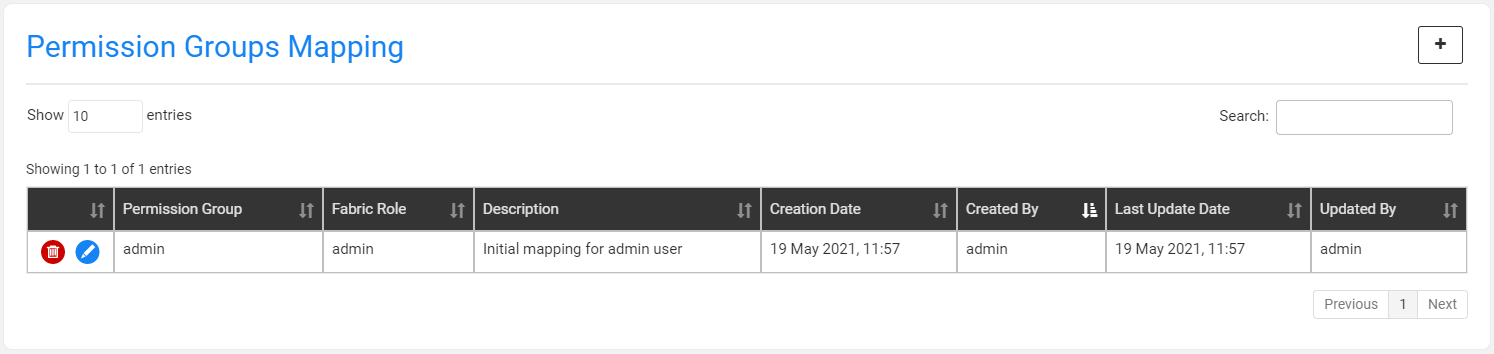
Note that if Fabric is set to authenticate using SAML, LDAP, or AD/LDAP, you must add the following record to permission_groups_mapping TDM DB table before the first log in to the TDM GUI:
insert into public.permission_groups_mapping (
description,
fabric_role,
permission_group,
created_by,
updated_by,
creation_date,
update_date
) values ('Initial mapping for admin user', '<admin group name>', 'admin', 'admin', 'admin', NOW(), NOW());
Click for more information about Fabric User IAM Configuration.
How to Add a New Permission Group Mapping?
- Click the
 icon on the right corner of the Permission Groups Mapping window. A popup window is opened:
icon on the right corner of the Permission Groups Mapping window. A popup window is opened:
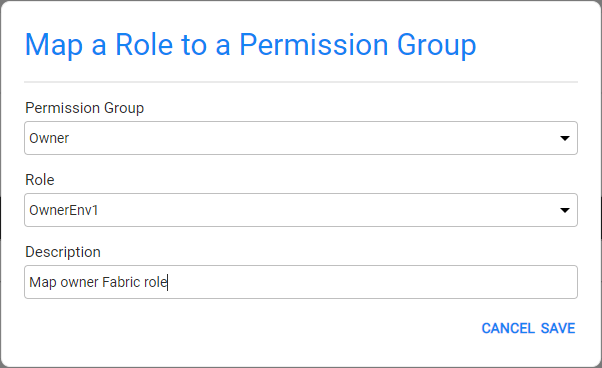
Select a Permission Group and a Fabric Role from the dropdown lists of the Permission Group and Role settings.
The Description setting is an optional setting and can be populated by free text.
Save the changes.
Edit a Permission Group Mapping
Click the ![]() icon next to the Permission Group mapping record. A popup window is opened. Edit the Permission Group, Role, or Description settings if needed and save the changes.
icon next to the Permission Group mapping record. A popup window is opened. Edit the Permission Group, Role, or Description settings if needed and save the changes.
Delete a Permission Group Mapping
Click the ![]() icon next to the Permission Group mapping record to delete the Permission Group mapping. The delete activity deletes the record from permission_groups_mapping TDM DB table.
icon next to the Permission Group mapping record to delete the Permission Group mapping. The delete activity deletes the record from permission_groups_mapping TDM DB table.
Note that a delete or edit of a permission group mapping can remove the users of the related Fabric roles from their TDM environments.




