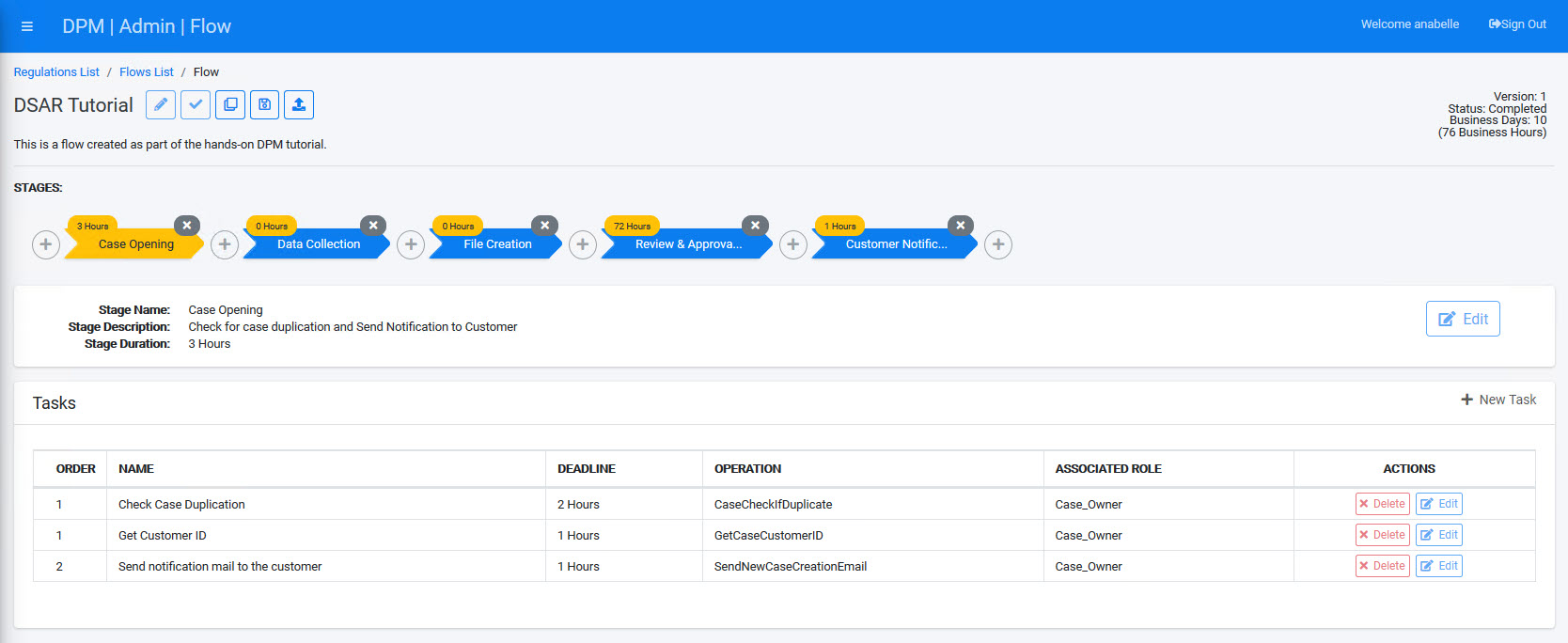Mark the Flow as Complete
The Flow you created in the previous steps can be modified as long as it is in "Draft" status. However, in order to use this Flow in an Activity that can be requested by a customer, the Flow should first be "Marked as complete".
To mark your Flow as complete, select the ![]() icon at the top of the Flow screen.
icon at the top of the Flow screen.
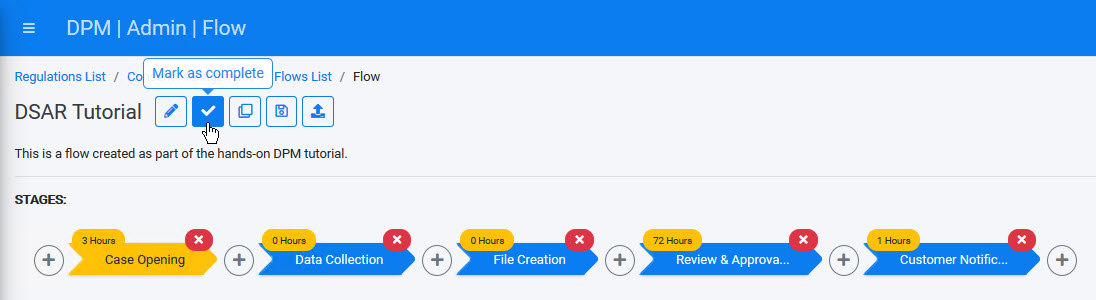
As a result, the Flow status is now marked as Status: Completed, and no further changes can be made to this Flow.
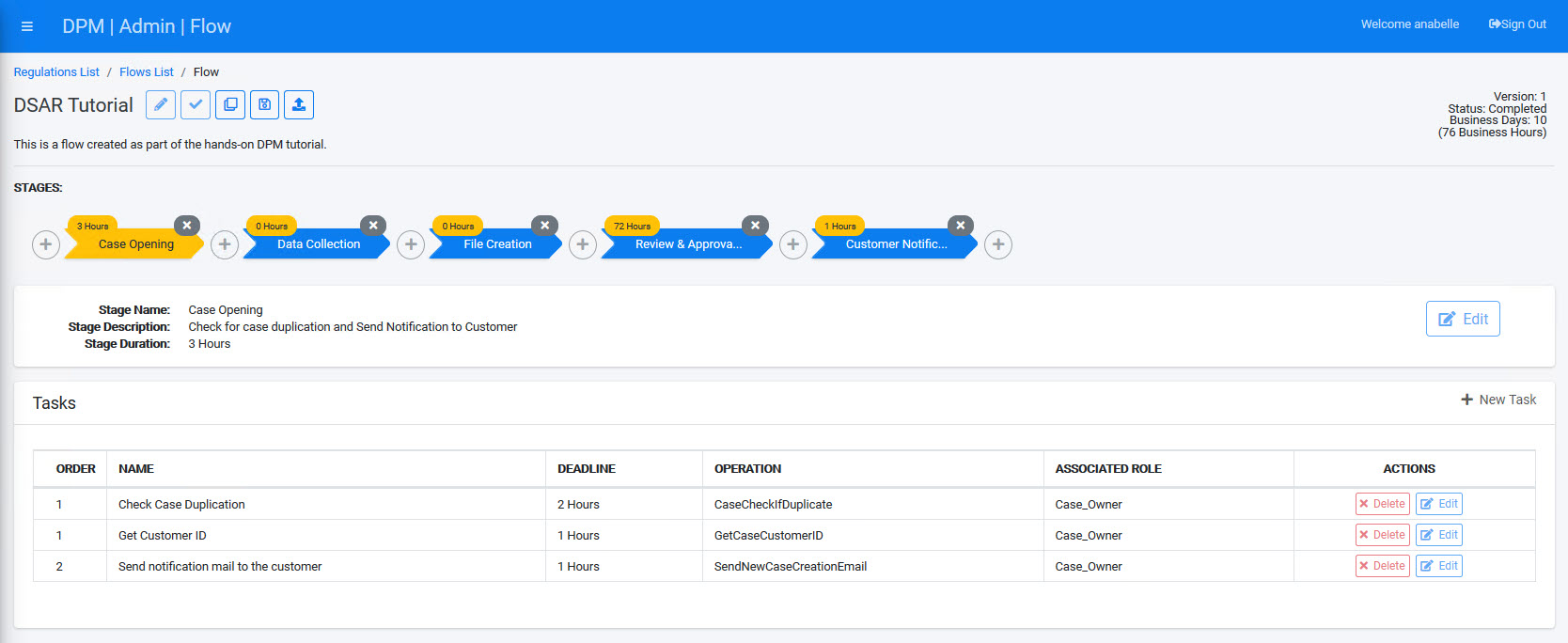
Mark the Flow as Complete
The Flow you created in the previous steps can be modified as long as it is in "Draft" status. However, in order to use this Flow in an Activity that can be requested by a customer, the Flow should first be "Marked as complete".
To mark your Flow as complete, select the ![]() icon at the top of the Flow screen.
icon at the top of the Flow screen.
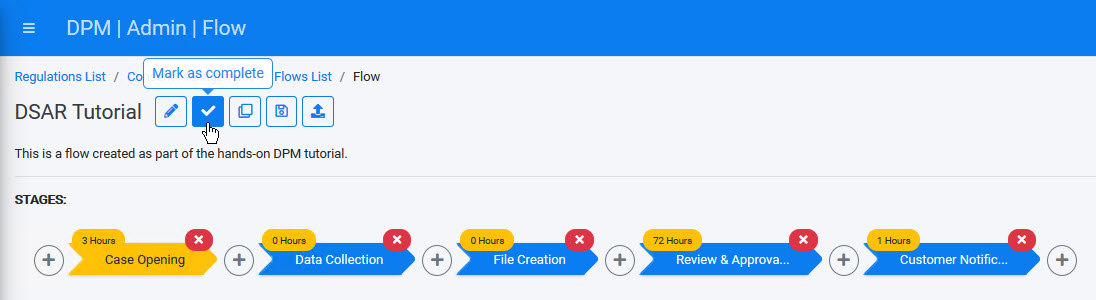
As a result, the Flow status is now marked as Status: Completed, and no further changes can be made to this Flow.