Query Builder Overview
The Query Builder is an embedded query building tool that allows you to build complex SQL queries on a selected DB Interface (an external data source) as well as on Fabric, using an intuitive interface.
Note: The Query Builder is affected by the Schema filtering, which is defined in the DB Interface.
Opening the Query Builder Window
The Query Builder window can be opened in several ways. Select one of the following options:
- Fabric Studio Toolbars Tab >
 Query Builder.
Query Builder. - Project Tree, right-click on DB Interface > Show Query Builder.
- Fabric Studio Java Editor, right-click on the Editor pane > Open Query Builder > Schema.
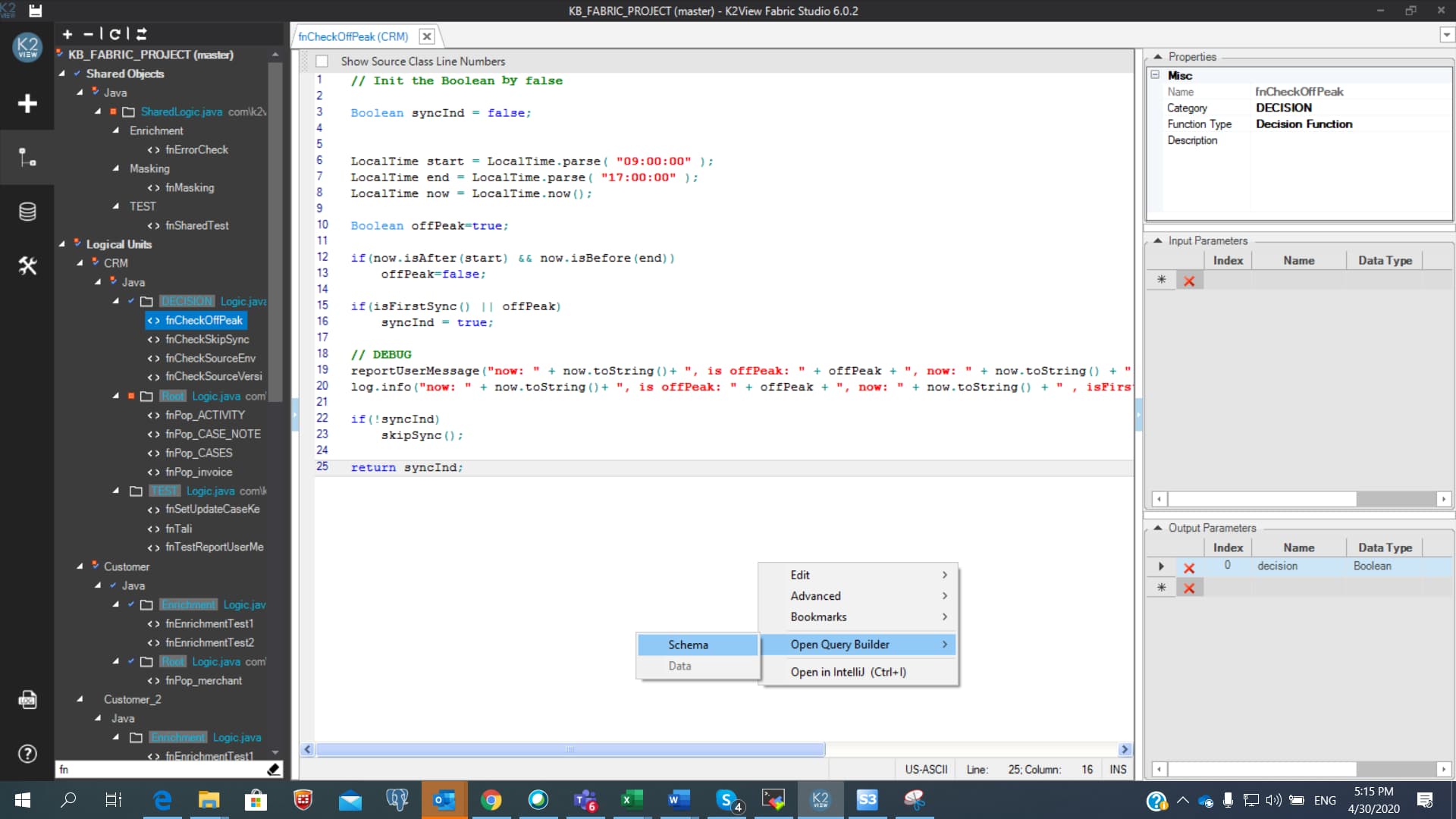
- Table Population or Parser Maps, if the Source Object is a DB query, double-click on the Source Object or click on Edit Query in the Source Object Properties tab.
- Logical Unit Schema window, right-click and select either New Table from SQL Based DB Query or New Table From SQL Based Root Function to create a new LU table, which is based on the SQL query. Both options open the Query Builder window to build the SQL query. The LU table and its populations are automatically generated, based on the SQL query defined in the Query Builder.
- Translation object, the data in a Translation field can be validated using the Query Builder if the Field Type = SQL. Click SQL next to the field in order to open the Query Builder.
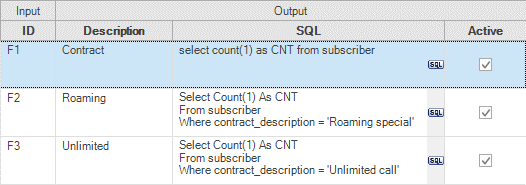
Instance Groups, right-click and select Open Query Builder > Schema.
Graphit window, click
 Query Builder in either the SQL or the SQL non-prepared node type.
Query Builder in either the SQL or the SQL non-prepared node type.Broadway, click on the QB button in the DbCommand actor in order to open the Query Builder.
- DB Interface Explorer, as explained here.
Note: You can query several data source interfaces simultaneously. A new Query Builder tab opens for each interface. The name of the interface is stated in the name tab.
Data Product Schema Editor > Add Table > Create New > from source with SQL query.
Graphit window, click Query Builder icon in either the SQL or the SQL non-prepared node type. A popup opens, where you can build the query and test it. Upon closing, the SQL statement is populated into the Graphit node.
Broadway, click the QB icon in the DbCommand actor. A popup opens, where you can build the query and test it. Upon closing, the SQL is populated into the actor.
Instance Groups, where you can write and test queries either manually or assisted by the DB Interface Explorer.
Views, where you can write and test queries either manually or assisted by the DB Interface Explorer.
You can select the Query Builder, where Fabric is the data source.
Query Builder Overview
The Query Builder is an embedded query building tool that allows you to build complex SQL queries on a selected DB Interface (an external data source) as well as on Fabric, using an intuitive interface.
Note: The Query Builder is affected by the Schema filtering, which is defined in the DB Interface.
Opening the Query Builder Window
The Query Builder window can be opened in several ways. Select one of the following options:
- Fabric Studio Toolbars Tab >
 Query Builder.
Query Builder. - Project Tree, right-click on DB Interface > Show Query Builder.
- Fabric Studio Java Editor, right-click on the Editor pane > Open Query Builder > Schema.
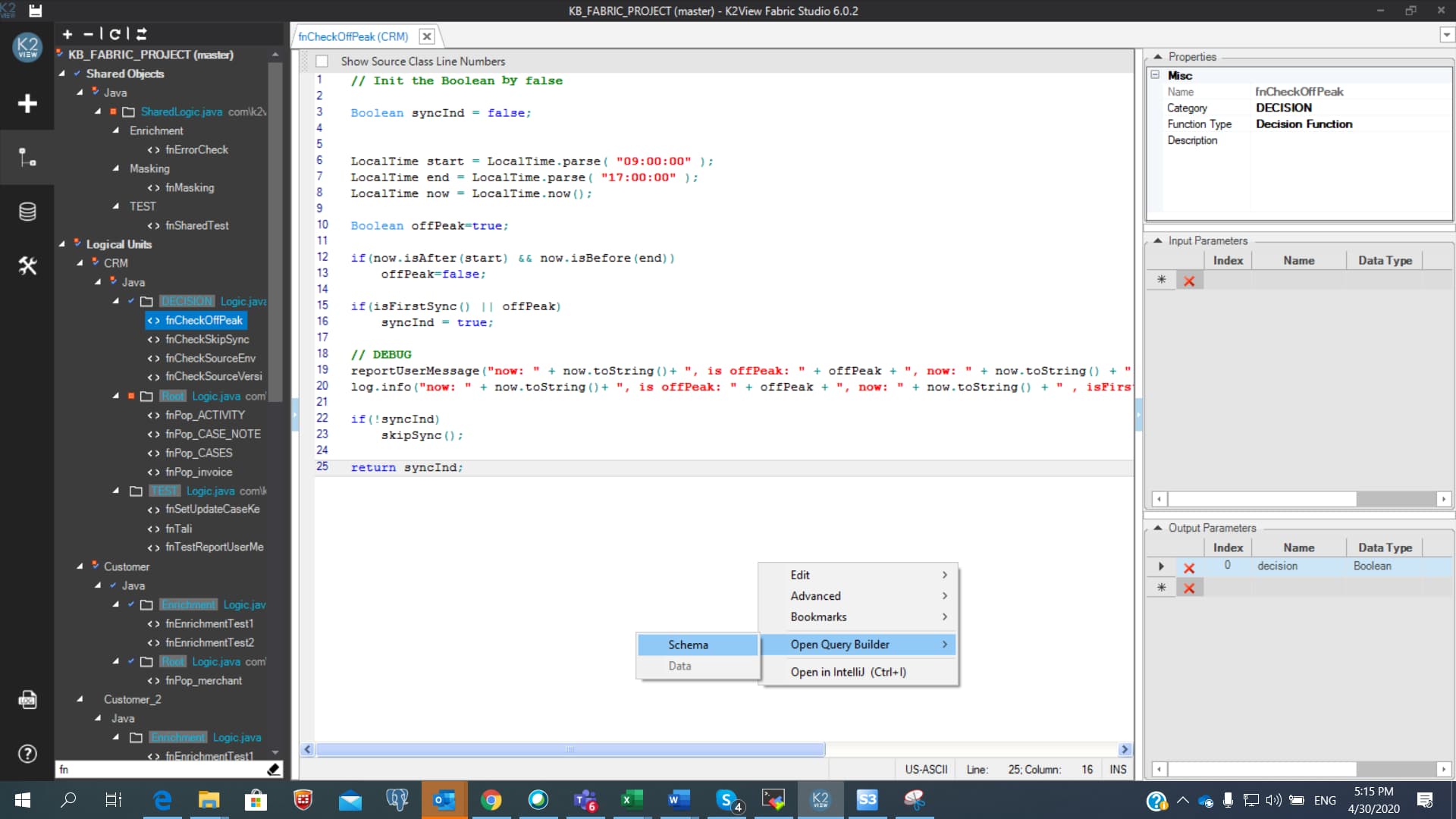
- Table Population or Parser Maps, if the Source Object is a DB query, double-click on the Source Object or click on Edit Query in the Source Object Properties tab.
- Logical Unit Schema window, right-click and select either New Table from SQL Based DB Query or New Table From SQL Based Root Function to create a new LU table, which is based on the SQL query. Both options open the Query Builder window to build the SQL query. The LU table and its populations are automatically generated, based on the SQL query defined in the Query Builder.
- Translation object, the data in a Translation field can be validated using the Query Builder if the Field Type = SQL. Click SQL next to the field in order to open the Query Builder.
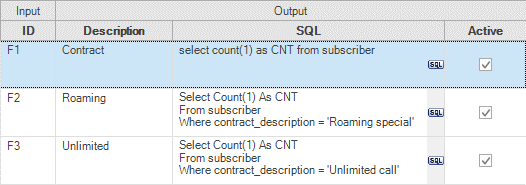
Instance Groups, right-click and select Open Query Builder > Schema.
Graphit window, click
 Query Builder in either the SQL or the SQL non-prepared node type.
Query Builder in either the SQL or the SQL non-prepared node type.Broadway, click on the QB button in the DbCommand actor in order to open the Query Builder.
- DB Interface Explorer, as explained here.
Note: You can query several data source interfaces simultaneously. A new Query Builder tab opens for each interface. The name of the interface is stated in the name tab.
Data Product Schema Editor > Add Table > Create New > from source with SQL query.
Graphit window, click Query Builder icon in either the SQL or the SQL non-prepared node type. A popup opens, where you can build the query and test it. Upon closing, the SQL statement is populated into the Graphit node.
Broadway, click the QB icon in the DbCommand actor. A popup opens, where you can build the query and test it. Upon closing, the SQL is populated into the actor.
Instance Groups, where you can write and test queries either manually or assisted by the DB Interface Explorer.
Views, where you can write and test queries either manually or assisted by the DB Interface Explorer.
You can select the Query Builder, where Fabric is the data source.



