Inner Flows
Inner Flow Actor Types
A Broadway flow can be executed as part of another Broadway flow. This function can be used when the same logic needs to be executed in several flows or in several Stages of the same flow.
An inner flow can be run using of the following built-in Actor types:
- InnerFlow Actor, executes a Broadway flow. Input and output arguments reflect the inputs and outputs of external arguments to and from the inner flow.
- InnerFlowDynamic Actor, extends an InnerFlow Actor. The Actor can receive a flow name and a map of input arguments with their values at run-time. The output is a map of an inner flow's output arguments and their respective values.
- InnerFlowAsync Actor, executes a Broadway flow asynchronously in a thread pool. When called, the InnerFlowAsync Actor returns immediately once a working thread becomes available. When the execution of the attached flow is completed, the InnerFlowAsync Actor waits for all threads to be completed. It then returns non-empty results obtained from completed flows. Empty results are not saved.
- InnerFlowJoin Actor, waits for all pending tasks of an InnerFlowAsync Actor to be completed. The remaining output argument (number of flows remaining to be completed) of the InnerFlowAsync Actor must be linked to the remaining input argument of the InnerFlowJoin Actor. The execution is completed once the number of remaining tasks is 0.
When running a flow with inner flows, they can also be debugged. You can debug the inner flow either by supplying the debug arguments or by running the outer flow while opening an inner flow in a separate tab and setting its break points. The flow’s execution stops when it reaches the inner flow's break points.
Click here for more information about debugging Broadway flows.
Save As Actor
An inner Broadway flow can also be created using the Save as Actor action in the Main menu of the Broadway flow window. This method saves the current flow as a new Actor whereby its logic can be reused in another Broadway flow. When a new Actor is created, it inherits from the InnerFlow Actor.
Example of Saving an Actor and Using it in Another Flow
Create a flow that encapsulates a specific business logic. For example, given two input numbers, divide a bigger number by a smaller number.
Save the flow as a new Actor, providing a new Actor's name. For example, CheckMaxAndDivide.
Add the new Actor to another flow.
Full example of a Broadway flow with inner flow Actors can be found in the Demo project.
Attaching a Flow as Inner Flow
When you need to execute an inner flow, add an InnerFlow Actor to your flow and either write the flow name (with or without the .flow extension) or click to open the selection popup:
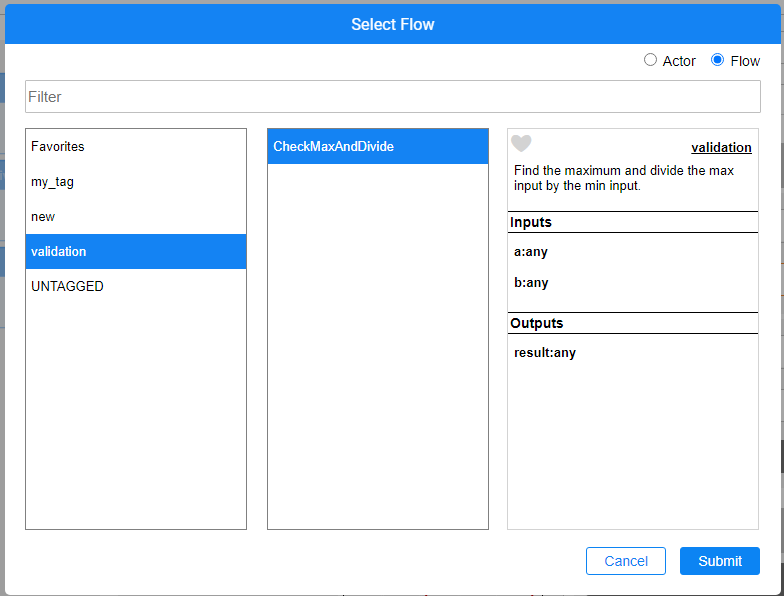
Once the flow is attached, its inputs and outputs are automatically added to the Actor as new ports.
Attaching an Actor as Inner Flow
Broadway supports an ability to invoke an Actor as an inner flow. This ability may be required in a use case such as masking, whereas a different Masking Actor should be invoked, based on the flow conditions.
To attach an Actor, start from an Actor which supports an inner flow invocation, for example a Masking Actor or an InnerFlow Actor or your custom Actor. Then either write the Actor's name (including the .actor extension) in the flowName input argument or click  to open the selection popup. Note that you will need to choose the Actor radio button to see the list of Actors.
to open the selection popup. Note that you will need to choose the Actor radio button to see the list of Actors.
Opening an Inner Flow
When a flow has inner flows, they can each be opened from the main flow:
- Click the InnerFlow Actor to display the Open button in the Actor properties menu next to the inner flow's name.
- Click Open to open the inner flow.
Inner Flows
Inner Flow Actor Types
A Broadway flow can be executed as part of another Broadway flow. This function can be used when the same logic needs to be executed in several flows or in several Stages of the same flow.
An inner flow can be run using of the following built-in Actor types:
- InnerFlow Actor, executes a Broadway flow. Input and output arguments reflect the inputs and outputs of external arguments to and from the inner flow.
- InnerFlowDynamic Actor, extends an InnerFlow Actor. The Actor can receive a flow name and a map of input arguments with their values at run-time. The output is a map of an inner flow's output arguments and their respective values.
- InnerFlowAsync Actor, executes a Broadway flow asynchronously in a thread pool. When called, the InnerFlowAsync Actor returns immediately once a working thread becomes available. When the execution of the attached flow is completed, the InnerFlowAsync Actor waits for all threads to be completed. It then returns non-empty results obtained from completed flows. Empty results are not saved.
- InnerFlowJoin Actor, waits for all pending tasks of an InnerFlowAsync Actor to be completed. The remaining output argument (number of flows remaining to be completed) of the InnerFlowAsync Actor must be linked to the remaining input argument of the InnerFlowJoin Actor. The execution is completed once the number of remaining tasks is 0.
When running a flow with inner flows, they can also be debugged. You can debug the inner flow either by supplying the debug arguments or by running the outer flow while opening an inner flow in a separate tab and setting its break points. The flow’s execution stops when it reaches the inner flow's break points.
Click here for more information about debugging Broadway flows.
Save As Actor
An inner Broadway flow can also be created using the Save as Actor action in the Main menu of the Broadway flow window. This method saves the current flow as a new Actor whereby its logic can be reused in another Broadway flow. When a new Actor is created, it inherits from the InnerFlow Actor.
Example of Saving an Actor and Using it in Another Flow
Create a flow that encapsulates a specific business logic. For example, given two input numbers, divide a bigger number by a smaller number.
Save the flow as a new Actor, providing a new Actor's name. For example, CheckMaxAndDivide.
Add the new Actor to another flow.
Full example of a Broadway flow with inner flow Actors can be found in the Demo project.
Attaching a Flow as Inner Flow
When you need to execute an inner flow, add an InnerFlow Actor to your flow and either write the flow name (with or without the .flow extension) or click to open the selection popup:
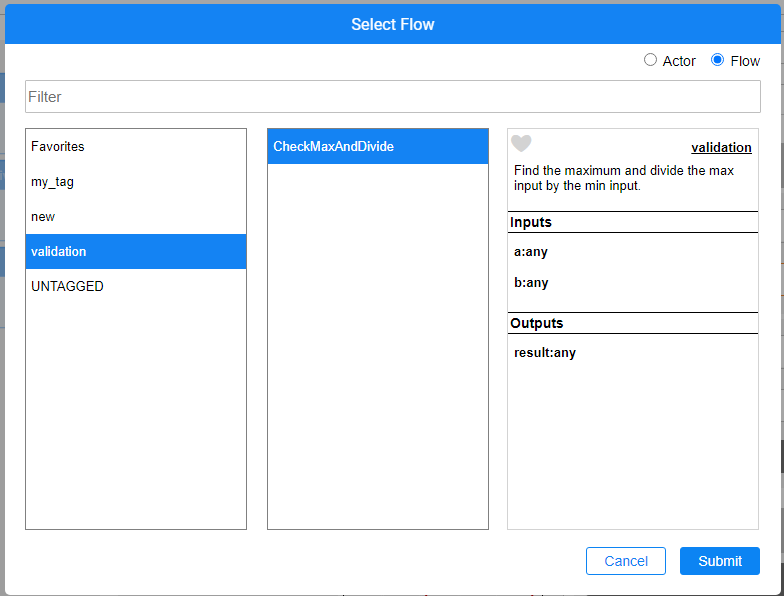
Once the flow is attached, its inputs and outputs are automatically added to the Actor as new ports.
Attaching an Actor as Inner Flow
Broadway supports an ability to invoke an Actor as an inner flow. This ability may be required in a use case such as masking, whereas a different Masking Actor should be invoked, based on the flow conditions.
To attach an Actor, start from an Actor which supports an inner flow invocation, for example a Masking Actor or an InnerFlow Actor or your custom Actor. Then either write the Actor's name (including the .actor extension) in the flowName input argument or click  to open the selection popup. Note that you will need to choose the Actor radio button to see the list of Actors.
to open the selection popup. Note that you will need to choose the Actor radio button to see the list of Actors.
Opening an Inner Flow
When a flow has inner flows, they can each be opened from the main flow:
- Click the InnerFlow Actor to display the Open button in the Actor properties menu next to the inner flow's name.
- Click Open to open the inner flow.




