External JARs
Overview
Fabric enables using Java JAR libraries in Fabric objects like functions and Web Services to expedite project timelines via 3rd party code that already implements tasks like specific calculations or mapping. Using JAR libraries reduces the need for self-coding and also saves time during testing. There is also an option for customers to use their own code like for security or connectivity which is then used by Fabric.
This article discusses the following:
- Development and debugging stages.
- Deploying Java JAR libraries in the server.
- Step-by-step example.
How Do I Use a New Library?
Development and Debug Stage
- Save the JAR file in the lib root directory in the [Fabric Projects Directory]\[Project Name]\lib folder. Make sure not save the JAR file in the subdirectories since this has an impact when exporting the project.
- To add the JAR file to the CLASSPATH in Fabric during runtime, if the Fabric Studio is open, do either:
- Go to the top left menu bar, click Stop and then Start to restart the local Fabric server.
- Close and reopen the project you are working on.
- Go to the project tree, select the Logical Unit and category and then open the Java file.
- Add the code for importing the required JAR classes.
- Use the JAR classes and methods in the Fabric object.
Deploying Java JAR Libraries in the Server
After the JAR files are associated to a specific project in the Fabric Studio, to be deployed they must be copied into the project in the Fabric server.
- Copy the JAR files into the /home/k2view/ExternalJars/ folder in the Fabric server.
- Restart the Fabric server.
Note that the JAR files are copied to All Fabric nodes.
For more information refer to Fabric Server - Main Directories.
Example
This example demonstrates how a Telco carrier can align their subscribers phone numbers to follow the E.164 standard format. The phone numbers, which are populated by CRM representatives or by integrated DBs, might vary. For example, in the Training demo project, the LU CONTRACT table contains the following associated phone numbers for customer ID "55": "+1 (343) 842-1521", "680 463 5415", "5846694228", "(820) 633-6790".
To enable the carrier to use a single format, the Google libphonenumber library is used in the demo project, as follows:
Add an additional column to the CONTRACT table, named E164_LINE_FMT populated by an enrichment function.
Save the libphonenumber JAR (e.g. "libphonenumber-8.12.13.jar") in the [Fabric Project's Directory]\demo\lib.
For example:
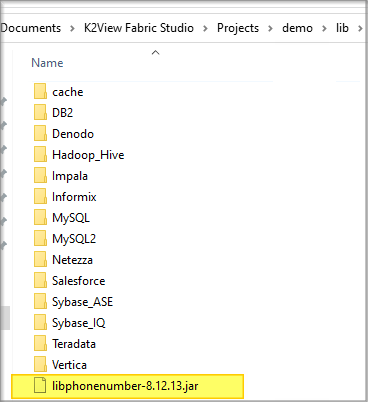
Note that JAR is highlighted in yellow.
Restart the Fabric local server or reopen the project.
Create a new enrichment function named E164PhoneFormat in the CUSTOMER LU:
- Add the relevant JAR classes in the Logic Java file:
import com.google.i18n.phonenumbers.Phonenumber.PhoneNumber; import com.google.i18n.phonenumbers.PhoneNumberUtil;- Use the following function code:
PhoneNumberUtil phoneUtil = PhoneNumberUtil.getInstance();<pre><code>String SQLNumber="SELECT ASSOCIATED_LINE FROM CONTRACT"; String SQLFormattedNumberE164="UPDATE CONTRACT SET E164_LINE_FMT = ? where ASSOCIATED_LINE = ?"; fabric().fetch(SQLNumber).each(row -> { String cellValue=""+row.get("ASSOCIATED_LINE"); PhoneNumber parsedNumber = phoneUtil.parse(cellValue, COUNTRY_CODE); String formattedNumber = phoneUtil.format(parsedNumber, PhoneNumberUtil.PhoneNumberFormat.E164) + "E"; fabric().execute(SQLFormattedNumberE164,formattedNumber,cellValue); } </code></pre>* Note that the COUNTRY_CODE is defined in Fabric Globals.
Associate the enrichment function to the CONTRACT table and then deploy the CUSTOMER LU. Search for customer "55" via the the Data Viewer:
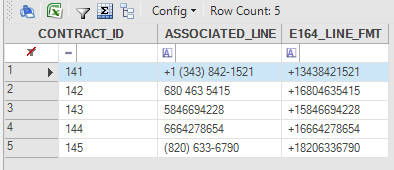
The new table's column is populated with the required single format in all associated lines.
External JARs
Overview
Fabric enables using Java JAR libraries in Fabric objects like functions and Web Services to expedite project timelines via 3rd party code that already implements tasks like specific calculations or mapping. Using JAR libraries reduces the need for self-coding and also saves time during testing. There is also an option for customers to use their own code like for security or connectivity which is then used by Fabric.
This article discusses the following:
- Development and debugging stages.
- Deploying Java JAR libraries in the server.
- Step-by-step example.
How Do I Use a New Library?
Development and Debug Stage
- Save the JAR file in the lib root directory in the [Fabric Projects Directory]\[Project Name]\lib folder. Make sure not save the JAR file in the subdirectories since this has an impact when exporting the project.
- To add the JAR file to the CLASSPATH in Fabric during runtime, if the Fabric Studio is open, do either:
- Go to the top left menu bar, click Stop and then Start to restart the local Fabric server.
- Close and reopen the project you are working on.
- Go to the project tree, select the Logical Unit and category and then open the Java file.
- Add the code for importing the required JAR classes.
- Use the JAR classes and methods in the Fabric object.
Deploying Java JAR Libraries in the Server
After the JAR files are associated to a specific project in the Fabric Studio, to be deployed they must be copied into the project in the Fabric server.
- Copy the JAR files into the /home/k2view/ExternalJars/ folder in the Fabric server.
- Restart the Fabric server.
Note that the JAR files are copied to All Fabric nodes.
For more information refer to Fabric Server - Main Directories.
Example
This example demonstrates how a Telco carrier can align their subscribers phone numbers to follow the E.164 standard format. The phone numbers, which are populated by CRM representatives or by integrated DBs, might vary. For example, in the Training demo project, the LU CONTRACT table contains the following associated phone numbers for customer ID "55": "+1 (343) 842-1521", "680 463 5415", "5846694228", "(820) 633-6790".
To enable the carrier to use a single format, the Google libphonenumber library is used in the demo project, as follows:
Add an additional column to the CONTRACT table, named E164_LINE_FMT populated by an enrichment function.
Save the libphonenumber JAR (e.g. "libphonenumber-8.12.13.jar") in the [Fabric Project's Directory]\demo\lib.
For example:
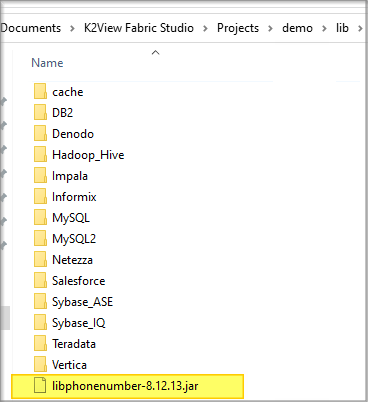
Note that JAR is highlighted in yellow.
Restart the Fabric local server or reopen the project.
Create a new enrichment function named E164PhoneFormat in the CUSTOMER LU:
- Add the relevant JAR classes in the Logic Java file:
import com.google.i18n.phonenumbers.Phonenumber.PhoneNumber; import com.google.i18n.phonenumbers.PhoneNumberUtil;- Use the following function code:
PhoneNumberUtil phoneUtil = PhoneNumberUtil.getInstance();<pre><code>String SQLNumber="SELECT ASSOCIATED_LINE FROM CONTRACT"; String SQLFormattedNumberE164="UPDATE CONTRACT SET E164_LINE_FMT = ? where ASSOCIATED_LINE = ?"; fabric().fetch(SQLNumber).each(row -> { String cellValue=""+row.get("ASSOCIATED_LINE"); PhoneNumber parsedNumber = phoneUtil.parse(cellValue, COUNTRY_CODE); String formattedNumber = phoneUtil.format(parsedNumber, PhoneNumberUtil.PhoneNumberFormat.E164) + "E"; fabric().execute(SQLFormattedNumberE164,formattedNumber,cellValue); } </code></pre>* Note that the COUNTRY_CODE is defined in Fabric Globals.
Associate the enrichment function to the CONTRACT table and then deploy the CUSTOMER LU. Search for customer "55" via the the Data Viewer:
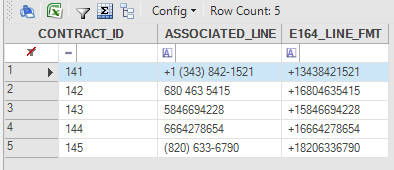
The new table's column is populated with the required single format in all associated lines.


