Linking Actors
A Broadway Flow is a main Broadway object that represents a business process. A flow has several Stages where each Stage includes one or more Actors. Stages are executed consecutively from left to right whereas the Actors in each Stage of the flow are executed top-down.
Each actor has data input and output parameters. Input parameters can be populated by either a:
- Link, which gets an input value as an input parameter from another Actor.
- Const, a constant value that is set for the parameter.
- External, which gets an input value as a parameter from an external process that executes the Broadway flow.
The output of a source Actor should be linked to the input of a target Actor that runs after the source Actor.
Note that an Actor can only be linked to input parameters with Population Type = Link.
Example 1: Valid Link
Two Const Actors are linked to a DbCommand Actor and send input for a DB query.
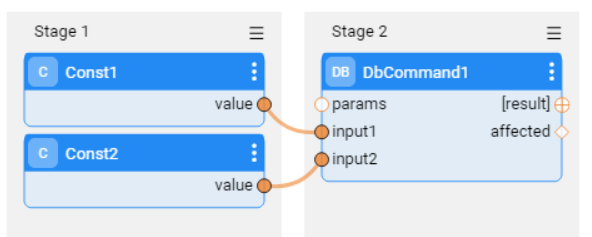
This link is valid since the source Const Actors run before the target DbCommand Actor.
Example 2: Invalid Link
A Const Actor named FileName sends the file name as a parameter to the FileRead Actor and the source Const Actor runs after the target FileRead Actor:
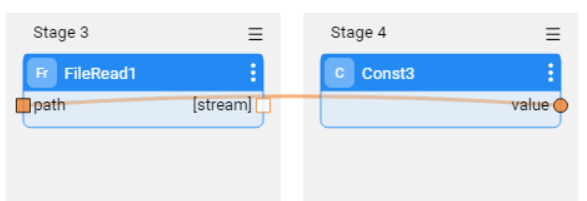
Link Object Properties
A link holds the following settings:
From (source) parameters, From Actor, From Parameter and From Parameter Type. These parameters are read-only parameters and cannot be edited.
To (target) parameters, To Actor, To Parameter and To Parameter Type. These parameters are read-only and cannot be edited. Note that Broadway attempts to handle the differences between the source and target types. For example: if the source type is Integer and the target type is String, then Broadway casts the source integer to a String.
Link Type, can be edited to set one of the following link types:
Value, (default option). Sends the value of the parameter.
Iterate, opens a loop on the transferred parameter. When set, the link line is displayed as a double-dashed line. Note that if an array is linked to an output with a single element of the same type - for example, linking an array of string to a string output - the link is created automatically with an Iterate link type. Click for more information about handling iterations.
First, sends the first value of the parameter. For example, sends the first record of the result set.
Varargs (variable arguments). When set to ON, the target Actor accepts an arbitrary number of values by updating the target parameter to an array and linking each source parameter to a different element in the array. This can be useful for building a variable length array on-the-fly. For example, the Concat Actor that can be used to concatenate several values into a single string using the Varargs setting.
Example of Varargs Setting
In a flow there may be a need to concatenate several strings into a single string. For example, to format an address string from separate address elements. This can be implemented using the Varargs setting.
Link the A1 Actor to the Concat1 Actor with Varargs set to OFF.
Update the Varargs setting to ON. This modifies the elements input variable to an array that holds two elements - the first is linked to the A1.value and the second is available for an additional link:
Linking the B1.value to the second element in the elements array again adds an element to the elements array and enables linking additional inputs to it:
Notes:
- The number of strings that can be concatenated is unlimited.
- All additional links to the target array are created automatically when Varargs is set to ON.
- When the Varargs of one of these links is set to OFF, the target array returns to its original type as created by Varargs and removes other links to this target parameter.
How Do I Edit Links in the Flow?
To create a Link, do either:
Click the output parameter of the source Actor and drag the connection line to the input parameter of the target Actor.
Click the input parameter of the target Actor and drag the connection line to the output parameter of the source Actor.
Click
in the source Actor's context menu > Link. Populate the Target Actor, Target Parameter and the Link Type and then click
 to save the changes. It is recommended to use this option when the Actors are far from each other in the flow.
to save the changes. It is recommended to use this option when the Actors are far from each other in the flow.
To delete a Link, click the link's connection line and press Delete on your keyboard.
To edit a Link, click the link's connection line to open the Link Object Properties window and edit the Link Type or Varargs settings.
Linking a Schema Object
A Schema contains different elements.
Example:
The source parameter holds the following Schema:
{
"type": "object",
"properties": {
"name": {
"type": "string"
},
"family_name": {
"type": "string"
},
"age": {
"type": "integer"
},
"car": {
"type": "string"
}
}
}
To connect a specific element in the Schema, click adjacent to the Actor's output argument to expand the yellow segment of the Data Inspection and view the parameters list in the object:
To link a Schema to a target Actor, do either:
Click the parameter name in the Data Inspection and drag the connection line to the input parameter of the target Actor.
Click
in the right corner of the Actor to open the Actor's context menu and select Link. Populate the Target Actor, Target Parameter, Selection Parameter (source Schema parameter) and Selection Schema (parameter name in the source Schema). Click V to save the changes.
A Schema can be connected to another Actor. For example, connecting the output Schema to the params input parameter of the DbLoad Actor. Note that if a specific element of the Data Inspection object is connected to another input parameter of the DbLoad Actor, the specific link overrides the link of the Schema to the params input parameter.
Linking Actors
A Broadway Flow is a main Broadway object that represents a business process. A flow has several Stages where each Stage includes one or more Actors. Stages are executed consecutively from left to right whereas the Actors in each Stage of the flow are executed top-down.
Each actor has data input and output parameters. Input parameters can be populated by either a:
- Link, which gets an input value as an input parameter from another Actor.
- Const, a constant value that is set for the parameter.
- External, which gets an input value as a parameter from an external process that executes the Broadway flow.
The output of a source Actor should be linked to the input of a target Actor that runs after the source Actor.
Note that an Actor can only be linked to input parameters with Population Type = Link.
Example 1: Valid Link
Two Const Actors are linked to a DbCommand Actor and send input for a DB query.
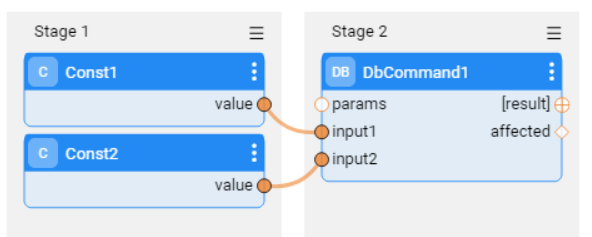
This link is valid since the source Const Actors run before the target DbCommand Actor.
Example 2: Invalid Link
A Const Actor named FileName sends the file name as a parameter to the FileRead Actor and the source Const Actor runs after the target FileRead Actor:
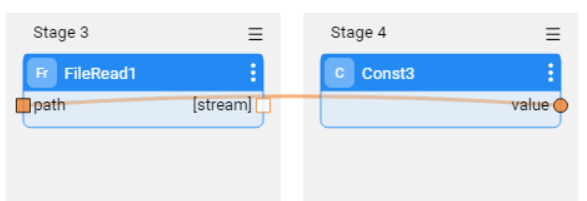
Link Object Properties
A link holds the following settings:
From (source) parameters, From Actor, From Parameter and From Parameter Type. These parameters are read-only parameters and cannot be edited.
To (target) parameters, To Actor, To Parameter and To Parameter Type. These parameters are read-only and cannot be edited. Note that Broadway attempts to handle the differences between the source and target types. For example: if the source type is Integer and the target type is String, then Broadway casts the source integer to a String.
Link Type, can be edited to set one of the following link types:
Value, (default option). Sends the value of the parameter.
Iterate, opens a loop on the transferred parameter. When set, the link line is displayed as a double-dashed line. Note that if an array is linked to an output with a single element of the same type - for example, linking an array of string to a string output - the link is created automatically with an Iterate link type. Click for more information about handling iterations.
First, sends the first value of the parameter. For example, sends the first record of the result set.
Varargs (variable arguments). When set to ON, the target Actor accepts an arbitrary number of values by updating the target parameter to an array and linking each source parameter to a different element in the array. This can be useful for building a variable length array on-the-fly. For example, the Concat Actor that can be used to concatenate several values into a single string using the Varargs setting.
Example of Varargs Setting
In a flow there may be a need to concatenate several strings into a single string. For example, to format an address string from separate address elements. This can be implemented using the Varargs setting.
Link the A1 Actor to the Concat1 Actor with Varargs set to OFF.
Update the Varargs setting to ON. This modifies the elements input variable to an array that holds two elements - the first is linked to the A1.value and the second is available for an additional link:
Linking the B1.value to the second element in the elements array again adds an element to the elements array and enables linking additional inputs to it:
Notes:
- The number of strings that can be concatenated is unlimited.
- All additional links to the target array are created automatically when Varargs is set to ON.
- When the Varargs of one of these links is set to OFF, the target array returns to its original type as created by Varargs and removes other links to this target parameter.
How Do I Edit Links in the Flow?
To create a Link, do either:
Click the output parameter of the source Actor and drag the connection line to the input parameter of the target Actor.
Click the input parameter of the target Actor and drag the connection line to the output parameter of the source Actor.
Click
in the source Actor's context menu > Link. Populate the Target Actor, Target Parameter and the Link Type and then click
 to save the changes. It is recommended to use this option when the Actors are far from each other in the flow.
to save the changes. It is recommended to use this option when the Actors are far from each other in the flow.
To delete a Link, click the link's connection line and press Delete on your keyboard.
To edit a Link, click the link's connection line to open the Link Object Properties window and edit the Link Type or Varargs settings.
Linking a Schema Object
A Schema contains different elements.
Example:
The source parameter holds the following Schema:
{
"type": "object",
"properties": {
"name": {
"type": "string"
},
"family_name": {
"type": "string"
},
"age": {
"type": "integer"
},
"car": {
"type": "string"
}
}
}
To connect a specific element in the Schema, click adjacent to the Actor's output argument to expand the yellow segment of the Data Inspection and view the parameters list in the object:
To link a Schema to a target Actor, do either:
Click the parameter name in the Data Inspection and drag the connection line to the input parameter of the target Actor.
Click
in the right corner of the Actor to open the Actor's context menu and select Link. Populate the Target Actor, Target Parameter, Selection Parameter (source Schema parameter) and Selection Schema (parameter name in the source Schema). Click V to save the changes.
A Schema can be connected to another Actor. For example, connecting the output Schema to the params input parameter of the DbLoad Actor. Note that if a specific element of the Data Inspection object is connected to another input parameter of the DbLoad Actor, the specific link overrides the link of the Schema to the params input parameter.




