Discovery Pipeline Settings
Overview
The Discovery Pipeline screen in the Catalog Settings tab provides a full and comprehensive view of the Discovery job configuration. It displays the product's default baseline configuration (retrieved from the product's plugins.discovery file) and the project-level rules.
The Baseline rule includes a list of product built-in plugins with their input parameters, data snapshot sample size and more.
The Discovery Pipeline screen enables performing the following actions, described further in this article:
- Overriding the product's default Baseline rule.
- Creating project rules to set a crawler filter and/or override the plugins' settings.
- Adding new plugin to the pipeline.
The overrides are saved into the project pluginsOverride.discovery file, which is created in the Project's Implementation/SharedObjects/Interfaces/Discovery/ folder.
This article describes the capabilities of the Discovery Pipeline screen and explains how they can impact the Discovery job.
Baseline Rule
The Baseline rule is a default configuration, applied when running the Discovery job on any data platform. It includes a sample size definition, a global schema exclude list and a list of product plugins with their settings.
The Baseline rule is always enabled. It can be edited by checking the Override checkbox. The following changes can be applied to the Baseline rule:
- Updating the Crawler-related settings, e.g., a sample size.
- Updating the parameters of the product built-in plugins.
- Adding a new plugin - described further in this article.
Note that the Baseline rule overrides are automatically propagated to the project-level rules. For example, when a plugin is updated from 'active' to 'inactive' in the baseline, it becomes 'inactive' in all project-level rules. The rule, however, can override the baseline.
Revert Baseline Overrides
The Baseline rule overrides can be reverted in one of the following ways:
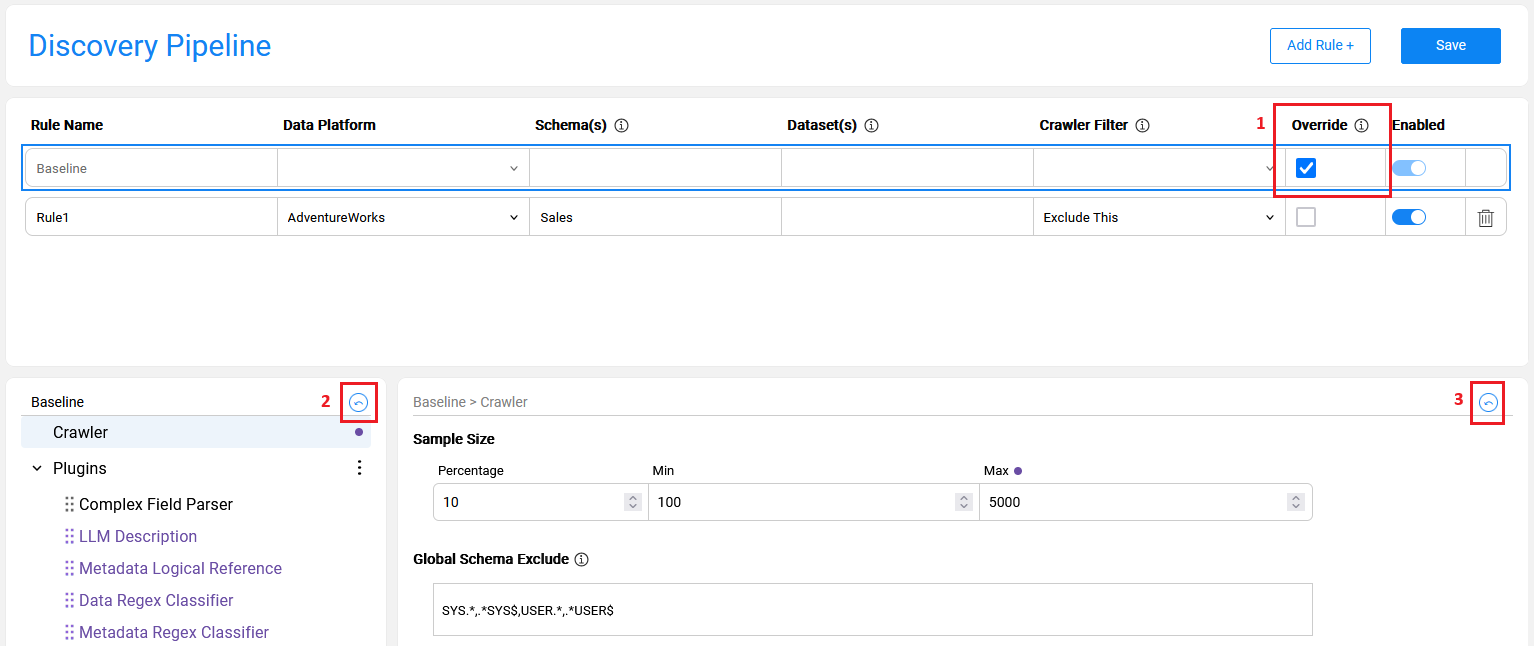
- Unchecking the Override checkbox on the Baseline rule to remove all overrides at once.
- Clicking the revert icon at the lower-left side of the screen to reset the plugin's order to the original order.
- Clicking the revert icon at the lower-right side of the screen to reset the plugin's current settings back to the baseline.
- Note that if this is a project-level plugin, reverting to the baseline would delete it (since this plugin is not part of the baseline).
Project Rules
The Discovery Pipeline screen enables the user to refine the default configuration per the project's requirements.
A rule should be attached to a data platform, along with several optional parameters (schema, dataset, crawler filter and override indicator) that may become mandatory, based on conditions; this is described further in this article.
How Do I Create a Rule?

Click on Add Rule + to create a new rule.
The mandatory rule's parameters are Rule Name (which must be unique) and Data Platform.
Populating a schema and a dataset is optional.
When multiple schemas or datasets are populated, they should be comma-separated.
A rule should include either a Crawler Filter or a checked Override checkbox, or both. Possible filter settings are described below.
Rule Type: Crawler Filter = Exclude This
When the filter is set to Exclude This:
- The Crawler excludes the specified Schema(s) and Dataset(s). Thus, at least the schema should be populated.
- This rule cannot be combined with the Override action, as the specified Schema(s) and Dataset(s) are excluded by the Crawler.
Rule Type: Crawler Filter = Exclude Others
When the filter is set to Exclude Others:
- The Crawler will include only the specified Schema(s) and Dataset(s) (if they were stated). Thus, at least the schema should be populated.
- This rule can be combined with the Override action. It allows to define the Crawler's include list as well as to override the Baseline rules at the same time.
Rule Type: No Crawler Filter; Override is Checked
When the Crawler Filter is empty and the Override checkbox is checked:
- The Crawler is executed on the whole Data Platform.
- The override rules are applied only on the specified Schema(s) and Datasets(s).
Rules Combination and Hierarchy
Multiple rules can be defined for the same data platform. The purpose of creating multiple rules is to allow variations of the Discovery process execution for different elements. For example, one may need to set a higher sample size for some datasets or execute a certain plugin on a selected dataset or schema only.
When multiple rules are defined for the same data platform, they adhere to the following hierarchy:
- When multiple rules apply on the same process element, the most specific rule takes precedence.
Example of rules combination and hierarchy
The below image shows 3 rules defined for the AdventureWorks data platform:
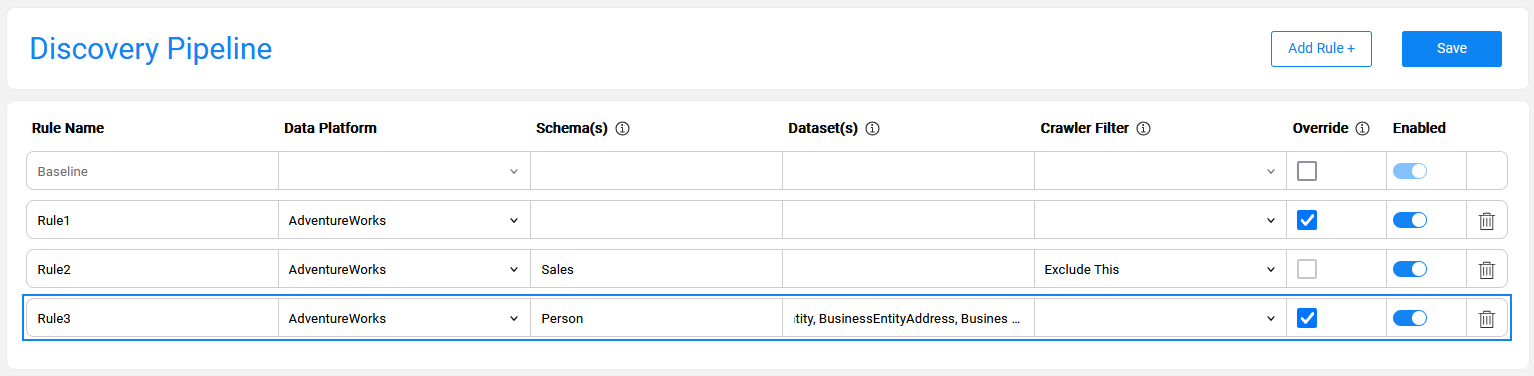
- Rule1 defines one or more overrides applied on all elements of the AdventureWorks.
- Rule2 defines a filter on Sales schema. This rule implies that the Sales schema is excluded from the Crawler on the AdventureWorks.
- Rule3 defines an override that should be applied on the specified datasets of the Person schema only. This rule implies that plugins applied on these datasets are only those defined in the Rule3.
Adding New Plugins
When a new plugin is created in a project, it should be added to the Baseline rule in order to become part of the Discovery job execution. Once added to the baseline, the new plugin is automatically propagated to all the existing rules and can have different settings in each rule.
For example, when a newly created plugin is applicable only for running Discovery on the CRM_DB, it should be added to the baseline as 'inactive'. In addition, a rule for the CRM_DB should be created, where this plugin should be set to 'active'.
The steps for adding a new plugin to the pipeline are:
- Check the Override checkbox of the Baseline rule.
- Click the
 icon to open the Plugins context menu and choose Add Plugin.
icon to open the Plugins context menu and choose Add Plugin. - Alternatively, you can select an existing plugin from the list and choose Duplicate selected in the context menu. Once the plugin has been duplicated, you can update all its parameters.
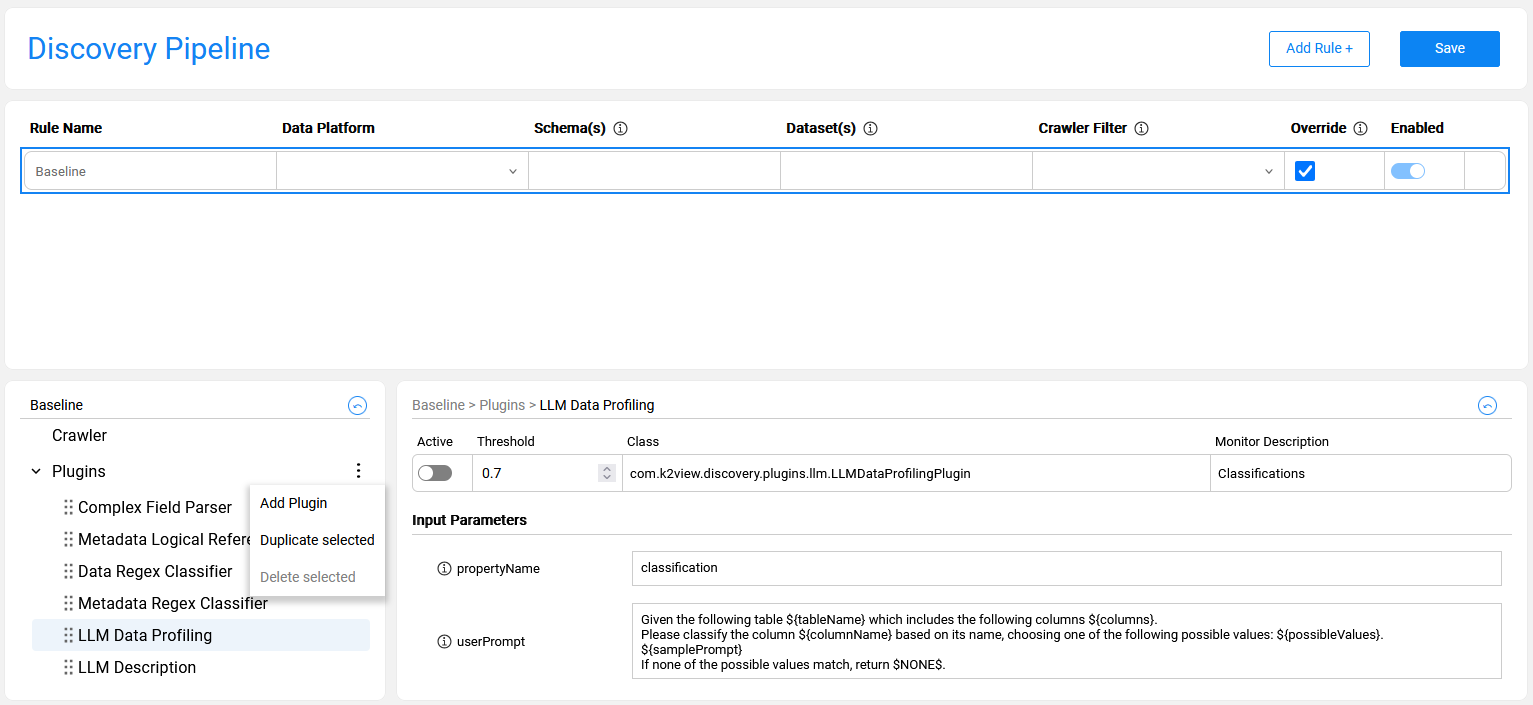
The new plugin is always added to the end of the Plugins list. However, the plugin's execution order can be changed by dragging it to a required position in the list.
Note that the Delete selected option in the context menu is only available for the project plugins while the product plugins cannot be deleted. If a product plugin is not needed, it can be set to 'inactive' in the Baseline rule.
Discovery Pipeline Settings
Overview
The Discovery Pipeline screen in the Catalog Settings tab provides a full and comprehensive view of the Discovery job configuration. It displays the product's default baseline configuration (retrieved from the product's plugins.discovery file) and the project-level rules.
The Baseline rule includes a list of product built-in plugins with their input parameters, data snapshot sample size and more.
The Discovery Pipeline screen enables performing the following actions, described further in this article:
- Overriding the product's default Baseline rule.
- Creating project rules to set a crawler filter and/or override the plugins' settings.
- Adding new plugin to the pipeline.
The overrides are saved into the project pluginsOverride.discovery file, which is created in the Project's Implementation/SharedObjects/Interfaces/Discovery/ folder.
This article describes the capabilities of the Discovery Pipeline screen and explains how they can impact the Discovery job.
Baseline Rule
The Baseline rule is a default configuration, applied when running the Discovery job on any data platform. It includes a sample size definition, a global schema exclude list and a list of product plugins with their settings.
The Baseline rule is always enabled. It can be edited by checking the Override checkbox. The following changes can be applied to the Baseline rule:
- Updating the Crawler-related settings, e.g., a sample size.
- Updating the parameters of the product built-in plugins.
- Adding a new plugin - described further in this article.
Note that the Baseline rule overrides are automatically propagated to the project-level rules. For example, when a plugin is updated from 'active' to 'inactive' in the baseline, it becomes 'inactive' in all project-level rules. The rule, however, can override the baseline.
Revert Baseline Overrides
The Baseline rule overrides can be reverted in one of the following ways:
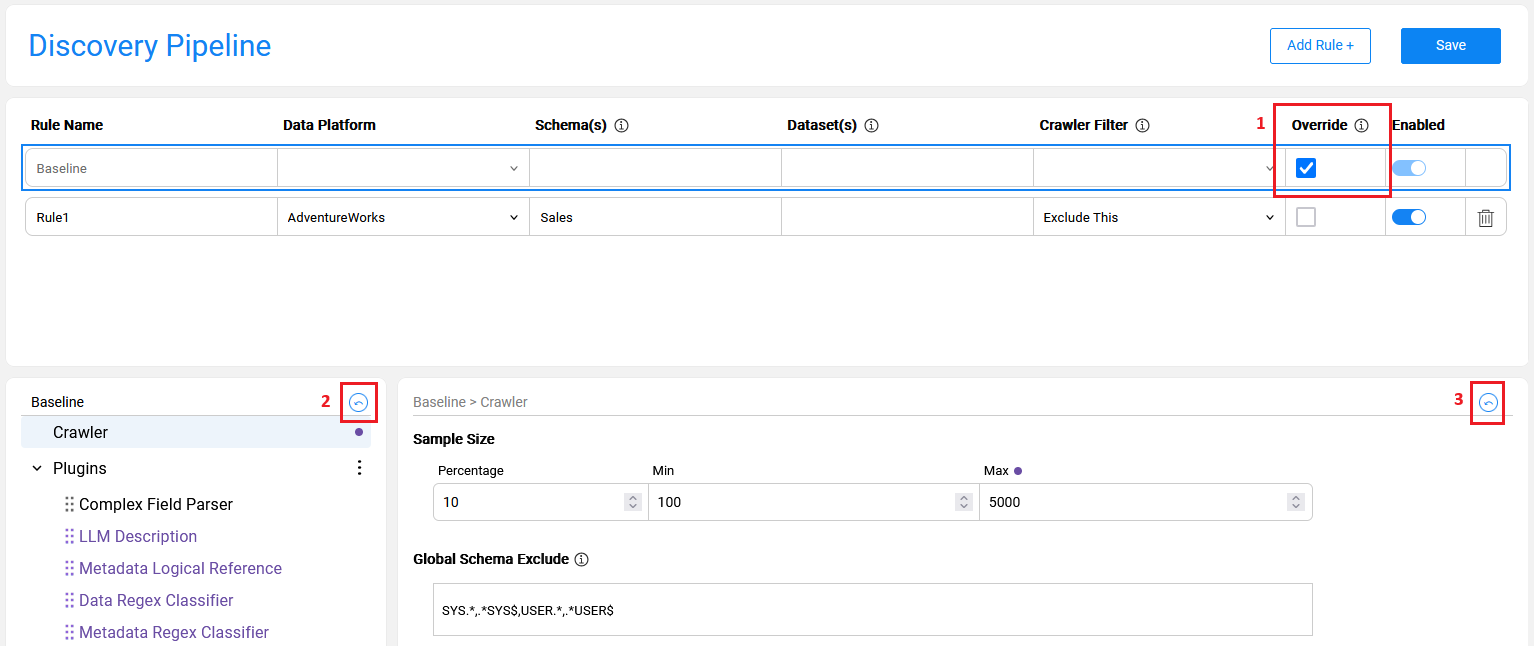
- Unchecking the Override checkbox on the Baseline rule to remove all overrides at once.
- Clicking the revert icon at the lower-left side of the screen to reset the plugin's order to the original order.
- Clicking the revert icon at the lower-right side of the screen to reset the plugin's current settings back to the baseline.
- Note that if this is a project-level plugin, reverting to the baseline would delete it (since this plugin is not part of the baseline).
Project Rules
The Discovery Pipeline screen enables the user to refine the default configuration per the project's requirements.
A rule should be attached to a data platform, along with several optional parameters (schema, dataset, crawler filter and override indicator) that may become mandatory, based on conditions; this is described further in this article.
How Do I Create a Rule?

Click on Add Rule + to create a new rule.
The mandatory rule's parameters are Rule Name (which must be unique) and Data Platform.
Populating a schema and a dataset is optional.
When multiple schemas or datasets are populated, they should be comma-separated.
A rule should include either a Crawler Filter or a checked Override checkbox, or both. Possible filter settings are described below.
Rule Type: Crawler Filter = Exclude This
When the filter is set to Exclude This:
- The Crawler excludes the specified Schema(s) and Dataset(s). Thus, at least the schema should be populated.
- This rule cannot be combined with the Override action, as the specified Schema(s) and Dataset(s) are excluded by the Crawler.
Rule Type: Crawler Filter = Exclude Others
When the filter is set to Exclude Others:
- The Crawler will include only the specified Schema(s) and Dataset(s) (if they were stated). Thus, at least the schema should be populated.
- This rule can be combined with the Override action. It allows to define the Crawler's include list as well as to override the Baseline rules at the same time.
Rule Type: No Crawler Filter; Override is Checked
When the Crawler Filter is empty and the Override checkbox is checked:
- The Crawler is executed on the whole Data Platform.
- The override rules are applied only on the specified Schema(s) and Datasets(s).
Rules Combination and Hierarchy
Multiple rules can be defined for the same data platform. The purpose of creating multiple rules is to allow variations of the Discovery process execution for different elements. For example, one may need to set a higher sample size for some datasets or execute a certain plugin on a selected dataset or schema only.
When multiple rules are defined for the same data platform, they adhere to the following hierarchy:
- When multiple rules apply on the same process element, the most specific rule takes precedence.
Example of rules combination and hierarchy
The below image shows 3 rules defined for the AdventureWorks data platform:
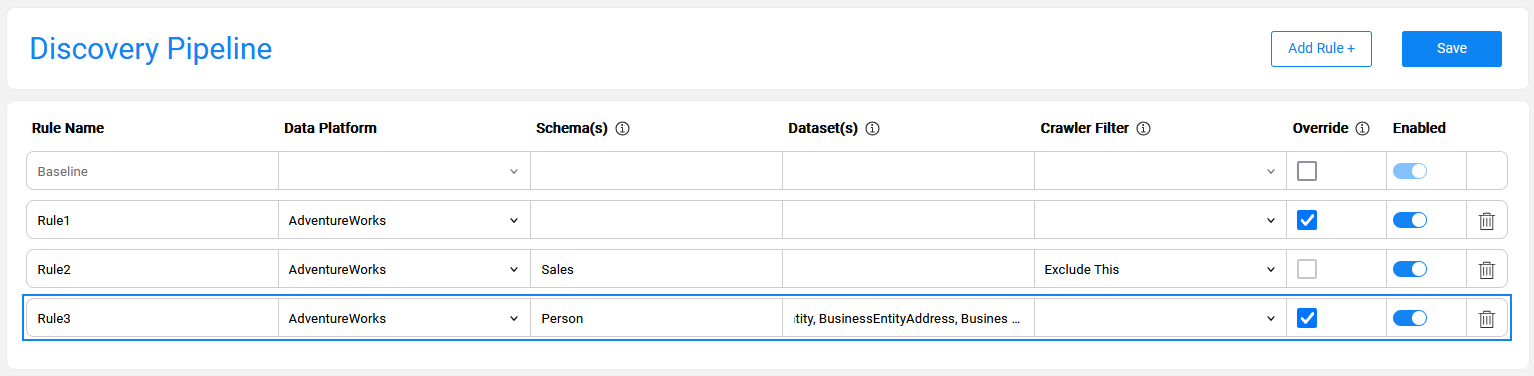
- Rule1 defines one or more overrides applied on all elements of the AdventureWorks.
- Rule2 defines a filter on Sales schema. This rule implies that the Sales schema is excluded from the Crawler on the AdventureWorks.
- Rule3 defines an override that should be applied on the specified datasets of the Person schema only. This rule implies that plugins applied on these datasets are only those defined in the Rule3.
Adding New Plugins
When a new plugin is created in a project, it should be added to the Baseline rule in order to become part of the Discovery job execution. Once added to the baseline, the new plugin is automatically propagated to all the existing rules and can have different settings in each rule.
For example, when a newly created plugin is applicable only for running Discovery on the CRM_DB, it should be added to the baseline as 'inactive'. In addition, a rule for the CRM_DB should be created, where this plugin should be set to 'active'.
The steps for adding a new plugin to the pipeline are:
- Check the Override checkbox of the Baseline rule.
- Click the
 icon to open the Plugins context menu and choose Add Plugin.
icon to open the Plugins context menu and choose Add Plugin. - Alternatively, you can select an existing plugin from the list and choose Duplicate selected in the context menu. Once the plugin has been duplicated, you can update all its parameters.
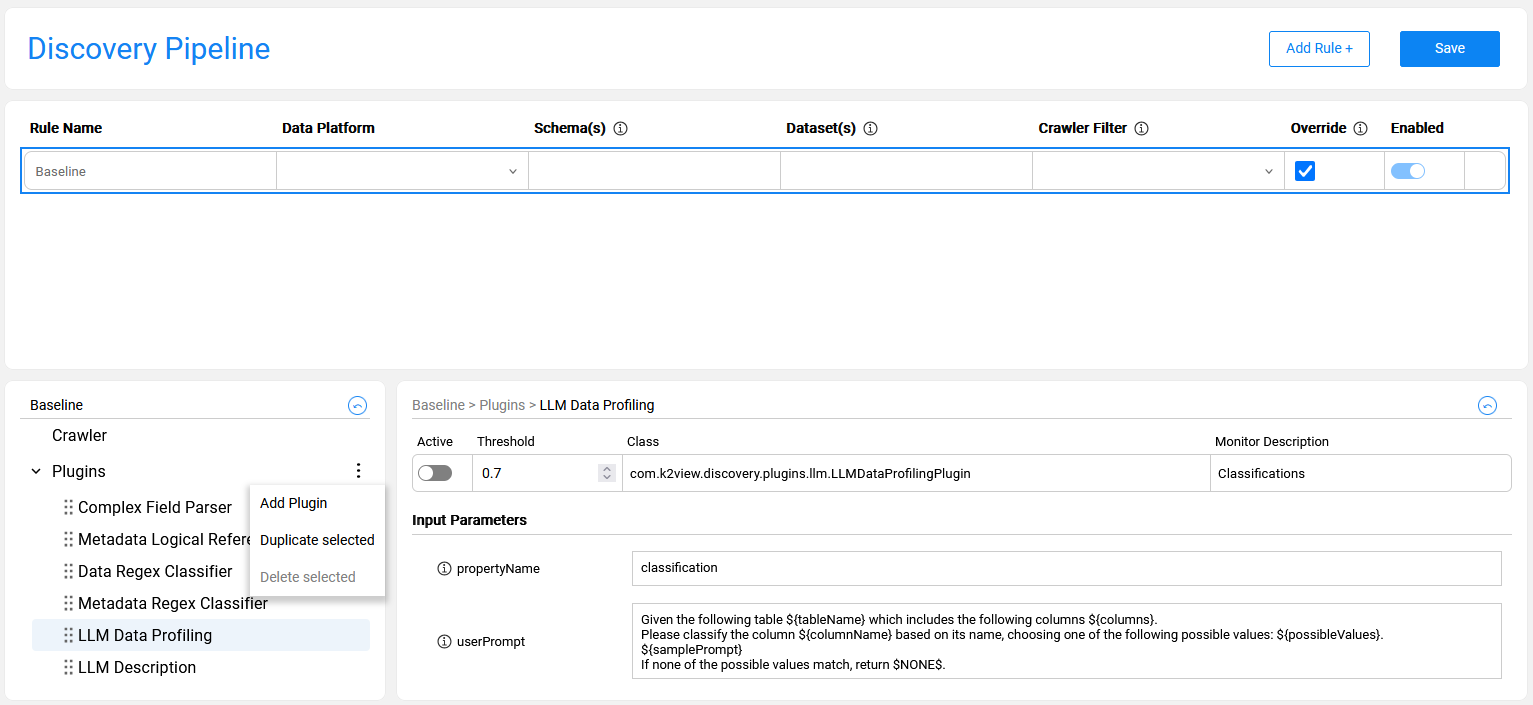
The new plugin is always added to the end of the Plugins list. However, the plugin's execution order can be changed by dragging it to a required position in the list.
Note that the Delete selected option in the context menu is only available for the project plugins while the product plugins cannot be deleted. If a product plugin is not needed, it can be set to 'inactive' in the Baseline rule.


