Catalog Artifacts
Overview
The Catalog provides the ability to build artifacts and save them in the Project tree as CSV files. The artifacts are also created as MTables, uploaded to the Fabric memory.
There are two kinds of artifacts: those of Catalog fields and those of relations.
Artifacts are used by the masking and synthetic data generation mechanism, as explained here.
Building Artifacts
Catalog artifacts are created by clicking Actions > Build Artifacts in the Catalog application's Menu bar.
The artifacts are uploaded to the Fabric memory as catalog_field_info and catalog_relations_info MTables.
The following CSV-format files are created and saved in the Project under the Implementation/SharedObjects/Interfaces/Discovery/MTable folder:
- Field artifacts files, with the following name format:
catalog_field_info___<dataPlatform>_<schema>.csv, (containing 3 underscores before the data platform name). - Relation artifact files, with the following name format:
catalog_relations_info___<dataPlatform>_<schema>.csv, (containing 3 underscores before the data platform name). It includes a list of refersTo relations with their properties (parent info, child info, origin). Note that these files are generated only from V8.3.1 onward.
The below image is an example of a catalog_field_info___DB2_sakila.csv file:
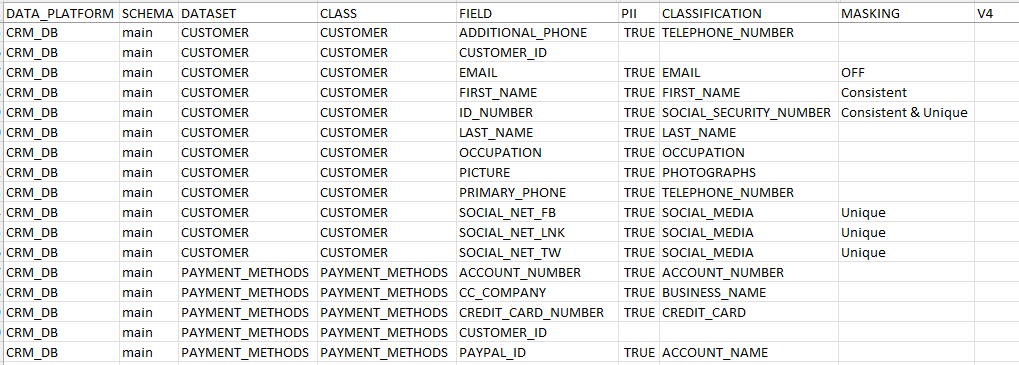
The below image is an example of catalog_relations_info___CRM_DB_main.csv:

The heading of the last column indicates the version number (V14 in the above examples), and the column itself always remains empty.
Catalog artifacts can be created for any Catalog version. Each new artifact overrides the existing one in the Project tree.
Splitting and Combining Artifacts
Catalog artifacts can be split into separate files for each data platform and schema of a given Catalog version. The content of these files is then combined into a single MTable in Fabric's memory although the files are saved separately in the Project tree.
Starting from Fabric V8.3, all artifacts are split by default into separate files. The splitting or combining of artifacts is controlled by the SPLIT_CATALOG_ARTIFACTS parameter in the config.ini file.
This capability allows to combine separate artifacts, created in different projects (or different spaces), into a single artifact. Hence, the artifact files can be copied from one project to another, and upon deployment, they will be combined into one MTable.
Note that if either the catalog_field_info.csv or catalog_relations_info.csv file exists in the Project tree, it should be manually deleted.
Catalog Artifacts
Overview
The Catalog provides the ability to build artifacts and save them in the Project tree as CSV files. The artifacts are also created as MTables, uploaded to the Fabric memory.
There are two kinds of artifacts: those of Catalog fields and those of relations.
Artifacts are used by the masking and synthetic data generation mechanism, as explained here.
Building Artifacts
Catalog artifacts are created by clicking Actions > Build Artifacts in the Catalog application's Menu bar.
The artifacts are uploaded to the Fabric memory as catalog_field_info and catalog_relations_info MTables.
The following CSV-format files are created and saved in the Project under the Implementation/SharedObjects/Interfaces/Discovery/MTable folder:
- Field artifacts files, with the following name format:
catalog_field_info___<dataPlatform>_<schema>.csv, (containing 3 underscores before the data platform name). - Relation artifact files, with the following name format:
catalog_relations_info___<dataPlatform>_<schema>.csv, (containing 3 underscores before the data platform name). It includes a list of refersTo relations with their properties (parent info, child info, origin). Note that these files are generated only from V8.3.1 onward.
The below image is an example of a catalog_field_info___DB2_sakila.csv file:
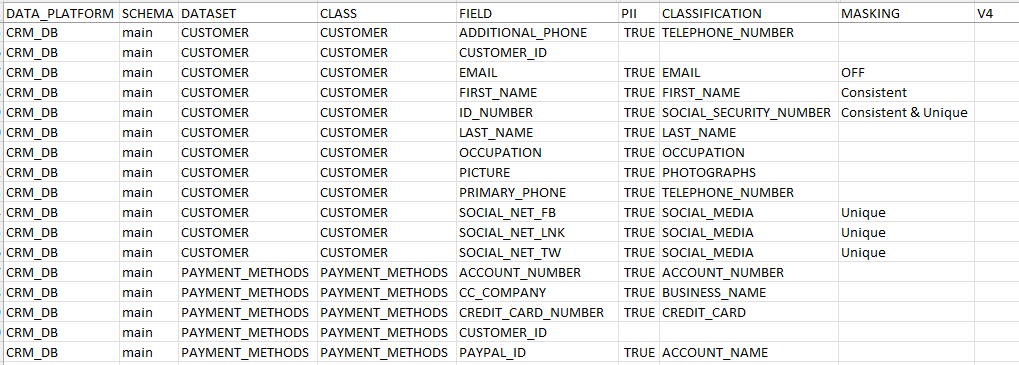
The below image is an example of catalog_relations_info___CRM_DB_main.csv:

The heading of the last column indicates the version number (V14 in the above examples), and the column itself always remains empty.
Catalog artifacts can be created for any Catalog version. Each new artifact overrides the existing one in the Project tree.
Splitting and Combining Artifacts
Catalog artifacts can be split into separate files for each data platform and schema of a given Catalog version. The content of these files is then combined into a single MTable in Fabric's memory although the files are saved separately in the Project tree.
Starting from Fabric V8.3, all artifacts are split by default into separate files. The splitting or combining of artifacts is controlled by the SPLIT_CATALOG_ARTIFACTS parameter in the config.ini file.
This capability allows to combine separate artifacts, created in different projects (or different spaces), into a single artifact. Hence, the artifact files can be copied from one project to another, and upon deployment, they will be combined into one MTable.
Note that if either the catalog_field_info.csv or catalog_relations_info.csv file exists in the Project tree, it should be manually deleted.





