Regulations
The Regulation menu option is used to define and maintain the list of Privacy-related Regulations handled by the DPM system and the Activities for each included Regulation. Click the Regulations List menu option from the menu to access the list of Regulations.
Regulations list
The Regulations screen displays the list of Data Privacy Regulations the company is committed for compliance.

From this screen, the user can:
- View the details of a specific regulation by clicking the line of this regulation.
- Add a Regulation by clicking the “New Regulation” button, or by using the left bar menu option.
- Remove a regulation by clicking the remove button under the “Action” column.
View Regulation Details
When selecting a regulation, a screen is displayed showing the list of Activities defined by this regulation.
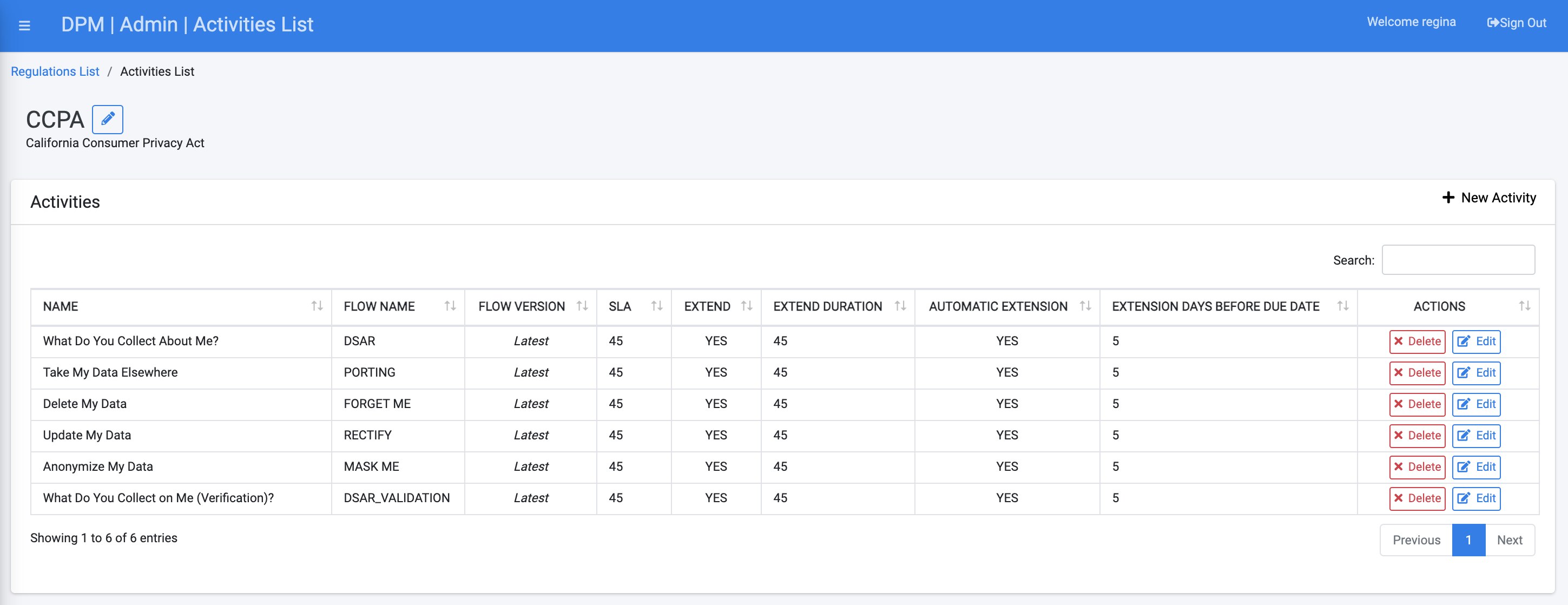
In this screen the user can:
- View the list of Activities for the selected Regulation. For each Activity, the high-level information about the Activity is presented, including the name of the Flow used to fulfill the Activity, the version of this flow in use, and the SLA of this Activity, indicated by the number of hours.
- Access the “Edit Activity” screen for the selected Activity, or remove the selected Activity, by using the corresponding “Edit” and “Delete” icons under the “Action” column.
- Add an Activity, using the button on the upper left side of the table.
- Edit the Regulation name and description by using the "Edit" icon next to the regulation name.
Regulations
The Regulation menu option is used to define and maintain the list of Privacy-related Regulations handled by the DPM system and the Activities for each included Regulation. Click the Regulations List menu option from the menu to access the list of Regulations.
Regulations list
The Regulations screen displays the list of Data Privacy Regulations the company is committed for compliance.

From this screen, the user can:
- View the details of a specific regulation by clicking the line of this regulation.
- Add a Regulation by clicking the “New Regulation” button, or by using the left bar menu option.
- Remove a regulation by clicking the remove button under the “Action” column.
View Regulation Details
When selecting a regulation, a screen is displayed showing the list of Activities defined by this regulation.
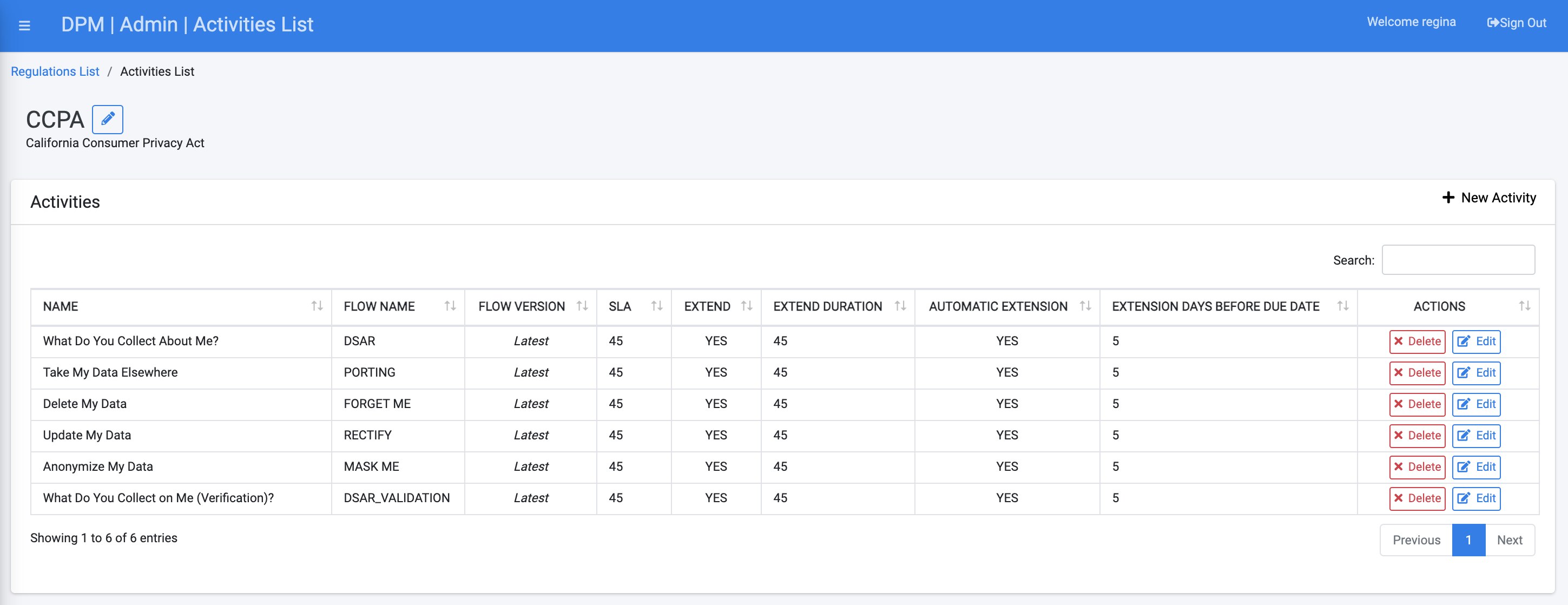
In this screen the user can:
- View the list of Activities for the selected Regulation. For each Activity, the high-level information about the Activity is presented, including the name of the Flow used to fulfill the Activity, the version of this flow in use, and the SLA of this Activity, indicated by the number of hours.
- Access the “Edit Activity” screen for the selected Activity, or remove the selected Activity, by using the corresponding “Edit” and “Delete” icons under the “Action” column.
- Add an Activity, using the button on the upper left side of the table.
- Edit the Regulation name and description by using the "Edit" icon next to the regulation name.




