Activities
Activity Details
When one of the lines in the Activities table is selected, or, by using the “Edit” icon, the system displays the “Edit Activity” pop-up screen.
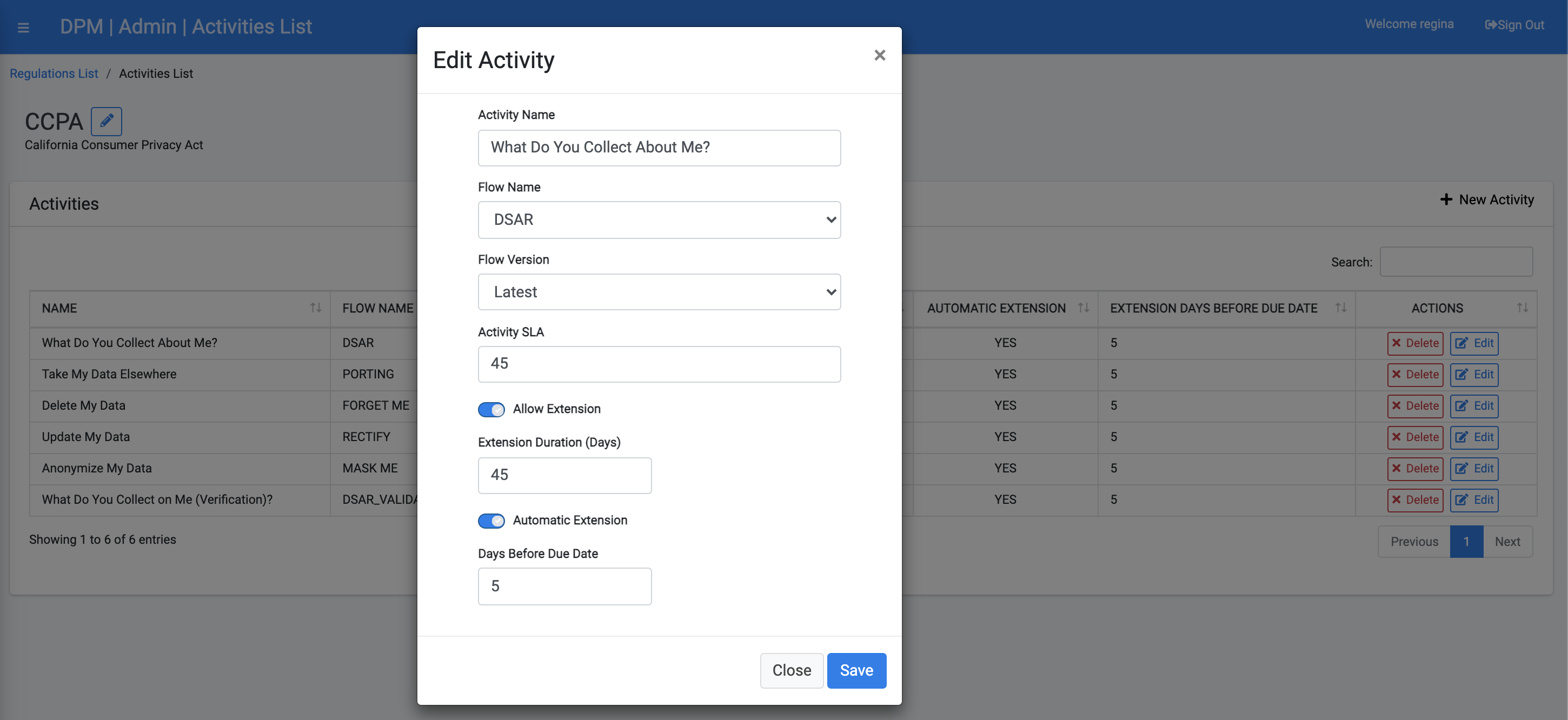
From this screen, the user can:
- Change the name of the Activity.
- Change the flow used to fulfill the request. This is accomplished by selecting one of the finalized flows from the drop-down list of available flows.
- Add a new flow by selecting the "Add a Flow" button. The “Create a new flow” screen is displayed.
- Update the flow version. If the option “latest” is selected, then each time a new version of the selected flow is marked as “finalized,” the Activity is automatically updated to use this latest flow.
- Update the Activity SLA, in hours.
- Define if the requests based on this activity can be extended, and if so, what is the extention length in days.
- Allows automatic extention of requests based on this activity. If automatic extention is allowed, define how many days before the request reaches the due date should it be automatically extended.
Any update performed on the Activity impacts only requests from the update moment forward. Requests that were already submitted will maintain the previous parameters.
Add an Activity
In order to add a new Activity to a Regulation, select the Regulation from the Regulation screen, then click the “Add an Activity” button on the “Regulation Activities” screen. The pop-up screen presented is the same as the one used for “Edit an Activity”.
Activities
Activity Details
When one of the lines in the Activities table is selected, or, by using the “Edit” icon, the system displays the “Edit Activity” pop-up screen.
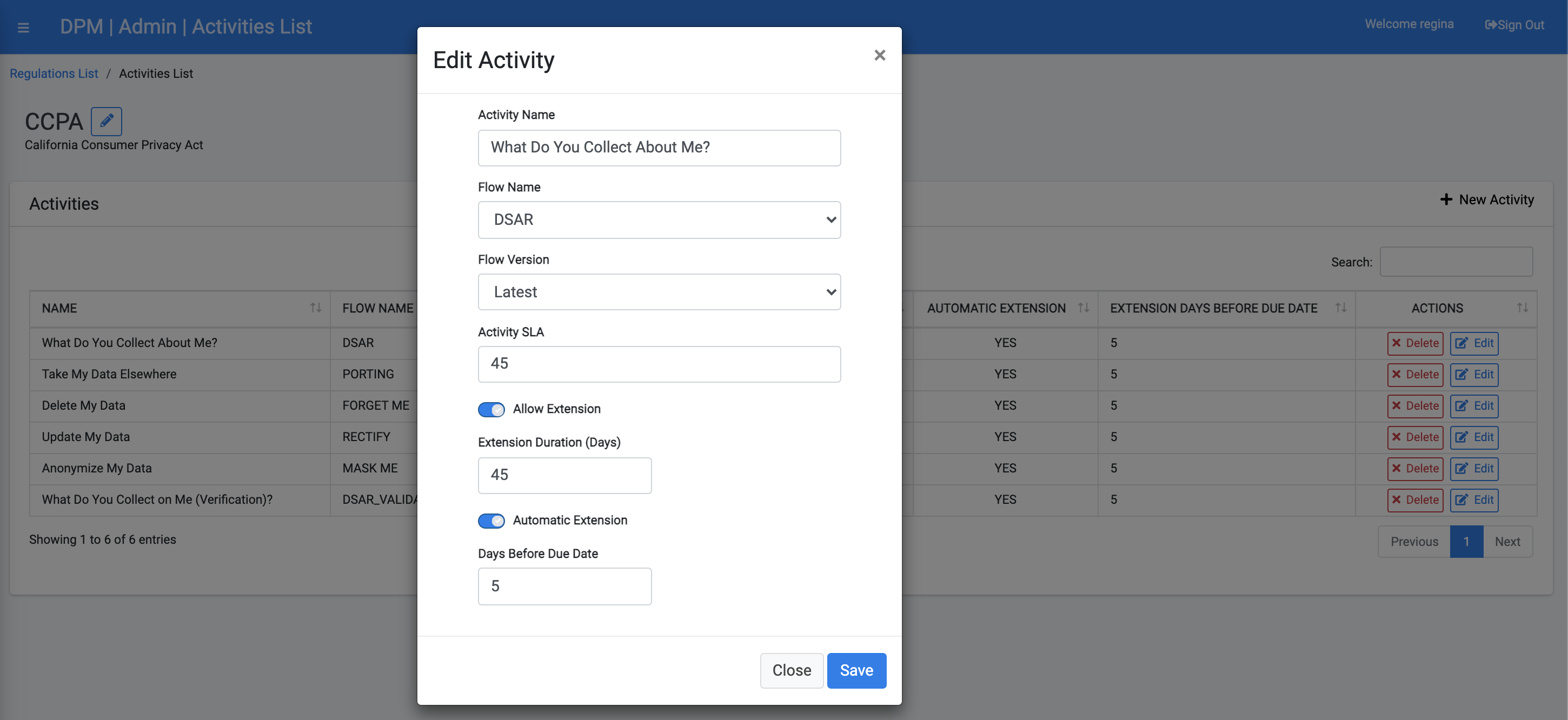
From this screen, the user can:
- Change the name of the Activity.
- Change the flow used to fulfill the request. This is accomplished by selecting one of the finalized flows from the drop-down list of available flows.
- Add a new flow by selecting the "Add a Flow" button. The “Create a new flow” screen is displayed.
- Update the flow version. If the option “latest” is selected, then each time a new version of the selected flow is marked as “finalized,” the Activity is automatically updated to use this latest flow.
- Update the Activity SLA, in hours.
- Define if the requests based on this activity can be extended, and if so, what is the extention length in days.
- Allows automatic extention of requests based on this activity. If automatic extention is allowed, define how many days before the request reaches the due date should it be automatically extended.
Any update performed on the Activity impacts only requests from the update moment forward. Requests that were already submitted will maintain the previous parameters.
Add an Activity
In order to add a new Activity to a Regulation, select the Regulation from the Regulation screen, then click the “Add an Activity” button on the “Regulation Activities” screen. The pop-up screen presented is the same as the one used for “Edit an Activity”.




