Search a Request
Search a request from the Representative menu by selecting the “Requests List” menu option. The displayed screen includes the list of existing requests and allows searching for a specific request based on multiple parameters.
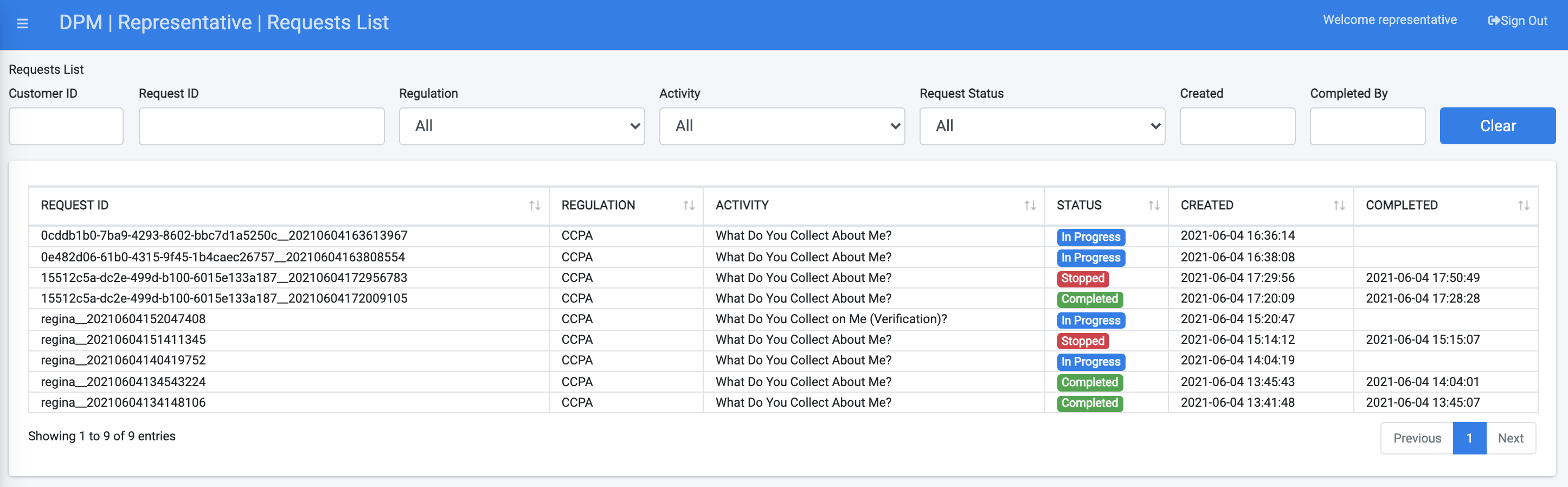
For the search criteria selected by a drop-down list or by selecting a date: Regulation, Activity, Request Status, Created and Completed – the search is executed upon a value selected.
For the search criteria entry fields: Customer ID and Request ID, typing in either the customer ID and Request ID fields, the search is invoked upon the first three stated characters or more.
Once the search results are presented, the representative can view further details of a specific request by clicking the row of this request, as shown in the next image.
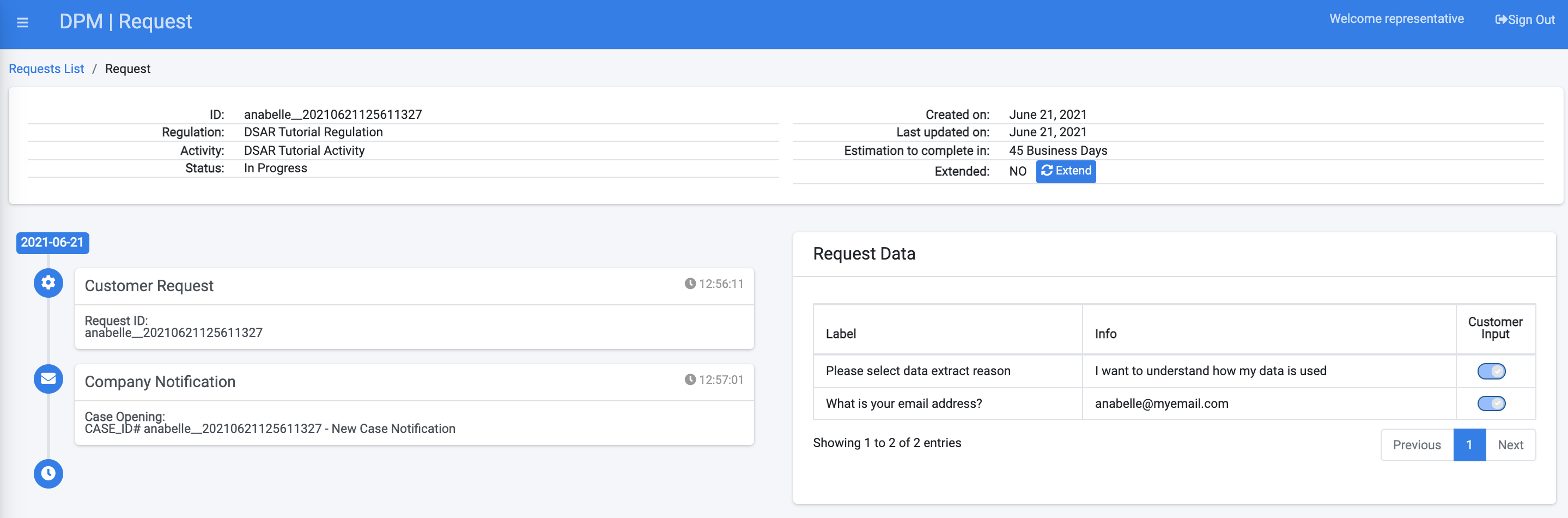
The top section of the screen includes the high level request information:

Request Timeline
The section that appears below the header, on the left side of the screen provides the main milestones of the request:
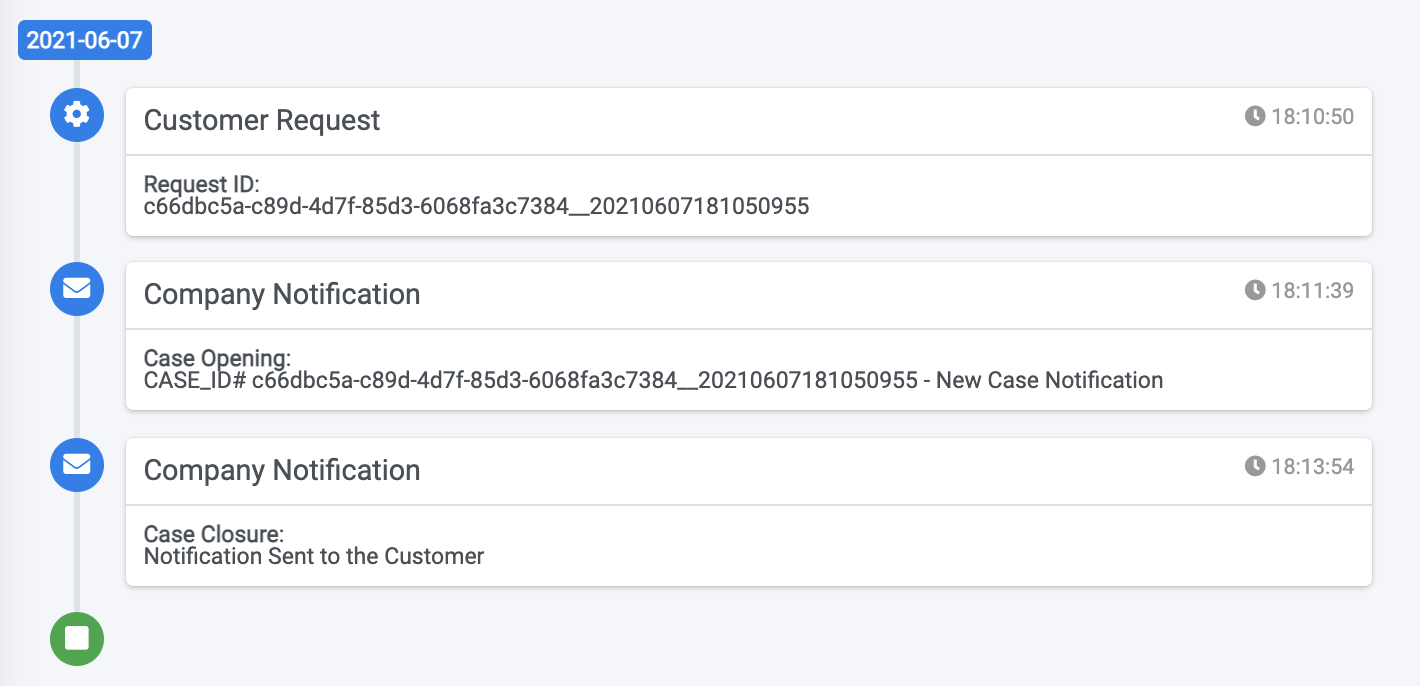
The timeline presents information such the date the request was submitted, the dates when notifications were sent to the customer, and the date when the request was completed.
Request Data
The section to the right of the screen shows detailed data originating from the request input and output attributes. 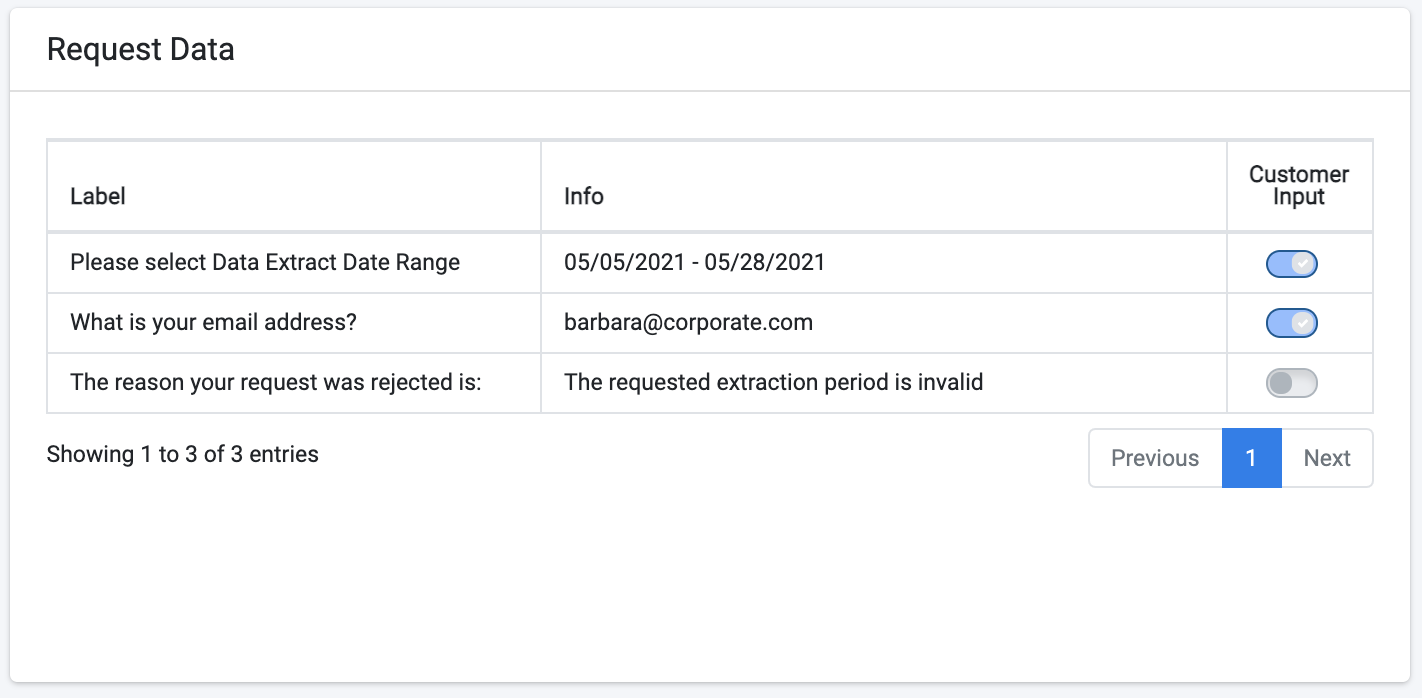
The information in this section includes the the inputs that were requested from the customer at the moment of the request submission, as well as information that was generated as part of the request fulfilment process and that were marked as "show to customer" at the Task configuration screen.
More details about the way to configure parameters so that they would appear on the Request Data section can be found in the Task Configuration section of the Administrator user guide.
Search a Request
Search a request from the Representative menu by selecting the “Requests List” menu option. The displayed screen includes the list of existing requests and allows searching for a specific request based on multiple parameters.
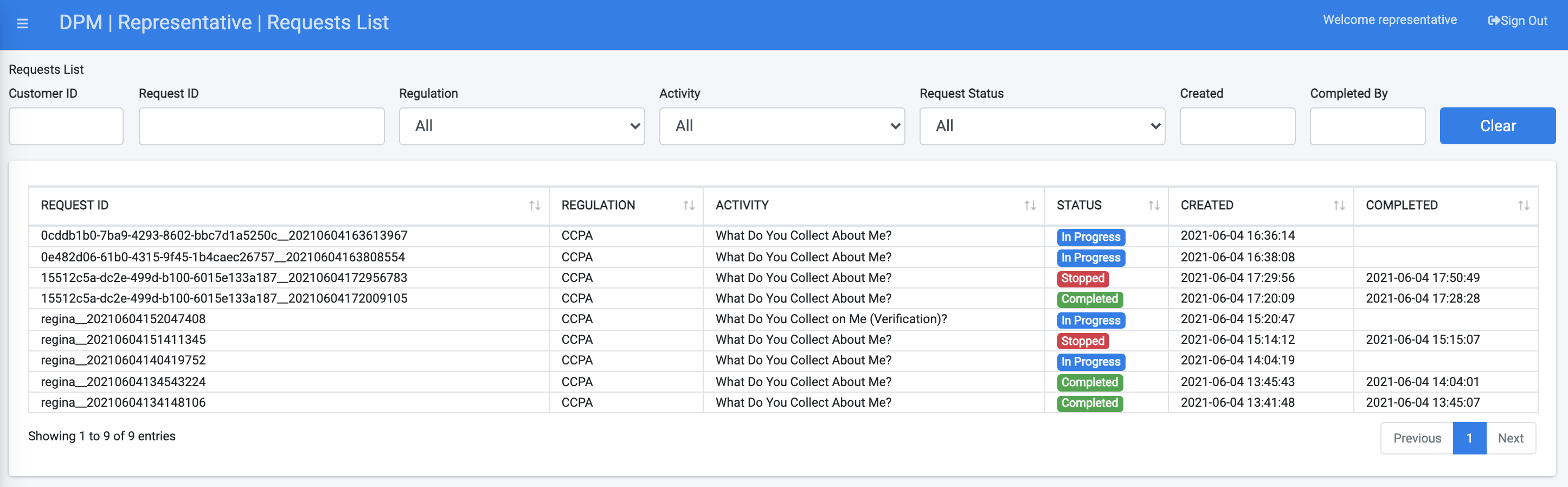
For the search criteria selected by a drop-down list or by selecting a date: Regulation, Activity, Request Status, Created and Completed – the search is executed upon a value selected.
For the search criteria entry fields: Customer ID and Request ID, typing in either the customer ID and Request ID fields, the search is invoked upon the first three stated characters or more.
Once the search results are presented, the representative can view further details of a specific request by clicking the row of this request, as shown in the next image.
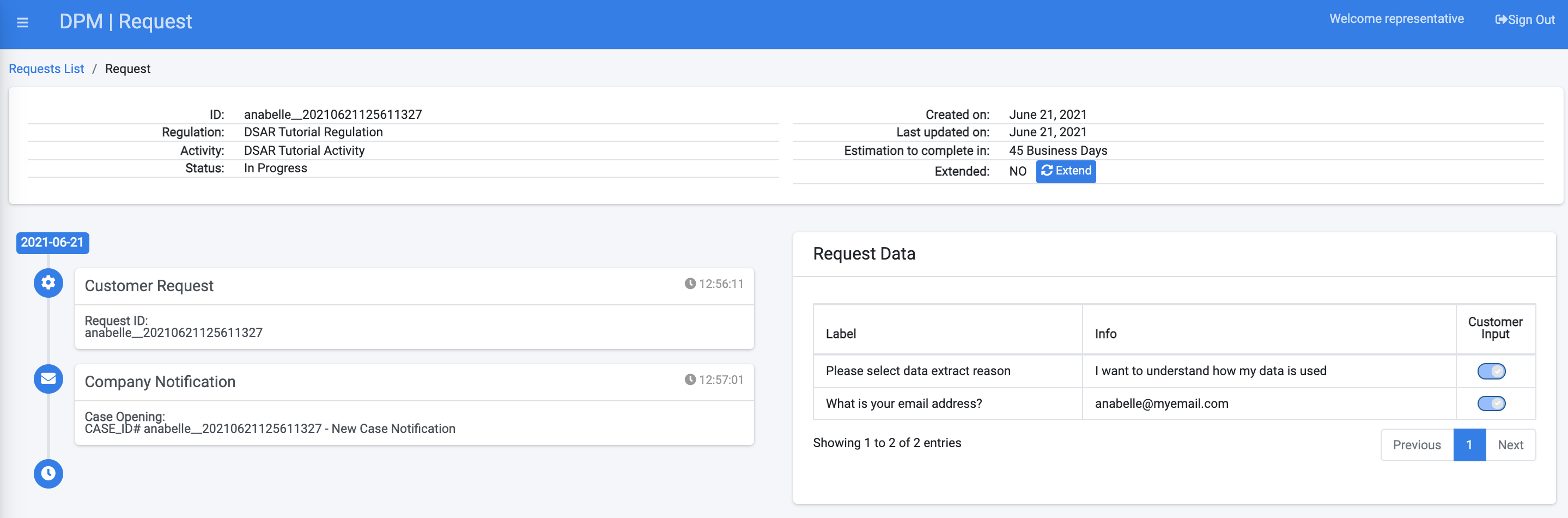
The top section of the screen includes the high level request information:

Request Timeline
The section that appears below the header, on the left side of the screen provides the main milestones of the request:
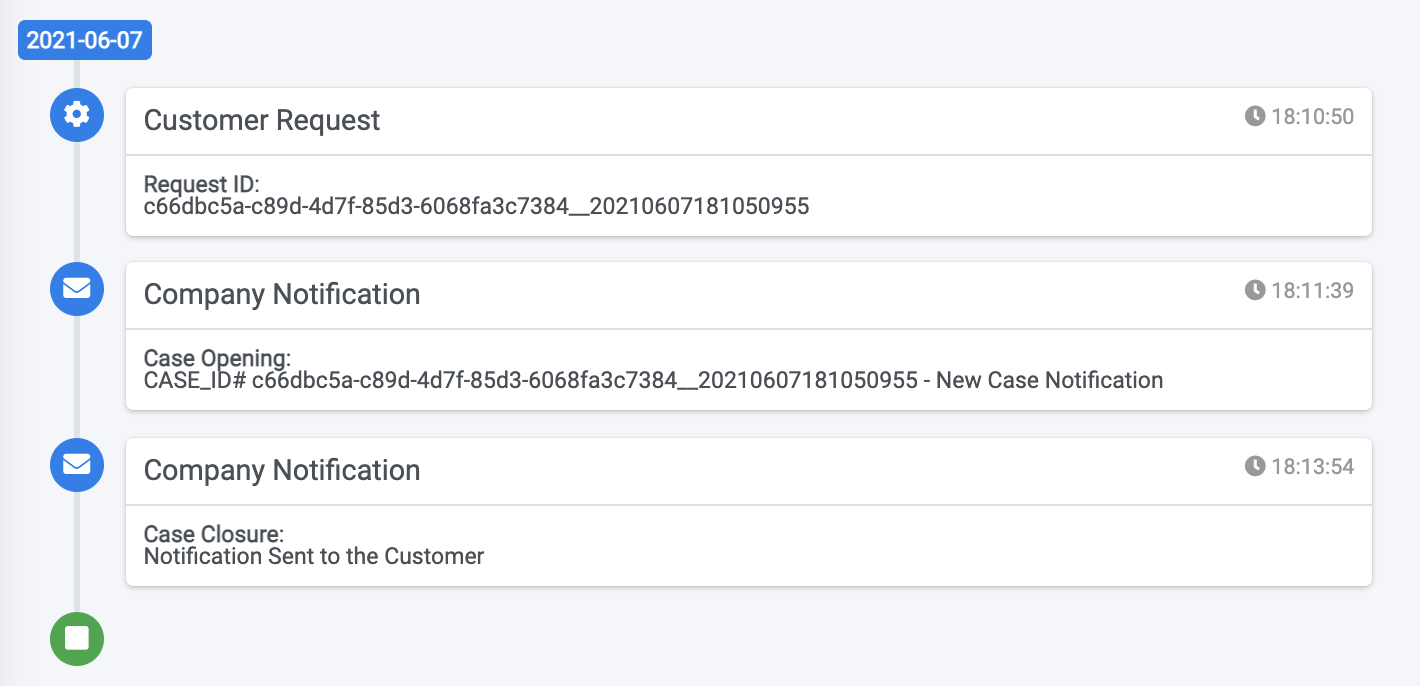
The timeline presents information such the date the request was submitted, the dates when notifications were sent to the customer, and the date when the request was completed.
Request Data
The section to the right of the screen shows detailed data originating from the request input and output attributes. 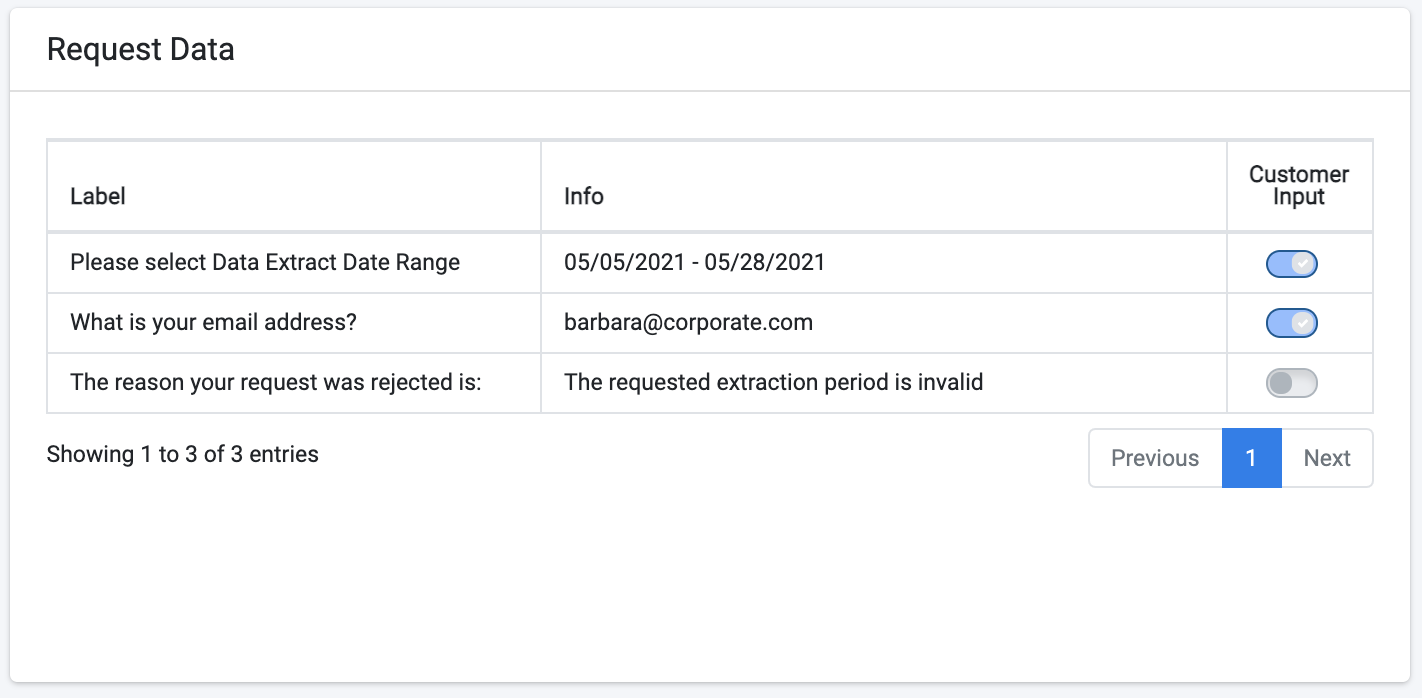
The information in this section includes the the inputs that were requested from the customer at the moment of the request submission, as well as information that was generated as part of the request fulfilment process and that were marked as "show to customer" at the Task configuration screen.
More details about the way to configure parameters so that they would appear on the Request Data section can be found in the Task Configuration section of the Administrator user guide.




