Business Entity Windows
A Business Entity (BE) represents the main entity of the data to be provisioned by TDM. A BE can have multiple LUs with either a flat or a hierarchical structure. For example, a Customer BE can have Customer Care, Billing, Ordering and Usage LUs. Each LU can be attached to multiple BEs.
Business Entities List Window
The Business Entities window displays a list of all BEs defined in the TDM. Only Admin users can create, edit or delete a BE. Other users can open BEs for viewing purposes only.
- To create a new BE, click the New Business Entity icon.
- To open a selected BE, click the Name value of the BE.
- To delete a BE, click the
 icon, located in the upper-right corner of the Business Entity window.
icon, located in the upper-right corner of the Business Entity window.
Business Entity Window
The Business Entity window displays information about a selected BE. It has 3 main sections:
- General Information, which consists of the BE Name and Description fields.
- Logical Units tab.
- Pre and Post Execution Processes tabs.
The following is an example of a Customer Business Entity window:
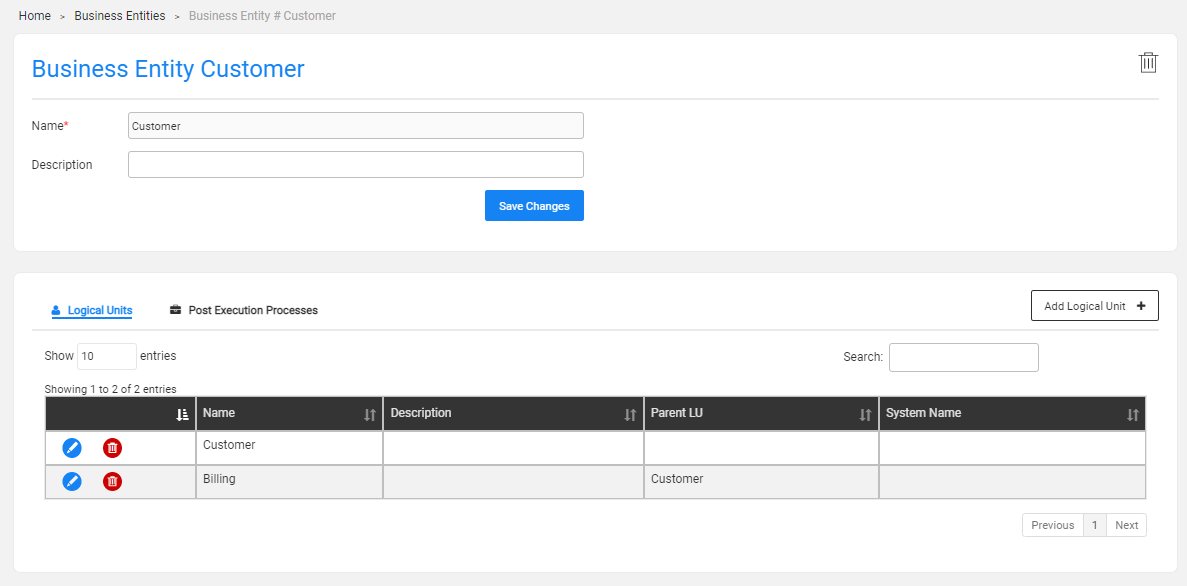
General Information Section
The General Information section consists of the BE Name, Description and the selected Execution mode. The Name setting is mandatory. Note that each active BE should have a specified Name. When there is an attempt to create several BEs with the same name, an error displays.
Task Execution Mode
TDM 9.2 introduces a new execution mode for TDM tasks: Vertical execution. This mode changes how the system handles Logical Unit (LU) hierarchies: Instead of the default Horizontal mode of executing system by system (where all entities are processed in one system before moving on to the next system in the hierarchy), the Vertical execution processes the complete LU hierarchy for each root entity before moving on to the next root entity. This execution mode is particularly useful when running TDM tasks on a large scale of entities as it ensures better cross-systems data consistency and data alignment.
The default Horizontal execution mode can be replaced with the Vertical execution mode. By default, the BE's execution mode impacts the execution of all tasks relating to the BE. However, the task creator can override the execution mode on a given task.
Logical Units Tab
To use a BE in a TDM task, it must have one or more LUs assigned to it.
How Do I Add an LU to a BE?
- Click Add Logical Unit + (top-right corner) to display the below Add Logical Units dialog box:
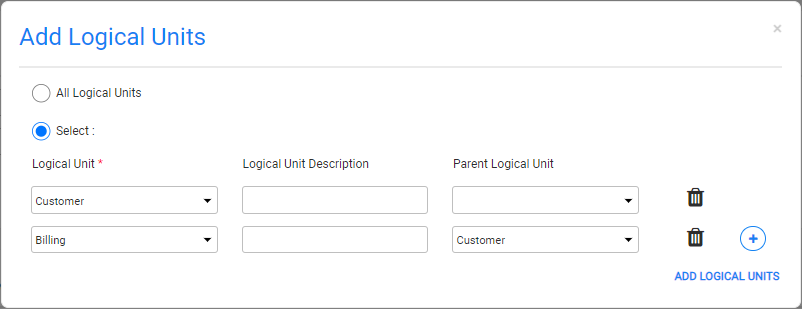
Do either:
Click the All Logical Units option button to attach all LUs that are deployed to Fabric and that are not attached to the BE. The LUs are attached to the BE in a flat structure whereby the Parent LU is empty. When needed, the LUs can be edited to populate the Parent LU and the Data Center settings.
Click the Select option button and select an LU from the Logical Unit drop-down list:
- Click
 to add or
to add or  to remove LUs to/from the BE.
to remove LUs to/from the BE. - Populate the following optional settings for each selected LU:
- Logical Unit Description.
- Parent Logical Unit - set a parent LU to build a hierarchy in the BE.
- Click
Click ADD LOGICAL UNITS to add the selected LUs to the BE.
Notes:
- Both Parent and Child LUs must be attached to the same BE.
- An LU can have 0-1 parents.
- An LU can have 0-N children.
- Several levels of parent-child hierarchies can be defined in a BE. Related examples are found in the Business Entity Overview.
Editing LU Settings
Click ![]() to edit or
to edit or ![]() to delete the LU from the BE. Note that the LU is deleted from the BE in the TDM DB.
to delete the LU from the BE. Note that the LU is deleted from the BE in the TDM DB.
Click for more information about TDM DB tables that hold the BE and LU relationship.
Pre and Post Execution Processes Tabs
These tabs enable adding pre and post execution processes. The pre-execution processes run in the beginning of the task's execution, before all related LUs have been executed. The post-execution processes run at the end of the task's execution, after all related LUs have been executed.
Examples:
- Running a cleanup flow before executing the task's LUs.
- Sending an email to the tester to notify that the execution of a task has ended.
The pre and post execution processes are Broadway flows defined in Fabric by the TDM implementor. The relationship between a pre or post execution process and a BE is many-to-many, namely, a BE can have several pre/post execution processes, and a pre/post execution process can be attached to multiple BEs. Note that a given flow can be attached as both - pre and post execution process - to a BE.
The task execution process executes the BATCH command on each pre and post execution process that is attached to the task. The execution order is set according to the execution order defined in the BE.
The pre and post execution processes are optional: A BE can be defined with no post-execution processes.
Note that the pre and post execution processes must be populated in the PostAndPreExecutionProcess MTable object to be displayed in the BE window.
How Do I Add a Pre or Post Execution Process to a BE?
Open the Pre Execution Processes or Post Execution Processes tabs and click Add Pre Execution Processes or Add Post Execution Processes to open a dialog box.
Click the Process Name and select a flow from the drop-down list that holds all pre/post execution processes deployed to Fabric.
Populate the Execution Order field with a numeric value to set the execution order. Processes with Execution Order 1 run first, followed by processes with Execution Order 2, etc. Note that an execution order can be set for several processes that are executed simultaneously.
Populate the Description field (optional).
Click ADD PRE/POST EXECUTION PROCESS to add the process to the BE.
Repeat steps 1-5 to add additional pre/post execution processes, if needed.
Click here for more information about the BE TDM DB tables and about the BE and the pre/post-execution processes relationship.
Business Entity Windows
A Business Entity (BE) represents the main entity of the data to be provisioned by TDM. A BE can have multiple LUs with either a flat or a hierarchical structure. For example, a Customer BE can have Customer Care, Billing, Ordering and Usage LUs. Each LU can be attached to multiple BEs.
Business Entities List Window
The Business Entities window displays a list of all BEs defined in the TDM. Only Admin users can create, edit or delete a BE. Other users can open BEs for viewing purposes only.
- To create a new BE, click the New Business Entity icon.
- To open a selected BE, click the Name value of the BE.
- To delete a BE, click the
 icon, located in the upper-right corner of the Business Entity window.
icon, located in the upper-right corner of the Business Entity window.
Business Entity Window
The Business Entity window displays information about a selected BE. It has 3 main sections:
- General Information, which consists of the BE Name and Description fields.
- Logical Units tab.
- Pre and Post Execution Processes tabs.
The following is an example of a Customer Business Entity window:
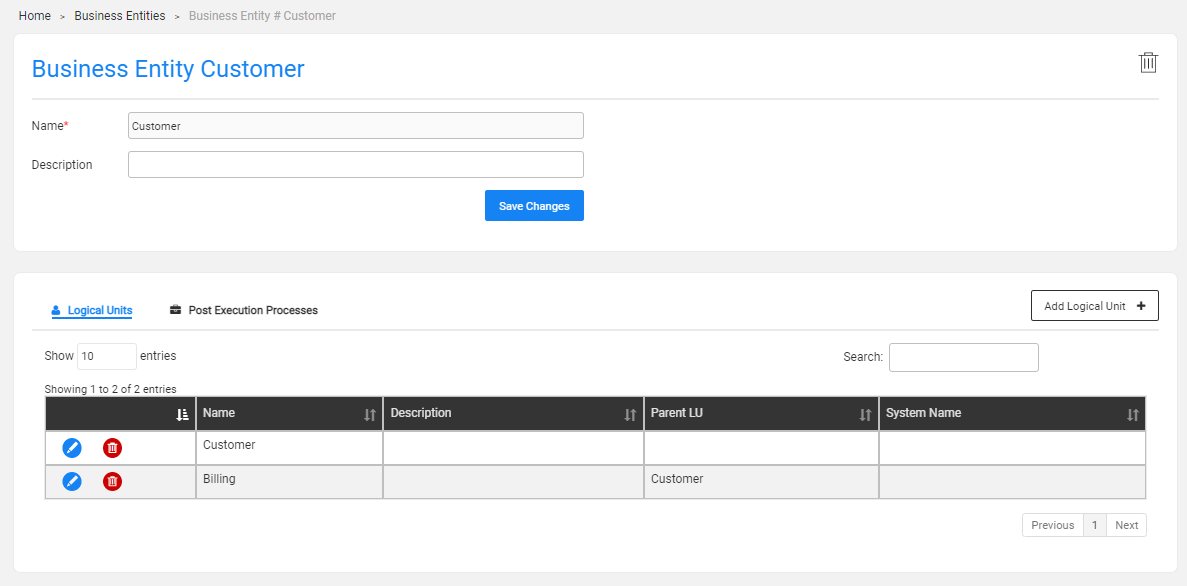
General Information Section
The General Information section consists of the BE Name, Description and the selected Execution mode. The Name setting is mandatory. Note that each active BE should have a specified Name. When there is an attempt to create several BEs with the same name, an error displays.
Task Execution Mode
TDM 9.2 introduces a new execution mode for TDM tasks: Vertical execution. This mode changes how the system handles Logical Unit (LU) hierarchies: Instead of the default Horizontal mode of executing system by system (where all entities are processed in one system before moving on to the next system in the hierarchy), the Vertical execution processes the complete LU hierarchy for each root entity before moving on to the next root entity. This execution mode is particularly useful when running TDM tasks on a large scale of entities as it ensures better cross-systems data consistency and data alignment.
The default Horizontal execution mode can be replaced with the Vertical execution mode. By default, the BE's execution mode impacts the execution of all tasks relating to the BE. However, the task creator can override the execution mode on a given task.
Logical Units Tab
To use a BE in a TDM task, it must have one or more LUs assigned to it.
How Do I Add an LU to a BE?
- Click Add Logical Unit + (top-right corner) to display the below Add Logical Units dialog box:
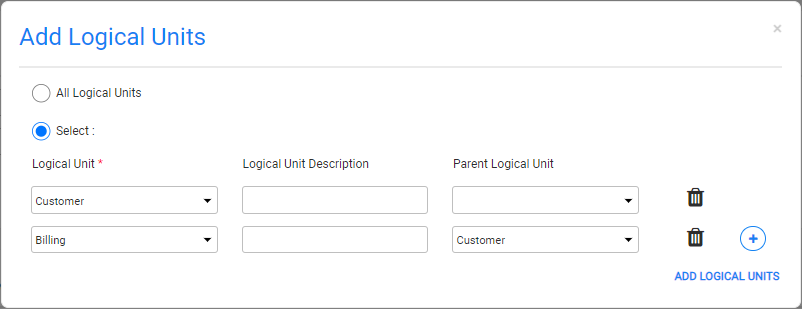
Do either:
Click the All Logical Units option button to attach all LUs that are deployed to Fabric and that are not attached to the BE. The LUs are attached to the BE in a flat structure whereby the Parent LU is empty. When needed, the LUs can be edited to populate the Parent LU and the Data Center settings.
Click the Select option button and select an LU from the Logical Unit drop-down list:
- Click
 to add or
to add or  to remove LUs to/from the BE.
to remove LUs to/from the BE. - Populate the following optional settings for each selected LU:
- Logical Unit Description.
- Parent Logical Unit - set a parent LU to build a hierarchy in the BE.
- Click
Click ADD LOGICAL UNITS to add the selected LUs to the BE.
Notes:
- Both Parent and Child LUs must be attached to the same BE.
- An LU can have 0-1 parents.
- An LU can have 0-N children.
- Several levels of parent-child hierarchies can be defined in a BE. Related examples are found in the Business Entity Overview.
Editing LU Settings
Click ![]() to edit or
to edit or ![]() to delete the LU from the BE. Note that the LU is deleted from the BE in the TDM DB.
to delete the LU from the BE. Note that the LU is deleted from the BE in the TDM DB.
Click for more information about TDM DB tables that hold the BE and LU relationship.
Pre and Post Execution Processes Tabs
These tabs enable adding pre and post execution processes. The pre-execution processes run in the beginning of the task's execution, before all related LUs have been executed. The post-execution processes run at the end of the task's execution, after all related LUs have been executed.
Examples:
- Running a cleanup flow before executing the task's LUs.
- Sending an email to the tester to notify that the execution of a task has ended.
The pre and post execution processes are Broadway flows defined in Fabric by the TDM implementor. The relationship between a pre or post execution process and a BE is many-to-many, namely, a BE can have several pre/post execution processes, and a pre/post execution process can be attached to multiple BEs. Note that a given flow can be attached as both - pre and post execution process - to a BE.
The task execution process executes the BATCH command on each pre and post execution process that is attached to the task. The execution order is set according to the execution order defined in the BE.
The pre and post execution processes are optional: A BE can be defined with no post-execution processes.
Note that the pre and post execution processes must be populated in the PostAndPreExecutionProcess MTable object to be displayed in the BE window.
How Do I Add a Pre or Post Execution Process to a BE?
Open the Pre Execution Processes or Post Execution Processes tabs and click Add Pre Execution Processes or Add Post Execution Processes to open a dialog box.
Click the Process Name and select a flow from the drop-down list that holds all pre/post execution processes deployed to Fabric.
Populate the Execution Order field with a numeric value to set the execution order. Processes with Execution Order 1 run first, followed by processes with Execution Order 2, etc. Note that an execution order can be set for several processes that are executed simultaneously.
Populate the Description field (optional).
Click ADD PRE/POST EXECUTION PROCESS to add the process to the BE.
Repeat steps 1-5 to add additional pre/post execution processes, if needed.
Click here for more information about the BE TDM DB tables and about the BE and the pre/post-execution processes relationship.





