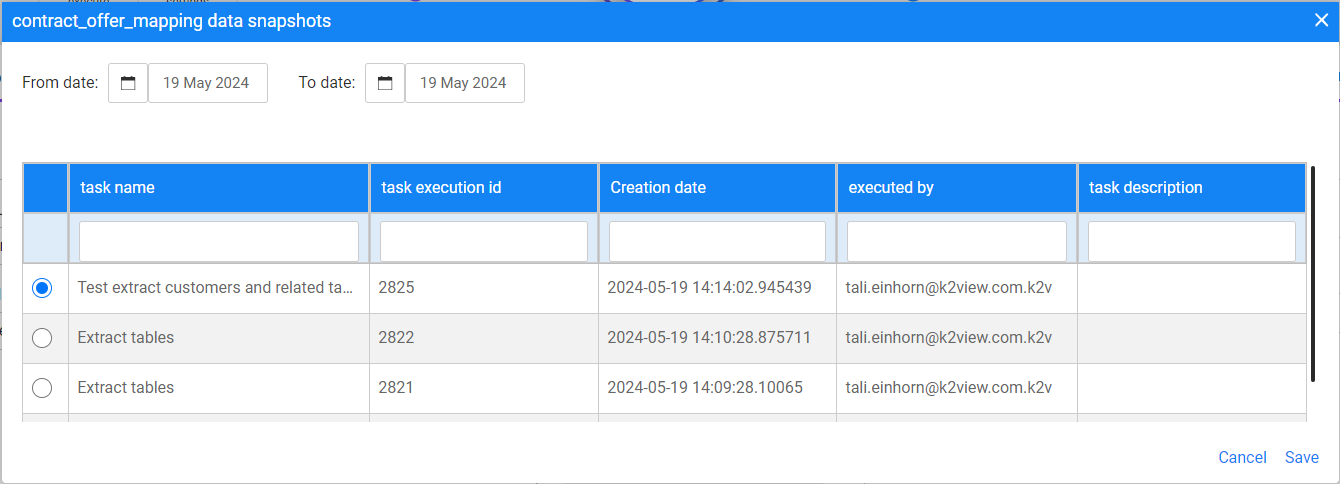Task — Source Component — Tables
Tables is a data selection option that allows the creation of TDM tasks on tables only, without any association to a Business Entity. Users can select all or specific tables that are included in the DB interfaces of the chosen source environment.
The following information needs to be set for the Tables data selection option:
Source environment — select a TDM environment from the drop-down list that displays available source environments. If the selected source environment is defined as containing sensitive data in the Environment window's settings, a PII icon will appear next to the selected source environment, indicating that its 'Sensitive data is masked'.
Policy for fetching data — this setting defines whether the data needs to be extracted from the source environment or can be retrieved from the Test Data Store (Fabric). The following options are available:
All data from [source environment name] — extract the tables from the source environment.
Selected snapshot (version) — retrieve a selected data snapshot (version) created in the Test Data Store by previous task executions. The task execution does not access the source environment directly.
Note that option 1 is not available if the source environment is set with Do not Sync option.
Tables — the task displays the source environment's active interfaces. Click the required interface to view its schemas. If needed, click a schema to view its tables. You can select tables in the task using one of the following methods:
- Check the checkbox next to the schema to select all of its tables, and click the blue arrow icon to move these tables to the Table name area:
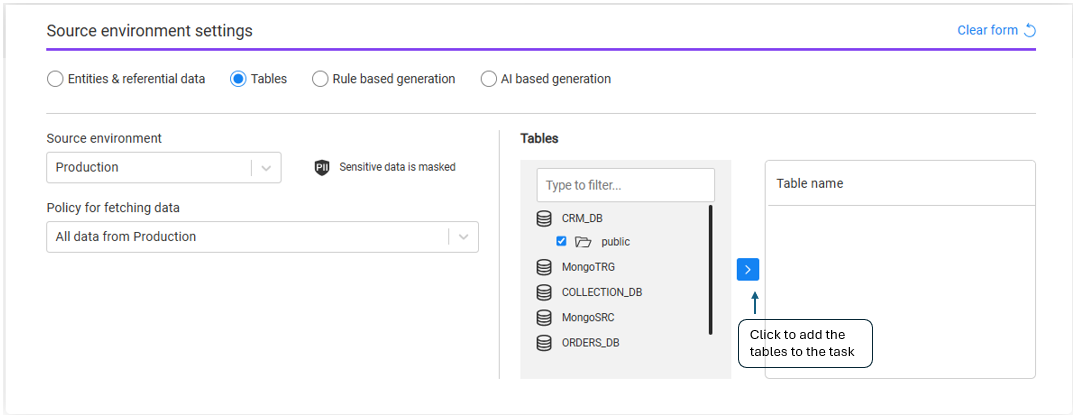
- Click the schema to view its tables, check the checkboxes of the required tables, and click the blue arrow icon to move these tables to the Table name area:
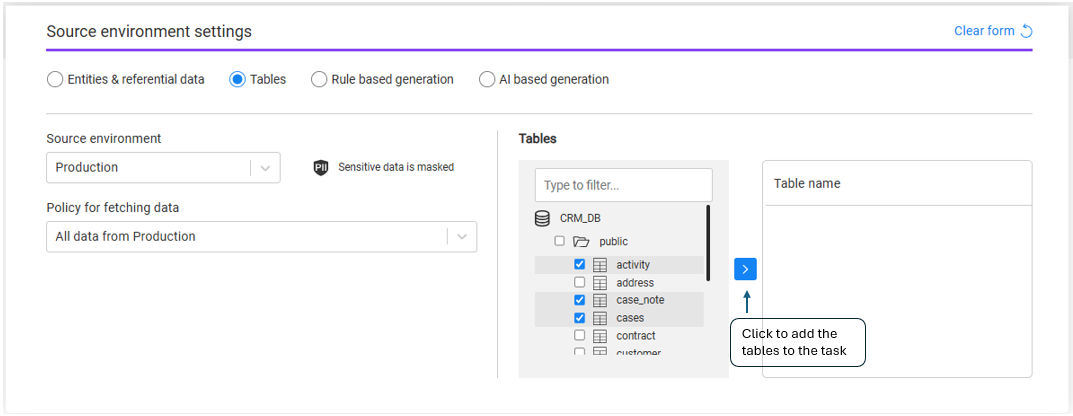
Note that the Source component defines the table list. However, a filter on the extracted records for each selected table can be added in the Subset component.
- Removing selected tables: Click the trash icon next to Table name to remove all selected tables from the task, or click the trash icon next to a specific table to remove only that table from the task:
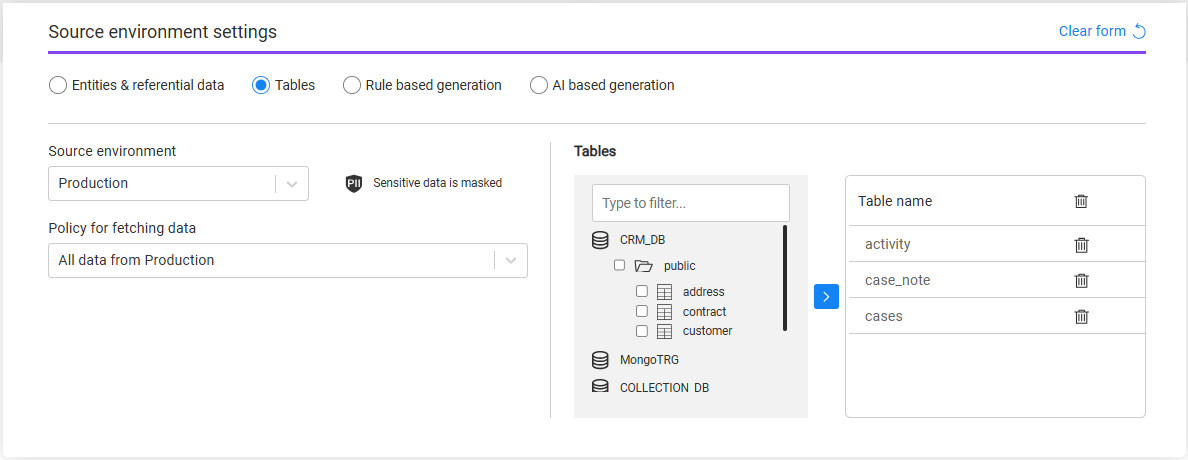
- Loading pre-extracted tables: If the Policy for fetching data field is set to Select snapshot (version), each selected table displays its latest data version:

The Table version (shown in the above image) is the name of the task that extracted the table's snapshot. Upon clicking, a pop-up window appears showing all available versions (see image below), enabling the user to select an alternative table version if required:
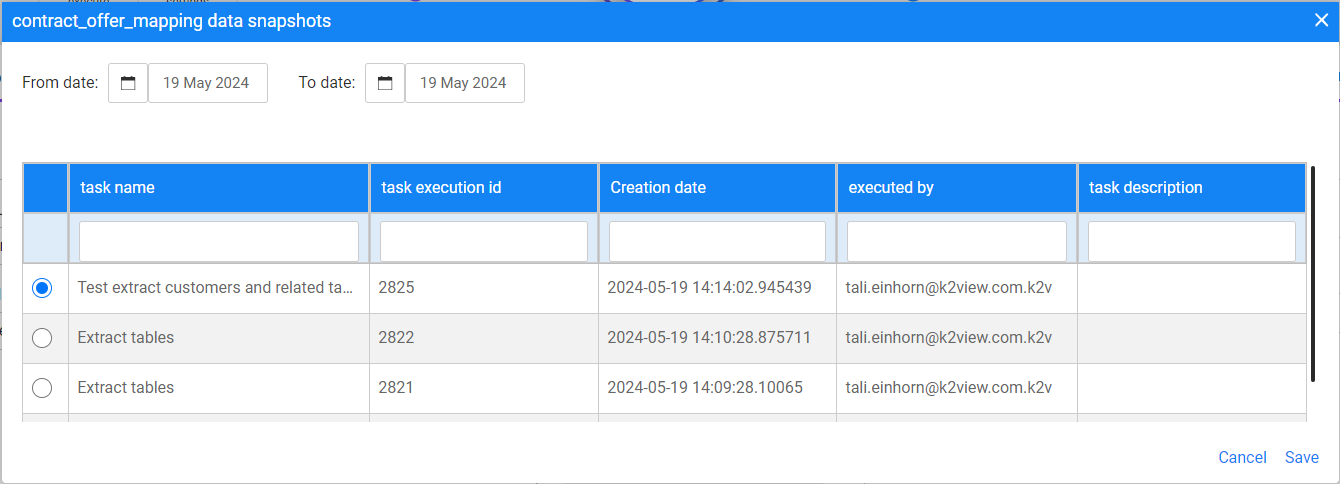
Task — Source Component — Tables
Tables is a data selection option that allows the creation of TDM tasks on tables only, without any association to a Business Entity. Users can select all or specific tables that are included in the DB interfaces of the chosen source environment.
The following information needs to be set for the Tables data selection option:
Source environment — select a TDM environment from the drop-down list that displays available source environments. If the selected source environment is defined as containing sensitive data in the Environment window's settings, a PII icon will appear next to the selected source environment, indicating that its 'Sensitive data is masked'.
Policy for fetching data — this setting defines whether the data needs to be extracted from the source environment or can be retrieved from the Test Data Store (Fabric). The following options are available:
All data from [source environment name] — extract the tables from the source environment.
Selected snapshot (version) — retrieve a selected data snapshot (version) created in the Test Data Store by previous task executions. The task execution does not access the source environment directly.
Note that option 1 is not available if the source environment is set with Do not Sync option.
Tables — the task displays the source environment's active interfaces. Click the required interface to view its schemas. If needed, click a schema to view its tables. You can select tables in the task using one of the following methods:
- Check the checkbox next to the schema to select all of its tables, and click the blue arrow icon to move these tables to the Table name area:
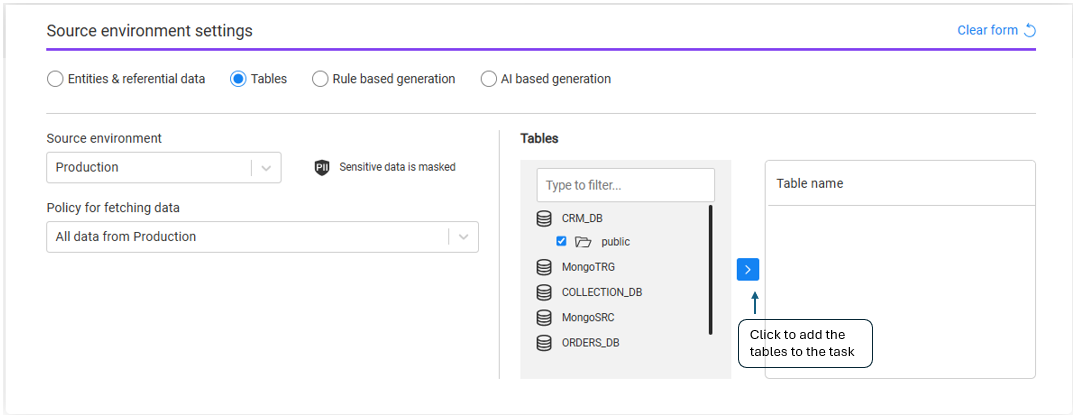
- Click the schema to view its tables, check the checkboxes of the required tables, and click the blue arrow icon to move these tables to the Table name area:
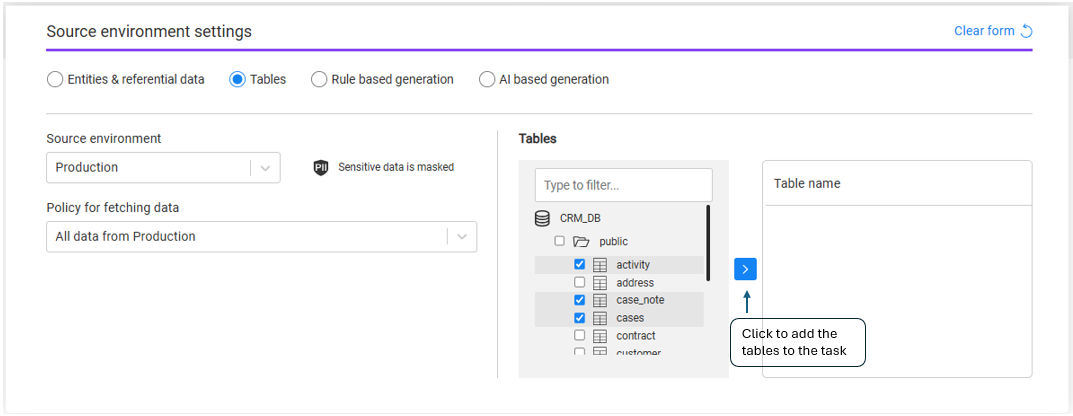
Note that the Source component defines the table list. However, a filter on the extracted records for each selected table can be added in the Subset component.
- Removing selected tables: Click the trash icon next to Table name to remove all selected tables from the task, or click the trash icon next to a specific table to remove only that table from the task:
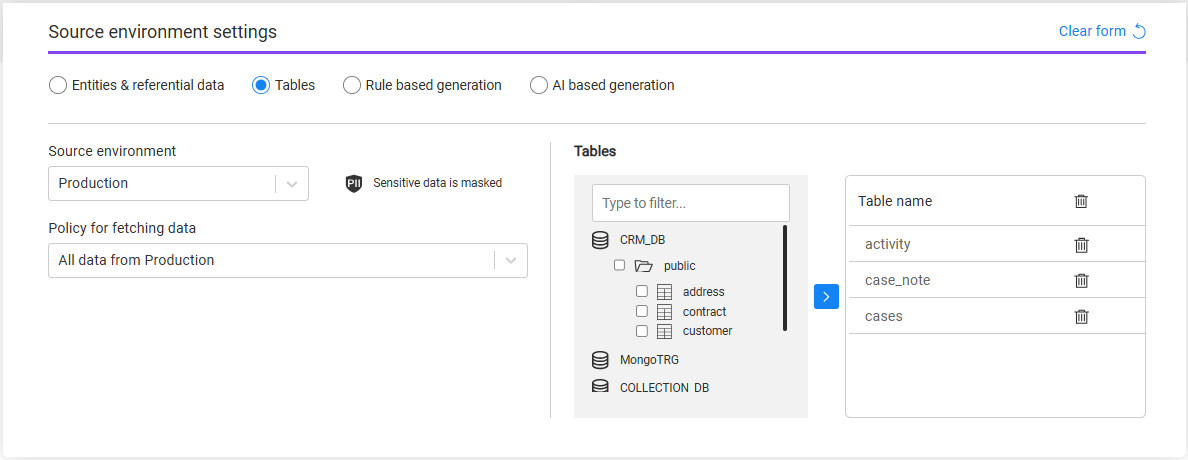
- Loading pre-extracted tables: If the Policy for fetching data field is set to Select snapshot (version), each selected table displays its latest data version:

The Table version (shown in the above image) is the name of the task that extracted the table's snapshot. Upon clicking, a pop-up window appears showing all available versions (see image below), enabling the user to select an alternative table version if required: