Fabric Studio - Launching the IntelliJ IDE
Access IntelliJ from Fabric studio
Once installed on your Windows environment, IntelliJ can be easily accessed from Fabric Studio. To do so:
- Right click on any Java file in your project tree,
- Select the Open in IntelliJ option.
Note that you can also start IntelliJ on any java file by typing ctrl+I.
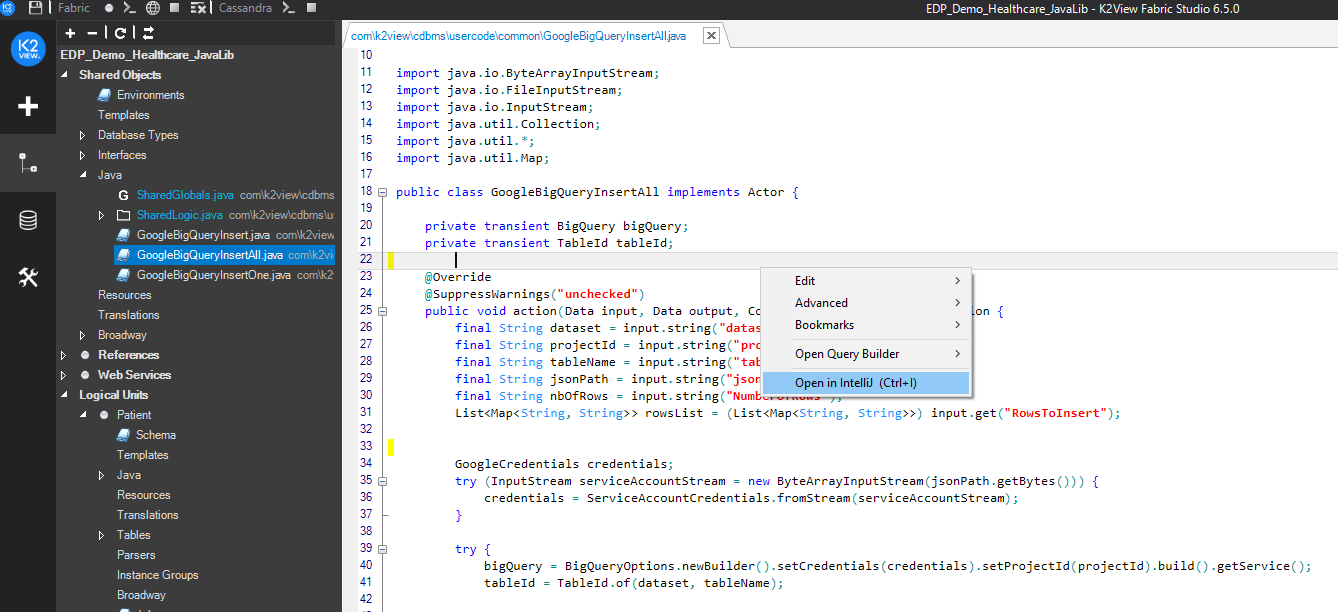
IntelliJ will start in the background and open-up on the selected file:
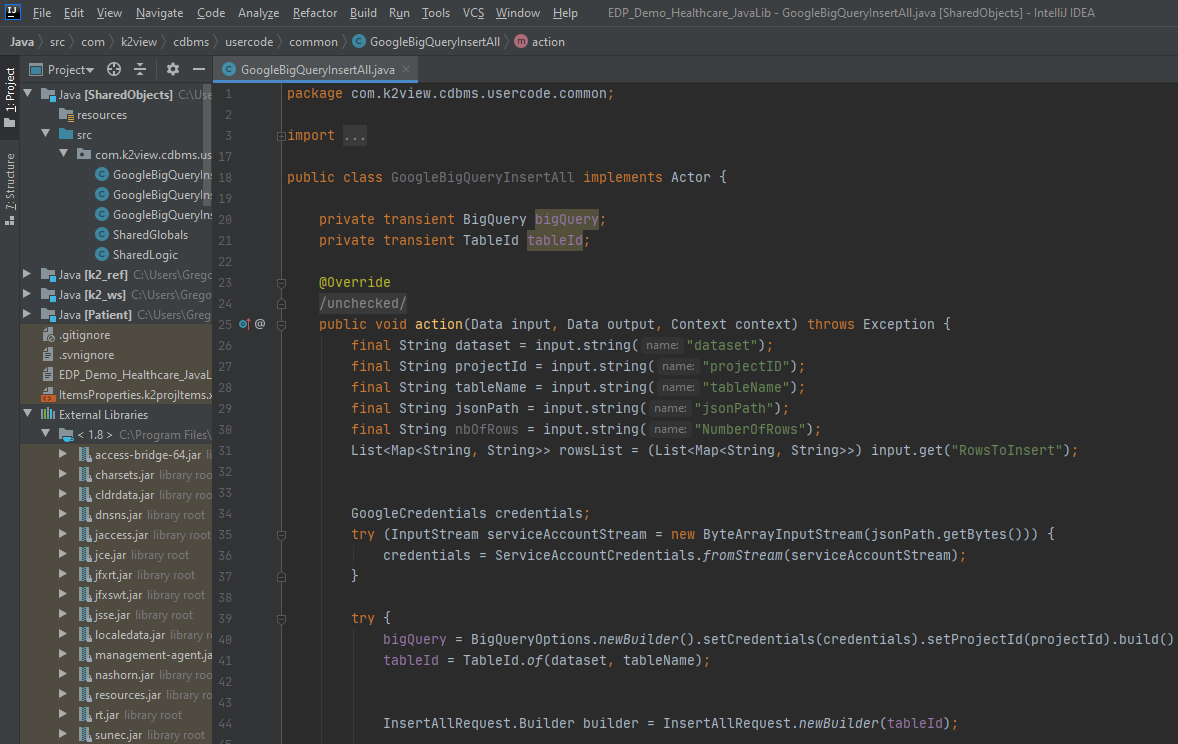
As can be seen in the figure above, all Fabric-related Java files and resources for your project are accessible from the left-hand project tree panel.
In cases where both Fabric Studio Java Editor and IntelliJ IDE are opened on your machine, any manual code update in either environment will be instanteneously reflected in the other.
In addition, all the libraries and dependencies featured in your project are also be exposed in the project tree.
Code Completion
All your java extensions or Fabric built-in functions and libraries appear in the hovering menu on the code/function you are currently writing, as explained in the following articles:
Fabric Studio - Launching the IntelliJ IDE
Access IntelliJ from Fabric studio
Once installed on your Windows environment, IntelliJ can be easily accessed from Fabric Studio. To do so:
- Right click on any Java file in your project tree,
- Select the Open in IntelliJ option.
Note that you can also start IntelliJ on any java file by typing ctrl+I.
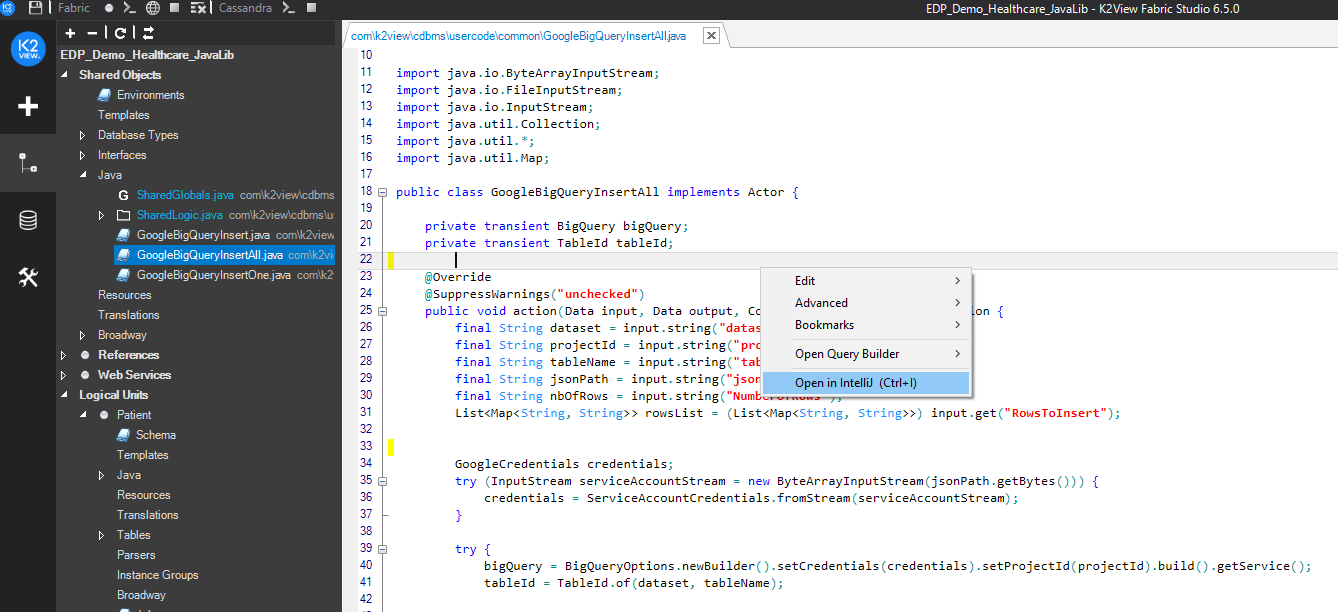
IntelliJ will start in the background and open-up on the selected file:
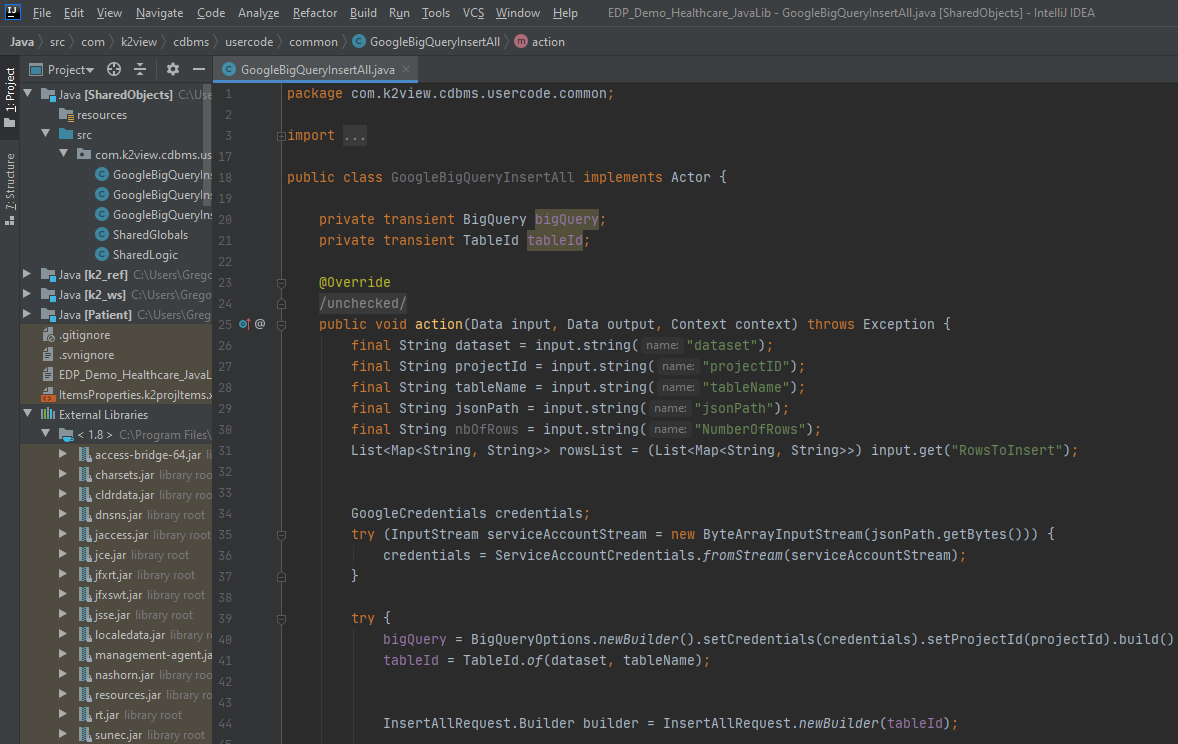
As can be seen in the figure above, all Fabric-related Java files and resources for your project are accessible from the left-hand project tree panel.
In cases where both Fabric Studio Java Editor and IntelliJ IDE are opened on your machine, any manual code update in either environment will be instanteneously reflected in the other.
In addition, all the libraries and dependencies featured in your project are also be exposed in the project tree.
Code Completion
All your java extensions or Fabric built-in functions and libraries appear in the hovering menu on the code/function you are currently writing, as explained in the following articles:




