Fabric Project Tree
A Fabric project has a tree-like structure known as the Project Tree which displays components in a hierarchical order. Each entity in the tree initiates different actions.
The Project Tree is displayed on the left side of the Fabric Studio window.
To initiate an action, right click a component and select the action. For example, to create a new flow right click Broadway in the Project Tree.
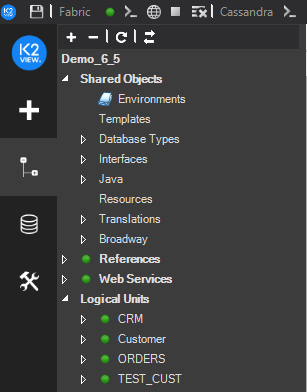
Click for more information about UI Components and Menus.
Click for more information about Creating a New Project.
Project Tree Components
The name of the currently active project in the Studio is displayed at the top of the project’s tree and the related Git/SVN branch. In the example above the main branch is used.
Each project has the following main components:
Shared Objects used by all Logical Units and project references and may include the following sub-branches:
- Globals
- Environments
- Database types
- Interfaces
- Functions
- Java
- Resources, files that can be saved as part of a project. For example, an Excel file.
- Translations
- Broadway
References, reference information that can be used throughout the LU instances and may include the following sub-branches:
- Java, Globals and Functions
- Resources
- Translation
- Tables
- IID Finder
Web Services, a collection of functions that can be exposed through Fabric’s Web Service layer which may include the following sub-components:
- Java
- Resource files and Graphit objects.
Logical Units, a collection of all Logical Units defined in the project.
Project Components Prefix Conventions
Using a common prefix for each project component improves maintenance throughout a shared implementation.
The following lists the recommended project component prefixes conventions:
|
Component |
Recommended Prefix |
|
Function |
fn% |
|
Input parameter |
i_% |
|
Output Parameters |
o_% |
|
web services |
ws% |
|
table Population |
pop% |
|
Parser |
par% |
|
translation |
trn% |
|
Instance group |
Ig% |
Note that when using the above prefix conventions, it is also recommended to use meaningful names for the project’s components.
Fabric Project Tree
A Fabric project has a tree-like structure known as the Project Tree which displays components in a hierarchical order. Each entity in the tree initiates different actions.
The Project Tree is displayed on the left side of the Fabric Studio window.
To initiate an action, right click a component and select the action. For example, to create a new flow right click Broadway in the Project Tree.
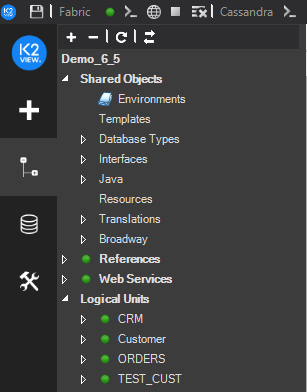
Click for more information about UI Components and Menus.
Click for more information about Creating a New Project.
Project Tree Components
The name of the currently active project in the Studio is displayed at the top of the project’s tree and the related Git/SVN branch. In the example above the main branch is used.
Each project has the following main components:
Shared Objects used by all Logical Units and project references and may include the following sub-branches:
- Globals
- Environments
- Database types
- Interfaces
- Functions
- Java
- Resources, files that can be saved as part of a project. For example, an Excel file.
- Translations
- Broadway
References, reference information that can be used throughout the LU instances and may include the following sub-branches:
- Java, Globals and Functions
- Resources
- Translation
- Tables
- IID Finder
Web Services, a collection of functions that can be exposed through Fabric’s Web Service layer which may include the following sub-components:
- Java
- Resource files and Graphit objects.
Logical Units, a collection of all Logical Units defined in the project.
Project Components Prefix Conventions
Using a common prefix for each project component improves maintenance throughout a shared implementation.
The following lists the recommended project component prefixes conventions:
|
Component |
Recommended Prefix |
|
Function |
fn% |
|
Input parameter |
i_% |
|
Output Parameters |
o_% |
|
web services |
ws% |
|
table Population |
pop% |
|
Parser |
par% |
|
translation |
trn% |
|
Instance group |
Ig% |
Note that when using the above prefix conventions, it is also recommended to use meaningful names for the project’s components.




