Environment Permission Sets Tab
TDM Environment permission sets are set on an environment level and are assigned to testers. Each permission set defines a list of permissions related to the creation and execution of TDM tasks in an environment. Testers can only create and execute a TDM task if they are assigned to one of the environment's permission sets.
A TDM Environment permission set is an optional setting in an environment and can be created, edited or deleted by an Admin user or the Environment Owner. An environment without a permission set or without testers attached to a permission set, can only be used by Admin users or by Environment Owners.
An environment's permission sets are displayed in the Permission Sets tab in the Environment window:
- To create a new permission set , click New Permission Set, populate the permission set's settings and then click Add.
- To open a permission set, click the Name of the permission set and then click Save Changes.
- To delete a permission set, click the
 icon in the right corner of the window.
icon in the right corner of the window.
Permission Set Window
The Permission Set window defines the TDM Environment permissions and the list of testers assigned to it as displayed in the following example:
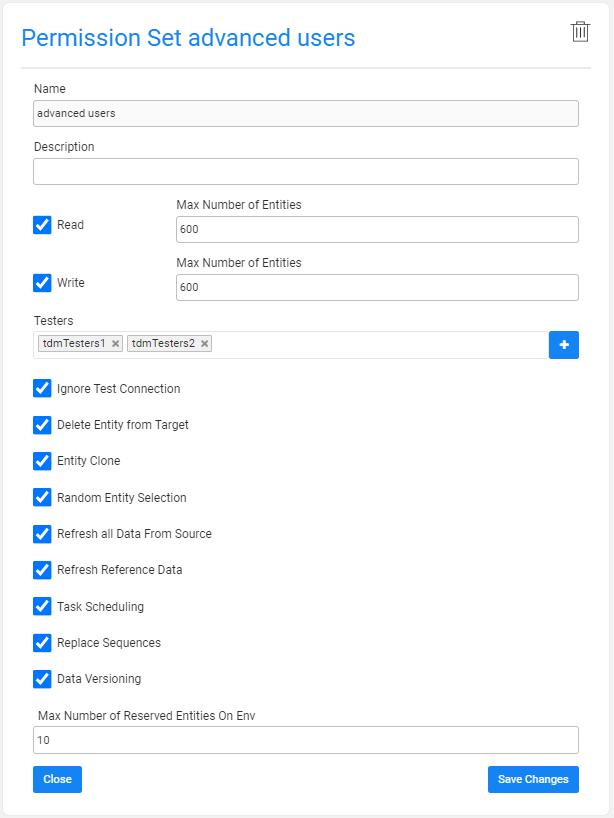
The Permission Set window has the following settings:
Name
The name of the TDM Environment permission set. (Mandatory). Note that a specific name can be assigned to only one active permission set. An error is displayed when an attempt is made to create several permission sets with the same name.
Description
A description of the TDM Environment permission set. (Optional).
Read and Write and Number of Entities
Read access can be granted on a source environment, i.e. the environment type is Source or Both.
Write access can be granted on a target environment, i.e. the environment type is Target or Both.
When an Environment Type is Both it can have both read and write access to both the source and target. The TDM Environment permission sets in these environments can have both read and write access or read or write only access.
Example:
ENV1 can be a source or target environment. The environment has two permission sets:
Set1, enables Read only access. Testers with this permission set can only select this environment as a source environment in a TDM task.
Set2, enables Write only access. Testers with this permission set can only select this environment as a target environment in a TDM task.
Set3, enables both Read and Write access. Testers with this permission set can select this environment as a source and/or target environment in a TDM task.
The Number of Entities indicates the maximum number of entities processed by a task and must be set for each access type. The Number of Entities is set on both Read and Write access types. A different number of entities can be set for each access type.
Example:
Read Number of Entities = 1000. Write Number of Entities = 10.
The user attached to this permission set can run the following tasks on this environment:
- Select the environment as a source environment and create a task on up to 1000 entities.
- Select the environment as a target environment and create a task on up to 10 entities.
Click for more information about setting the number of entities on a TDM load task.
Testers
Attach testers to the TDM Environment permission set. The connection of a tester to a testing environment is established by connecting the tester to the environment's permission set.
A TDM Environment's permission set can be attached to selected testers, selected user group (Fabric roles), or to all TDM users.
Note that although an environment's permission set without testers is not usable, the Testers setting is optional and enables creating permission sets and then adding them to testers at a later stage.
Adding all TDM Users to the TDM Environment Permission Set
The All option is used to enable the permission set for all TDM users. To do so, click Testers and then select ALL.
Alternatively, click the ![]() icon next to the Testers setting. A popup window is displayed:
icon next to the Testers setting. A popup window is displayed:

Check the All Users checkbox.
Adding Selected TDM Users to the TDM Environment Permission Set
- Click Testers and select one of the displayed user IDs.
- Alternatively, click the
 icon to open the User Settings popup window. Select or type manually the user id.
icon to open the User Settings popup window. Select or type manually the user id. - Click the ADD button.
- Click Testers again and select another user, or type manually a user name, if needed.
Adding Selected TDM User Groups to the TDM Environment Permission Set
- Click the
 icon and to open the User Settings popup window. Select a user group from the list.
icon and to open the User Settings popup window. Select a user group from the list. - Click the ADD button.
- Click again the
 icon next to the Testers and select another user group if needed.
icon next to the Testers and select another user group if needed.
TDM Environment Permission Set Assignments Priorities
- First priority: assign a user ID to the TDM environment permission set.
- Second priority: assign the user group to the TDM environment permission set. All the group's users can work with the TDM environment based on the permissions of the TDM environment permission set assigned to their group.
- Third priority: assign permission set to all users. A user is assigned to the TDM environment with the ALL permission set only if the user or their group is not specifically attached to another TDM environment permission set of the environment.
Notes
A tester can be attached to only one TDM Environment permission set per environment and cannot be attached to different TDM Environment permission sets in the same environment.
An owner user or group can be attached either to the Environment Owners or the TDM environment permission sets. In other words, an owner tester can be attached to a TDM environment as an owner or as a tester.
Permissions
A list of permissions that can be assigned to a permission set. Check to grant one or more permissions to a permission set, as follows:
Ignore Test Connection
TDM tests the connections of the source and target environments at the beginning of the task's execution. If the connection fails, the user is asked whether to ignore the failure and continue the execution or to stop the execution. When unchecked, the task's execution stops when the connection fails without an option to ignore the failure and continue the execution.
Delete Entity from Target
Delete an entity from the target's testing environment using a TDM Load task. This permission applies only when the permission set has Write access.
Entity Clone
Create replicas of a real entity in a testing environment using a TDM Load task. This permission applies only when the permission set has Write access.
Random Entity Selection
Randomly select entities for TDM load task. This permission applies only when the permission set has Write access.
Refresh All Data from Source
Ask to sync the entities from the source when executing extract or load tasks.
Refresh Reference Data
Create TDM tasks to extract or load Reference tables.
Task scheduling
Add scheduling settings in the TDM task to automatically execute it based on the scheduling parameters.
Replace Sequences
Replace the sequences of the entities when loading them to the target environment. This permission applies only when the permission set has Write access.
Data Versioning
Create Data Versioning tasks.
Max Number of Reserved Entities on Env
The maximum number of entities that the user can reserve on the environment.
Environment Permission Sets Tab
TDM Environment permission sets are set on an environment level and are assigned to testers. Each permission set defines a list of permissions related to the creation and execution of TDM tasks in an environment. Testers can only create and execute a TDM task if they are assigned to one of the environment's permission sets.
A TDM Environment permission set is an optional setting in an environment and can be created, edited or deleted by an Admin user or the Environment Owner. An environment without a permission set or without testers attached to a permission set, can only be used by Admin users or by Environment Owners.
An environment's permission sets are displayed in the Permission Sets tab in the Environment window:
- To create a new permission set , click New Permission Set, populate the permission set's settings and then click Add.
- To open a permission set, click the Name of the permission set and then click Save Changes.
- To delete a permission set, click the
 icon in the right corner of the window.
icon in the right corner of the window.
Permission Set Window
The Permission Set window defines the TDM Environment permissions and the list of testers assigned to it as displayed in the following example:
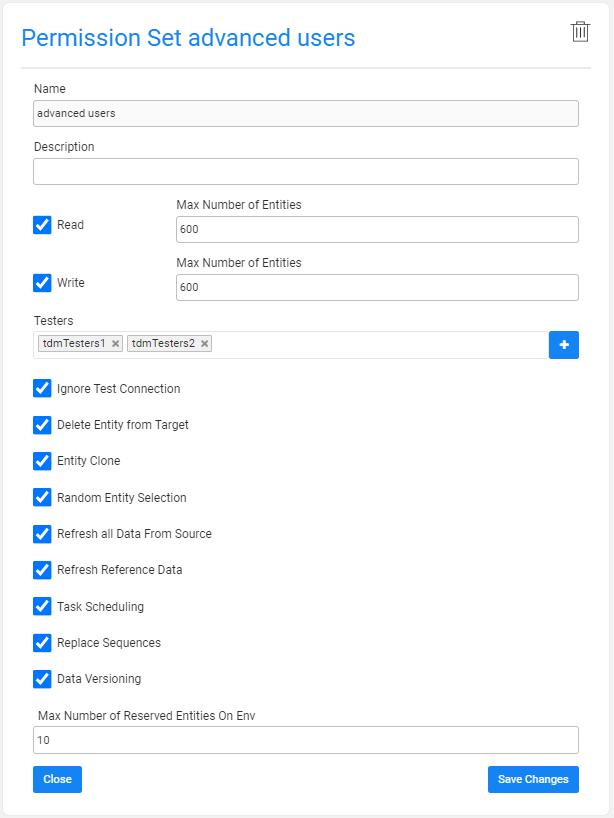
The Permission Set window has the following settings:
Name
The name of the TDM Environment permission set. (Mandatory). Note that a specific name can be assigned to only one active permission set. An error is displayed when an attempt is made to create several permission sets with the same name.
Description
A description of the TDM Environment permission set. (Optional).
Read and Write and Number of Entities
Read access can be granted on a source environment, i.e. the environment type is Source or Both.
Write access can be granted on a target environment, i.e. the environment type is Target or Both.
When an Environment Type is Both it can have both read and write access to both the source and target. The TDM Environment permission sets in these environments can have both read and write access or read or write only access.
Example:
ENV1 can be a source or target environment. The environment has two permission sets:
Set1, enables Read only access. Testers with this permission set can only select this environment as a source environment in a TDM task.
Set2, enables Write only access. Testers with this permission set can only select this environment as a target environment in a TDM task.
Set3, enables both Read and Write access. Testers with this permission set can select this environment as a source and/or target environment in a TDM task.
The Number of Entities indicates the maximum number of entities processed by a task and must be set for each access type. The Number of Entities is set on both Read and Write access types. A different number of entities can be set for each access type.
Example:
Read Number of Entities = 1000. Write Number of Entities = 10.
The user attached to this permission set can run the following tasks on this environment:
- Select the environment as a source environment and create a task on up to 1000 entities.
- Select the environment as a target environment and create a task on up to 10 entities.
Click for more information about setting the number of entities on a TDM load task.
Testers
Attach testers to the TDM Environment permission set. The connection of a tester to a testing environment is established by connecting the tester to the environment's permission set.
A TDM Environment's permission set can be attached to selected testers, selected user group (Fabric roles), or to all TDM users.
Note that although an environment's permission set without testers is not usable, the Testers setting is optional and enables creating permission sets and then adding them to testers at a later stage.
Adding all TDM Users to the TDM Environment Permission Set
The All option is used to enable the permission set for all TDM users. To do so, click Testers and then select ALL.
Alternatively, click the ![]() icon next to the Testers setting. A popup window is displayed:
icon next to the Testers setting. A popup window is displayed:

Check the All Users checkbox.
Adding Selected TDM Users to the TDM Environment Permission Set
- Click Testers and select one of the displayed user IDs.
- Alternatively, click the
 icon to open the User Settings popup window. Select or type manually the user id.
icon to open the User Settings popup window. Select or type manually the user id. - Click the ADD button.
- Click Testers again and select another user, or type manually a user name, if needed.
Adding Selected TDM User Groups to the TDM Environment Permission Set
- Click the
 icon and to open the User Settings popup window. Select a user group from the list.
icon and to open the User Settings popup window. Select a user group from the list. - Click the ADD button.
- Click again the
 icon next to the Testers and select another user group if needed.
icon next to the Testers and select another user group if needed.
TDM Environment Permission Set Assignments Priorities
- First priority: assign a user ID to the TDM environment permission set.
- Second priority: assign the user group to the TDM environment permission set. All the group's users can work with the TDM environment based on the permissions of the TDM environment permission set assigned to their group.
- Third priority: assign permission set to all users. A user is assigned to the TDM environment with the ALL permission set only if the user or their group is not specifically attached to another TDM environment permission set of the environment.
Notes
A tester can be attached to only one TDM Environment permission set per environment and cannot be attached to different TDM Environment permission sets in the same environment.
An owner user or group can be attached either to the Environment Owners or the TDM environment permission sets. In other words, an owner tester can be attached to a TDM environment as an owner or as a tester.
Permissions
A list of permissions that can be assigned to a permission set. Check to grant one or more permissions to a permission set, as follows:
Ignore Test Connection
TDM tests the connections of the source and target environments at the beginning of the task's execution. If the connection fails, the user is asked whether to ignore the failure and continue the execution or to stop the execution. When unchecked, the task's execution stops when the connection fails without an option to ignore the failure and continue the execution.
Delete Entity from Target
Delete an entity from the target's testing environment using a TDM Load task. This permission applies only when the permission set has Write access.
Entity Clone
Create replicas of a real entity in a testing environment using a TDM Load task. This permission applies only when the permission set has Write access.
Random Entity Selection
Randomly select entities for TDM load task. This permission applies only when the permission set has Write access.
Refresh All Data from Source
Ask to sync the entities from the source when executing extract or load tasks.
Refresh Reference Data
Create TDM tasks to extract or load Reference tables.
Task scheduling
Add scheduling settings in the TDM task to automatically execute it based on the scheduling parameters.
Replace Sequences
Replace the sequences of the entities when loading them to the target environment. This permission applies only when the permission set has Write access.
Data Versioning
Create Data Versioning tasks.
Max Number of Reserved Entities on Env
The maximum number of entities that the user can reserve on the environment.




