Environment Roles Tab
Roles are set on an environment level and are assigned to testers. Roles define a list of permissions related to the creation and execution of TDM tasks in an environment. Testers can only create and execute a TDM task if they are assigned to a role that is assigned to the environment.
A role is an optional setting in an environment and can be created, edited or deleted by an Admin user or the Environment Owner. An environment without a role or without testers attached to a role, can be used only by Admin users or by Environment Owners.
An environment's roles are displayed in the Roles tab in the Environment window:
- To create a new role, click New Role, populate the role's settings and then click Add.
- To open a role, click the Name of the role and then click Save Changes.
- To delete a role, click the [
 icon in the right corner of the Role window.
icon in the right corner of the Role window.
Role Window
The Role window defines the role's permissions and the list of testers assigned to it as displayed in the following example.
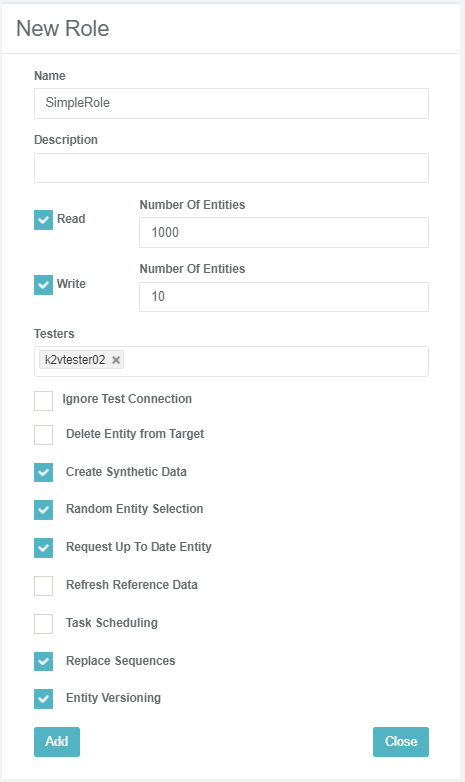
The Role window has the following settings:
Name
The name of the role. (Mandatory). Note that a specific name can be assigned to only one active role. An error is displayed when an attempt is made to create several roles with the same name.
Description
A description of the role. (Optional).
Read and Write and Number of Entities
Read access can be granted on a source environment, i.e. the environment type is Source or Both.
Write access can be granted on a target environment, i.e. the environment type is Source or Both.
When an Environment Type is Both it can have both read and write access to both the source and target. Roles in these environments can have both read and write access or read or write only access.
Example:
ENV1 can be a source or target environment. The environment has two roles:
Role1, enables Read only access. Testers with this role can only select this environment as a source environment in a TDM task.
Role2, enables Write only access. Testers with this role can only select this environment as a target environment in a TDM task.
Role3, enables both Read and Write access. Testers with this role can select this environment as a source and/or target environment in a TDM task.
The Number of Entities indicates the maximum number of entities processed by a task and must be set for each access type. The Number of Entities is set on both Read and Write access types. A different number of entities can be set for each access type.
Example:
Read Number of Entities = 1000. Write Number of Entities = 10.
The user attached to this role can run the following tasks on this environment:
- Select the environment as a source environment and create a task on up to 1000 entities.
- Select the environment as a target environment and create a task on up to 10 entities.
Click for more information about setting the number of entities on a TDM load task.
Testers
Attach testers to the environment's role. The connection of a tester to a testing environment is established by connecting the tester to the environment's role.
A role can be attached to a selected list of testers or to all TDM users.
Note that although a role without testers is not usable, the Testers setting is optional and enables creating roles and then adding them to testers at a later stage.
Adding all TDM Users to the Role
The All option is used to enable the role for all TDM users. To do so, click Testers and then select ALL.
Adding all TDM Users to a Role
Click Testers and select a user from the list.
Click Testers again and select another user if needed.
Notes
- A tester can be attached to only one role per environment and cannot be attached to different roles in the same environment.
- If a tester is attached to a specific role, this role overrides the ALL role for this tester.
Role Permissions
A list of permissions that can be assigned to a role. Check to grant one or more permissions to a role, as follows:
Ignore Test Connection
TDM tests the connections of the source and target environments at the beginning of the task's execution. If the connection fails, the user is asked whether to ignore the failure and continue the execution or to stop the execution. When unchecked, the task's execution stops when the connection fails without an option to ignore the failure and continue the execution.
Delete Entity from Target
Delete an entity from the target's testing environment using a TDM Load task. This permission applies only when the role has Write access.
Create Synthetic Data
Create replicas of a real entity in a testing environment using a TDM Load task. This permission applies only when the role has Write access.
Random Entity Selection
Randomly select entities( using a [TDM Load task]. This permission applies only when the role has Write access.
Request up to Date Entities
Ask to sync the entities from the source when executing extract or load tasks.
Refresh Reference Data
Create TDM tasks to extract or load Reference tables.
Task scheduling
Add scheduling settings in the TDM task to automatically execute it based on the scheduling parameters.
Replace Sequences
Replace the sequences of the entities when loading them to the target environment. This permission applies only when the role has Write access.
Entity Versioning
Create Data Flux tasks.
Environment Roles Tab
Roles are set on an environment level and are assigned to testers. Roles define a list of permissions related to the creation and execution of TDM tasks in an environment. Testers can only create and execute a TDM task if they are assigned to a role that is assigned to the environment.
A role is an optional setting in an environment and can be created, edited or deleted by an Admin user or the Environment Owner. An environment without a role or without testers attached to a role, can be used only by Admin users or by Environment Owners.
An environment's roles are displayed in the Roles tab in the Environment window:
- To create a new role, click New Role, populate the role's settings and then click Add.
- To open a role, click the Name of the role and then click Save Changes.
- To delete a role, click the [
 icon in the right corner of the Role window.
icon in the right corner of the Role window.
Role Window
The Role window defines the role's permissions and the list of testers assigned to it as displayed in the following example.
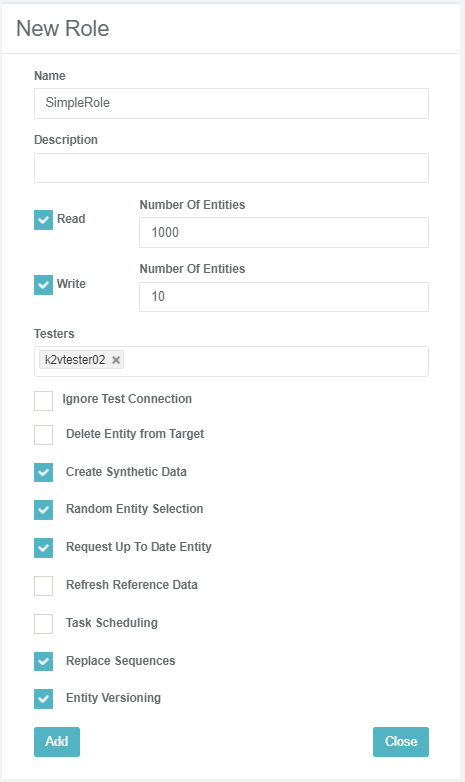
The Role window has the following settings:
Name
The name of the role. (Mandatory). Note that a specific name can be assigned to only one active role. An error is displayed when an attempt is made to create several roles with the same name.
Description
A description of the role. (Optional).
Read and Write and Number of Entities
Read access can be granted on a source environment, i.e. the environment type is Source or Both.
Write access can be granted on a target environment, i.e. the environment type is Source or Both.
When an Environment Type is Both it can have both read and write access to both the source and target. Roles in these environments can have both read and write access or read or write only access.
Example:
ENV1 can be a source or target environment. The environment has two roles:
Role1, enables Read only access. Testers with this role can only select this environment as a source environment in a TDM task.
Role2, enables Write only access. Testers with this role can only select this environment as a target environment in a TDM task.
Role3, enables both Read and Write access. Testers with this role can select this environment as a source and/or target environment in a TDM task.
The Number of Entities indicates the maximum number of entities processed by a task and must be set for each access type. The Number of Entities is set on both Read and Write access types. A different number of entities can be set for each access type.
Example:
Read Number of Entities = 1000. Write Number of Entities = 10.
The user attached to this role can run the following tasks on this environment:
- Select the environment as a source environment and create a task on up to 1000 entities.
- Select the environment as a target environment and create a task on up to 10 entities.
Click for more information about setting the number of entities on a TDM load task.
Testers
Attach testers to the environment's role. The connection of a tester to a testing environment is established by connecting the tester to the environment's role.
A role can be attached to a selected list of testers or to all TDM users.
Note that although a role without testers is not usable, the Testers setting is optional and enables creating roles and then adding them to testers at a later stage.
Adding all TDM Users to the Role
The All option is used to enable the role for all TDM users. To do so, click Testers and then select ALL.
Adding all TDM Users to a Role
Click Testers and select a user from the list.
Click Testers again and select another user if needed.
Notes
- A tester can be attached to only one role per environment and cannot be attached to different roles in the same environment.
- If a tester is attached to a specific role, this role overrides the ALL role for this tester.
Role Permissions
A list of permissions that can be assigned to a role. Check to grant one or more permissions to a role, as follows:
Ignore Test Connection
TDM tests the connections of the source and target environments at the beginning of the task's execution. If the connection fails, the user is asked whether to ignore the failure and continue the execution or to stop the execution. When unchecked, the task's execution stops when the connection fails without an option to ignore the failure and continue the execution.
Delete Entity from Target
Delete an entity from the target's testing environment using a TDM Load task. This permission applies only when the role has Write access.
Create Synthetic Data
Create replicas of a real entity in a testing environment using a TDM Load task. This permission applies only when the role has Write access.
Random Entity Selection
Randomly select entities( using a [TDM Load task]. This permission applies only when the role has Write access.
Request up to Date Entities
Ask to sync the entities from the source when executing extract or load tasks.
Refresh Reference Data
Create TDM tasks to extract or load Reference tables.
Task scheduling
Add scheduling settings in the TDM task to automatically execute it based on the scheduling parameters.
Replace Sequences
Replace the sequences of the entities when loading them to the target environment. This permission applies only when the role has Write access.
Entity Versioning
Create Data Flux tasks.





