TDM Extract Task
An Extract task extracts the selected entities or Reference tables from the selected source environment and saves this data in Fabric for later use.
An Extract task contains the following tabs:
When checking the Set Global Variables setting, a new Task Globals tab opens.
When setting the Reference setting to Reference Only or Both - reference and entities, a Reference tab opens.
General
This is the first tab in the TDM task and holds general information about the task. For example:
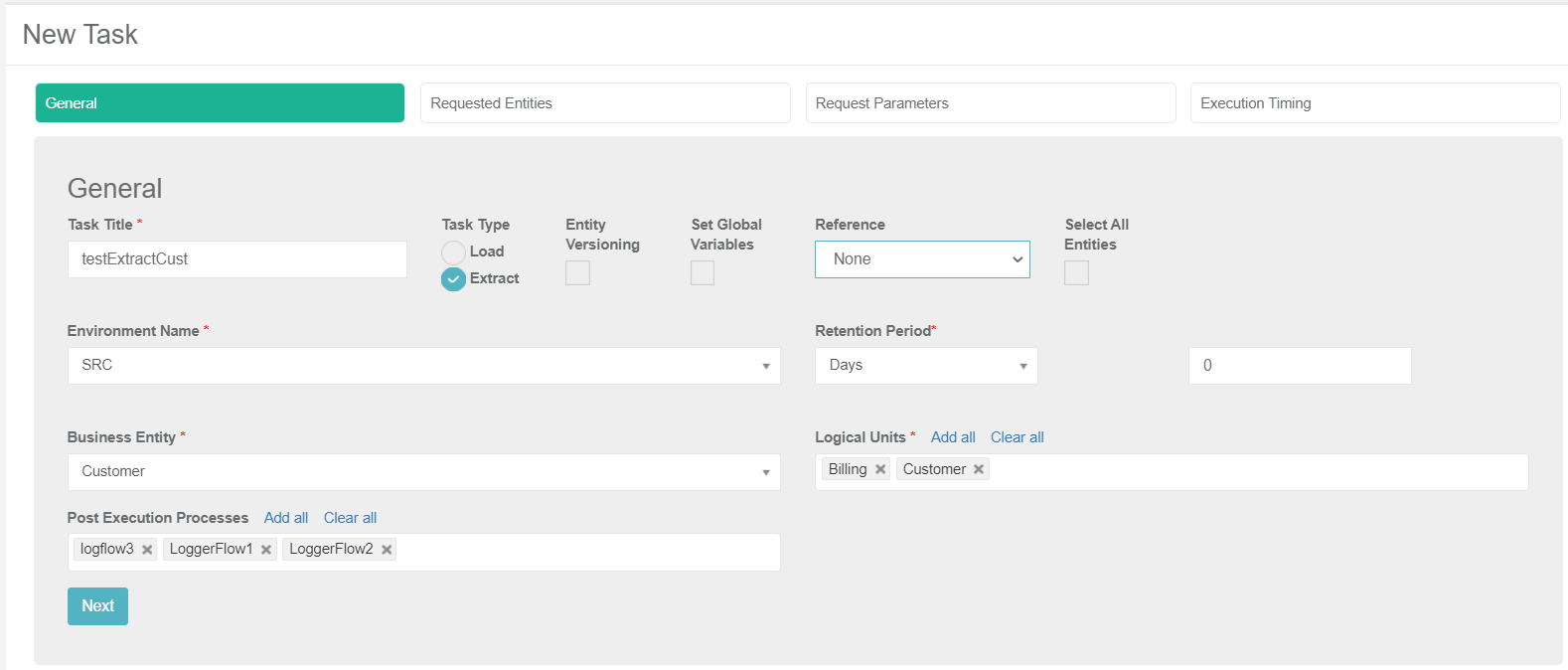
Task Title
A task name. A mandatory setting. Note that only one active task can have a specific Task Title. An error is displayed when an attempt is made to create several tasks with the same task title.
Task Type
Load or Extract. Set the task type to Extract.
Entity Versioning
- Check to set the task mode to Data Flux.
- Leave the Entity Versioning unchecked to create a regular mode task.
Set Global Variables
Check to override Globals on a task level.
Reference
Reference handling. Select a value from the dropdown list:
- None, default value. Do not include Reference tables in the task.
- Reference Only, create a task to extract Reference tables only into Fabric. Do not include entities in the task.
- Both - reference and entities, create a task to extract both entities and Reference tables into Fabric.
Select All Entities
- When checked, the list of entities is retrieved from the query defined in the trnMigList shared translation for the root LU of the task's BE, and the Requested Entities tab is removed from the task.
- Only Admin and Environment owner users can check the Select All Entities settings. Other users can only define a list of entities in the Requested Entities tab.
- This setting is disabled for Reference Only tasks.
Environment Name
- Select a source environment from the dropdown list of active TDM environments with Source or Both environment types.
- Note that tester users can only select an environment they are attached to by a role.
Retention Period
This is the retention period (TTL) set on the extracted LUIs. When this period ends, the LUIs are automatically deleted from Fabric and are no longer available.
Note that when the Retention Period is set to zero, no retention period is set on the extracted LUIs.
A retention period must be set on a Data Flux extract task, i.e. the retention period must be set to a value greater than zero when Entity Versioning is checked.
The retention period is optional on a regular extract task.
The start date of the retention period is the task's execution time. The retention period can be set in minutes, hours, days, weeks, or years. The default retention period displayed on the screen and the maximum retention period is configured in the TDM config.js file.
Example:
The defaultPeriod parameter is set to 5 days and the maxRetentionPeriod parameter is set to 90 days.
The Retention Period window displays the following options:
- When Entity Versioning is checked, the period is set by default to five days.
- When Entity Versioning is cleared, the period is set by default to zero, i.e. no retention period is set for the extracted data.
- The maximum retention period can be set to 90 days or 12 weeks. The Years option is not available since the maximum retention period is 90 days.
Business Entity
The BE of the task. Select a BE from the dropdown list of the BEs included in the environment’s products.
Logical Units
Select all, partial, or one LU of the selected BE.
The following validations are set on the selected LUs:
The selected LUs must include at least one root LU of the selected BE.
You cannot select an LU without its parent LU.
Example:
- Customer BE has two level in its hierarchy: the root LU is the Customer Data, the Billing LU is a child of the Customer Data, and the Collection LU is the child of the Billing LU. You cannot select a Collection LU without the Billing LU when creating a task on Customer BE.
Click for additional examples of BE's hierarchies.
Post Execution Processes
Select all, partial, or one post execution process of the selected BE.
Requested Entities
This tab is displayed when the Select All Entities setting is unchecked. For example:
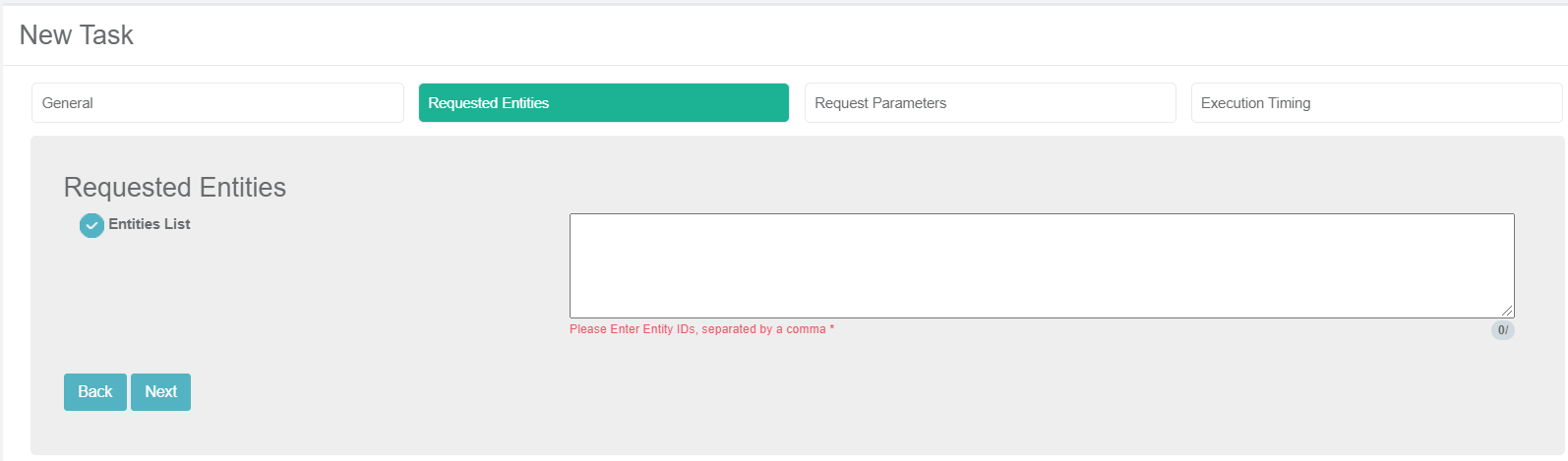
Populate the list of entities to process separated by a comma.
Notes:
- The number of entities populated by the tester user is limited by their role.
- Populate the Entity ID as populated in the source environment. For example, populate the Entities List with 1, 2 to extract Customers 1 and 2. The TDM execution process concatenates the required components to Each Entity ID when building its LUI.
Request Parameters
This tab is only displayed for a regular mode task, i.e. the Entity Versioning setting is unchecked. This tab holds the following optional setting: Request Up to Date Entity.
By default, the Requested Up to Date Entity is unchecked. You can check this setting to override the Sync mode on a task level and set the Sync mode of the task execution to Force. A tester can select this option only if their Read role enables it.
Execution Timing
This is the last tab in the Task window and is available for all task types and modes.
The following options are available for task execution:
Execution by Request, the default option.
Scheduled execution, set scheduling parameters to automatically execute the task based on the scheduling parameters. Note that a tester can select this option only their role has a scheduling permission.
Click for more information about TDM task scheduling.
TDM Extract Task
An Extract task extracts the selected entities or Reference tables from the selected source environment and saves this data in Fabric for later use.
An Extract task contains the following tabs:
When checking the Set Global Variables setting, a new Task Globals tab opens.
When setting the Reference setting to Reference Only or Both - reference and entities, a Reference tab opens.
General
This is the first tab in the TDM task and holds general information about the task. For example:
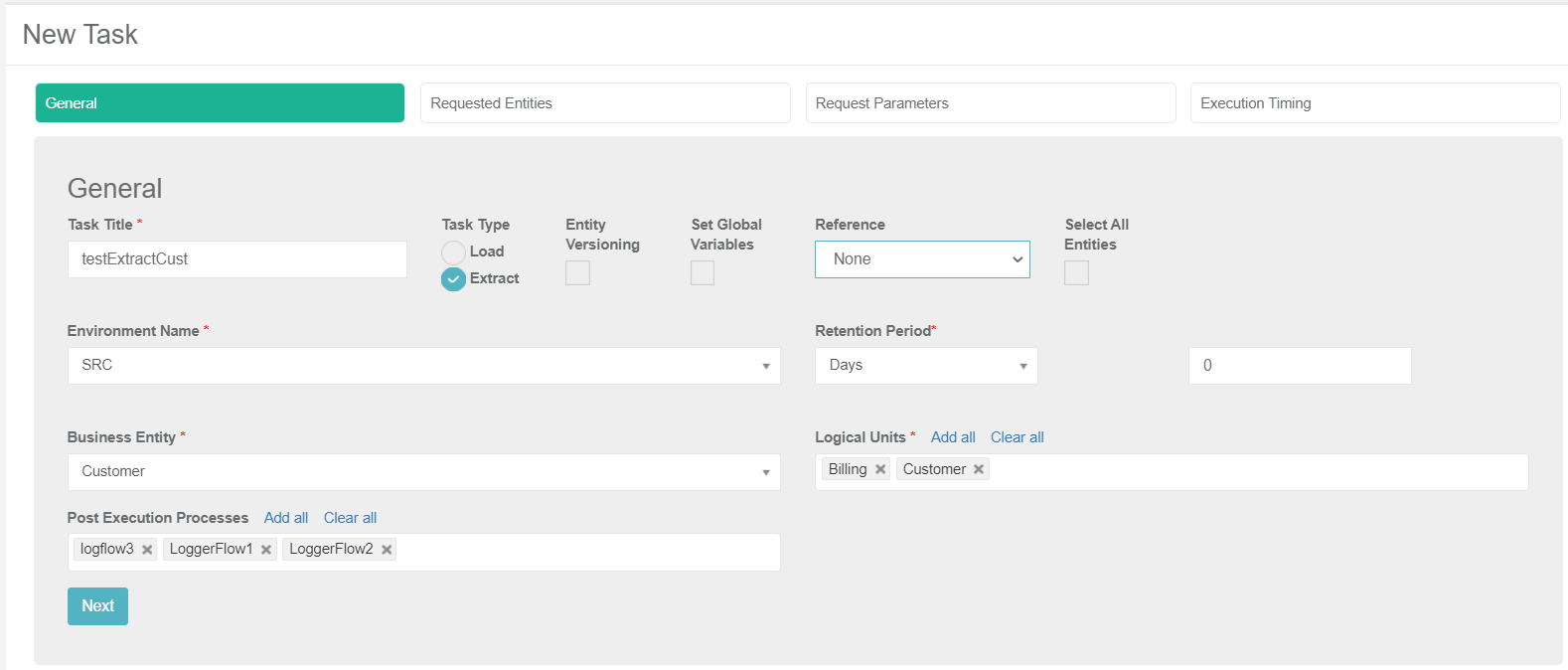
Task Title
A task name. A mandatory setting. Note that only one active task can have a specific Task Title. An error is displayed when an attempt is made to create several tasks with the same task title.
Task Type
Load or Extract. Set the task type to Extract.
Entity Versioning
- Check to set the task mode to Data Flux.
- Leave the Entity Versioning unchecked to create a regular mode task.
Set Global Variables
Check to override Globals on a task level.
Reference
Reference handling. Select a value from the dropdown list:
- None, default value. Do not include Reference tables in the task.
- Reference Only, create a task to extract Reference tables only into Fabric. Do not include entities in the task.
- Both - reference and entities, create a task to extract both entities and Reference tables into Fabric.
Select All Entities
- When checked, the list of entities is retrieved from the query defined in the trnMigList shared translation for the root LU of the task's BE, and the Requested Entities tab is removed from the task.
- Only Admin and Environment owner users can check the Select All Entities settings. Other users can only define a list of entities in the Requested Entities tab.
- This setting is disabled for Reference Only tasks.
Environment Name
- Select a source environment from the dropdown list of active TDM environments with Source or Both environment types.
- Note that tester users can only select an environment they are attached to by a role.
Retention Period
This is the retention period (TTL) set on the extracted LUIs. When this period ends, the LUIs are automatically deleted from Fabric and are no longer available.
Note that when the Retention Period is set to zero, no retention period is set on the extracted LUIs.
A retention period must be set on a Data Flux extract task, i.e. the retention period must be set to a value greater than zero when Entity Versioning is checked.
The retention period is optional on a regular extract task.
The start date of the retention period is the task's execution time. The retention period can be set in minutes, hours, days, weeks, or years. The default retention period displayed on the screen and the maximum retention period is configured in the TDM config.js file.
Example:
The defaultPeriod parameter is set to 5 days and the maxRetentionPeriod parameter is set to 90 days.
The Retention Period window displays the following options:
- When Entity Versioning is checked, the period is set by default to five days.
- When Entity Versioning is cleared, the period is set by default to zero, i.e. no retention period is set for the extracted data.
- The maximum retention period can be set to 90 days or 12 weeks. The Years option is not available since the maximum retention period is 90 days.
Business Entity
The BE of the task. Select a BE from the dropdown list of the BEs included in the environment’s products.
Logical Units
Select all, partial, or one LU of the selected BE.
The following validations are set on the selected LUs:
The selected LUs must include at least one root LU of the selected BE.
You cannot select an LU without its parent LU.
Example:
- Customer BE has two level in its hierarchy: the root LU is the Customer Data, the Billing LU is a child of the Customer Data, and the Collection LU is the child of the Billing LU. You cannot select a Collection LU without the Billing LU when creating a task on Customer BE.
Click for additional examples of BE's hierarchies.
Post Execution Processes
Select all, partial, or one post execution process of the selected BE.
Requested Entities
This tab is displayed when the Select All Entities setting is unchecked. For example:
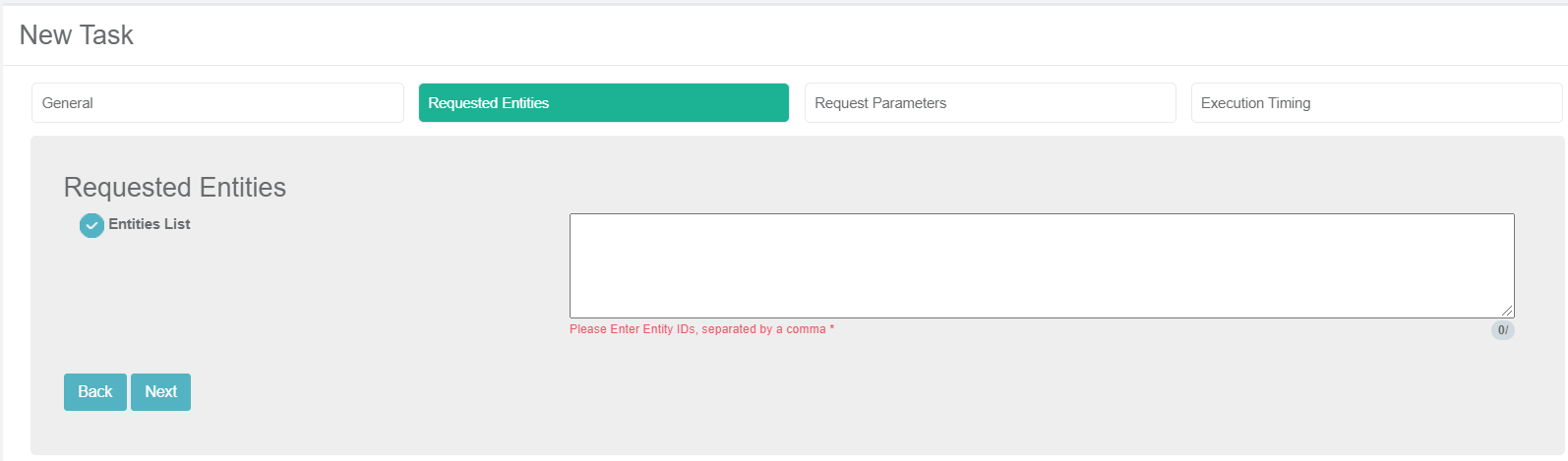
Populate the list of entities to process separated by a comma.
Notes:
- The number of entities populated by the tester user is limited by their role.
- Populate the Entity ID as populated in the source environment. For example, populate the Entities List with 1, 2 to extract Customers 1 and 2. The TDM execution process concatenates the required components to Each Entity ID when building its LUI.
Request Parameters
This tab is only displayed for a regular mode task, i.e. the Entity Versioning setting is unchecked. This tab holds the following optional setting: Request Up to Date Entity.
By default, the Requested Up to Date Entity is unchecked. You can check this setting to override the Sync mode on a task level and set the Sync mode of the task execution to Force. A tester can select this option only if their Read role enables it.
Execution Timing
This is the last tab in the Task window and is available for all task types and modes.
The following options are available for task execution:
Execution by Request, the default option.
Scheduled execution, set scheduling parameters to automatically execute the task based on the scheduling parameters. Note that a tester can select this option only their role has a scheduling permission.
Click for more information about TDM task scheduling.





