Task Execution Timing Tab
The Task Execution Timing tab is the last tab in the Task window and enables setting the execution timing options. Select one of the following options:
- Execution by Request, click
 to execute the task.
to execute the task. - Scheduled Execution, sets the automatic execution of a task via a [TDM Scheduler process] on predefined intervals. For example, execute the task every Monday at 2:15 AM.
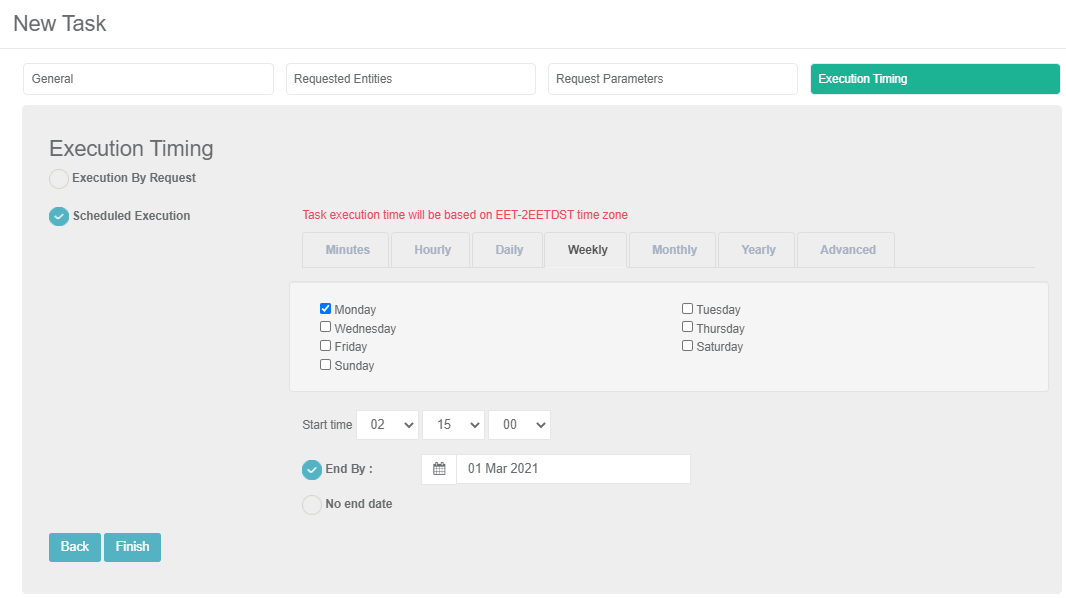
Notes:
- Testers can select Scheduled Execution only when their role has permissions to select this method for the target environment.
- To execute a scheduled task, click
 .
.
Scheduled Execution Parameters
The Execution Time Interval is saved in TDM as a crontab value. Scheduling parameters can be populated by either:
Selecting the Advanced tab and populating the crontab value manually. Set a Quartz crontab expression.
Selecting another tab and setting the scheduling parameters using the TDM Wizard. The following options are available:
The End By setting can be set to run a task by the Scheduler until a predefined date. For example, run the task every week till the end of February.
Task Execution Timing Tab
The Task Execution Timing tab is the last tab in the Task window and enables setting the execution timing options. Select one of the following options:
- Execution by Request, click
 to execute the task.
to execute the task. - Scheduled Execution, sets the automatic execution of a task via a [TDM Scheduler process] on predefined intervals. For example, execute the task every Monday at 2:15 AM.
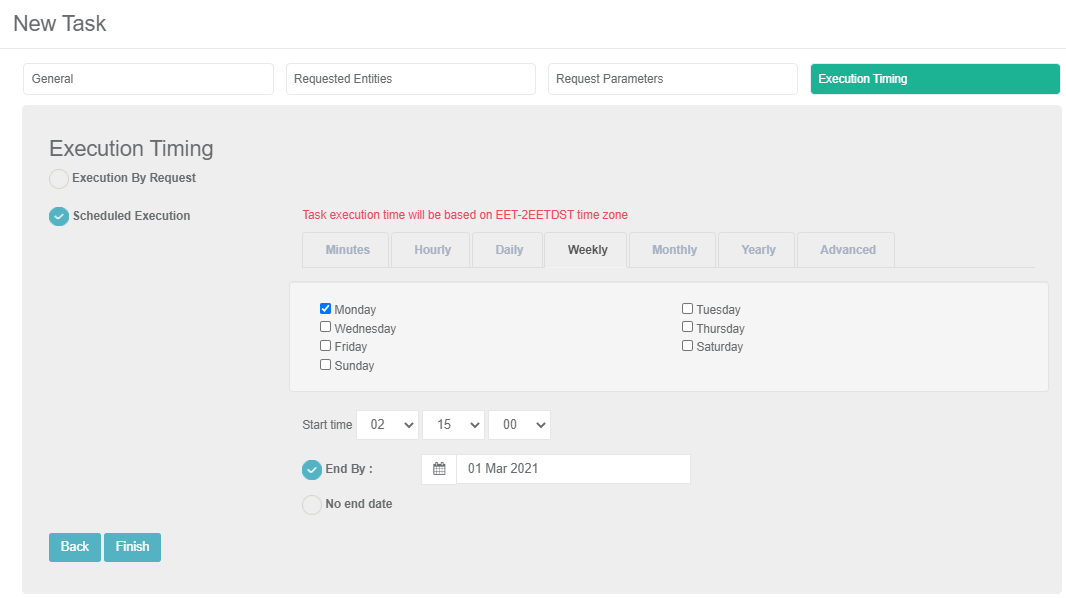
Notes:
- Testers can select Scheduled Execution only when their role has permissions to select this method for the target environment.
- To execute a scheduled task, click
 .
.
Scheduled Execution Parameters
The Execution Time Interval is saved in TDM as a crontab value. Scheduling parameters can be populated by either:
Selecting the Advanced tab and populating the crontab value manually. Set a Quartz crontab expression.
Selecting another tab and setting the scheduling parameters using the TDM Wizard. The following options are available:
The End By setting can be set to run a task by the Scheduler until a predefined date. For example, run the task every week till the end of February.





