TDM Load Task - Data Flux Mode
A Data Flux Load task gets the selected entities or Reference tables from the selected version created on the source environment and loads them to the selected target environment. A load task deletes the selected entities from the target environment and then loads them from the selected version.
To set a load task to a Data Flux task, check the Entity Versioning setting.
Click for more information about Data Flux tasks.
A Load Data Flux task contains the following tabs:
- General
- Requested Entities
- Execution Timing: the last tab in the Task window and available for all task types and modes. The following options are available for the task execution:
- Execution by Request: the default option.
- Scheduled execution: set scheduling parameters to automatically execute the task based on the scheduling parameters. Note that a tester can select this option only if their TDM Environment role has a scheduling permission.
General
The first tab in the TDM task that holds general information about the task. For example:
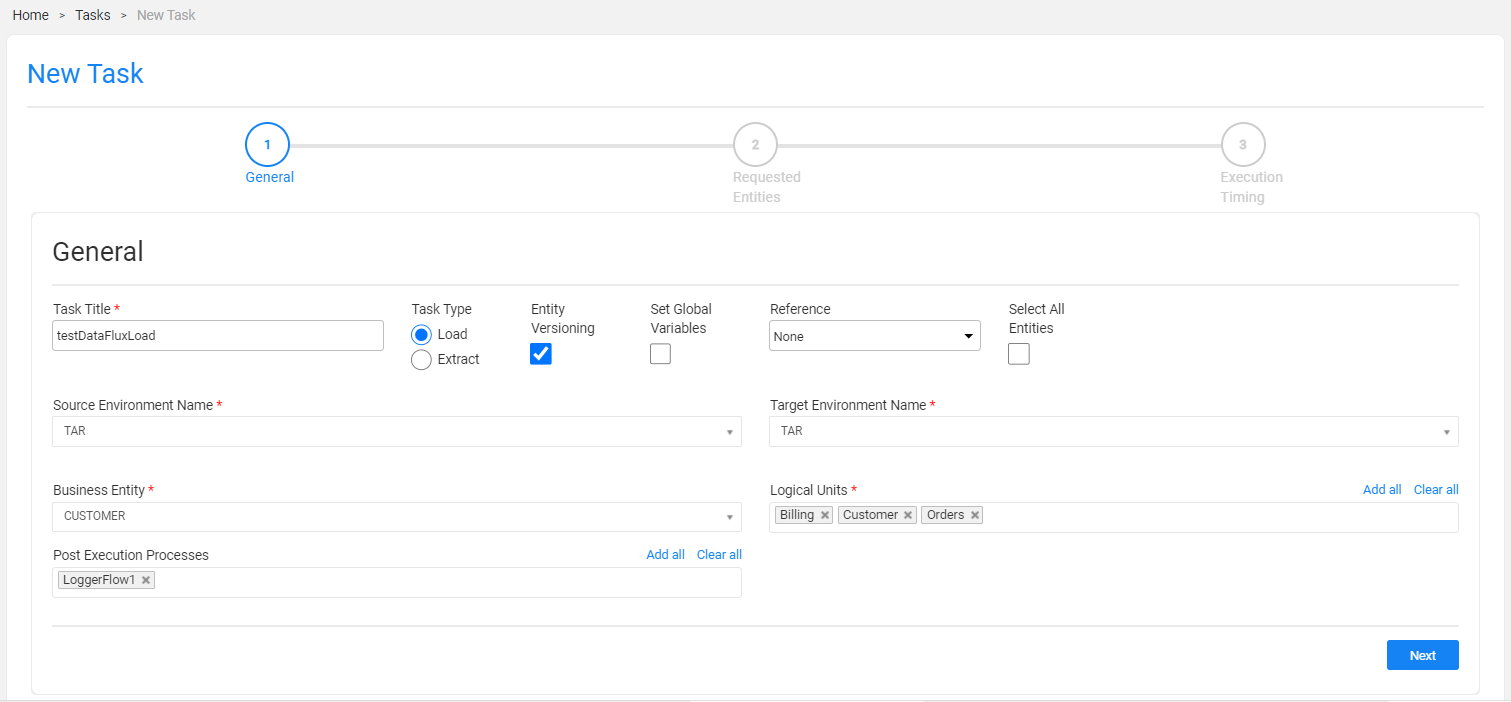
Task Title
A task name. A mandatory setting. Note that only one active task can have a specific Task Title. An error is displayed when an attempt is made to create several tasks with the same task title.
Task Type
Load or Extract. Set the task type to Load.
Entity Versioning
Check to set the task mode to Data Flux. Testers can check this setting and create a Data Flux load task only if their TDM Environment role has permissions.
Set Global Variables
Check to override Globals on a task level.
When checking the Set Global Variables setting, a new Task Globals tab opens.
Reference
Reference handling. Select a value from the dropdown list:
- None: default value. Do not include Reference tables in the task.
- Reference Only: create a task to extract Reference tables only into Fabric. Do not include entities in the task.
- Both - reference and entities: create a task to extract both entities and Reference tables into Fabric.
When setting the Reference setting to Reference Only or Both - reference and entities, a new Reference tab opens.
Select All Entities
- When checked, all entities of the selected version are reloaded to the target environment.
- Only Admin and Environment owner users can check the Select All Entities settings. Other users can only define a list of entities in the Requested Entities tab.
- This setting is disabled for Reference Only tasks.
Environment Names
- Select a source environment from the dropdown list of active TDM environments with a Source or Both environment type.
- Select a target environment from the dropdown list of active Source or Both TDM environments with a Target or Both environment type.
Notes:
- Tester users can only select a source environment they are attached to by a Read TDM Environment role and target environment they are attached to by a Write TDM Environment role.
- A tester will usually select the testing environment as both - source and target environments - when creating a Data Flux load task to reload the previously created version of the testing data on the environment.
Business Entity
The BE of the task. Select a BE from the dropdown list of the BEs included in the environment’s products.
Logical Units
Select all, partial, or one LU of the selected BE.
The following validations are set on the selected LUs:
The selected LUs must include at least one root LU of the selected BE.
You cannot select an LU without its parent LU.
Example:
Customer BE has two levels in its hierarchy: the root LU is the Customer LU, the Billing LU is a child of the Customer LU, and the Collection LU is the child of the Billing LU. You cannot select a Collection LU without the Billing LU when creating a task on Customer BE.
Click for additional examples of BE hierarchies.
Post Execution Processes
Select all, partial, or one post execution process of the selected BE.
TDM Load Task - Data Flux Mode
A Data Flux Load task gets the selected entities or Reference tables from the selected version created on the source environment and loads them to the selected target environment. A load task deletes the selected entities from the target environment and then loads them from the selected version.
To set a load task to a Data Flux task, check the Entity Versioning setting.
Click for more information about Data Flux tasks.
A Load Data Flux task contains the following tabs:
- General
- Requested Entities
- Execution Timing: the last tab in the Task window and available for all task types and modes. The following options are available for the task execution:
- Execution by Request: the default option.
- Scheduled execution: set scheduling parameters to automatically execute the task based on the scheduling parameters. Note that a tester can select this option only if their TDM Environment role has a scheduling permission.
General
The first tab in the TDM task that holds general information about the task. For example:
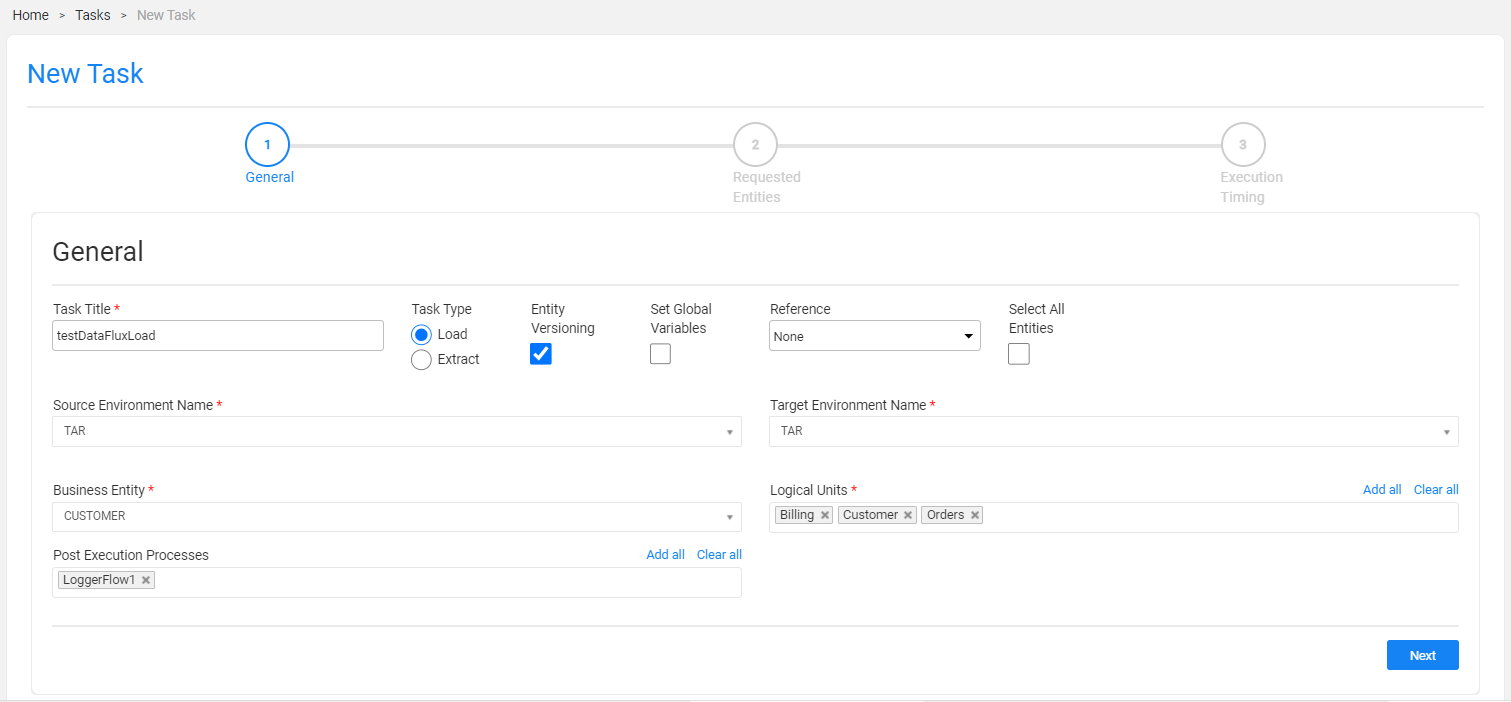
Task Title
A task name. A mandatory setting. Note that only one active task can have a specific Task Title. An error is displayed when an attempt is made to create several tasks with the same task title.
Task Type
Load or Extract. Set the task type to Load.
Entity Versioning
Check to set the task mode to Data Flux. Testers can check this setting and create a Data Flux load task only if their TDM Environment role has permissions.
Set Global Variables
Check to override Globals on a task level.
When checking the Set Global Variables setting, a new Task Globals tab opens.
Reference
Reference handling. Select a value from the dropdown list:
- None: default value. Do not include Reference tables in the task.
- Reference Only: create a task to extract Reference tables only into Fabric. Do not include entities in the task.
- Both - reference and entities: create a task to extract both entities and Reference tables into Fabric.
When setting the Reference setting to Reference Only or Both - reference and entities, a new Reference tab opens.
Select All Entities
- When checked, all entities of the selected version are reloaded to the target environment.
- Only Admin and Environment owner users can check the Select All Entities settings. Other users can only define a list of entities in the Requested Entities tab.
- This setting is disabled for Reference Only tasks.
Environment Names
- Select a source environment from the dropdown list of active TDM environments with a Source or Both environment type.
- Select a target environment from the dropdown list of active Source or Both TDM environments with a Target or Both environment type.
Notes:
- Tester users can only select a source environment they are attached to by a Read TDM Environment role and target environment they are attached to by a Write TDM Environment role.
- A tester will usually select the testing environment as both - source and target environments - when creating a Data Flux load task to reload the previously created version of the testing data on the environment.
Business Entity
The BE of the task. Select a BE from the dropdown list of the BEs included in the environment’s products.
Logical Units
Select all, partial, or one LU of the selected BE.
The following validations are set on the selected LUs:
The selected LUs must include at least one root LU of the selected BE.
You cannot select an LU without its parent LU.
Example:
Customer BE has two levels in its hierarchy: the root LU is the Customer LU, the Billing LU is a child of the Customer LU, and the Collection LU is the child of the Billing LU. You cannot select a Collection LU without the Billing LU when creating a task on Customer BE.
Click for additional examples of BE hierarchies.
Post Execution Processes
Select all, partial, or one post execution process of the selected BE.




