TDM Reserve Task
A Reserve task only contains the Reserve task type and reserves the selected entities in the task's environment.
A Reserve task contains the following tabs:
When checking the Set Task Variables setting, a new Task Variables tab opens.
Additional Execution Parameters Tab
The following execution parameters are set on Reserve tasks:
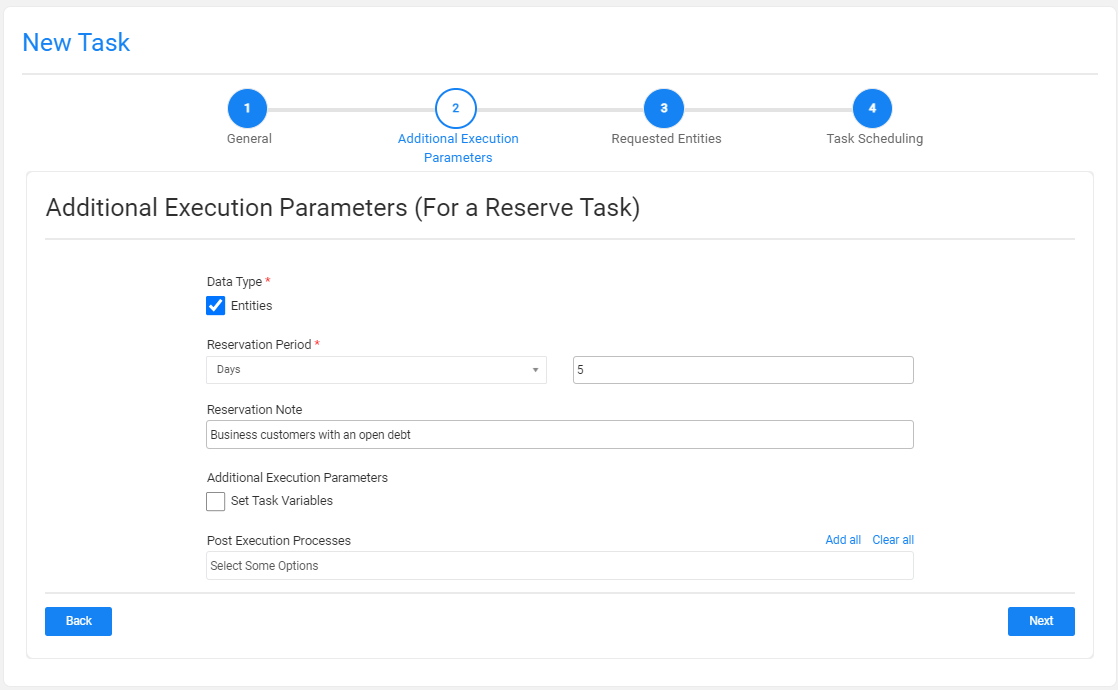
Data Type
Check the Entities to reserve the requested entities in the target environment.
Reservation Period
The reservation period settings are displayed if the load task also reserves the loaded entities on the target environment (the Reserve task type is checked together with the Load task type).
Note that when the Reservation Period is set to zero, the entities are reserved for unlimited period.
Only Admin and Environment owner users can reserve entities for unlimited period. Users that are attached to the target environment as testers must set a reservation period. The maximum number of days of a reservation period is set in the tdm_general_parameters TDB DB table in the MAX_RESERVATION_DAYS_FOR_TESTER parameter.
The start date of the reservation period is the task's execution time. The reservation period can be set in minutes, hours, days, or weeks.
Reservation Note
This setting has been added by TDM 7.5.2. The user can populate it with a free text. The reservation note is displayed in the Reserved Entities window (Notes fields) and can be used for filtering the reserved entities display. The reservation note can be edited using the Reserved Entities window.
Additional Execution Parameters
Set Task Variables
Check to open the Task Variables tab and set the variable value on a task level.
Post Execution Processes
Select all, partial, or one post execution process of the selected BE.
Requested Entities Tab
This tab defines the subset of entities for the task:
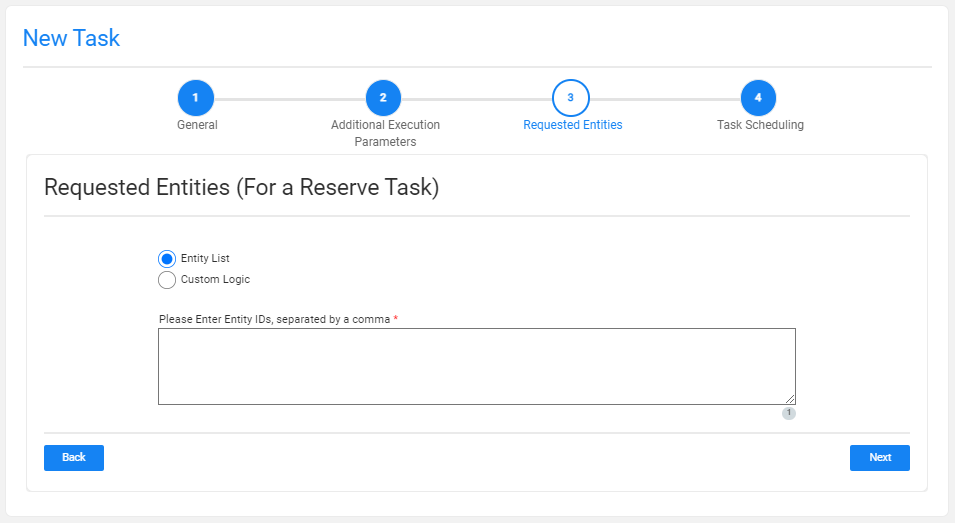
The following selection methods are available on load tasks:
Entity list
This is the default option. Populate the list of entities for the task, separating them with a comma. Note that a warning is given if the entity list has entities that are reserved for another user.
Custom Logic
Select a Broadway flow in order to both get the entity list for the task and to set the number of entities for the task: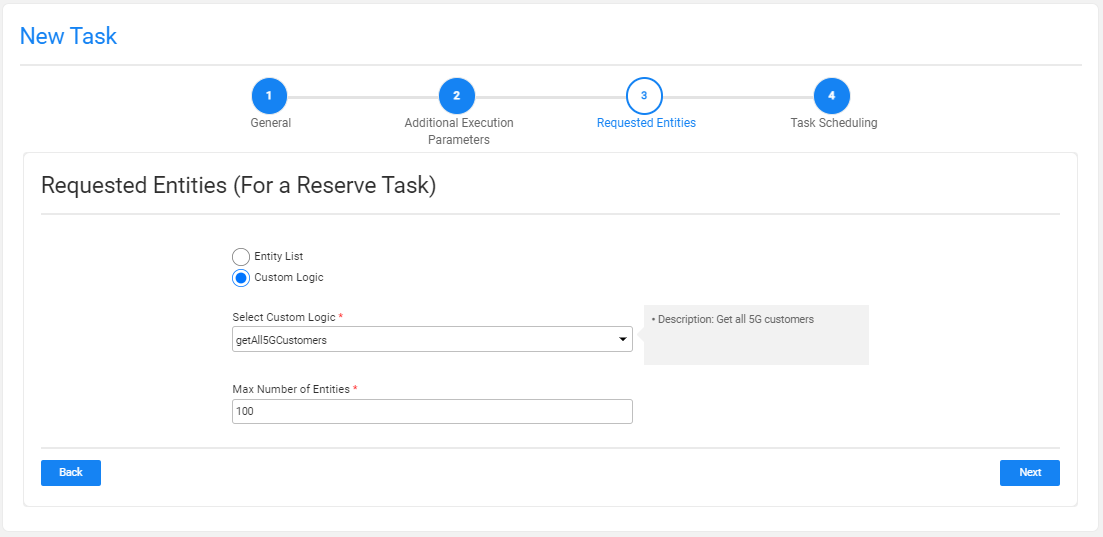
TDM 7.5 supports the creatiion of external input parameters on a Custom Logic Flow. In this case, the TDM GUI displays the input parameters in the task window, enabling the user to send values for these parameters. See example:
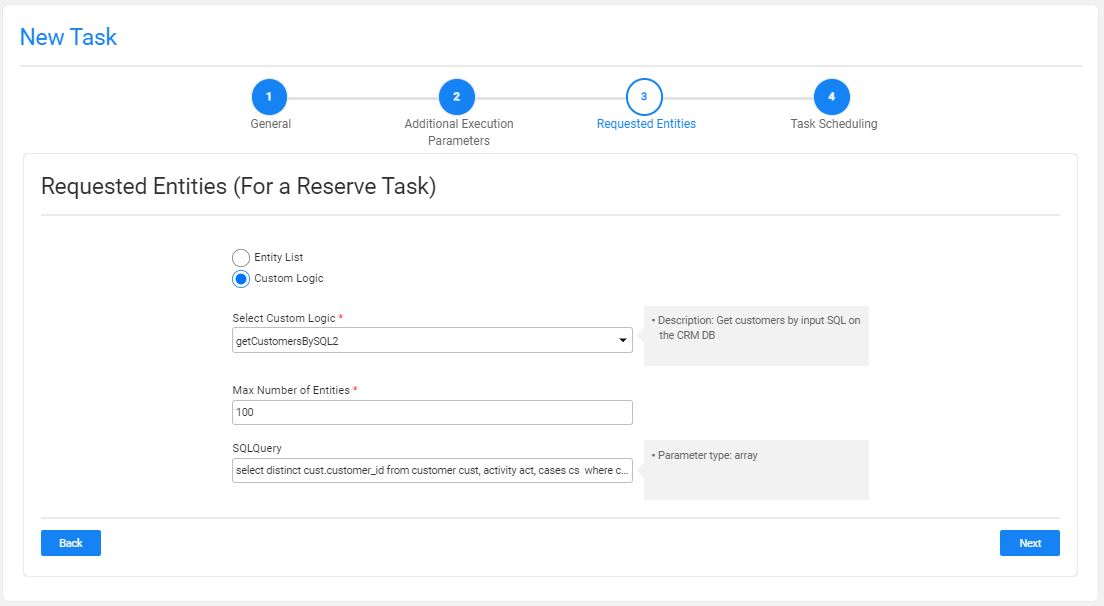
Note:
TDM Reserve Task
A Reserve task only contains the Reserve task type and reserves the selected entities in the task's environment.
A Reserve task contains the following tabs:
When checking the Set Task Variables setting, a new Task Variables tab opens.
Additional Execution Parameters Tab
The following execution parameters are set on Reserve tasks:
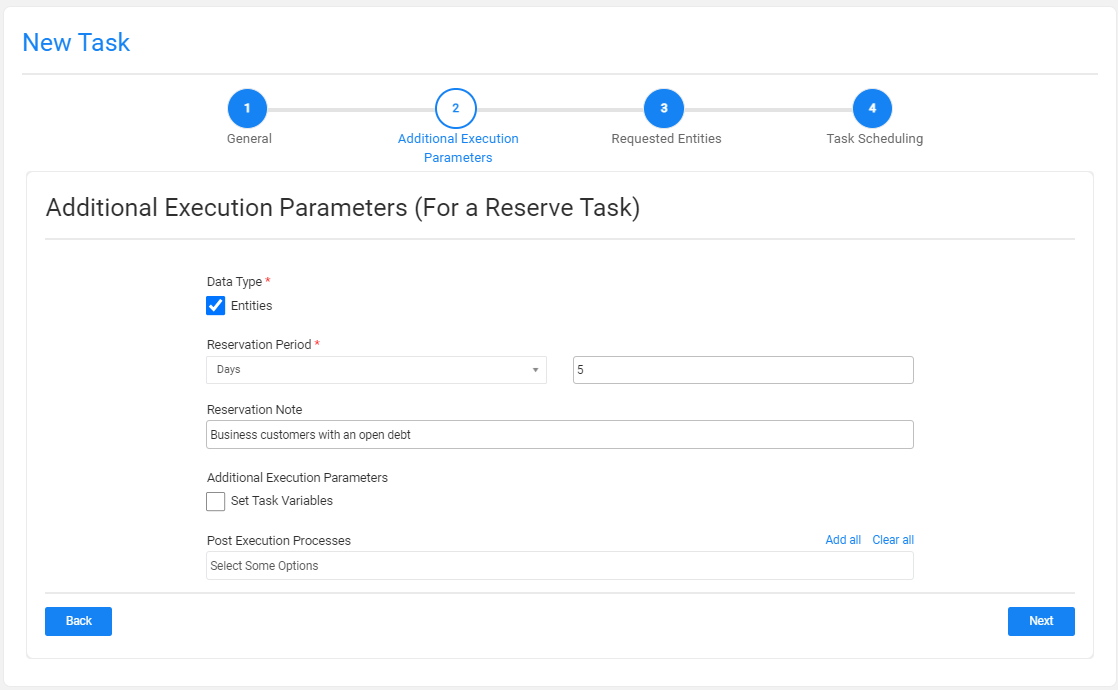
Data Type
Check the Entities to reserve the requested entities in the target environment.
Reservation Period
The reservation period settings are displayed if the load task also reserves the loaded entities on the target environment (the Reserve task type is checked together with the Load task type).
Note that when the Reservation Period is set to zero, the entities are reserved for unlimited period.
Only Admin and Environment owner users can reserve entities for unlimited period. Users that are attached to the target environment as testers must set a reservation period. The maximum number of days of a reservation period is set in the tdm_general_parameters TDB DB table in the MAX_RESERVATION_DAYS_FOR_TESTER parameter.
The start date of the reservation period is the task's execution time. The reservation period can be set in minutes, hours, days, or weeks.
Reservation Note
This setting has been added by TDM 7.5.2. The user can populate it with a free text. The reservation note is displayed in the Reserved Entities window (Notes fields) and can be used for filtering the reserved entities display. The reservation note can be edited using the Reserved Entities window.
Additional Execution Parameters
Set Task Variables
Check to open the Task Variables tab and set the variable value on a task level.
Post Execution Processes
Select all, partial, or one post execution process of the selected BE.
Requested Entities Tab
This tab defines the subset of entities for the task:
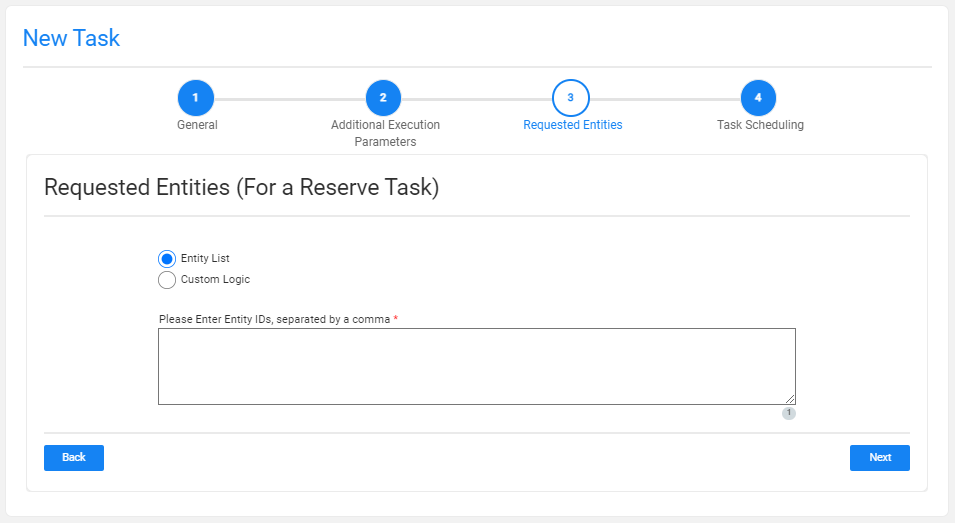
The following selection methods are available on load tasks:
Entity list
This is the default option. Populate the list of entities for the task, separating them with a comma. Note that a warning is given if the entity list has entities that are reserved for another user.
Custom Logic
Select a Broadway flow in order to both get the entity list for the task and to set the number of entities for the task: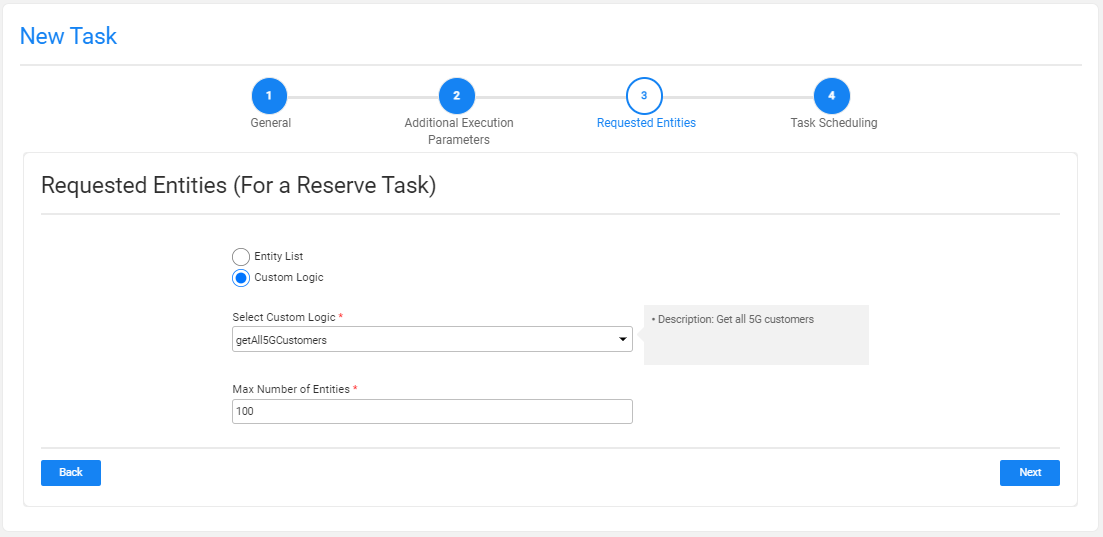
TDM 7.5 supports the creatiion of external input parameters on a Custom Logic Flow. In this case, the TDM GUI displays the input parameters in the task window, enabling the user to send values for these parameters. See example:
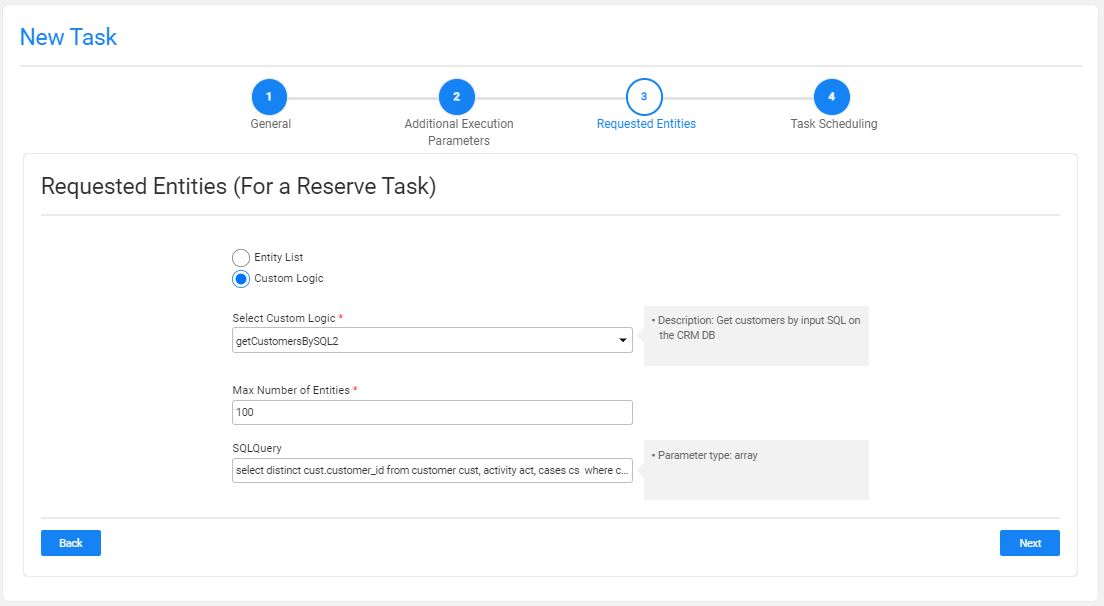
Note:




