TDM Reserve Task
A Reserve task contains only the Reserve task action and it reserves the selected entities in the task's environment.
A Reserve task contains the following tabs:
When checking the Set Task Variables setting, a new Task Variables tab opens.
Additional Execution Parameters Tab
The following execution parameters are set on Reserve tasks:
Data Type
Check the Entities to reserve the requested entities in the target environment.
Reservation Period
The reservation period settings are displayed if the load task also reserves the loaded entities on the target environment (the Reserve task action is checked together with the Load task action).
Note that when the Reservation Period is set to zero, the entities are reserved for an unlimited period.
Only Admin and Environment owner users can reserve entities for an unlimited period. Users that are attached to the target environment as testers must set a reservation period. The maximum number of days of a reservation period is set in the tdm_general_parameters TDB DB table in the MAX_RESERVATION_DAYS_FOR_TESTER parameter.
The start date of the reservation period is the task's execution time. The reservation period can be set in minutes, hours, days or weeks.
Reservation Note
This setting has been added by TDM 7.5.2. The user can populate it with a free text. The reservation note is displayed in the Reserved Entities window (Notes fields) and can be used for filtering the reserved entities display. The reservation note can be edited using the Reserved Entities window.
Additional Execution Parameters
Set Task Variables
Check to open the Task Variables tab and set the variable value on a task level.
Post-Execution Processes
Select all, partial, or one post execution process of the selected BE.
Requested Entities Tab
This tab defines the subset of entities for the task:
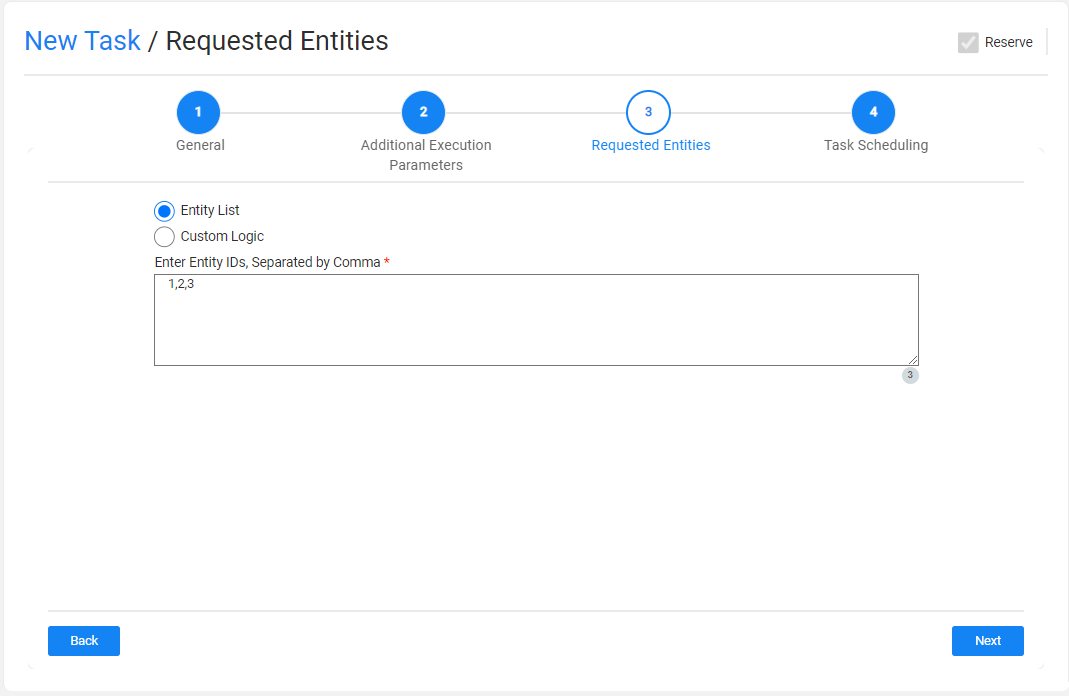
The following selection methods are available on load tasks:
Entity list
This is the default option. Populate the list of entities for the task, separating them with a comma. Note that a warning is given if the entity list has entities that are reserved for another user.
Custom Logic
select a Broadway flow in order to both get the entity list for the task and set the maximum number of entities for the task.
Notes:
- TDM 8.0 added integration of Broadway editors into the TDM portal when populating the Custom logic parameters in the task’s tabs.
- The Filter out Reserved Entities checkbox indicates if entities that are reserved for other users must be filtered out from the task's entity list. If checked, these entities are filtered out from the task's entity list.
Parameters
TDM 8.0 added the Parameters selection method to the Reserve tasks. Note that this feature depends on the TDM configuration. By default, the Parameters selection method is hidden for Reserve tasks.
TDM Reserve Task
A Reserve task contains only the Reserve task action and it reserves the selected entities in the task's environment.
A Reserve task contains the following tabs:
When checking the Set Task Variables setting, a new Task Variables tab opens.
Additional Execution Parameters Tab
The following execution parameters are set on Reserve tasks:
Data Type
Check the Entities to reserve the requested entities in the target environment.
Reservation Period
The reservation period settings are displayed if the load task also reserves the loaded entities on the target environment (the Reserve task action is checked together with the Load task action).
Note that when the Reservation Period is set to zero, the entities are reserved for an unlimited period.
Only Admin and Environment owner users can reserve entities for an unlimited period. Users that are attached to the target environment as testers must set a reservation period. The maximum number of days of a reservation period is set in the tdm_general_parameters TDB DB table in the MAX_RESERVATION_DAYS_FOR_TESTER parameter.
The start date of the reservation period is the task's execution time. The reservation period can be set in minutes, hours, days or weeks.
Reservation Note
This setting has been added by TDM 7.5.2. The user can populate it with a free text. The reservation note is displayed in the Reserved Entities window (Notes fields) and can be used for filtering the reserved entities display. The reservation note can be edited using the Reserved Entities window.
Additional Execution Parameters
Set Task Variables
Check to open the Task Variables tab and set the variable value on a task level.
Post-Execution Processes
Select all, partial, or one post execution process of the selected BE.
Requested Entities Tab
This tab defines the subset of entities for the task:
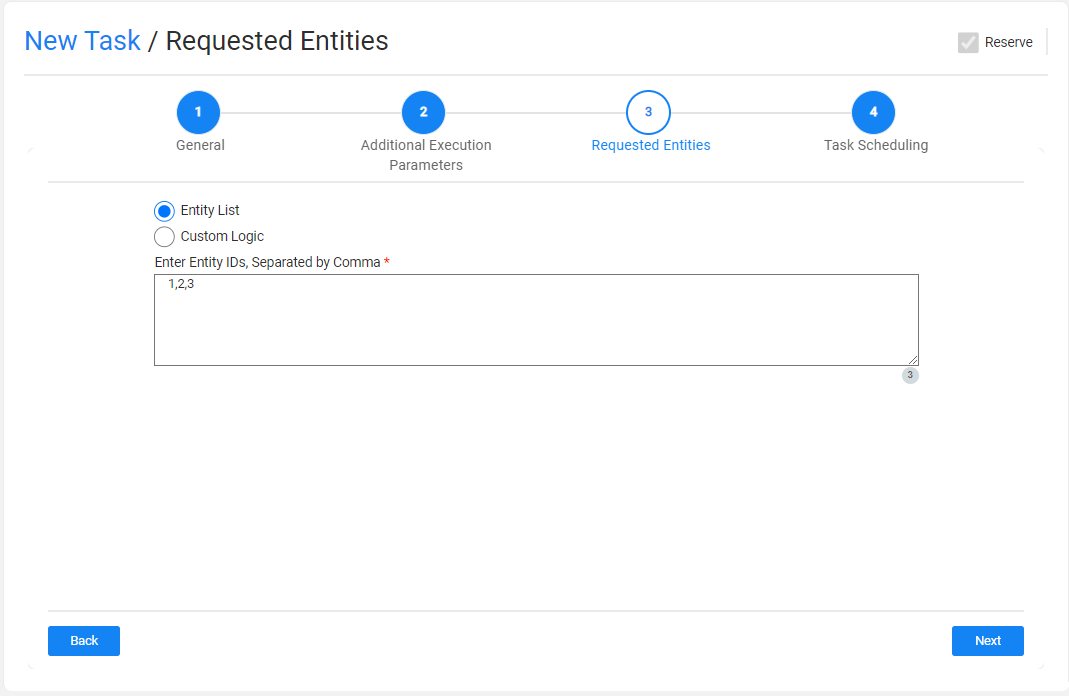
The following selection methods are available on load tasks:
Entity list
This is the default option. Populate the list of entities for the task, separating them with a comma. Note that a warning is given if the entity list has entities that are reserved for another user.
Custom Logic
select a Broadway flow in order to both get the entity list for the task and set the maximum number of entities for the task.
Notes:
- TDM 8.0 added integration of Broadway editors into the TDM portal when populating the Custom logic parameters in the task’s tabs.
- The Filter out Reserved Entities checkbox indicates if entities that are reserved for other users must be filtered out from the task's entity list. If checked, these entities are filtered out from the task's entity list.
Parameters
TDM 8.0 added the Parameters selection method to the Reserve tasks. Note that this feature depends on the TDM configuration. By default, the Parameters selection method is hidden for Reserve tasks.




