TDM Task Overview
Data provisioning and entity reservation are implemented by creating and executing TDM tasks.
A TDM task is created in the TDM Portal. It holds a list of instructions and settings that define the type and subset of processed entities, the source and target environments and additional information. For example, create a task to copy 5 customers with small and medium business plans from Production into the UAT1 target environment.
The actual data provisioning and/or entity reservation is performed by the task execution where each task can be executed multiple times.
Task Types
The following task types are supported by TDM:
- Extract, extracts the selected entities and/or Reference tables from the selected source environment and saves this data in Fabric for later use.
- Load, provisions the selected entities and/or Reference tables to the selected target environment.
- Delete, deletes the selected entities from the target environment.
- Reserve, reserves the selected entities in the target environment.
A TDM task can have a combination of multiple task types.
The following table describe the valid combinations of task types on a TDM task:
Who Can Create a Task?
- Admin users.
- Environment owners can create a TDM task for their environment.
- Testers who can create a TDM task for the environments they are attached to by a TDM Environment Permission Set:
TDM Tasks List Window
The TDM Task List displays by default the list of all Active tasks in the TDM. It displays the following settings on each task. These settings can also be used to filter the displayed tasks:
- Task ID.
- Task Title: task name.
- Task's source and target environments.
- BE name.
- Task Type: Extract, Load, Delete, or Reserve.
- Task's Operation mode. An additional information about the task when multiple task types are set in the task. For example: Delete and load entity..
- Reserve Ind: indicates if the task reserves the entities.
- Data Versioning, true / false.
- Data Type: Entities and/or Reference
- Selection Method: selection criteria for entities.
- Number of processed entities.
- General parameters like created by user and update date.
The following screenshot shows an example of the TDM Task List.
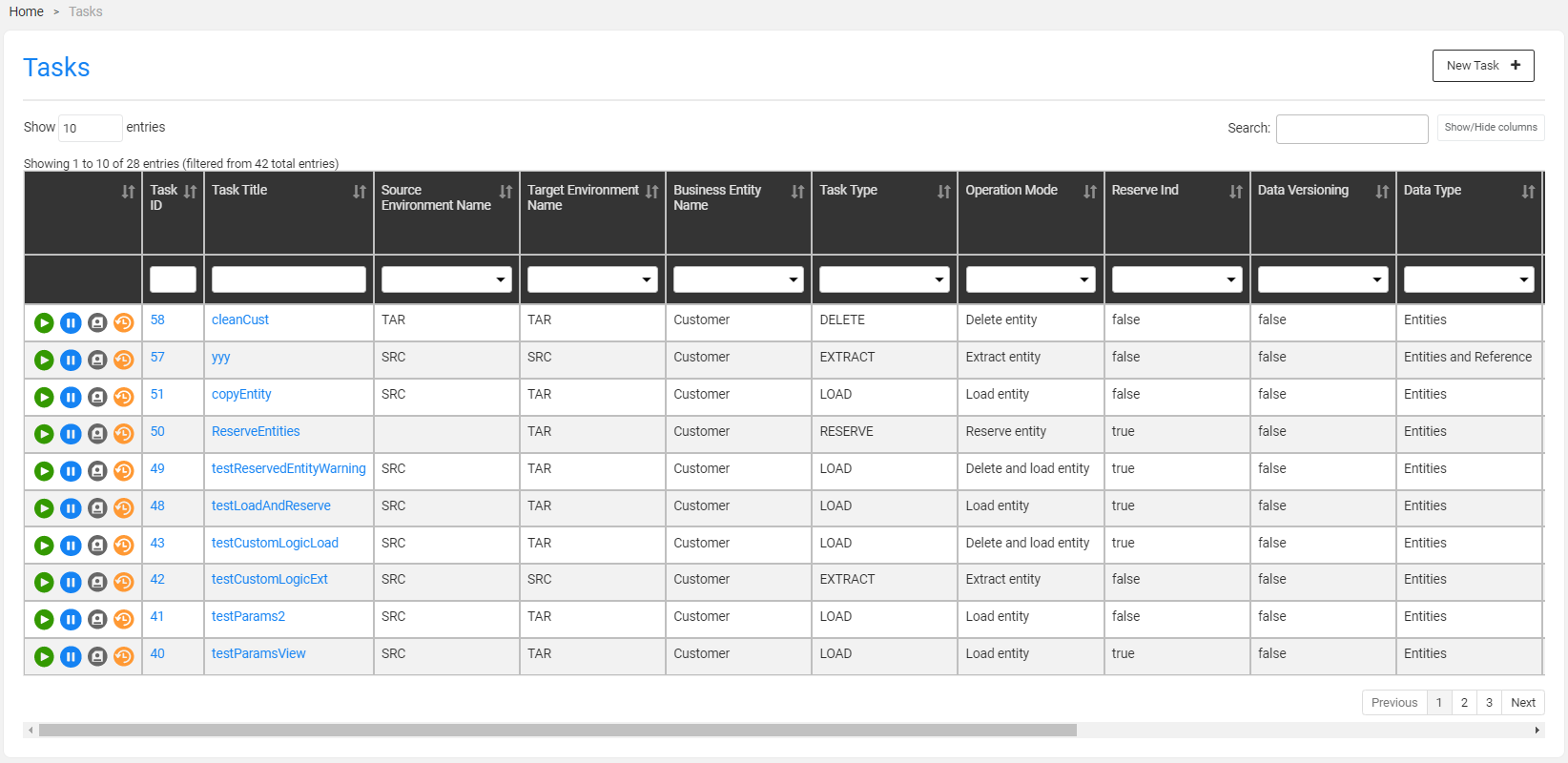
Click Show/Hide Columns to open a popup window displaying the list of available fields for each task.
To display additional fields, click the fields.
To remove a field from the display, click the field:
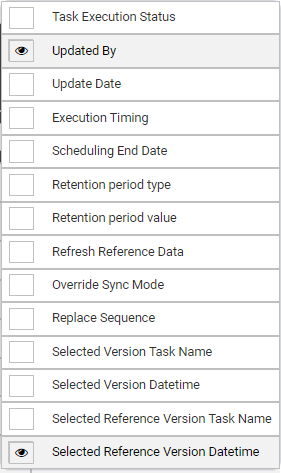
To find a field, populate the Search bar in order to filter the tasks by the searched value.
The TDM Portal displays a list of icons next to each task record:
 Execute Task.
Execute Task.  Hold Task, set the task on-hold temporarily.
Hold Task, set the task on-hold temporarily. Save As, copy the task into a new task.
Save As, copy the task into a new task. Task Execution History, display the execution history of the selected task.
Task Execution History, display the execution history of the selected task.
How Do I Create or Edit a Task?
- Click New Task in the right corner of the Tasks List window.
- To open a selected task, click the Task Title (task name) of the task.
- Click the Back of Next buttons to move between the tabs.
- Click Finish in the last tab to create the task. Once the task has been edited a new version with a new task_id is created. The old version is saved in the TDM DB for tracking purposes and its status is set to Inactive.
Task Tabs
Mandatory Tabs
1. General
Main task's information:
- Task title (name)
- Task type(s)
- Business Entity
- Environment(s)
2. Additional Execution Parameters
This tab defines various execution parameters such as Data Type (Entities and/or Reference tables), Data Versioning, Reservation Period, etc… The list of parameters depends on the selected task type and the user's permissions.
3. Requested Entities
Entities' selection method.The Requested Entities tab is opened if the task processes entities.
4. Task Scheduling
Execution by request or Scheduled Execution.
Optional Tabs
Task Variables
Set the value of variables on the task level.
Reference
Select reference table(s) if the task includes reference tables.
TDM Task Overview
Data provisioning and entity reservation are implemented by creating and executing TDM tasks.
A TDM task is created in the TDM Portal. It holds a list of instructions and settings that define the type and subset of processed entities, the source and target environments and additional information. For example, create a task to copy 5 customers with small and medium business plans from Production into the UAT1 target environment.
The actual data provisioning and/or entity reservation is performed by the task execution where each task can be executed multiple times.
Task Types
The following task types are supported by TDM:
- Extract, extracts the selected entities and/or Reference tables from the selected source environment and saves this data in Fabric for later use.
- Load, provisions the selected entities and/or Reference tables to the selected target environment.
- Delete, deletes the selected entities from the target environment.
- Reserve, reserves the selected entities in the target environment.
A TDM task can have a combination of multiple task types.
The following table describe the valid combinations of task types on a TDM task:
Who Can Create a Task?
- Admin users.
- Environment owners can create a TDM task for their environment.
- Testers who can create a TDM task for the environments they are attached to by a TDM Environment Permission Set:
TDM Tasks List Window
The TDM Task List displays by default the list of all Active tasks in the TDM. It displays the following settings on each task. These settings can also be used to filter the displayed tasks:
- Task ID.
- Task Title: task name.
- Task's source and target environments.
- BE name.
- Task Type: Extract, Load, Delete, or Reserve.
- Task's Operation mode. An additional information about the task when multiple task types are set in the task. For example: Delete and load entity..
- Reserve Ind: indicates if the task reserves the entities.
- Data Versioning, true / false.
- Data Type: Entities and/or Reference
- Selection Method: selection criteria for entities.
- Number of processed entities.
- General parameters like created by user and update date.
The following screenshot shows an example of the TDM Task List.
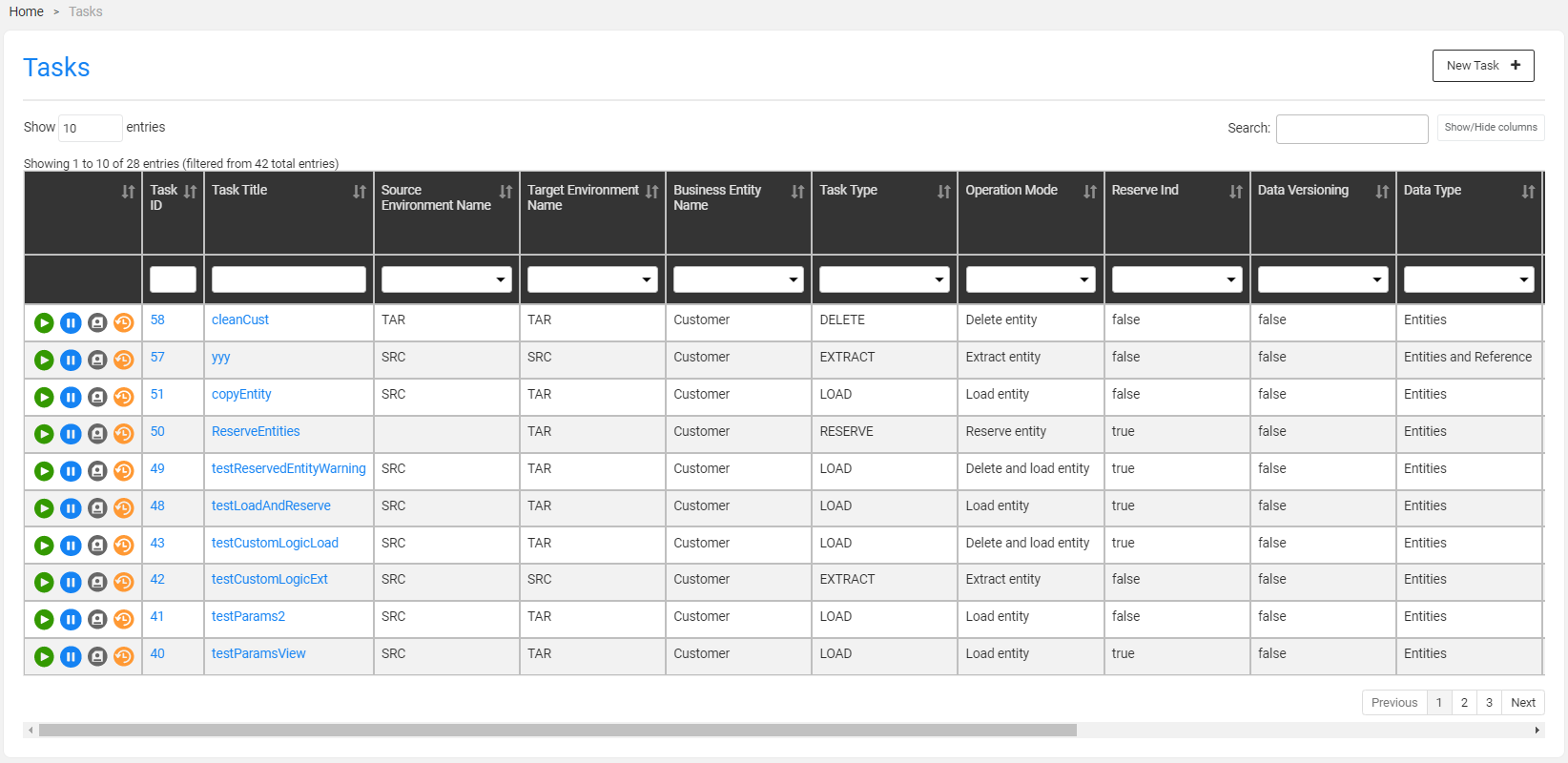
Click Show/Hide Columns to open a popup window displaying the list of available fields for each task.
To display additional fields, click the fields.
To remove a field from the display, click the field:
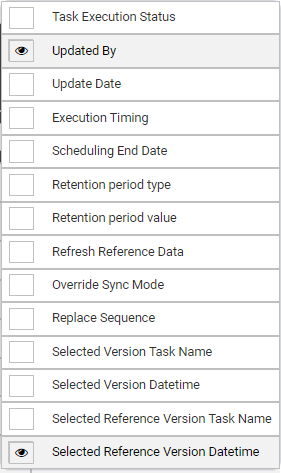
To find a field, populate the Search bar in order to filter the tasks by the searched value.
The TDM Portal displays a list of icons next to each task record:
 Execute Task.
Execute Task.  Hold Task, set the task on-hold temporarily.
Hold Task, set the task on-hold temporarily. Save As, copy the task into a new task.
Save As, copy the task into a new task. Task Execution History, display the execution history of the selected task.
Task Execution History, display the execution history of the selected task.
How Do I Create or Edit a Task?
- Click New Task in the right corner of the Tasks List window.
- To open a selected task, click the Task Title (task name) of the task.
- Click the Back of Next buttons to move between the tabs.
- Click Finish in the last tab to create the task. Once the task has been edited a new version with a new task_id is created. The old version is saved in the TDM DB for tracking purposes and its status is set to Inactive.
Task Tabs
Mandatory Tabs
1. General
Main task's information:
- Task title (name)
- Task type(s)
- Business Entity
- Environment(s)
2. Additional Execution Parameters
This tab defines various execution parameters such as Data Type (Entities and/or Reference tables), Data Versioning, Reservation Period, etc… The list of parameters depends on the selected task type and the user's permissions.
3. Requested Entities
Entities' selection method.The Requested Entities tab is opened if the task processes entities.
4. Task Scheduling
Execution by request or Scheduled Execution.
Optional Tabs
Task Variables
Set the value of variables on the task level.
Reference
Select reference table(s) if the task includes reference tables.




