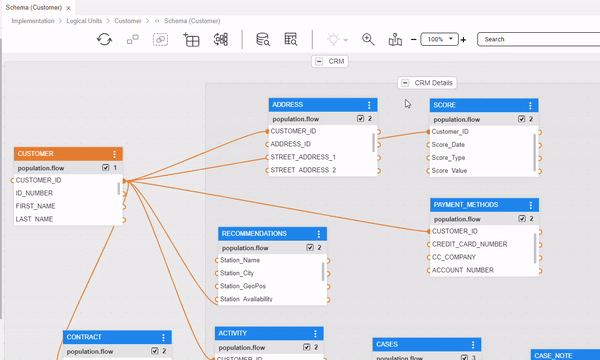LU Tables' Hierarchy and Linking Populations
Table Population Links Overview
An LU schema structure displays a hierarchical presentation of data related to the Root Table. Parent-child links in LU tables are created via their Table Population objects :
Each LU table can have one or several Table Population objects. Each such object - except the Table Population object of the Root LU table - should be linked to a parent table via its input arguments.
Each Table Population object can be linked to a different parent LU table.
For instance: an ADDRESS LU table is populated with 2 populations:
- Population 1, populates the customer’s billing address. It is linked to the CUSTOMER table and selects the source address records belonging to the CUSTOMER_ID.
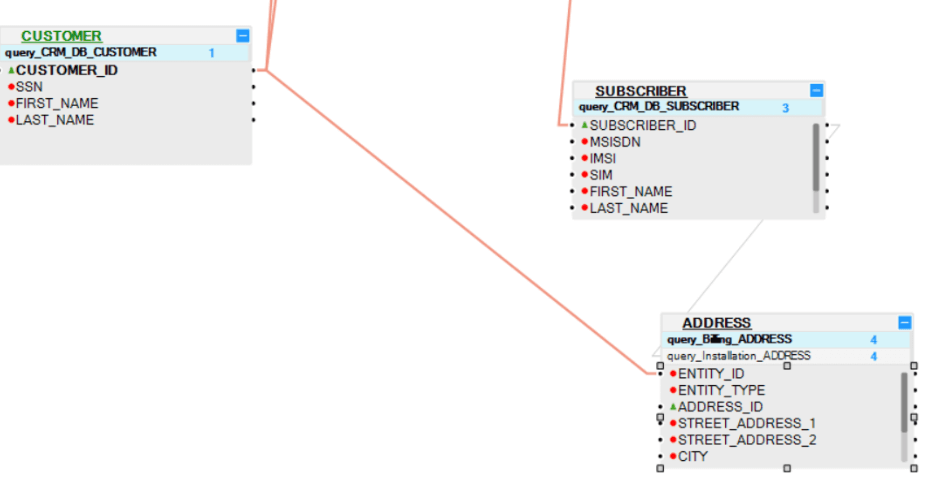
- Population 2, populates the installation address of each subscription. It is linked to the SUBSCRIBER table and it selects the source address records belonging to the SUBSCRIBER_ID.
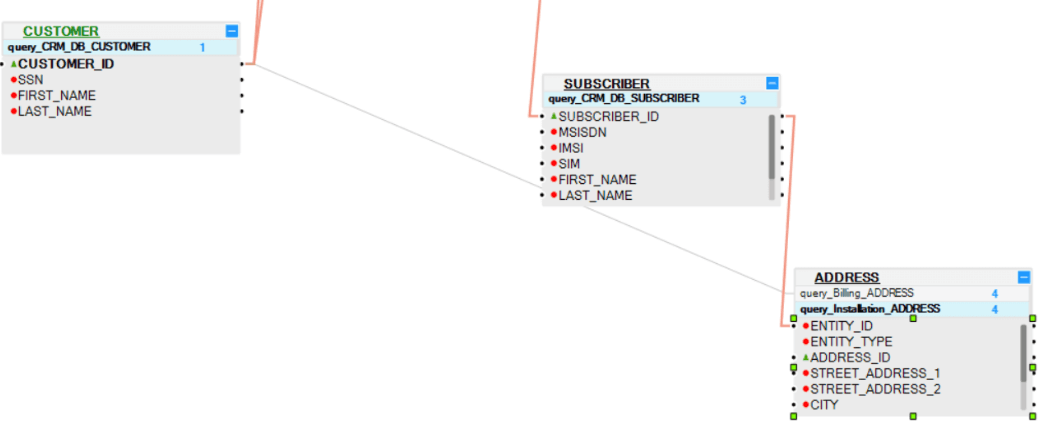
A link from a Table Population object to a parent LU table can be based on several columns, all of which should be linked to the same parent LU table.
- Example 1: The INVOICE Table Population object can be linked to the BALANCE LU table by 2 columns: SUBSCRIBER_ID and BALANCE. This is a valid link.
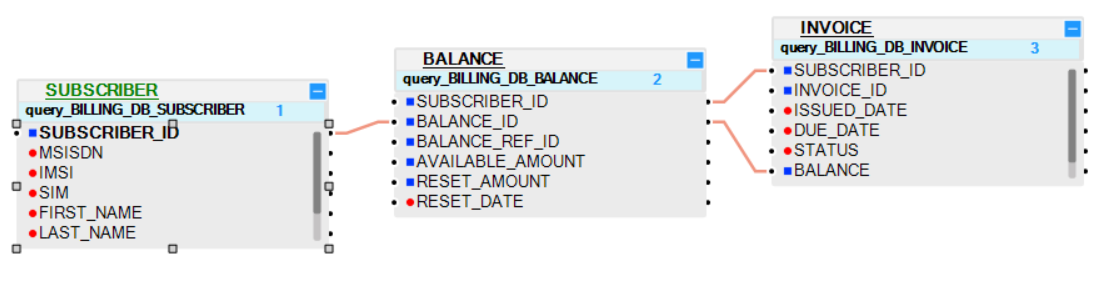
- Example 2: Linking the INVOICE Table Population object to 2 different LU tables - BALANCE and SUBSCRIBER is invalid.
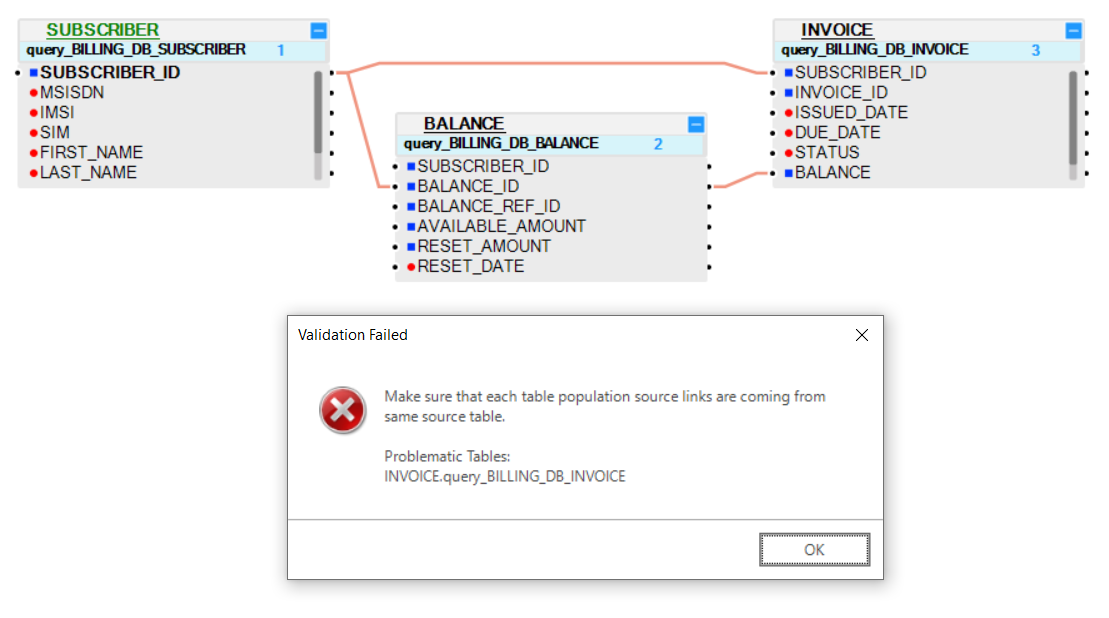
- Example 1: The CASE_NOTE Table Population object can be linked to the CASES LU table by 2 columns: CASE_ID and NOTE_DATE. This is a valid link.
- Example 2: Linking the CASE_NOTE Table Population object to 2 different LU tables - CASES and ACTIVITY - is invalid; a validation error will be displayed in the Problems panel when trying to save.
Note: An LU table can be added to an LU schema without a Table Population object. Such table is not populated by the sync of the instance, but rather by a separate transaction.
Table Population's Input Arguments
Input arguments of a population flow are defined by the PopulationArgs Actor's input argument that must be set to an External population type.
Each population flow should have at least one Input parameter. A Root table's population can have only one input argument, which is populated by the Instance ID.
Click for more information about population flows.
Click for more information about an Actor's input parameters.
Input arguments are a property of the Source Object of a Table Population object.
There are 2 types of Source Objects for a Table Population object:
- DB query
- Root function
DB Query
- A DB query Table Population object can be linked to a parent table via its input argument fields. Only input arguments that are defined as True can be linked to parent tables.
- In the DB query of a Root Table, only one field can be defined as True and it is populated by the Instance ID.
- Other LU Tables can have several fields defined as input arguments.
Root Function
- Each root function must have at least one Input parameter.
- A population can be linked to a parent table via its Input parameters based on a Root function.
- The Root function of a Root Table can have only one Input parameter and it is populated by the Instance ID.
Click for more information about Table Population Types.
Edit the Input Arguments in a DB Query
When creating a DB query, by default all Input fields are set to True.
To edit an Input argument, do the following:
Click the source object of the Population window (the DB query) and verify that the fields that should be linked to the parent table are set to True. Other fields that do not need to be linked to a parent table, can be set to False.
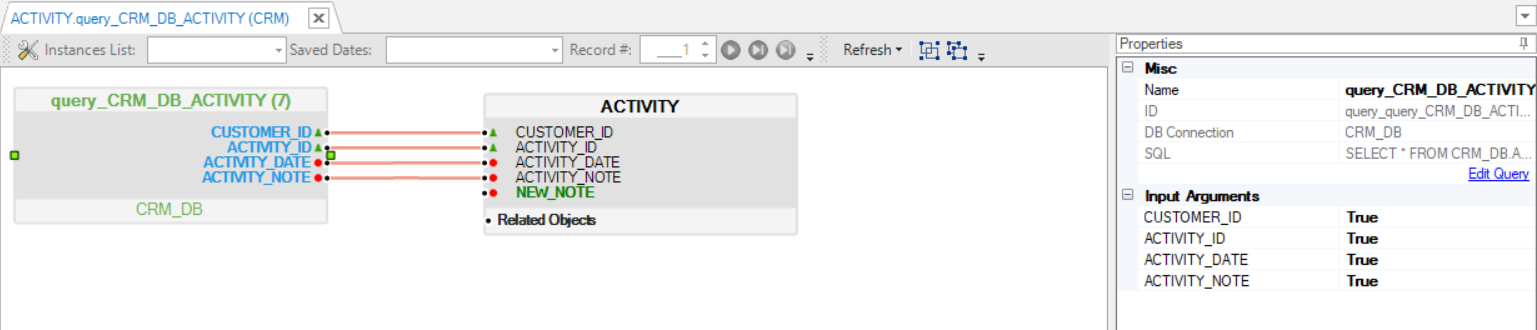
Linking Tables
A link can be added in both directions:
- Child to parent - linking the child table population to a parent table.
- Parent to child - linking a parent table to a child table population.
You can link them by either dragging a connection line or by using the Tables Connection Assistance popup window, as follows:
Link a Child Table Population to a Parent Table
Click the Population name of the child table.
Connect each input field to a parent table using one of the following methods:
Drag the connection line from this field into the parent table and column.
- Right-click on this field, select Add link from > parent table > column.
- Right-click on this field connector, select the source table and then select source table field.
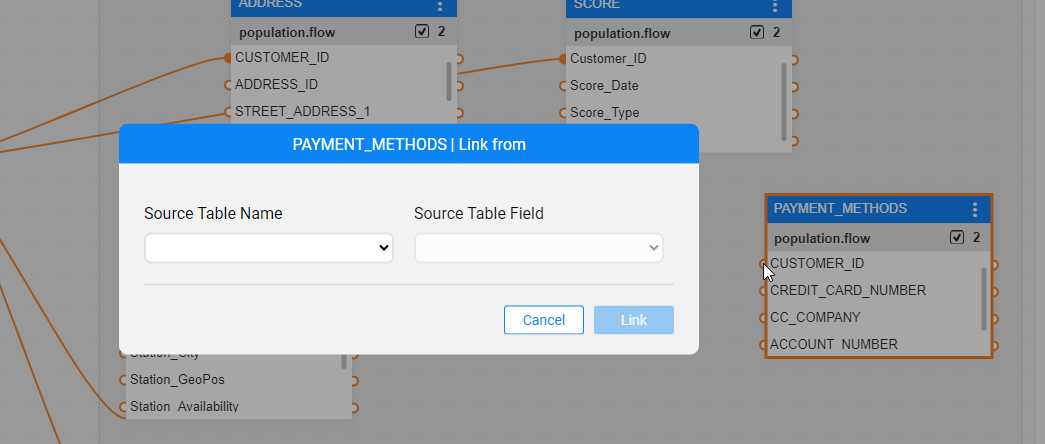
Link a Parent Table to a Child Table Population
Click the parent table.
Connect each parent column to the child table population using one of the following methods:
Click the child table population header and drag a connection line between the parent table's column and the child table's input field.
- Right-click, select Add link to > child table population > column.
- Right-click on a field's output connector, select the target table, the target table population and then the target input field.
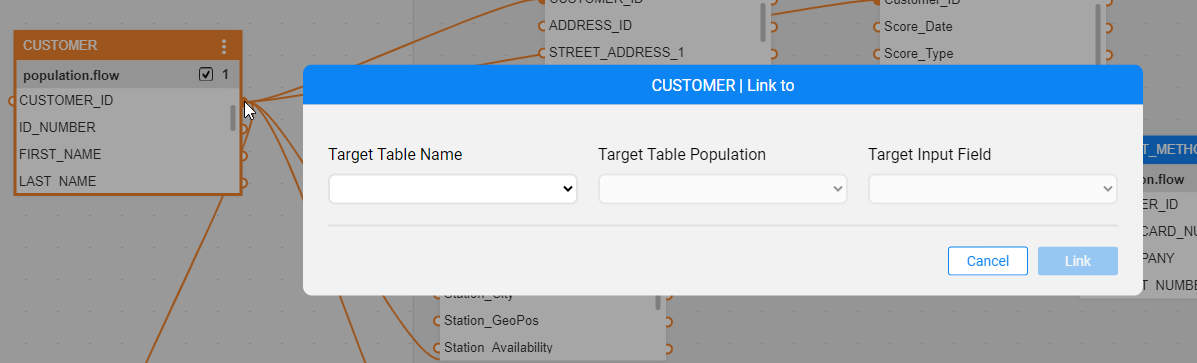
Note: Link all the Input fields of the selected Table Population object to one parent table. A Table Population object cannot be linked to several parent tables.
Highlight Table Population Links
In complex and large schemas, it is sometimes difficult to track the population link, from which table it comes and/or to which tables it goes. You can therefore click on the link and see it as an animated dashed line.
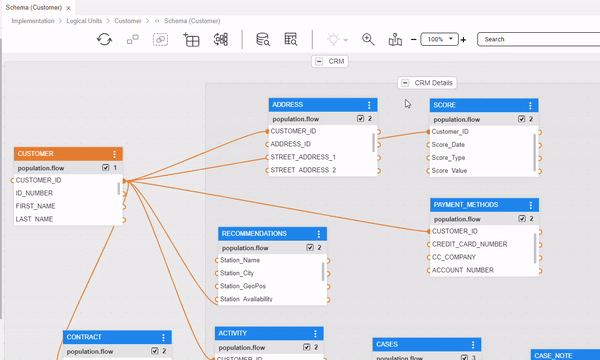
Delete Table Population Links
LU Tables' Hierarchy and Linking Populations
Table Population Links Overview
An LU schema structure displays a hierarchical presentation of data related to the Root Table. Parent-child links in LU tables are created via their Table Population objects :
Each LU table can have one or several Table Population objects. Each such object - except the Table Population object of the Root LU table - should be linked to a parent table via its input arguments.
Each Table Population object can be linked to a different parent LU table.
For instance: an ADDRESS LU table is populated with 2 populations:
- Population 1, populates the customer’s billing address. It is linked to the CUSTOMER table and selects the source address records belonging to the CUSTOMER_ID.
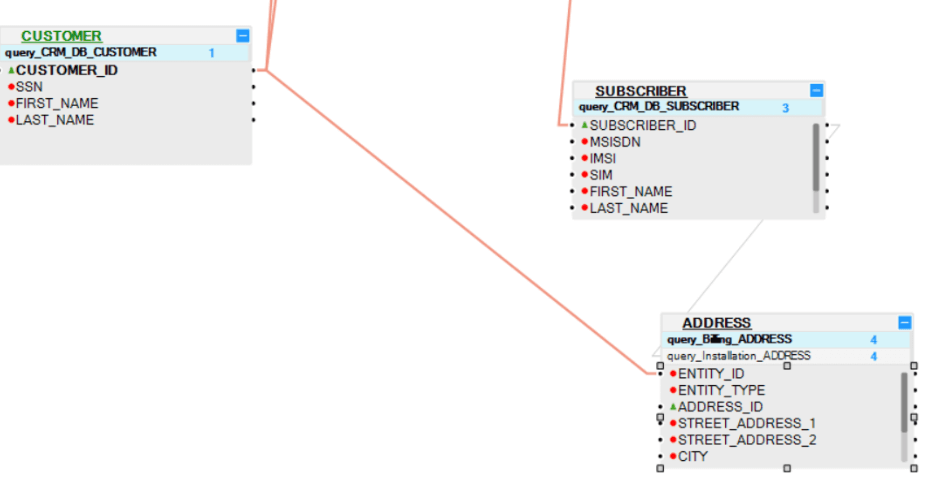
- Population 2, populates the installation address of each subscription. It is linked to the SUBSCRIBER table and it selects the source address records belonging to the SUBSCRIBER_ID.
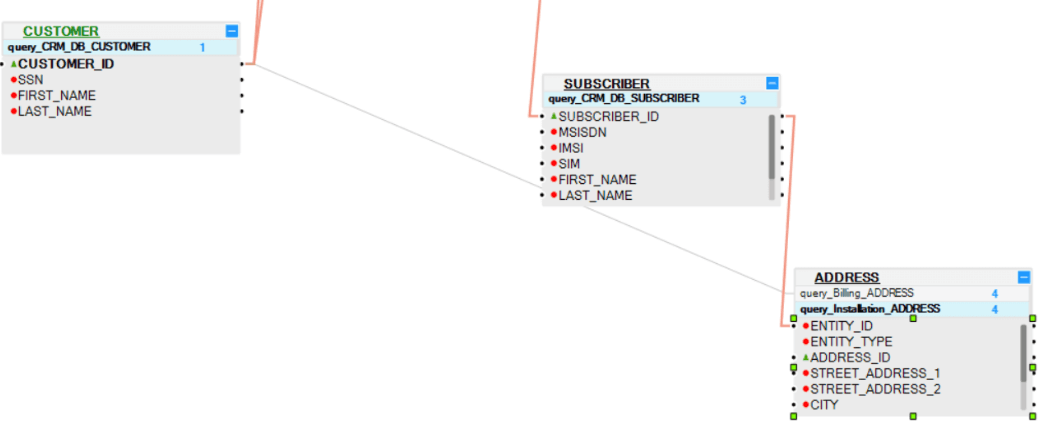
A link from a Table Population object to a parent LU table can be based on several columns, all of which should be linked to the same parent LU table.
- Example 1: The INVOICE Table Population object can be linked to the BALANCE LU table by 2 columns: SUBSCRIBER_ID and BALANCE. This is a valid link.
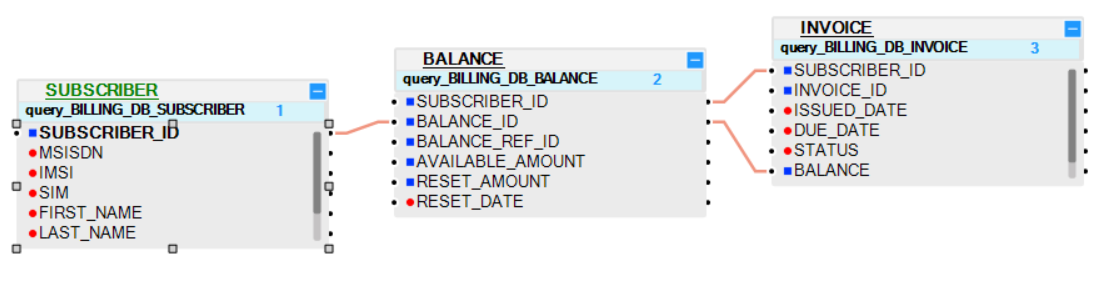
- Example 2: Linking the INVOICE Table Population object to 2 different LU tables - BALANCE and SUBSCRIBER is invalid.
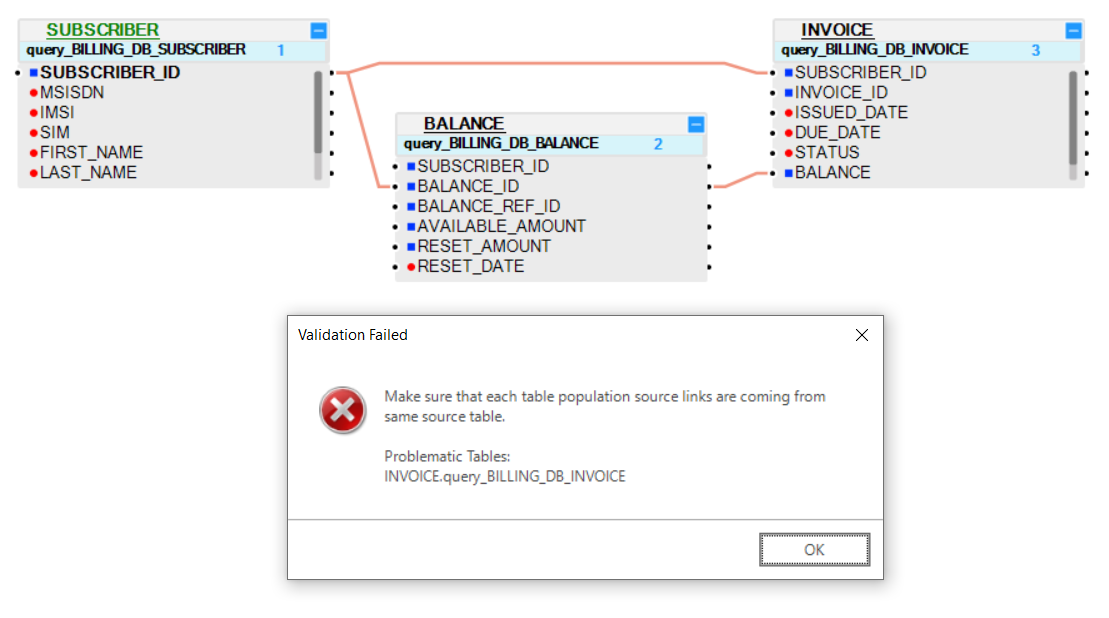
- Example 1: The CASE_NOTE Table Population object can be linked to the CASES LU table by 2 columns: CASE_ID and NOTE_DATE. This is a valid link.
- Example 2: Linking the CASE_NOTE Table Population object to 2 different LU tables - CASES and ACTIVITY - is invalid; a validation error will be displayed in the Problems panel when trying to save.
Note: An LU table can be added to an LU schema without a Table Population object. Such table is not populated by the sync of the instance, but rather by a separate transaction.
Table Population's Input Arguments
Input arguments of a population flow are defined by the PopulationArgs Actor's input argument that must be set to an External population type.
Each population flow should have at least one Input parameter. A Root table's population can have only one input argument, which is populated by the Instance ID.
Click for more information about population flows.
Click for more information about an Actor's input parameters.
Input arguments are a property of the Source Object of a Table Population object.
There are 2 types of Source Objects for a Table Population object:
- DB query
- Root function
DB Query
- A DB query Table Population object can be linked to a parent table via its input argument fields. Only input arguments that are defined as True can be linked to parent tables.
- In the DB query of a Root Table, only one field can be defined as True and it is populated by the Instance ID.
- Other LU Tables can have several fields defined as input arguments.
Root Function
- Each root function must have at least one Input parameter.
- A population can be linked to a parent table via its Input parameters based on a Root function.
- The Root function of a Root Table can have only one Input parameter and it is populated by the Instance ID.
Click for more information about Table Population Types.
Edit the Input Arguments in a DB Query
When creating a DB query, by default all Input fields are set to True.
To edit an Input argument, do the following:
Click the source object of the Population window (the DB query) and verify that the fields that should be linked to the parent table are set to True. Other fields that do not need to be linked to a parent table, can be set to False.
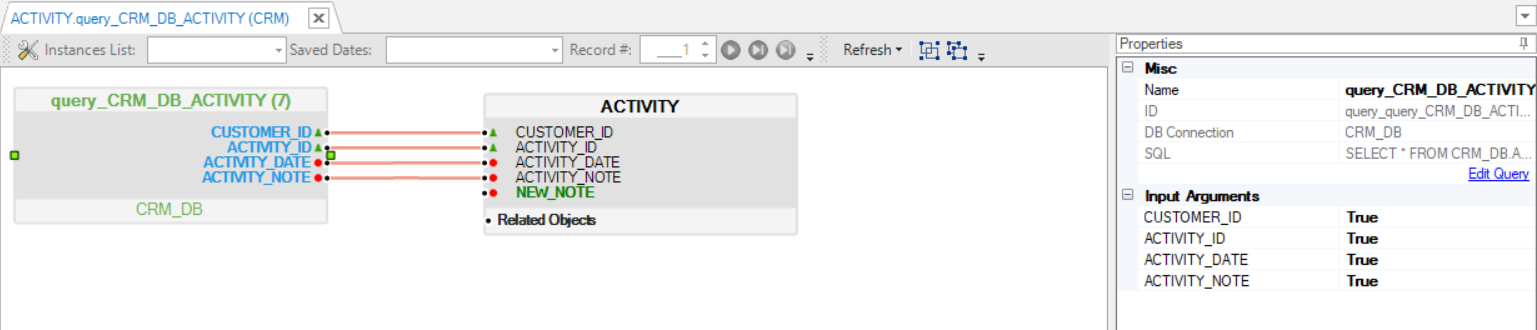
Linking Tables
A link can be added in both directions:
- Child to parent - linking the child table population to a parent table.
- Parent to child - linking a parent table to a child table population.
You can link them by either dragging a connection line or by using the Tables Connection Assistance popup window, as follows:
Link a Child Table Population to a Parent Table
Click the Population name of the child table.
Connect each input field to a parent table using one of the following methods:
Drag the connection line from this field into the parent table and column.
- Right-click on this field, select Add link from > parent table > column.
- Right-click on this field connector, select the source table and then select source table field.
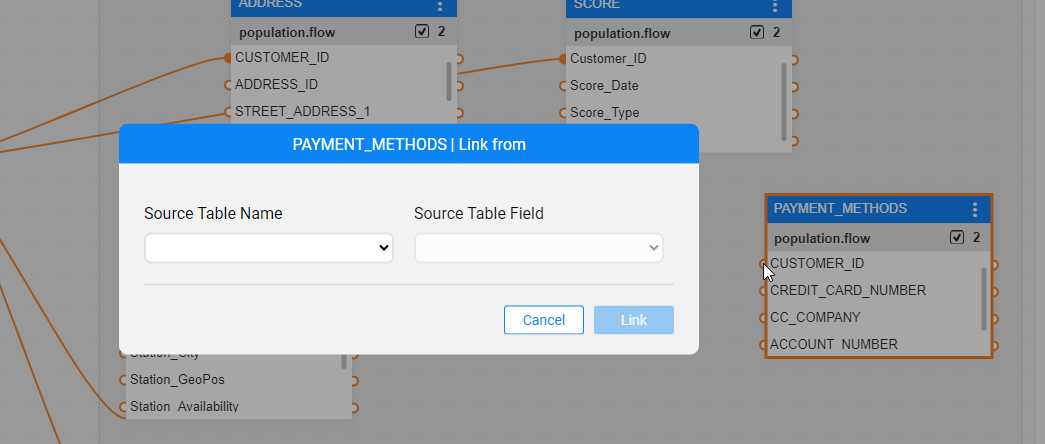
Link a Parent Table to a Child Table Population
Click the parent table.
Connect each parent column to the child table population using one of the following methods:
Click the child table population header and drag a connection line between the parent table's column and the child table's input field.
- Right-click, select Add link to > child table population > column.
- Right-click on a field's output connector, select the target table, the target table population and then the target input field.
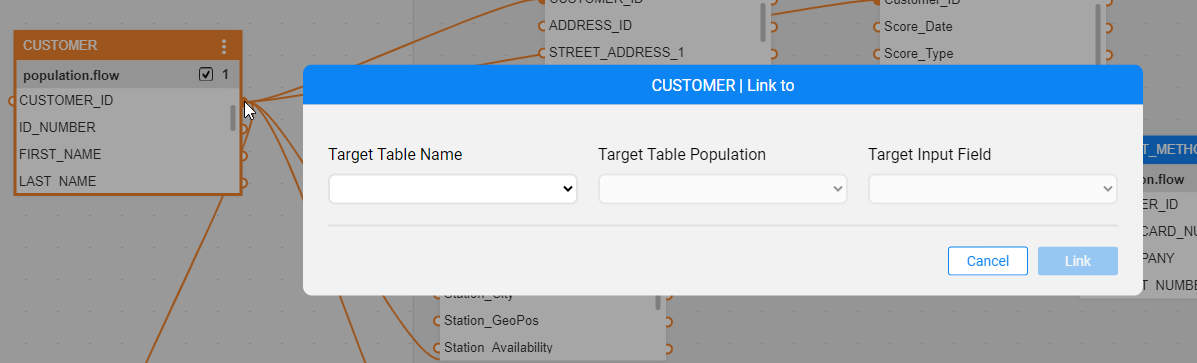
Note: Link all the Input fields of the selected Table Population object to one parent table. A Table Population object cannot be linked to several parent tables.
Highlight Table Population Links
In complex and large schemas, it is sometimes difficult to track the population link, from which table it comes and/or to which tables it goes. You can therefore click on the link and see it as an animated dashed line.