Catalog Settings
The purpose of the Settings screen in the Catalog application is to enable viewing and editing the rules used by the Catalog. The Catalog includes built-in rules for profiling and masking. These rules can be updated to fit the Project's needs.
This article includes the following 2 sections:
Classifier Regex Setup
The Classifier Regex Setup tab allows to view and update the Profiling regular expression rules that are used by the Profiling built-in plugins, Data Regex Classifier and Metadata Regex Classifier.
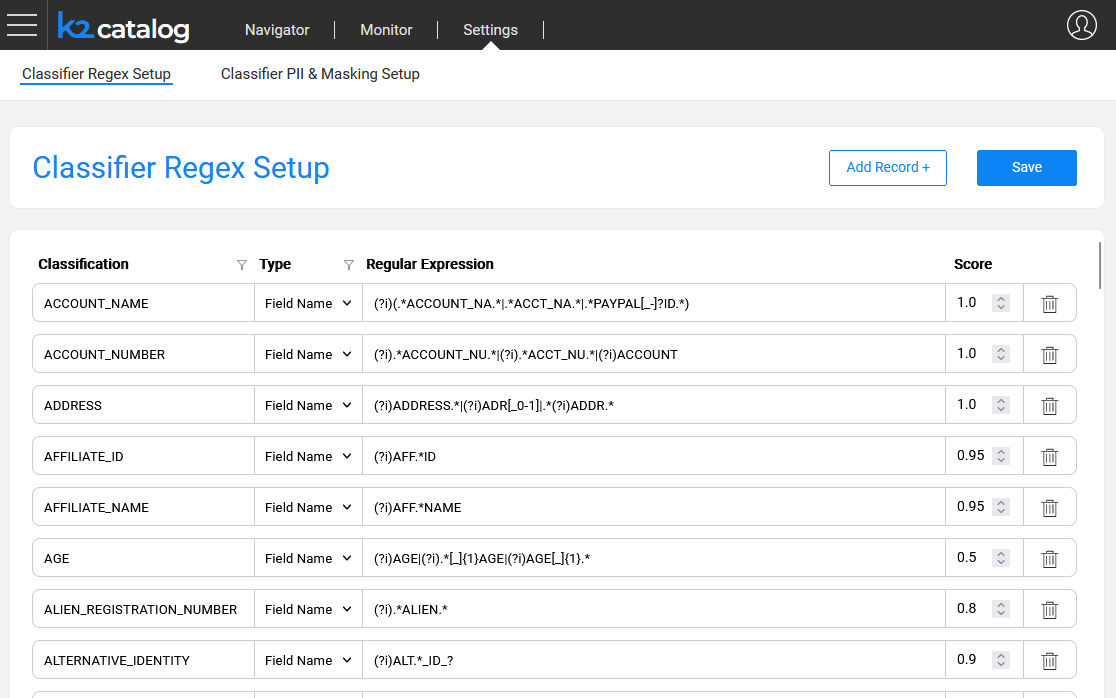
The columns of this tab are:
Classification, which defines the value of a Classification property added to the Catalog's fields as a result of the Profiling plugins.
Type, which can be either Field Name or Field Value:
- Entries defined as the Field Name type are used by the Metadata Regex Classifier plugin.
- Entries defined as the Field Value type are used by the Data Regex Classifier plugin.
Regular Expression, which defines the expression applied on the field, either its name or its value, depending on the Type.
Score, which defines the confidence level that the current rule is true.
Each Classification can have several definitions, with the same or different Types.
Using this tab, you can either edit existing definitions or add new ones. The Classification value can be either new or selected from the list.
Once the Save button is clicked, the metadata_profiling and data_profiling MTables are updated in the Fabric's memory and in the Implementation/SharedObjects/Interfaces/Discovery/MTablefolder of the Project tree.
Click here for more details about these Profiling plugins.
Classifier PII & Masking Setup
The Classifier PII & Masking Setup tab allows to view and update the PII and Catalog-based masking settings of each classification. The PII indicator is used by the Classification PII Marker built-in plugin. The Masking setup is used by the Catalog Masking actors as described later in this article.
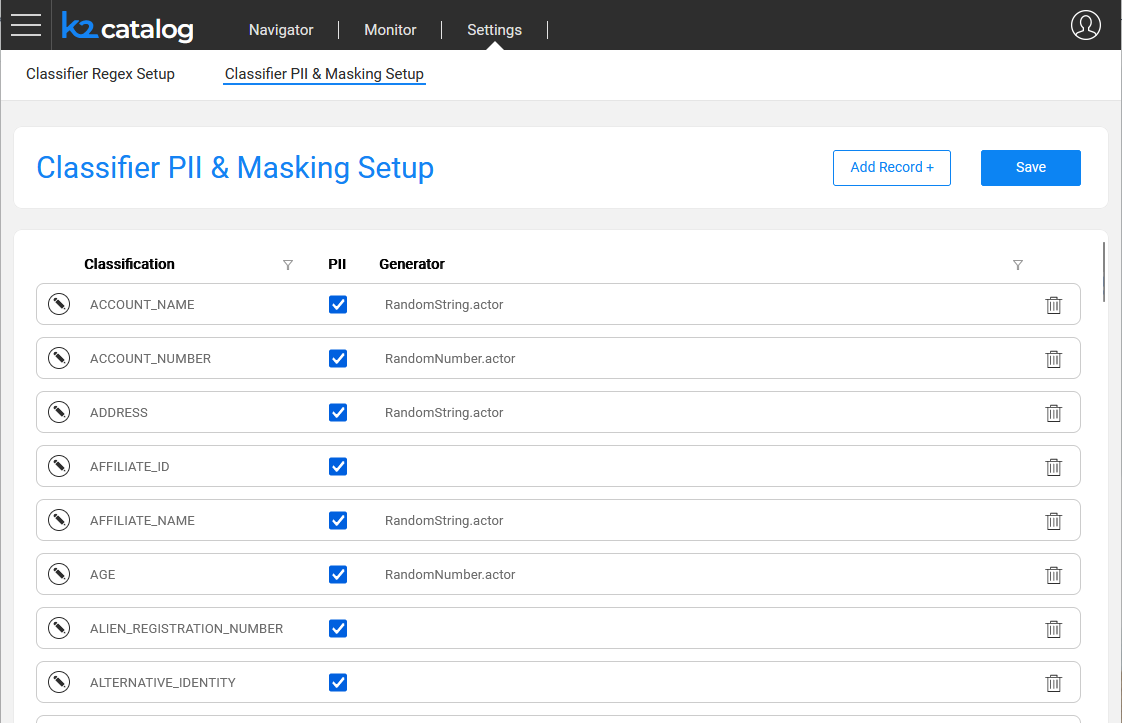
Each Classification in this tab is unique, and it includes 2 attributes:
- PII - indicates whether the Classification is considered Personally Identifiable Information.
- Generator - shows which actor or flow is applied by the Catalog masking mechanism to generate masking values. The generator runs in either of the following scenarios:
- If the PII is checked.
- Rule-based synthetic data generation.
In this tab, each Classification can have only one definition (row).
Masking Setup
Click the  icon to expand the Classification area in order to set up the Generator and its parameters (Consistent and Unique indicators as well as other Advanced parameters), that will be used for generating a random value. The Generator can be any existing built-in actor, a custom actor or a flow, which should be created under the Shared Objects in the Fabric Studio.
icon to expand the Classification area in order to set up the Generator and its parameters (Consistent and Unique indicators as well as other Advanced parameters), that will be used for generating a random value. The Generator can be any existing built-in actor, a custom actor or a flow, which should be created under the Shared Objects in the Fabric Studio.
Upon invocation of a Catalog Masking actor - e.g., during a table population - the generated value is populated in a field with a given Classification. For instance, when masking fields that are classified as a Social Security Number, you can either use the built-in RandomSSN.actor or create your own actor or flow and apply it as the Classification's Generator using the Classifier PII & Masking Setup tab.
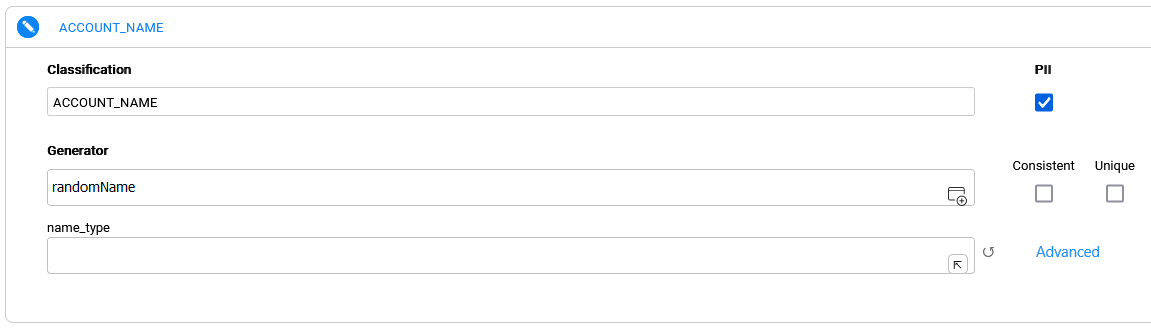
When selecting an actor or a flow, its respective input parameters are dynamically added below it. Note that the first input parameter - defined as Link or External - is considered as the value that should be masked, and not a masking configuration parameter; hence, it is hidden and is not dynamically added. Therefore, when selecting a Generator, its first input should be named 'value', even if this Generator doesn't need to receive any input (for preventing the hiding of the first input).
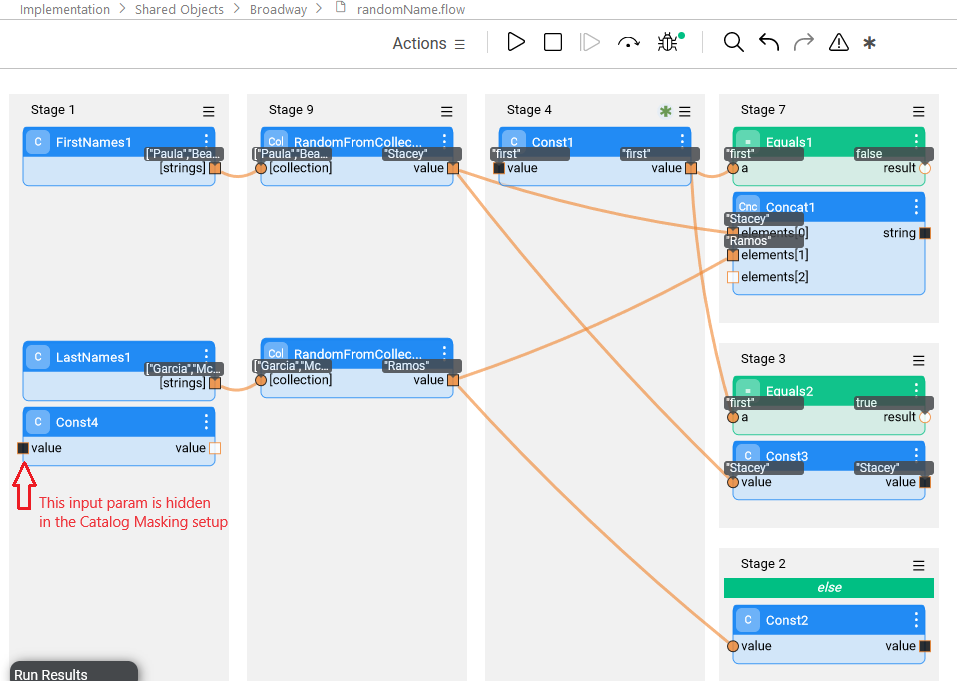
Once the Save button is clicked in the Classifier PII & Masking Setup tab, the pii_profiling and catalog_classification_generators MTables are updated in the Fabric's memory and in the Implementation/SharedObjects/Interfaces/Discovery/MTablefolder of the Project tree.
Click for more details about the Catalog masking mechanism.
Advanced Masking Settings
The purpose of the Advanced Masking Settings pop-up window is to allow setting up of additional masking parameters. This window includes the following:
- Masking indicators determine the masking behavior during a flow run. They can be set either per population via the Catalog Masking Actor's inputs or per Classification via the Settings screen of the Catalog application. The Catalog definition of masking indicators overrides the setting of these indicators on the Catalog Masking Actor - for all the fields with the same Classification.
- Formatter Name and Parameters are set in order to enable the format-preserving masking.
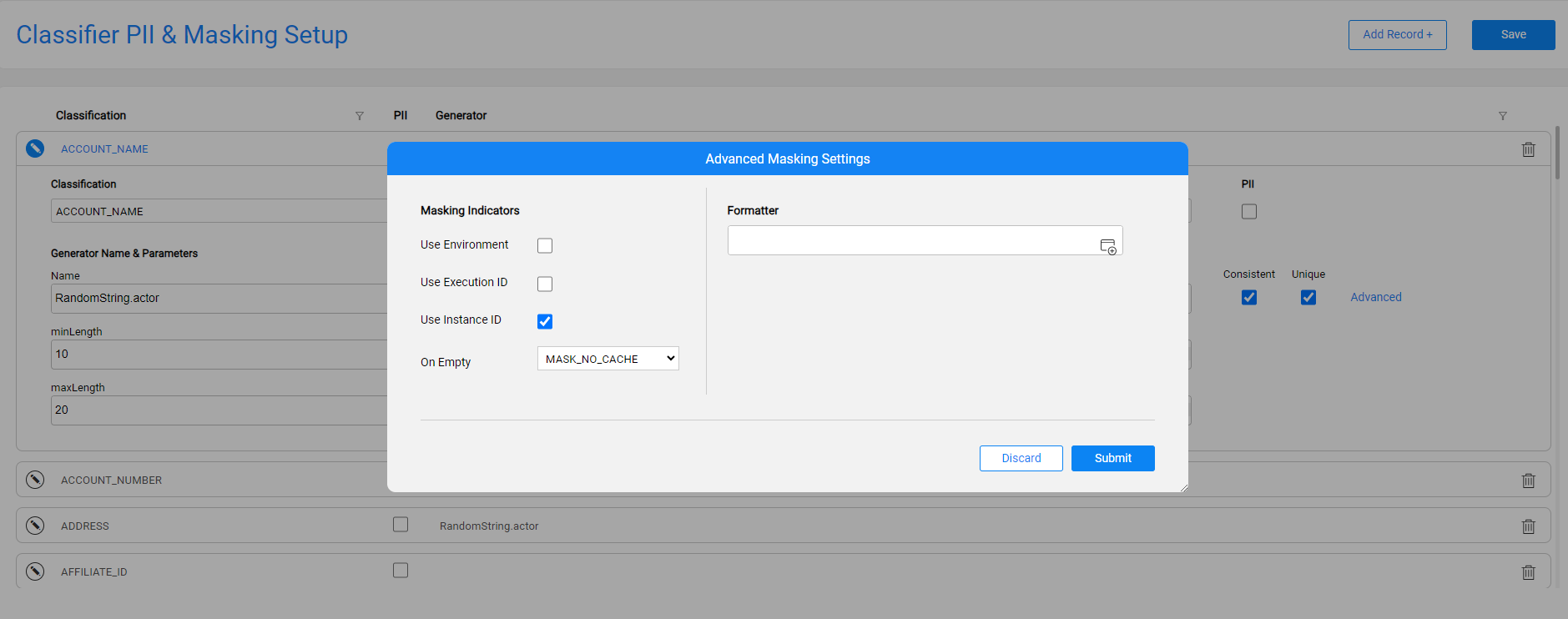
The Advanced Masking Settings are defined per each Classification using the above pop-up window. The Submit button in this window aggregates the data in the application’s client side until saving is done using the Save button in the Classifier PII & Masking Setup tab. Then, the catalog_classification_generators MTable is updated in the Fabric's memory and in the Implementation/SharedObjects/Interfaces/Discovery/MTablefolder of the Project tree.
The Advanced Masking Settings are available starting from V8.0.
Catalog Settings
The purpose of the Settings screen in the Catalog application is to enable viewing and editing the rules used by the Catalog. The Catalog includes built-in rules for profiling and masking. These rules can be updated to fit the Project's needs.
This article includes the following 2 sections:
Classifier Regex Setup
The Classifier Regex Setup tab allows to view and update the Profiling regular expression rules that are used by the Profiling built-in plugins, Data Regex Classifier and Metadata Regex Classifier.
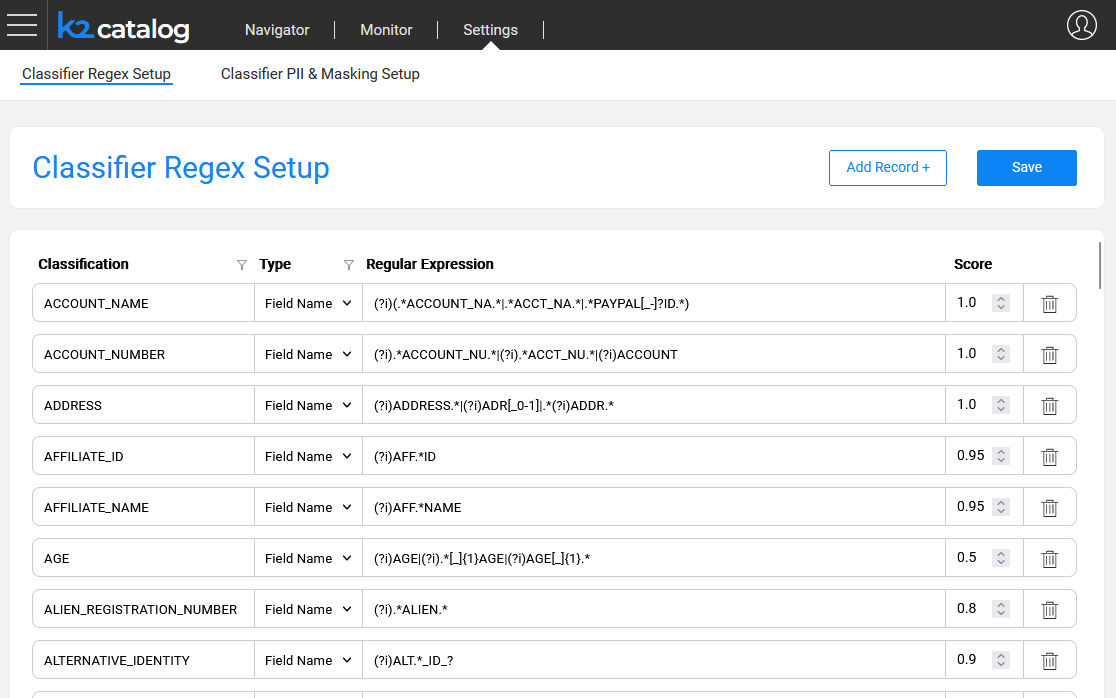
The columns of this tab are:
Classification, which defines the value of a Classification property added to the Catalog's fields as a result of the Profiling plugins.
Type, which can be either Field Name or Field Value:
- Entries defined as the Field Name type are used by the Metadata Regex Classifier plugin.
- Entries defined as the Field Value type are used by the Data Regex Classifier plugin.
Regular Expression, which defines the expression applied on the field, either its name or its value, depending on the Type.
Score, which defines the confidence level that the current rule is true.
Each Classification can have several definitions, with the same or different Types.
Using this tab, you can either edit existing definitions or add new ones. The Classification value can be either new or selected from the list.
Once the Save button is clicked, the metadata_profiling and data_profiling MTables are updated in the Fabric's memory and in the Implementation/SharedObjects/Interfaces/Discovery/MTablefolder of the Project tree.
Click here for more details about these Profiling plugins.
Classifier PII & Masking Setup
The Classifier PII & Masking Setup tab allows to view and update the PII and Catalog-based masking settings of each classification. The PII indicator is used by the Classification PII Marker built-in plugin. The Masking setup is used by the Catalog Masking actors as described later in this article.
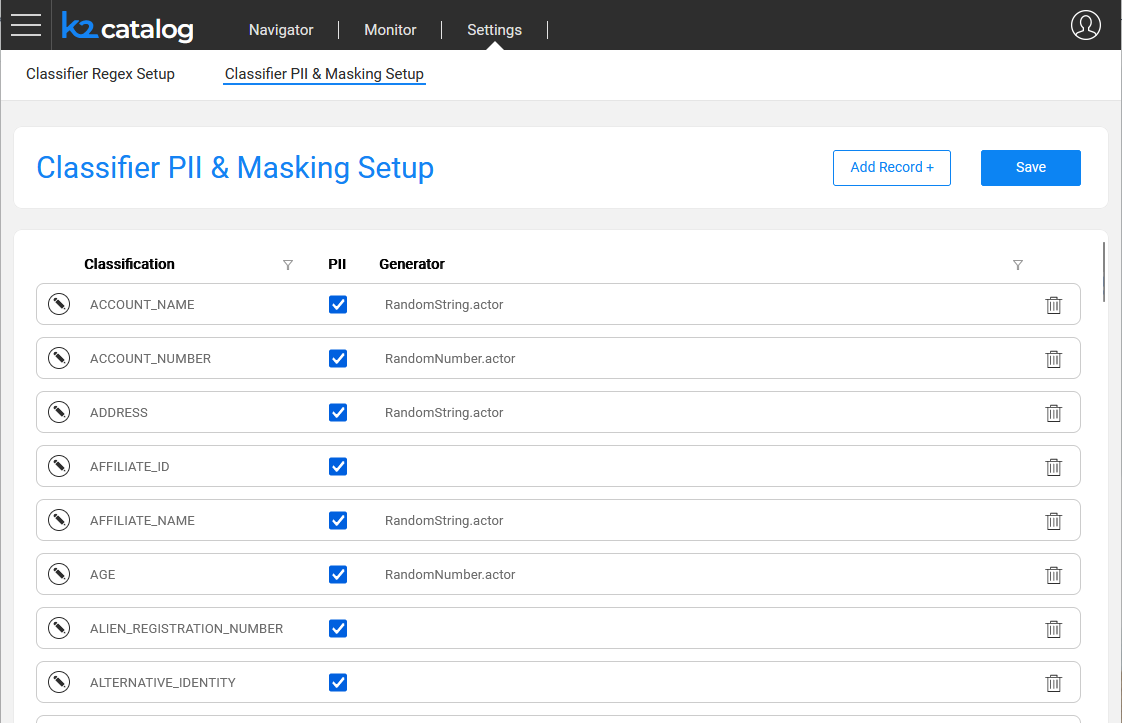
Each Classification in this tab is unique, and it includes 2 attributes:
- PII - indicates whether the Classification is considered Personally Identifiable Information.
- Generator - shows which actor or flow is applied by the Catalog masking mechanism to generate masking values. The generator runs in either of the following scenarios:
- If the PII is checked.
- Rule-based synthetic data generation.
In this tab, each Classification can have only one definition (row).
Masking Setup
Click the  icon to expand the Classification area in order to set up the Generator and its parameters (Consistent and Unique indicators as well as other Advanced parameters), that will be used for generating a random value. The Generator can be any existing built-in actor, a custom actor or a flow, which should be created under the Shared Objects in the Fabric Studio.
icon to expand the Classification area in order to set up the Generator and its parameters (Consistent and Unique indicators as well as other Advanced parameters), that will be used for generating a random value. The Generator can be any existing built-in actor, a custom actor or a flow, which should be created under the Shared Objects in the Fabric Studio.
Upon invocation of a Catalog Masking actor - e.g., during a table population - the generated value is populated in a field with a given Classification. For instance, when masking fields that are classified as a Social Security Number, you can either use the built-in RandomSSN.actor or create your own actor or flow and apply it as the Classification's Generator using the Classifier PII & Masking Setup tab.
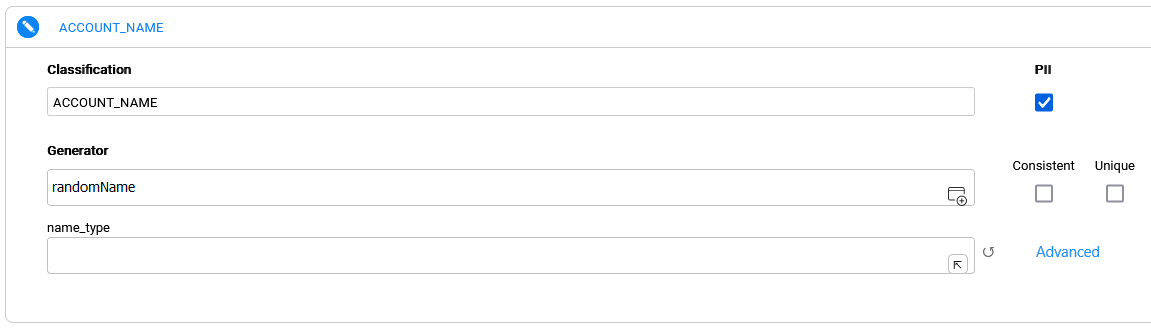
When selecting an actor or a flow, its respective input parameters are dynamically added below it. Note that the first input parameter - defined as Link or External - is considered as the value that should be masked, and not a masking configuration parameter; hence, it is hidden and is not dynamically added. Therefore, when selecting a Generator, its first input should be named 'value', even if this Generator doesn't need to receive any input (for preventing the hiding of the first input).
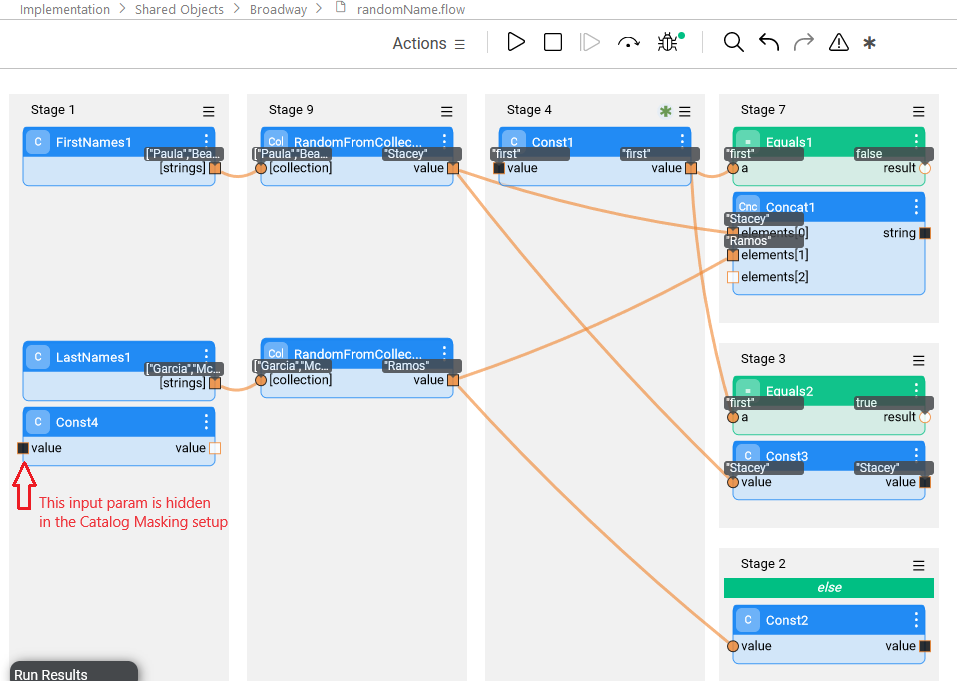
Once the Save button is clicked in the Classifier PII & Masking Setup tab, the pii_profiling and catalog_classification_generators MTables are updated in the Fabric's memory and in the Implementation/SharedObjects/Interfaces/Discovery/MTablefolder of the Project tree.
Click for more details about the Catalog masking mechanism.
Advanced Masking Settings
The purpose of the Advanced Masking Settings pop-up window is to allow setting up of additional masking parameters. This window includes the following:
- Masking indicators determine the masking behavior during a flow run. They can be set either per population via the Catalog Masking Actor's inputs or per Classification via the Settings screen of the Catalog application. The Catalog definition of masking indicators overrides the setting of these indicators on the Catalog Masking Actor - for all the fields with the same Classification.
- Formatter Name and Parameters are set in order to enable the format-preserving masking.
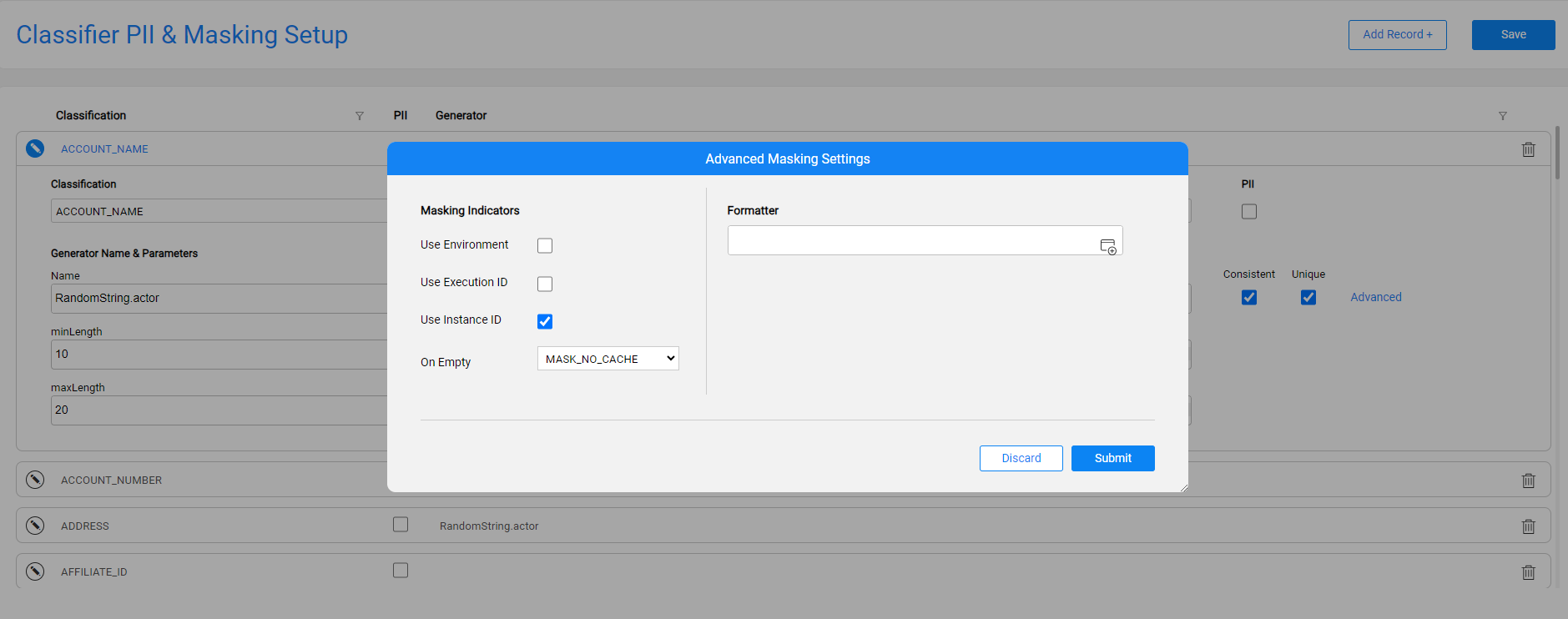
The Advanced Masking Settings are defined per each Classification using the above pop-up window. The Submit button in this window aggregates the data in the application’s client side until saving is done using the Save button in the Classifier PII & Masking Setup tab. Then, the catalog_classification_generators MTable is updated in the Fabric's memory and in the Implementation/SharedObjects/Interfaces/Discovery/MTablefolder of the Project tree.
The Advanced Masking Settings are available starting from V8.0.




