Query Builder Overview
The Query Builder is an embedded visual query building component that allows you to build complex SQL queries on a selected DB interface using an intuitive interface.
The Query Builder window has two tabs:
- Query, where you can build and run an SQL query on selected DB Tables, Views or Synonyms.
- Results, which displays the results of the executed SQL query.
Note: The DB interface has a Schema Filter setting which enables filtering the DB schema’s list that is used by the Query Builder and the DB queries in the DB interface.
Opening the Query Builder Window
The Query Builder window can be opened in several ways. Select one of the following options:
- Fabric Studio Toolbars Tab >
 Query Builder.
Query Builder. - Project Tree, right click DB Interface > Show Query Builder.
- Fabric Studio Java Editor, right click the Editor pane > Open Query Builder > Schema.
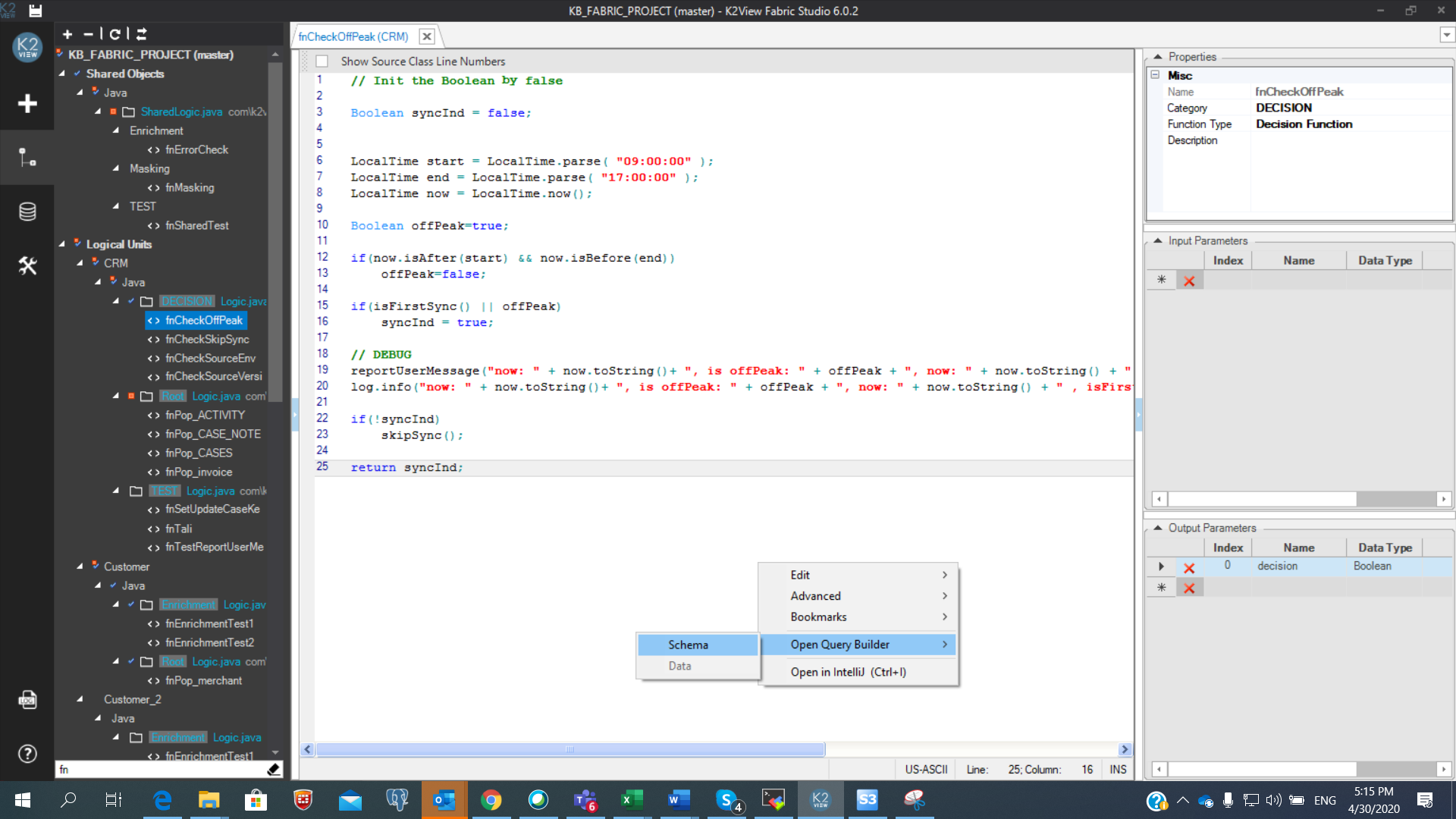
- Table Population or Parser Maps, if the Source Object is a DB query, double click the Source Object or click Edit Query in the Source Object Properties tab.
- Logical Unit Schema window, right click and select either New Table from SQL Based DB Query or New Table From SQL Based Root Function to create a new LU table based on the SQL query. Both options open the Query Builder window to build the SQL query. The LU table and its population are automatically generated based on the SQL query defined in the Query Builder.
- Translation object, the data in a Translation field can be validated using the Query Builder if the Field Type = SQL. Click SQL next to the field to open the Query Builder.
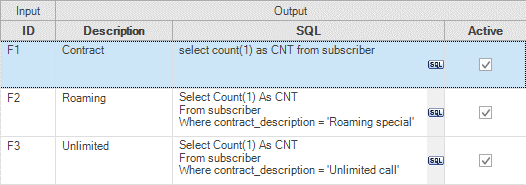
Instance Group, right click and select Open Query Builder > Schema.
Graphit window click
 Query Builder in the SQL or SQL non-prepared node type.
Query Builder in the SQL or SQL non-prepared node type.Broadway, click the QB button in the DbCommand actor to open the Query Builder.
Query Builder Overview
The Query Builder is an embedded visual query building component that allows you to build complex SQL queries on a selected DB interface using an intuitive interface.
The Query Builder window has two tabs:
- Query, where you can build and run an SQL query on selected DB Tables, Views or Synonyms.
- Results, which displays the results of the executed SQL query.
Note: The DB interface has a Schema Filter setting which enables filtering the DB schema’s list that is used by the Query Builder and the DB queries in the DB interface.
Opening the Query Builder Window
The Query Builder window can be opened in several ways. Select one of the following options:
- Fabric Studio Toolbars Tab >
 Query Builder.
Query Builder. - Project Tree, right click DB Interface > Show Query Builder.
- Fabric Studio Java Editor, right click the Editor pane > Open Query Builder > Schema.
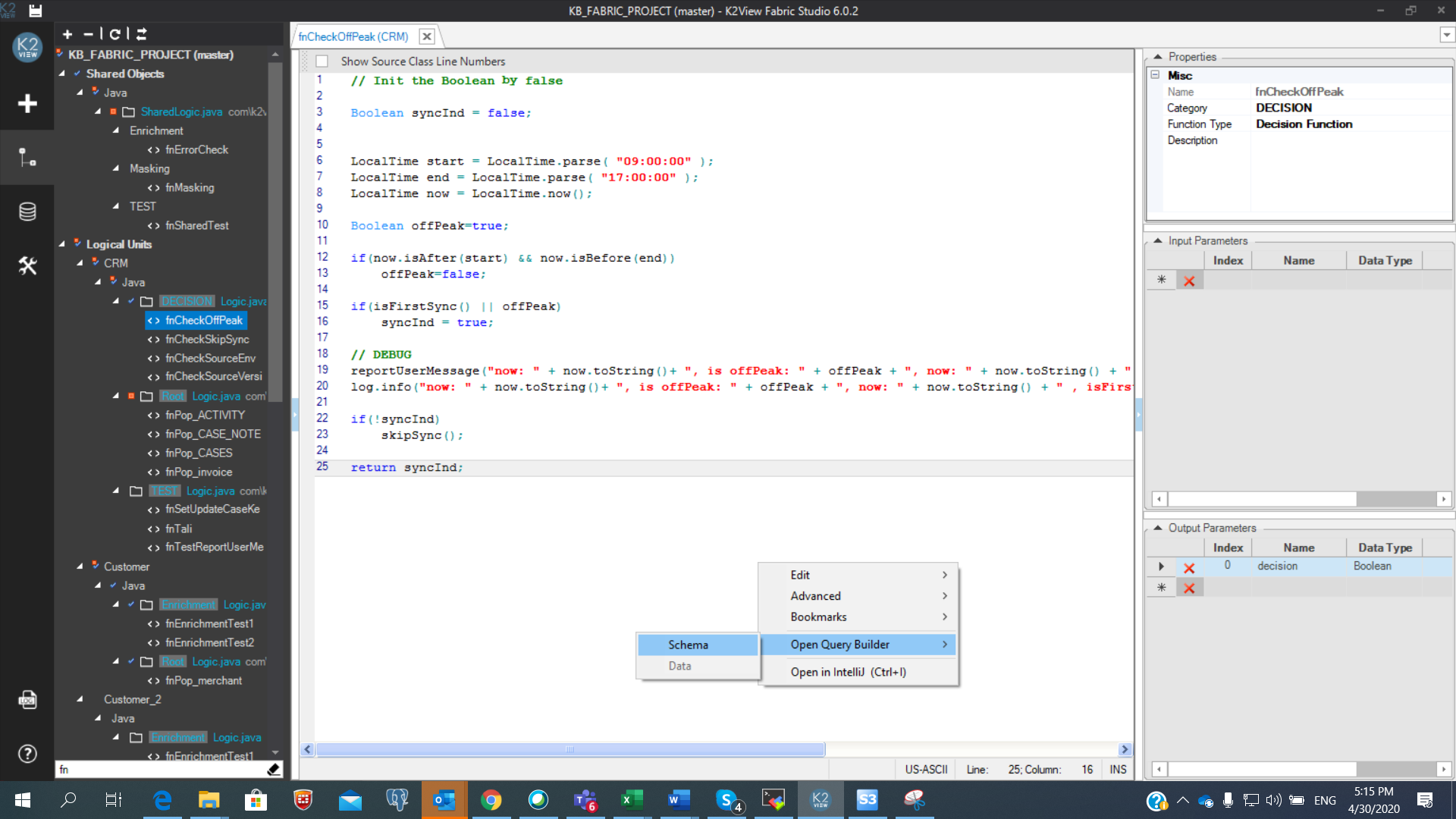
- Table Population or Parser Maps, if the Source Object is a DB query, double click the Source Object or click Edit Query in the Source Object Properties tab.
- Logical Unit Schema window, right click and select either New Table from SQL Based DB Query or New Table From SQL Based Root Function to create a new LU table based on the SQL query. Both options open the Query Builder window to build the SQL query. The LU table and its population are automatically generated based on the SQL query defined in the Query Builder.
- Translation object, the data in a Translation field can be validated using the Query Builder if the Field Type = SQL. Click SQL next to the field to open the Query Builder.
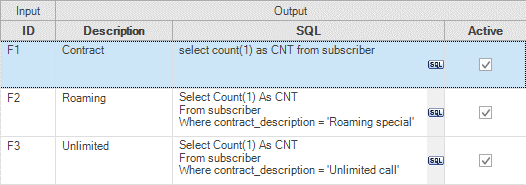
Instance Group, right click and select Open Query Builder > Schema.
Graphit window click
 Query Builder in the SQL or SQL non-prepared node type.
Query Builder in the SQL or SQL non-prepared node type.Broadway, click the QB button in the DbCommand actor to open the Query Builder.




