Query Builder Overview
The Query Builder is an embedded query building tool that allows you to build complex SQL queries on a selected Interface (an external data source) as well as on Fabric, using an intuitive interface.
Opening the Query Builder Window
There are multiple ways to open the Query Builder window. Select one of the following options:
- Fabric Studio Toolbars Tab >
 Query Builder.
Query Builder. - Project Tree, Shared Objects > Interfaces > right-click a DB Interface > Show Query Builder.
- Fabric Studio Java Editor (below image), Shared Objects or Logical Units and select an LU > Java folder > side arrow to expand a category > double-click a function > Editor pane (main area) - right-click the query entry location > Open Query Builder > Schema.
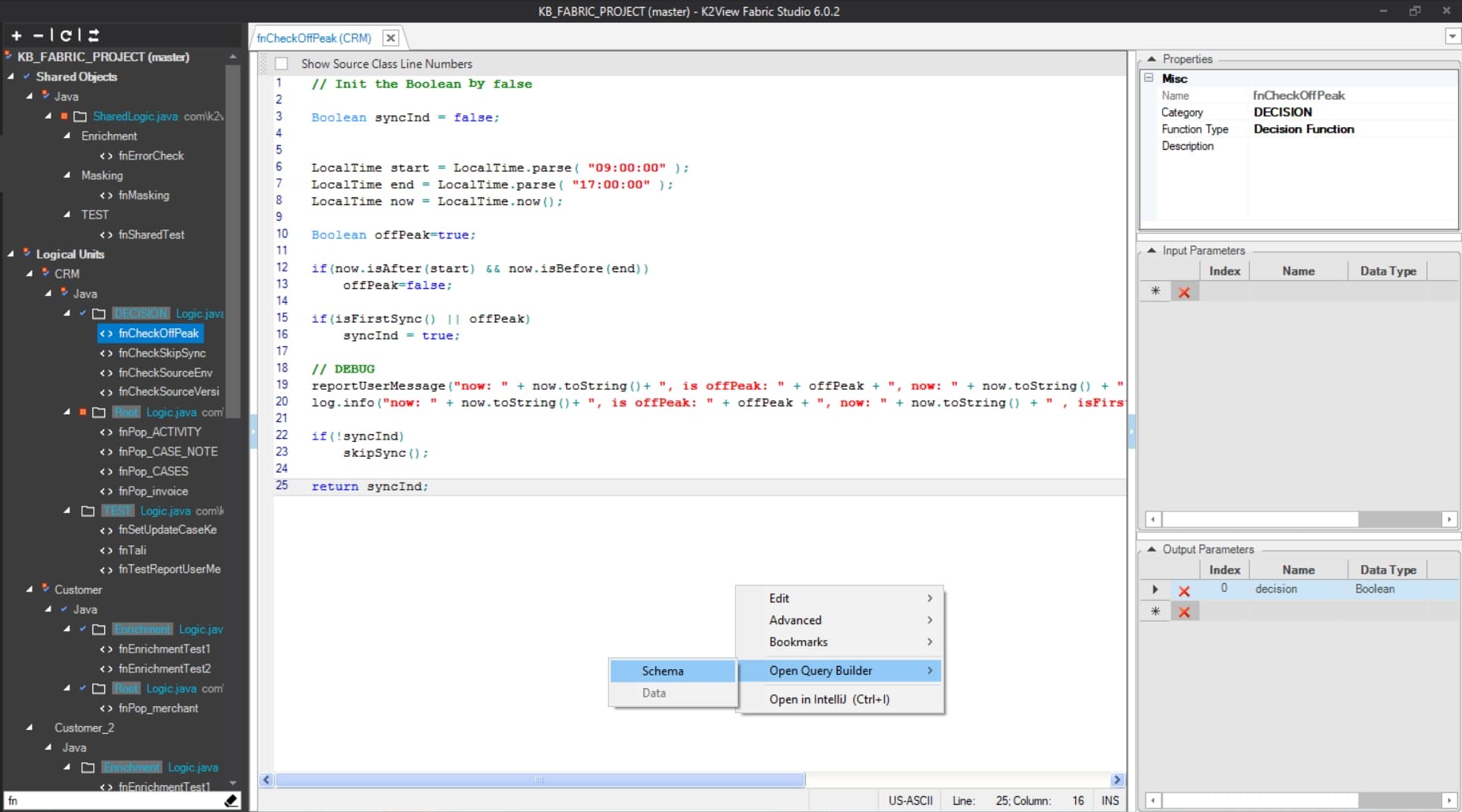
- Table Population or Parser Maps, if the Source Object is a DB query, double-click on the Source Object or click on Edit Query in the Source Object Properties tab.
- Logical Unit Schema window, right-click and select either New Table from SQL Based DB Query or New Table From SQL Based Root Function to create a new LU table, which is based on the SQL query. Both options open the Query Builder window to build the SQL query. The LU table and its populations are automatically generated, based on the SQL query defined in the Query Builder.
- Translation object, the data in a Translation field can be validated using the Query Builder if the Field Type = SQL. Click SQL next to the field in order to open the Query Builder.
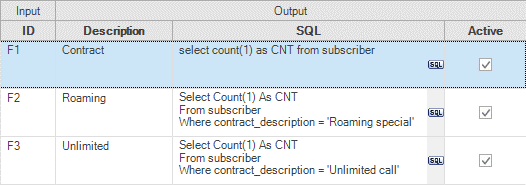
Instance Groups, right-click and select Open Query Builder > Schema.
Graphit window, click
 Query Builder in either the SQL or the SQL non-prepared node type.
Query Builder in either the SQL or the SQL non-prepared node type.Broadway, click on the QB button in the DbCommand actor in order to open the Query Builder.
- Interface Explorer - select the Interface Explorer icon
 in the Activity Bar on the left side of Web Studio and choose the relevant interface. Clicking the DB icon to the right of the chosen interface, opens the Query Builder. Read here for more explanations.
in the Activity Bar on the left side of Web Studio and choose the relevant interface. Clicking the DB icon to the right of the chosen interface, opens the Query Builder. Read here for more explanations.
Note: You can query several data source interfaces simultaneously. A new Query Builder tab opens for each interface. The name of the interface is stated in the name tab.
LU Schema window > top toolbar > New Table action button > Create New > From Source With SQL Query.
Graphit window, click Query Builder icon in either the SQL or the SQL non-prepared node type. A pop-up window opens, where you should choose the Interface that you wish to query, build the query and test it. Upon closing, the SQL statement is populated into the Graphit node.
Broadway, click the QB icon in the DbCommand actor. A pop-up window opens, where you should choose the Interface that you wish to query, build the query and test it. Upon closing, the SQL is populated into the actor.
Instance Groups, where you can choose the Interface that you wish to query, build the query and test it.
Views, where you can choose the Interface that you wish to query, build the query and test it.
Query Builder Overview
The Query Builder is an embedded query building tool that allows you to build complex SQL queries on a selected Interface (an external data source) as well as on Fabric, using an intuitive interface.
Opening the Query Builder Window
There are multiple ways to open the Query Builder window. Select one of the following options:
- Fabric Studio Toolbars Tab >
 Query Builder.
Query Builder. - Project Tree, Shared Objects > Interfaces > right-click a DB Interface > Show Query Builder.
- Fabric Studio Java Editor (below image), Shared Objects or Logical Units and select an LU > Java folder > side arrow to expand a category > double-click a function > Editor pane (main area) - right-click the query entry location > Open Query Builder > Schema.
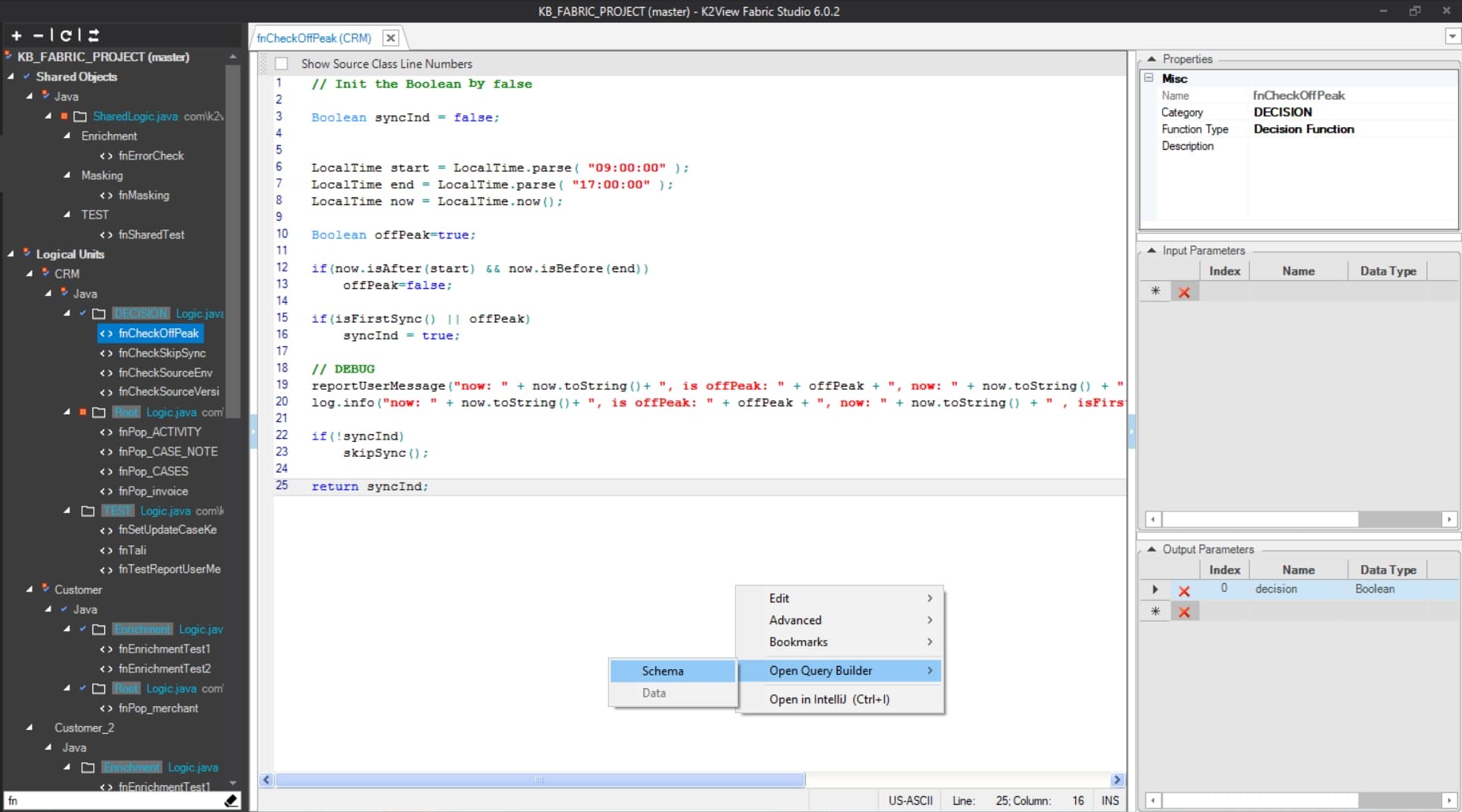
- Table Population or Parser Maps, if the Source Object is a DB query, double-click on the Source Object or click on Edit Query in the Source Object Properties tab.
- Logical Unit Schema window, right-click and select either New Table from SQL Based DB Query or New Table From SQL Based Root Function to create a new LU table, which is based on the SQL query. Both options open the Query Builder window to build the SQL query. The LU table and its populations are automatically generated, based on the SQL query defined in the Query Builder.
- Translation object, the data in a Translation field can be validated using the Query Builder if the Field Type = SQL. Click SQL next to the field in order to open the Query Builder.
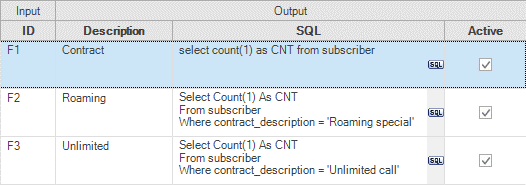
Instance Groups, right-click and select Open Query Builder > Schema.
Graphit window, click
 Query Builder in either the SQL or the SQL non-prepared node type.
Query Builder in either the SQL or the SQL non-prepared node type.Broadway, click on the QB button in the DbCommand actor in order to open the Query Builder.
- Interface Explorer - select the Interface Explorer icon
 in the Activity Bar on the left side of Web Studio and choose the relevant interface. Clicking the DB icon to the right of the chosen interface, opens the Query Builder. Read here for more explanations.
in the Activity Bar on the left side of Web Studio and choose the relevant interface. Clicking the DB icon to the right of the chosen interface, opens the Query Builder. Read here for more explanations.
Note: You can query several data source interfaces simultaneously. A new Query Builder tab opens for each interface. The name of the interface is stated in the name tab.
LU Schema window > top toolbar > New Table action button > Create New > From Source With SQL Query.
Graphit window, click Query Builder icon in either the SQL or the SQL non-prepared node type. A pop-up window opens, where you should choose the Interface that you wish to query, build the query and test it. Upon closing, the SQL statement is populated into the Graphit node.
Broadway, click the QB icon in the DbCommand actor. A pop-up window opens, where you should choose the Interface that you wish to query, build the query and test it. Upon closing, the SQL is populated into the actor.
Instance Groups, where you can choose the Interface that you wish to query, build the query and test it.
Views, where you can choose the Interface that you wish to query, build the query and test it.




