Query Builder Window
The Query Builder window has two parts:
- Query - where you can build and run an SQL query on selected DB Tables, Views or Synonyms.
- Results - displays the results of the executed SQL query.
Query Tab
The Query tab enables you to build and run an SQL query on selected DB Tables and is divided into the following working areas:
- DB Tree (top left) - enables selecting a Project’s DB Interface from the DB Interfaces dropdown list and displays a tree of DB objects (Tables, Views, and Synonyms) and their columns of the selected DB interface.
- Main Window (top right) - displays a graphical map of the selected tables and columns for the SQL query.
- Selected Columns Table (bottom right) - displays the same information as the Main Window in a tabular format and enables editing the SQL query.
- Query Settings toolbar.
- Query display (bottom of the window) - displays the generated SQL statement, which can be edited manually.
Result Tab
Displays the data received from the executed query. Click on Export to Excel to export the data into an Excel file.
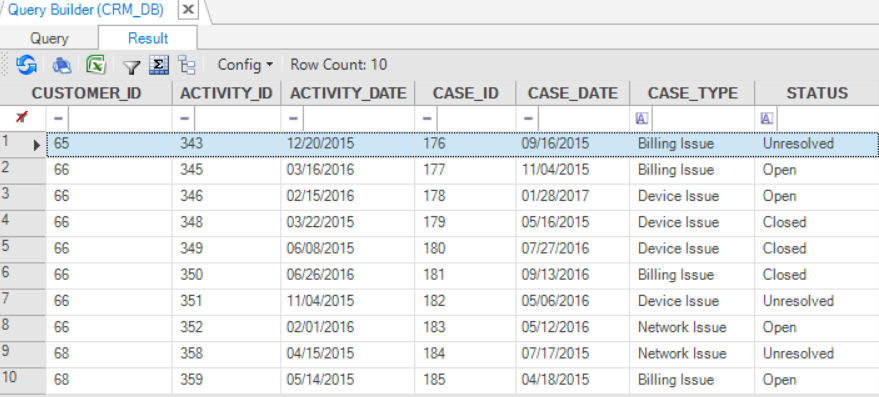
When opened via the DB Interface Explorer, the Query Builder opens in the main panel on the right
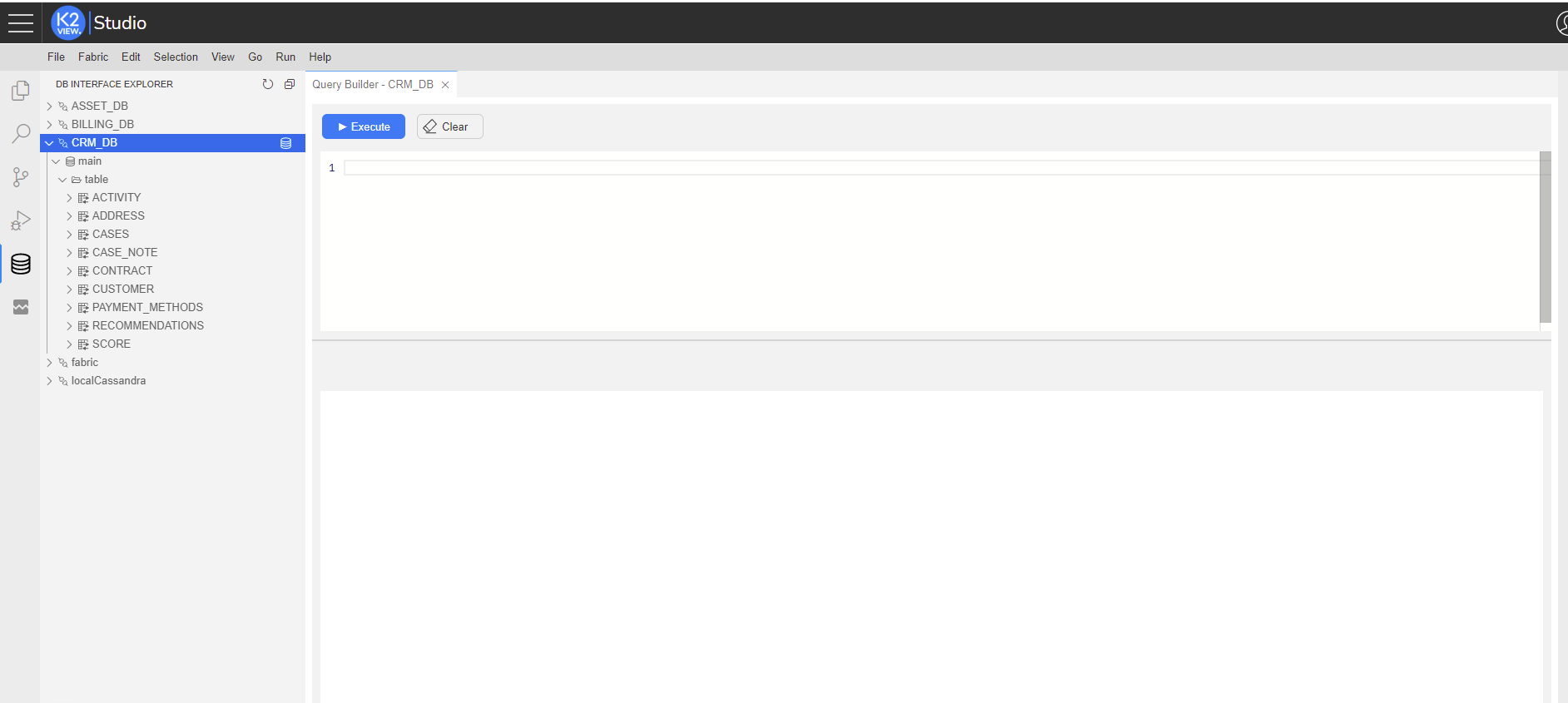
When Opened from Schema Editor, Graphit or Broadway, the Query Builder opens as a popup window
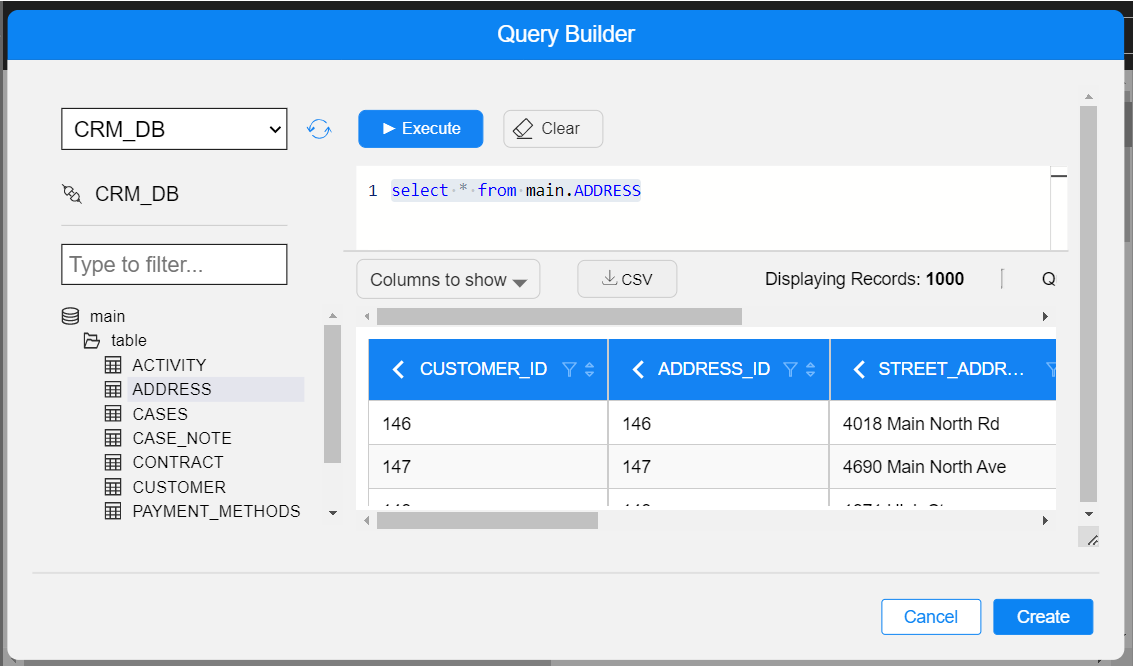
You can open Query Builder where Fabric is the data source. In this case, several fields will be shown at the Query Editor window top bar: Sync mode, Select LU, Instance ID. Fill in and set their values and accordingly the query will be executed.

You can control the sizes of the Query Editor and the Results windows: Hover your mouse cursor over the horizontal separating line, which appears between these parts, and you will see the ellipsis indication; your cursor type will turn to be a cursor-resize
. Use it to resize the windows heights.
Query Builder Window
The Query Builder window has two parts:
- Query - where you can build and run an SQL query on selected DB Tables, Views or Synonyms.
- Results - displays the results of the executed SQL query.
Query Tab
The Query tab enables you to build and run an SQL query on selected DB Tables and is divided into the following working areas:
- DB Tree (top left) - enables selecting a Project’s DB Interface from the DB Interfaces dropdown list and displays a tree of DB objects (Tables, Views, and Synonyms) and their columns of the selected DB interface.
- Main Window (top right) - displays a graphical map of the selected tables and columns for the SQL query.
- Selected Columns Table (bottom right) - displays the same information as the Main Window in a tabular format and enables editing the SQL query.
- Query Settings toolbar.
- Query display (bottom of the window) - displays the generated SQL statement, which can be edited manually.
Result Tab
Displays the data received from the executed query. Click on Export to Excel to export the data into an Excel file.
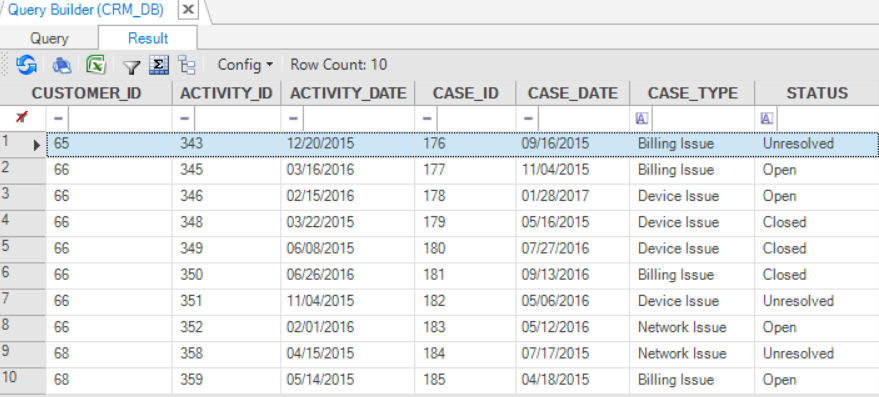
When opened via the DB Interface Explorer, the Query Builder opens in the main panel on the right
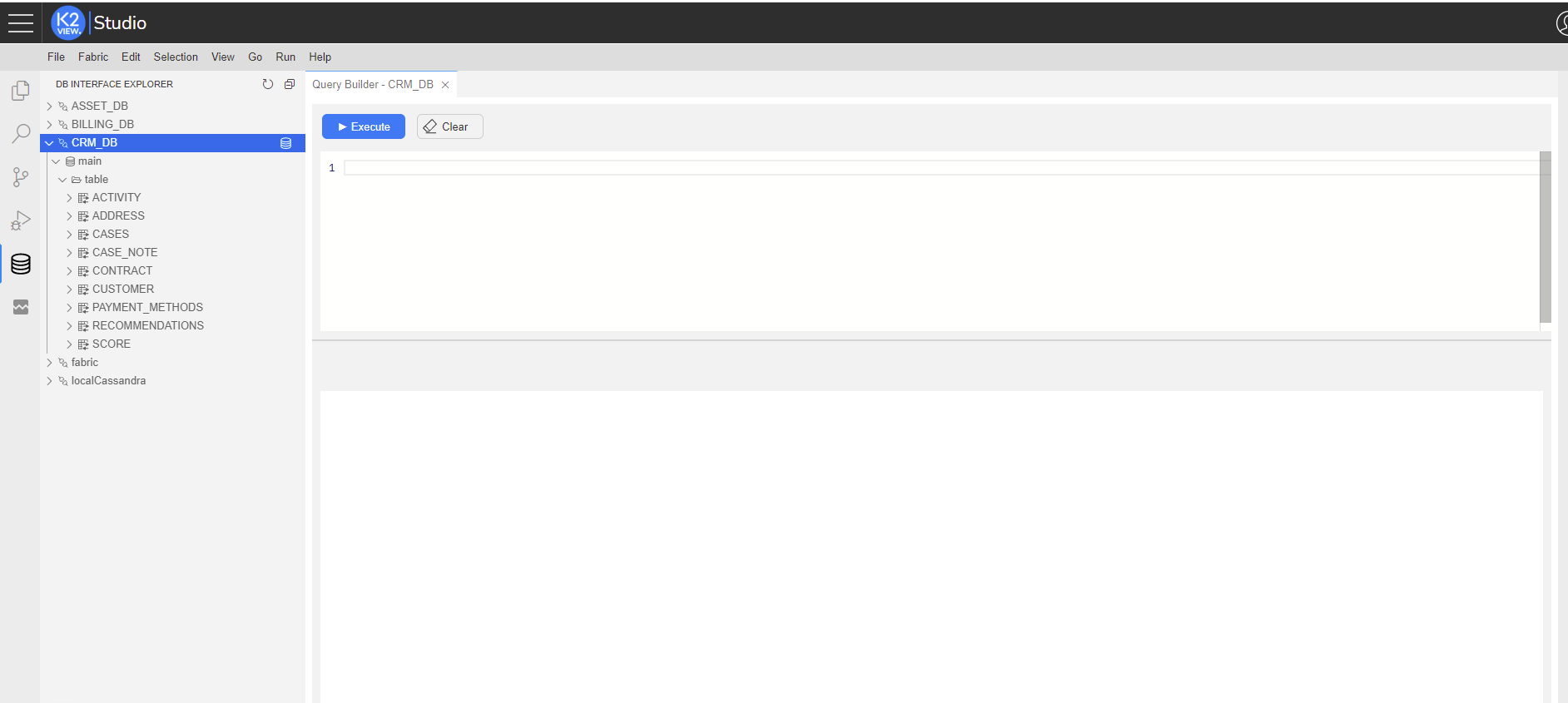
When Opened from Schema Editor, Graphit or Broadway, the Query Builder opens as a popup window
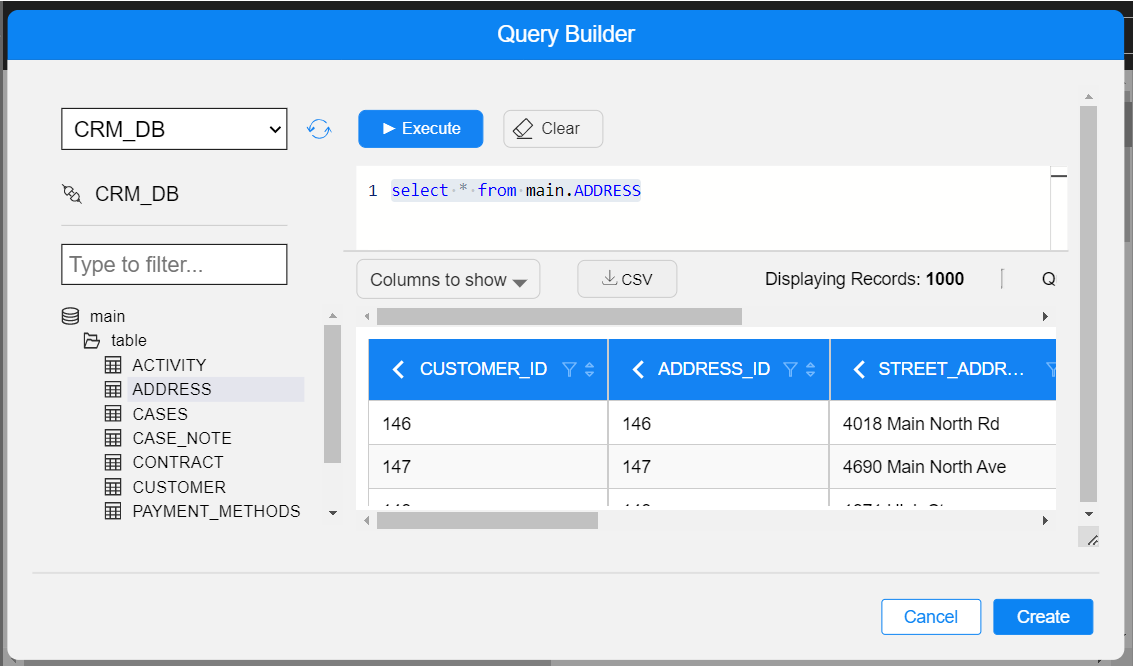
You can open Query Builder where Fabric is the data source. In this case, several fields will be shown at the Query Editor window top bar: Sync mode, Select LU, Instance ID. Fill in and set their values and accordingly the query will be executed.

You can control the sizes of the Query Editor and the Results windows: Hover your mouse cursor over the horizontal separating line, which appears between these parts, and you will see the ellipsis indication; your cursor type will turn to be a cursor-resize
. Use it to resize the windows heights.




