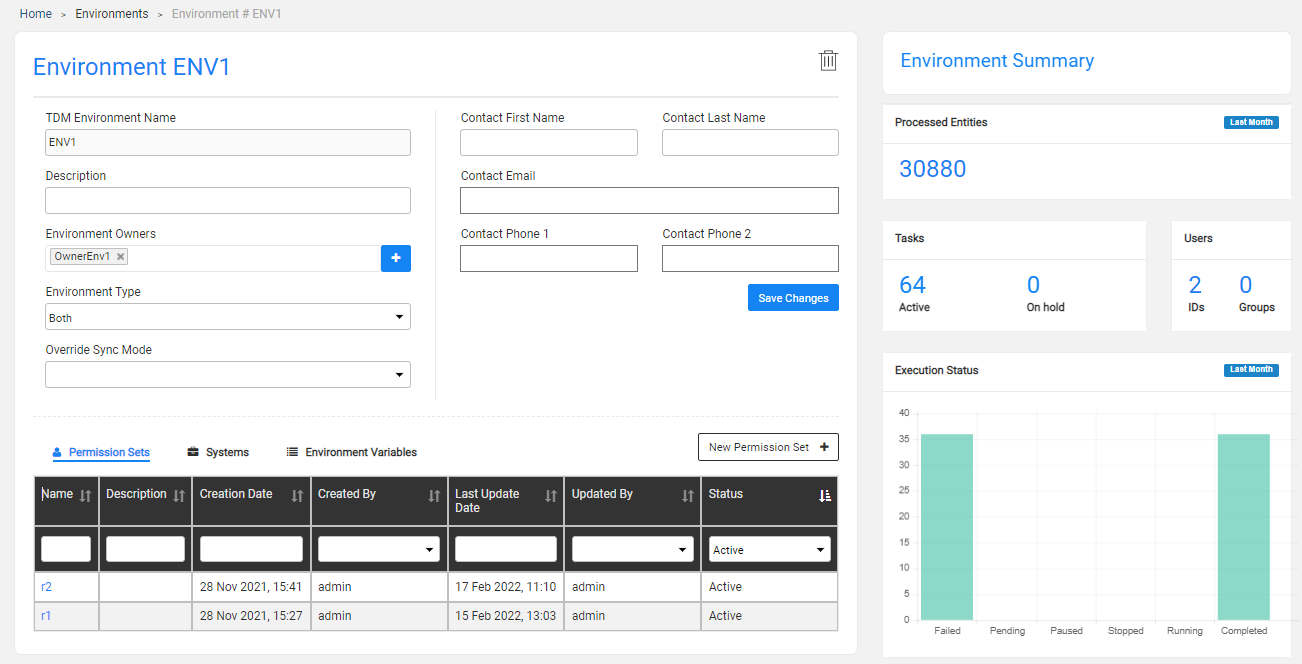TDM Environments Overview
The TDM can create tasks that are executed in TDM environments. Each environment reflects a physical environment such as a production environment or a testing environment. In addition, the TDM has a dummy environment named Synthetic to support a generation of synthetic entities by TDM tasks. Each environment must be defined in the following TDM components:
Fabric - set the interfaces connection details and Globals values for each environment.
TDM Portal - set the following for each environment:
- General information like environment name, contact person, environment type (source, target or both).
- Environment owners, add environment owners to set up and maintain an environment.
- Environment systems, attach TDM systems (products) to each environment.
- Environment permissions, define the permission sets with TDM permissions for environments and attach users to an environment, enabling them to create TDM tasks for it.
- Environment Variables, override Fabric Globals' values in a TDM environment.
The TDM environments created in the TDM portal are saved in the TDM DB. Note that the Synthetic environment is automatically created in the TDM DB by the create/upgrade TDM DB scripts.
Click to read more about TDM environment setup in Fabric.
Environments List Window
The Environments window displays a list of all environments defined in the TDM. Only Admin users can create, add or remove environment owners or delete an environment. Environment owners can edit their environment. Other users can open environments for view-only purposes.
- To create a new environment, click New Environment.
- To open a selected environment, click the environment's Name.
- To delete an environment, click
 in the Environment window.
in the Environment window.
Environment Window
The Environment window has the following sections:
Environment tabs, Permission Sets, Systems and Environment Variables
The following is an example of an Environment window:
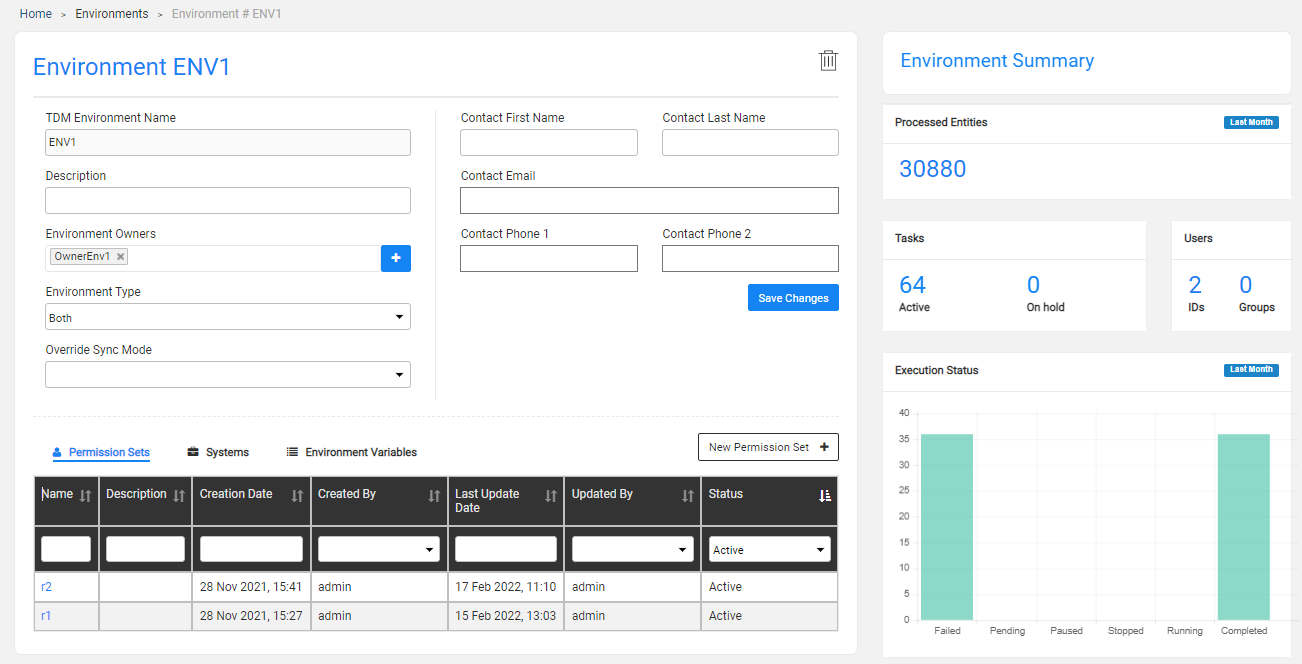
TDM Environments Overview
The TDM can create tasks that are executed in TDM environments. Each environment reflects a physical environment such as a production environment or a testing environment. In addition, the TDM has a dummy environment named Synthetic to support a generation of synthetic entities by TDM tasks. Each environment must be defined in the following TDM components:
Fabric - set the interfaces connection details and Globals values for each environment.
TDM Portal - set the following for each environment:
- General information like environment name, contact person, environment type (source, target or both).
- Environment owners, add environment owners to set up and maintain an environment.
- Environment systems, attach TDM systems (products) to each environment.
- Environment permissions, define the permission sets with TDM permissions for environments and attach users to an environment, enabling them to create TDM tasks for it.
- Environment Variables, override Fabric Globals' values in a TDM environment.
The TDM environments created in the TDM portal are saved in the TDM DB. Note that the Synthetic environment is automatically created in the TDM DB by the create/upgrade TDM DB scripts.
Click to read more about TDM environment setup in Fabric.
Environments List Window
The Environments window displays a list of all environments defined in the TDM. Only Admin users can create, add or remove environment owners or delete an environment. Environment owners can edit their environment. Other users can open environments for view-only purposes.
- To create a new environment, click New Environment.
- To open a selected environment, click the environment's Name.
- To delete an environment, click
 in the Environment window.
in the Environment window.
Environment Window
The Environment window has the following sections:
Environment tabs, Permission Sets, Systems and Environment Variables
The following is an example of an Environment window: